In Freelo you can decide where the invited users have access to projects. When you invite someone to a project the user can see all To-Do lists and tasks by default. However you can permit access to some of the To-Do lists or Notes.
Access to To-Do lists
The main section with data is a To-Do list which is a list of tasks that are related. To-Do list includes tasks, discussions and files. Find the section Users in your project.
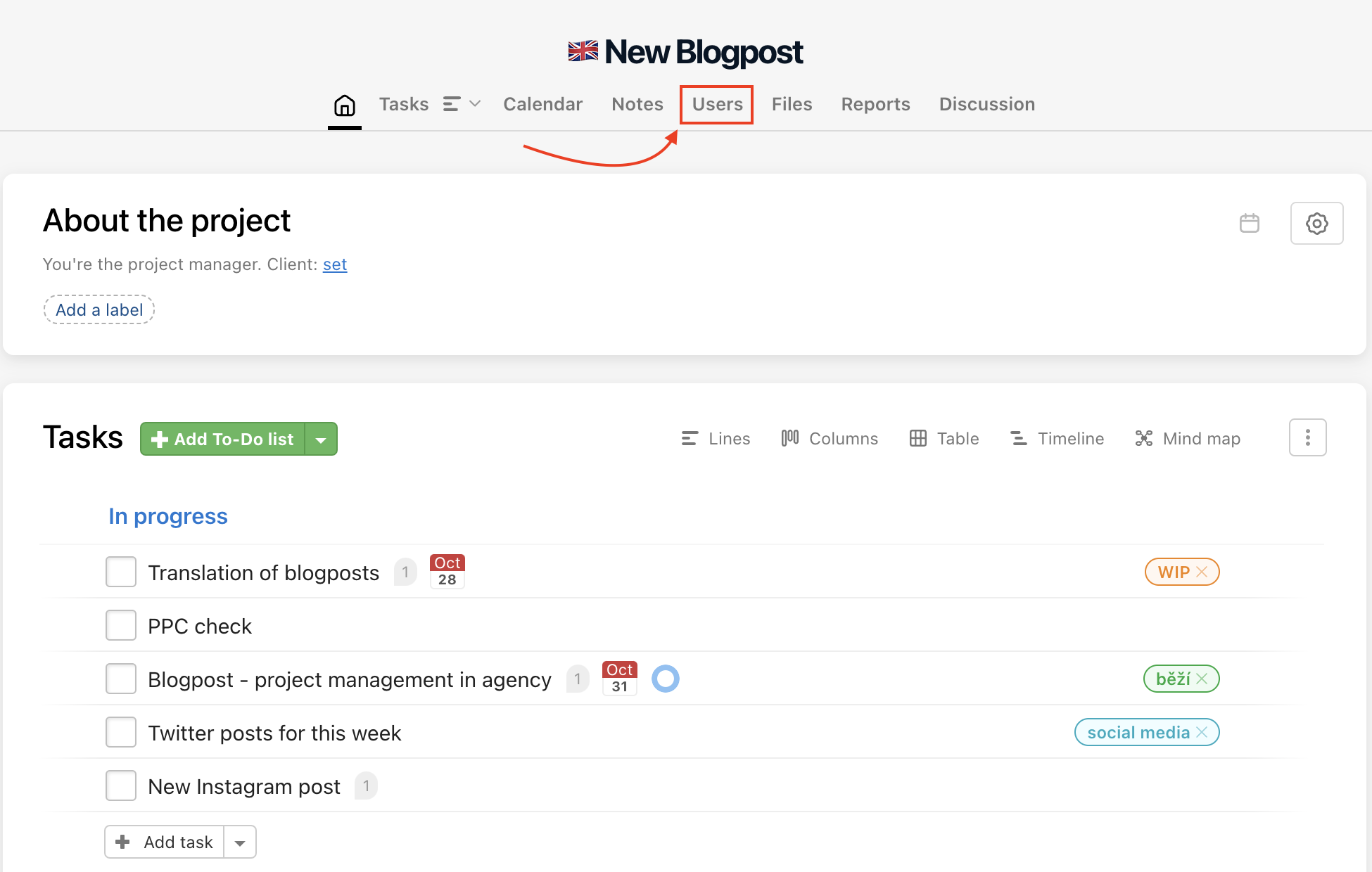
In this section, you can set who can access which To-Do list. This feature ensures that everyone sees only what you want. For example, your client can access only the To-Do list given for your communication and not those with internal tasks.
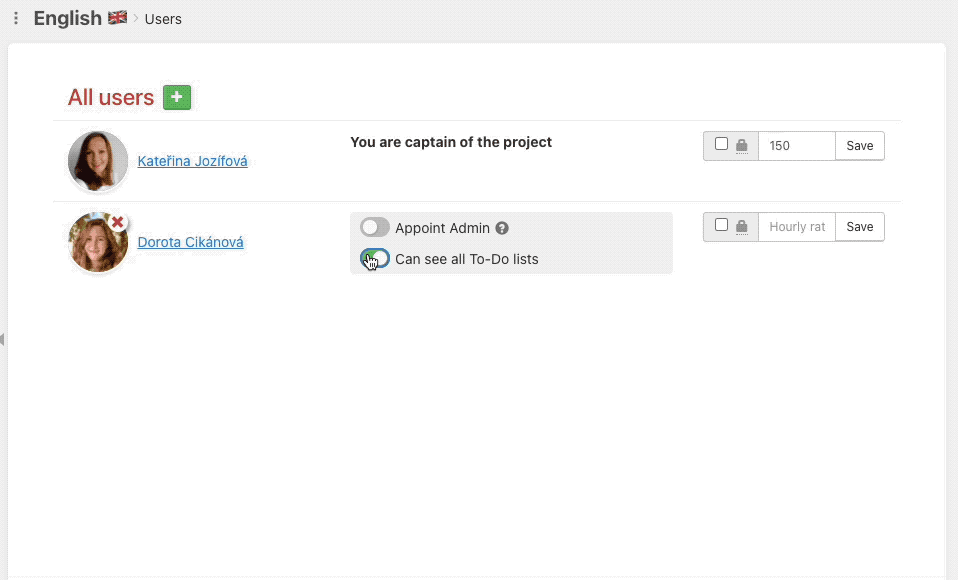
You can also set who can access a To-Do list while creating a new one.
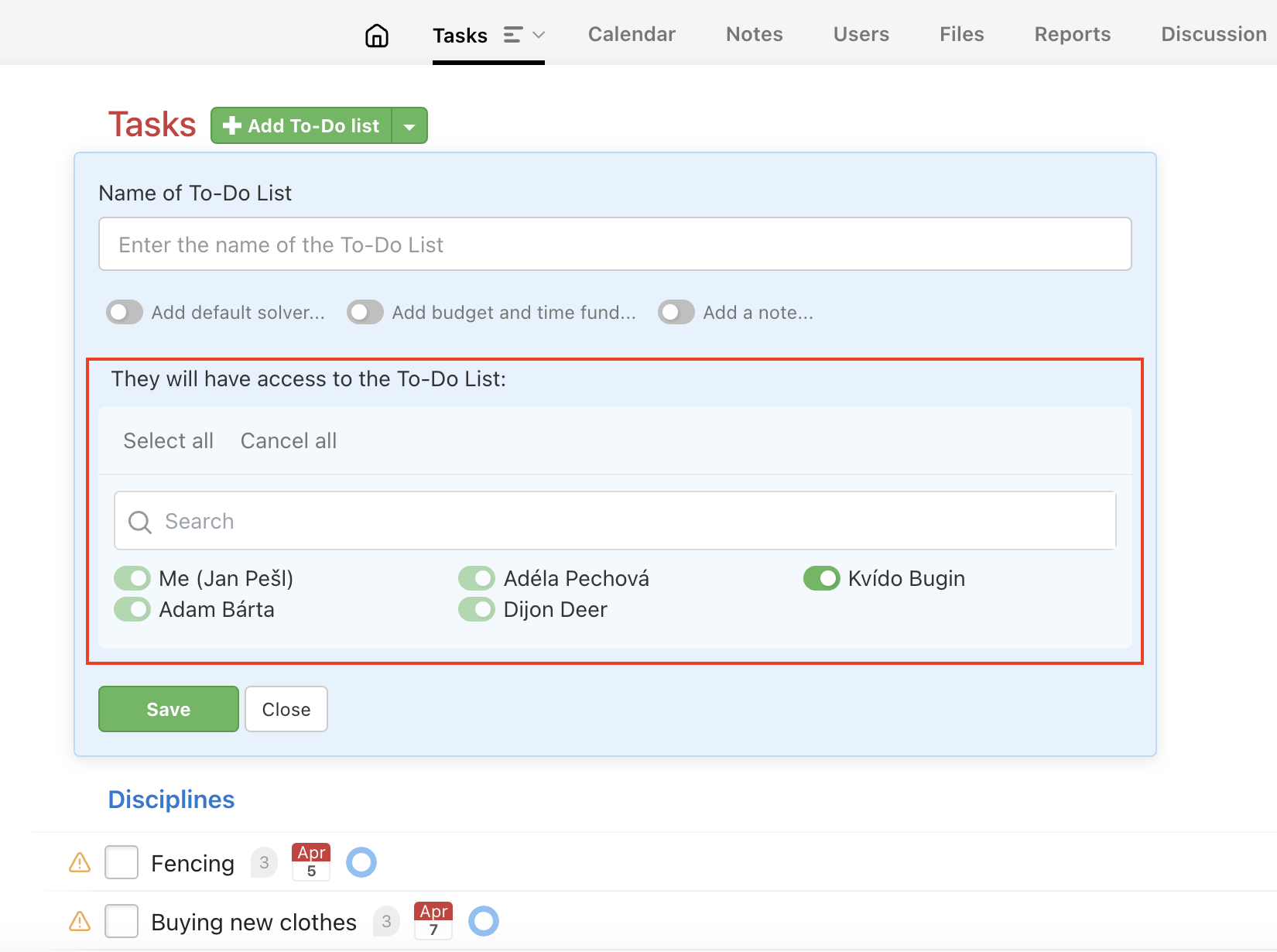
Access to project Notes
Notes are text documents related to the project. Notes help you to keep the important information about the project such as links to all materials or list of important contacts related to the project. You can set up who has access to each note.
Go to the detail of the note and in the right menu choose users who can see the note via Access to note has…
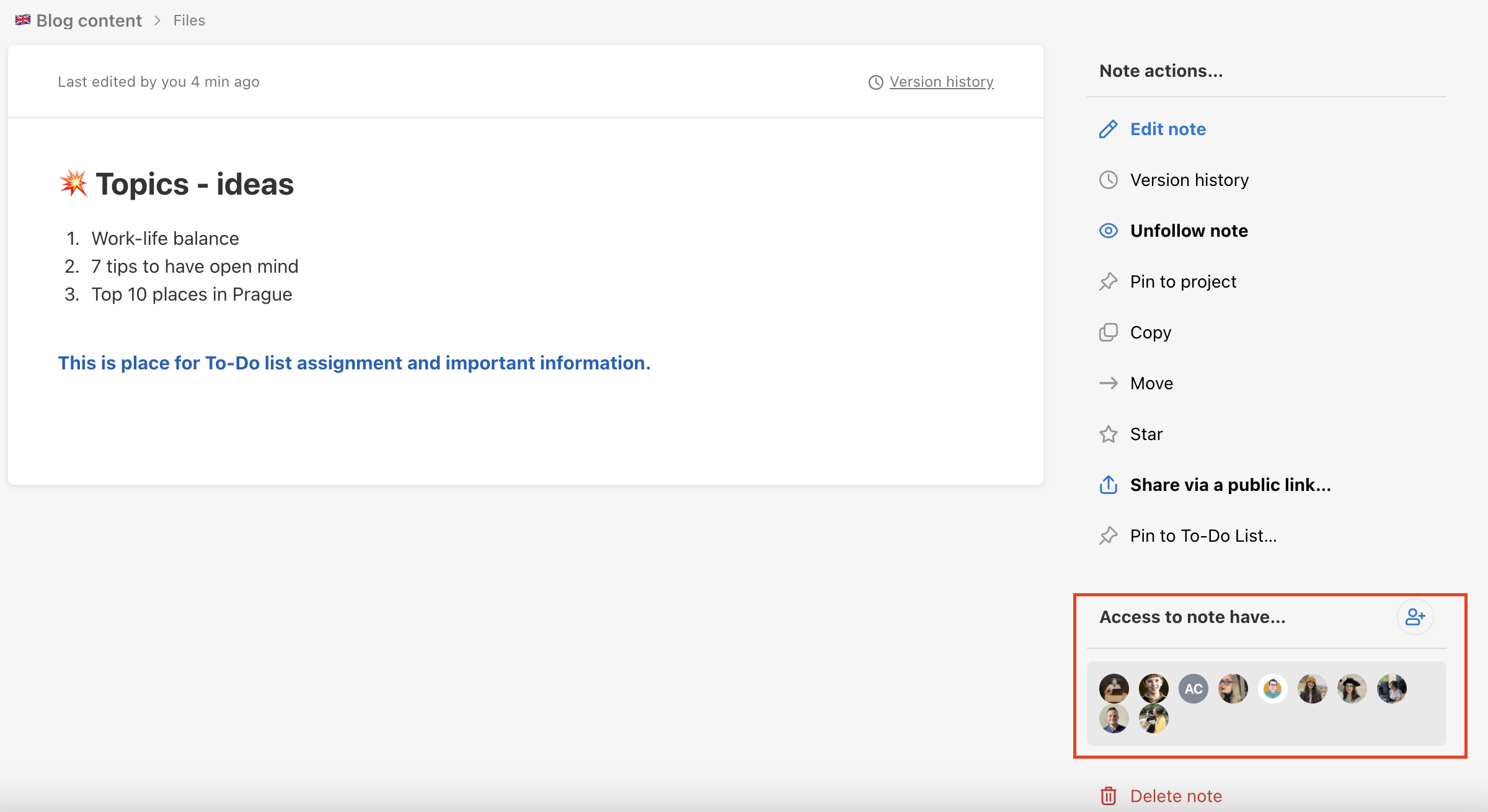
Rights in reports
The time and cost reports can always see the captain (project owner). No invited user can hide their own reports to the captain. Invited users can see only their own reports.
In case there is an appointed Admin of the project by the captain, he/she can see reports just as the project owner. Admin can see budgets and all the reports in the particular project.
If you want your team to be transparent about all costs and reported time there is a way to share reports with other users. Go to a particular project and find section Statements. At the top right corner is an icon to set the sharing.
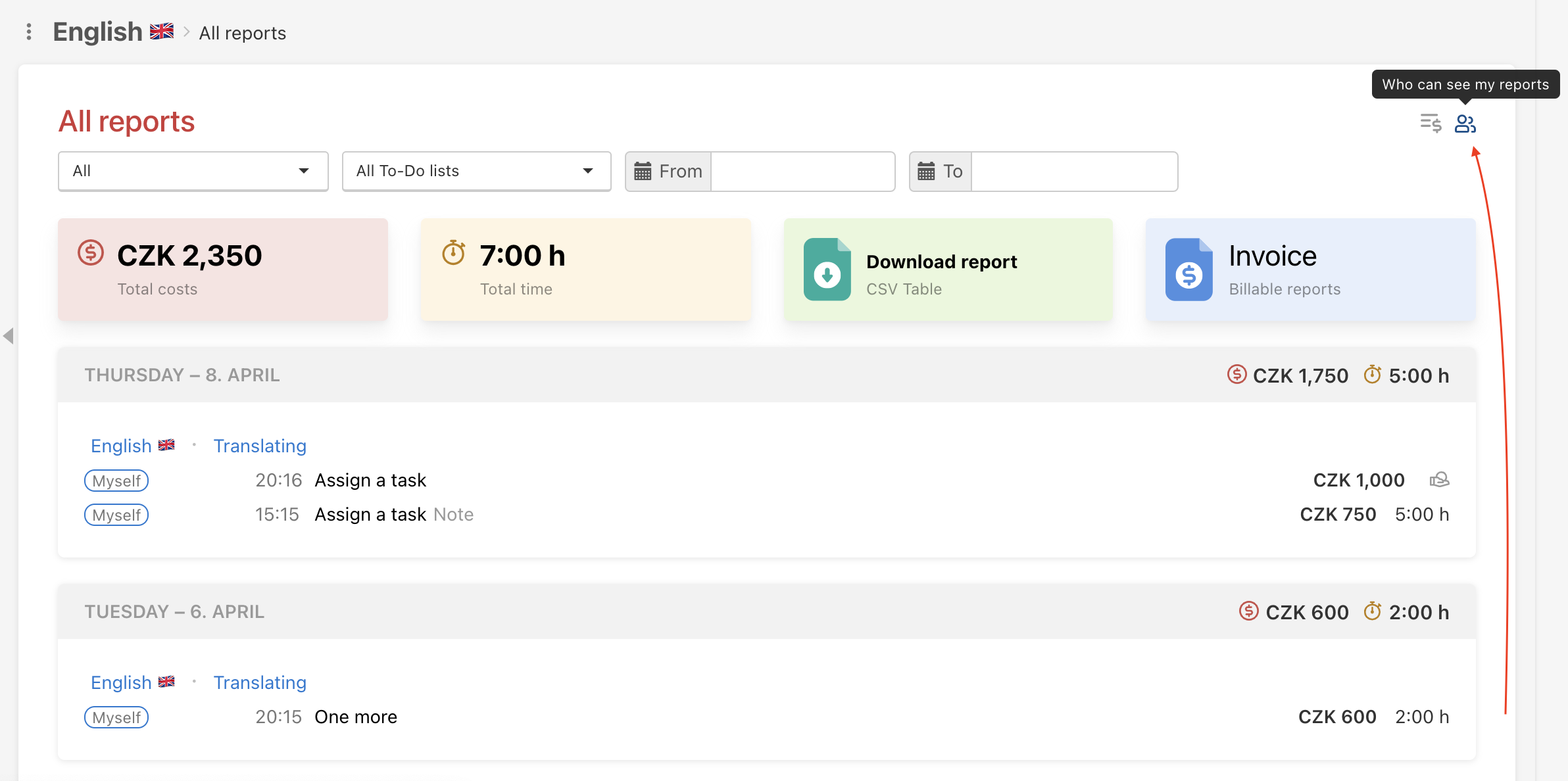
Sharing of costs and time reports needs to be set for each project separately.
The role of project Admin
Do you want someone else to invite other users to the project or see financial reports? Appoint the Admin of the project in the Users section in project detail. Admin has the same right as the captain – can invite other users and see budgets and reports.
You can also appoint the Admin role in section All users (via upper blue bar > Users). Go to the particular user and via the three-dot menu on the right select Appoint Admin.
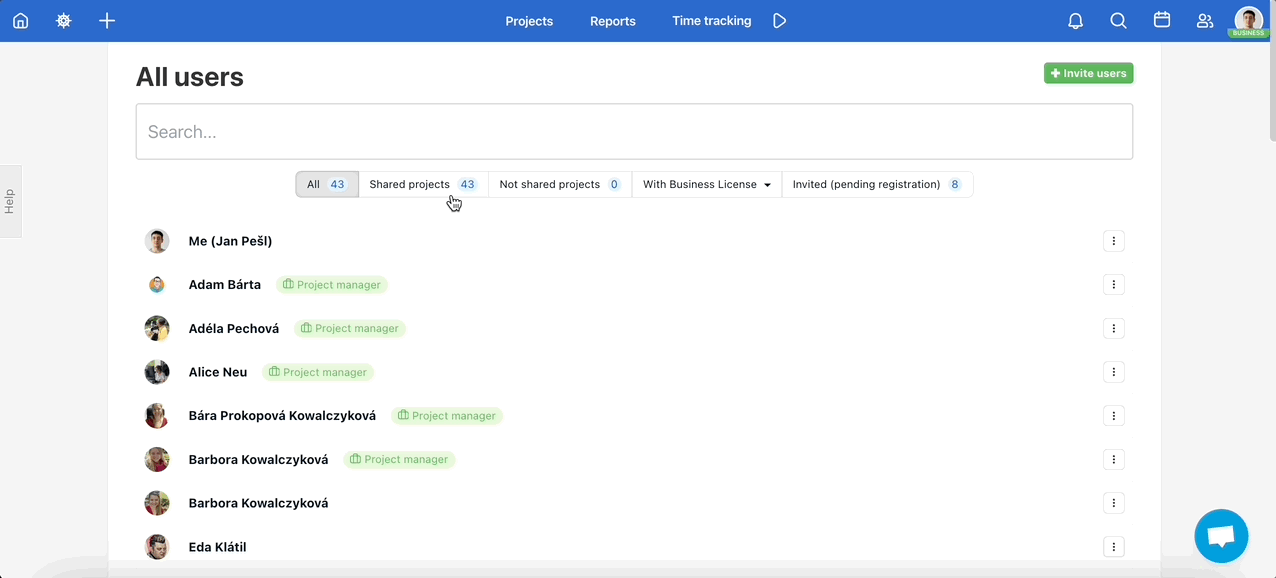
The role Project manager
Do you need help with managing multiple projects from someone? Appoint the Project manager who can create new projects and invite users under your account. Project manager can be Admin of the project at the same time.
You can switch on the default setting to make your Project managers also the Admins of the projects you invite them automatically. Go to Settings, find section Application settings and check the option I want my Project managers to be Admins of the projects I invite them to automatically.

Personalised restrictive roles
You can pick which users will have more rights to perform administrative tasks (company captain, project manager and admin) but you can also set certain restrictive roles on users. Thereof, some roles are mutually exclusive: if a user has a role allowing them to perform admin roles, they cannot simultaneously have a restrictive role and vice versa.
Who can see what?
Captain and Admin can see:
- Budgets of projects and To-Do lists.
- Financial reports of all users.
- Time reports of all users.
- All project Notes.
- All To-Do lists, tasks and discussions.
- Managing labels.
- Own project labels.
Invited user can see:
- Own financial reports.
- Reports that another user decides to share with him/her a particular project.
- All project Notes when the captain or Admin does not restrict the access.
- Own project labels.
- To-Do lists with all tasks and discussions when the captain or Admin does not restrict the access.