To-Do list is one of the foundation stones in Freelo. It is a list of tasks that are somehow related (similar activity, work for one client etc.) or connected.
Add a new To-Do list
Go to the Tasks page in a project and click on the green Add To-Do list button on the right from the red title Tasks.
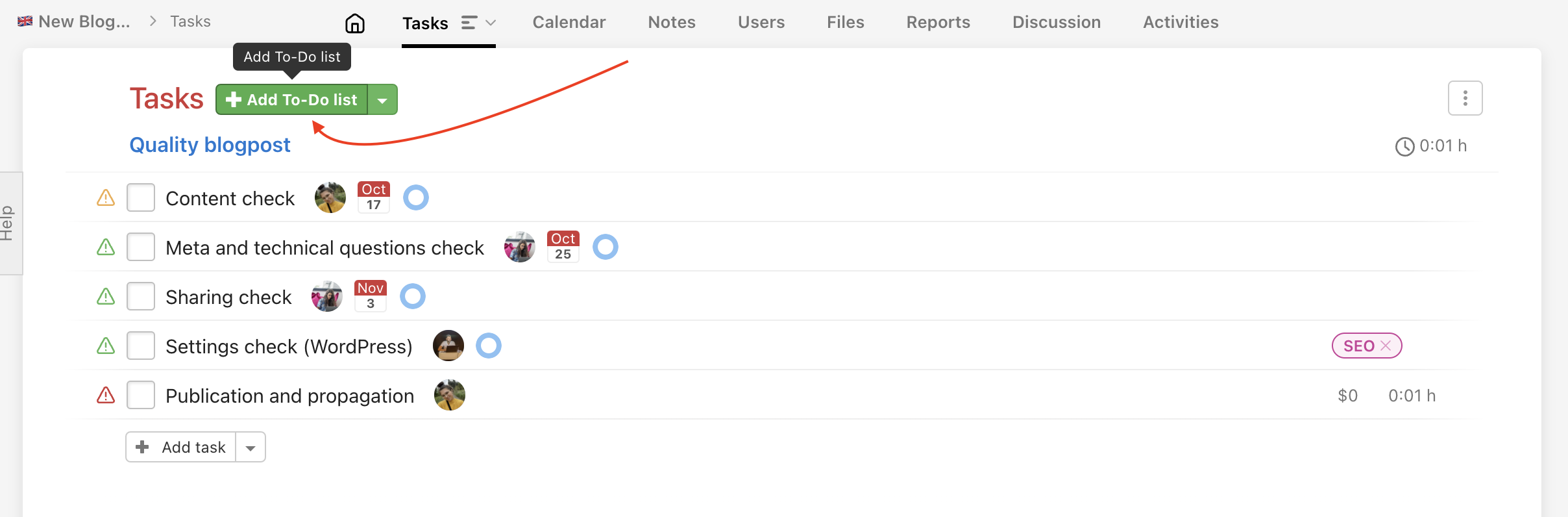
Then, a modal window appears where you need to choose a name for your new To-Do list. Additionally, you can set its budget, default solver, users who will have the access to this To-Do list, a time fund and pin a note to it.
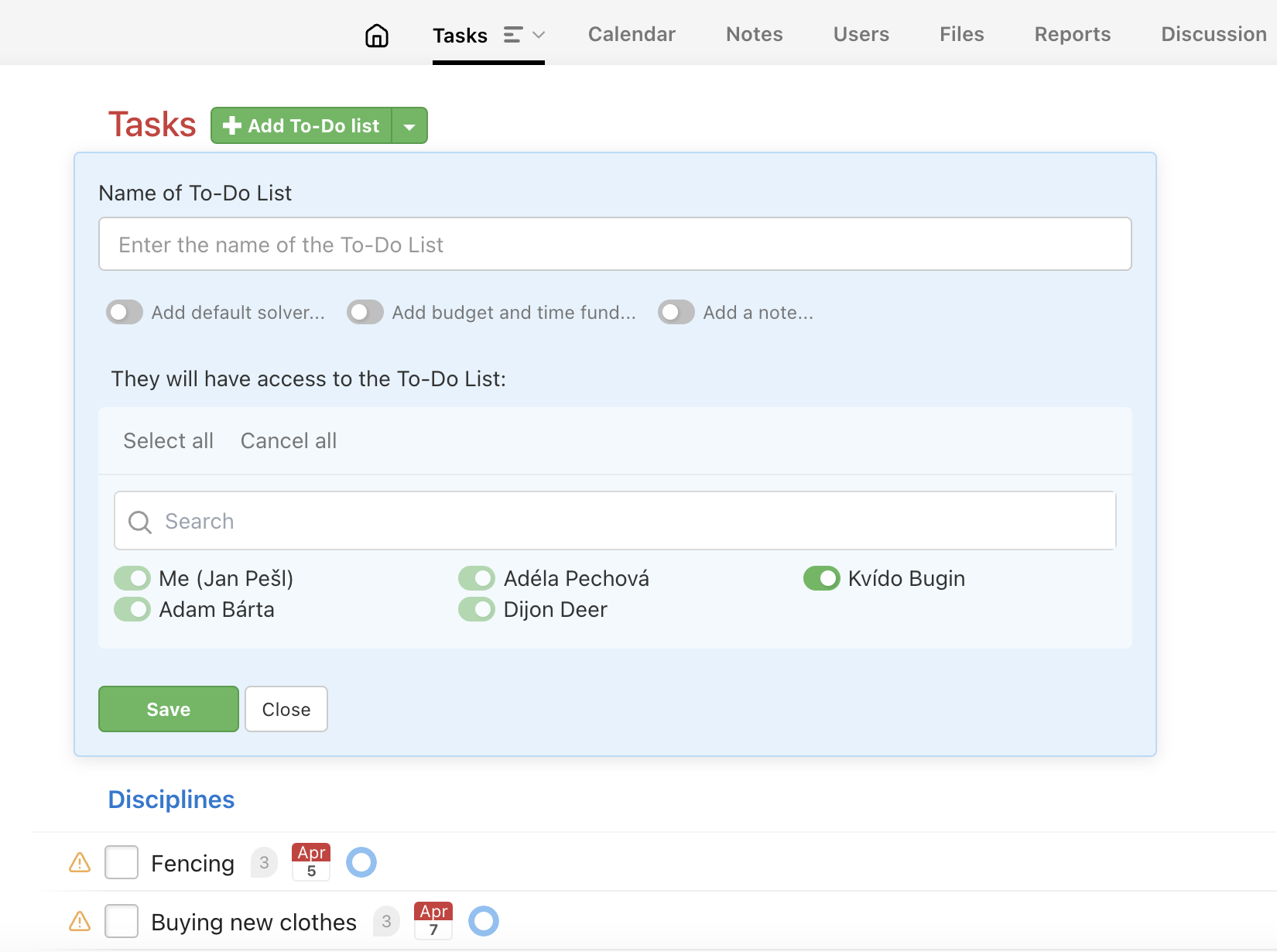
Add multiple To-Do lists, tasks and subtasks
Do you know that your To-Do list will include certain tasks and subtasks? You can enter all of these directly when creating a To-Do list.
Click the arrow next to the green button Add To-Do list and select Add more items…
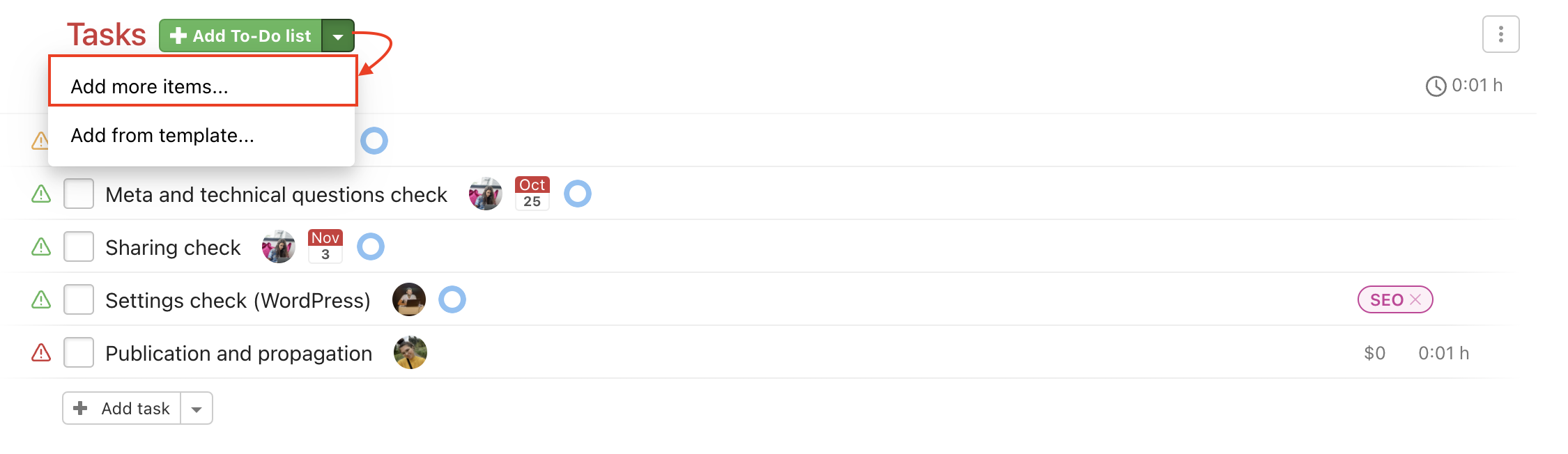
Then you need to keep the text structure so the items are created correctly. Take a look at how to create multiple items from text templates. You can keep text templates in Google docs and share them with your team.
= Name of a To-Do list
Name of a task
– Name of a subtask
Confirm via Save button.
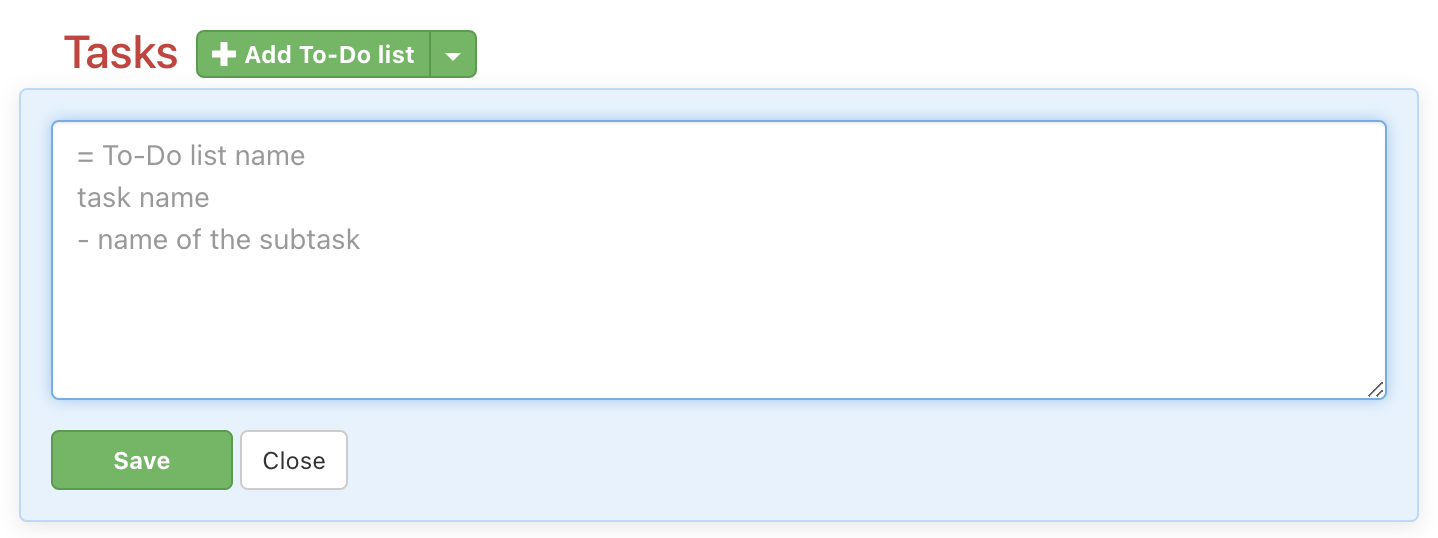
Add To-Do lists from a template
In case you have some project templates, you can add just a part of them such as one To-Do list. Click the arrow button next to the red title To-Do lists and choose Add from template…
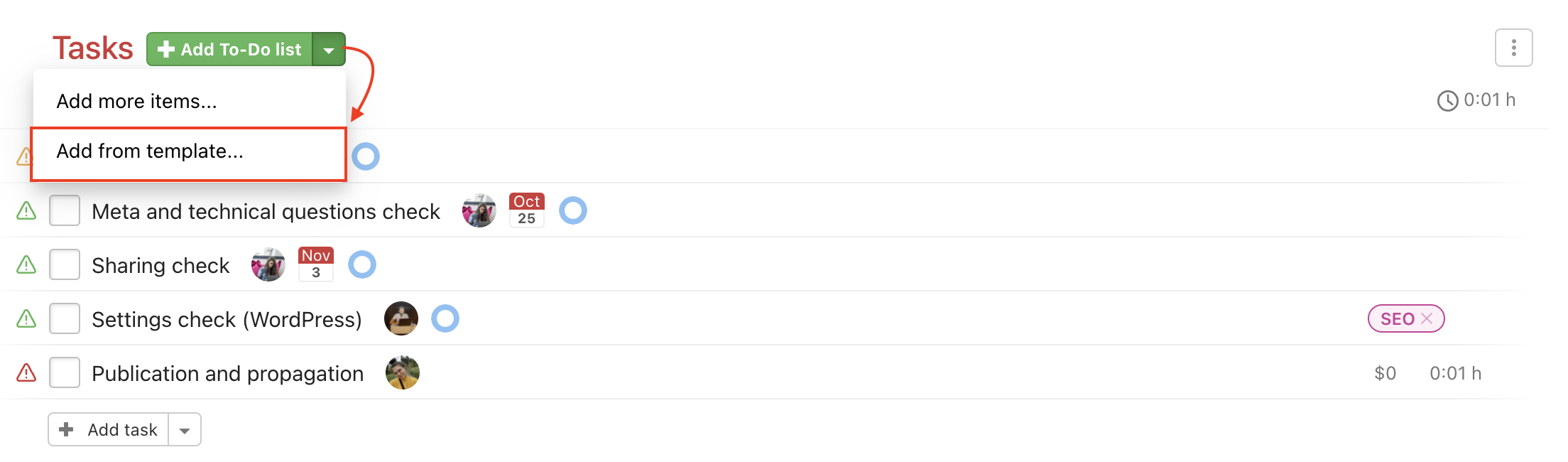
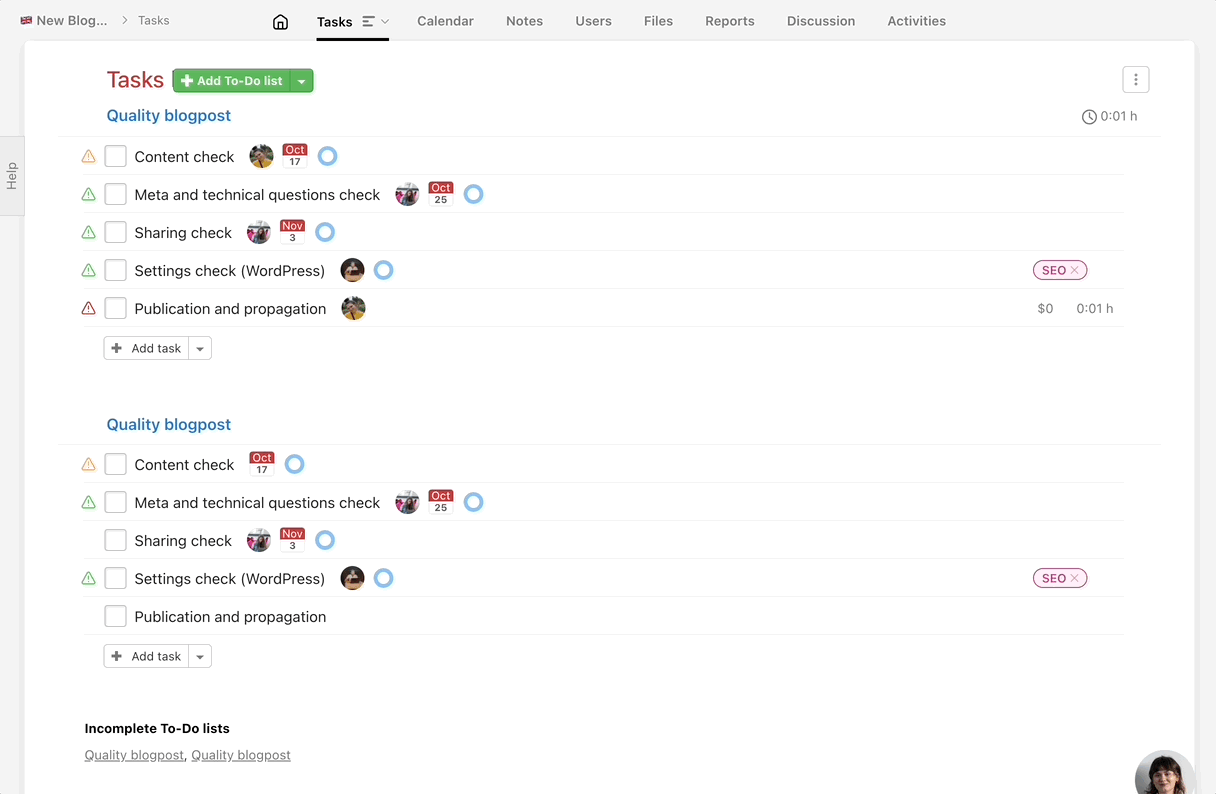
Then choose a To-Do list with tasks that you want to add and confirm via Paste Selected Tasks.
Edit a To-Do list
When editing a To-Do list you can set a default assigned user and due date for all the tasks in bulk. Edit a To-Do list via a pencil icon on the right from To-Do list name.
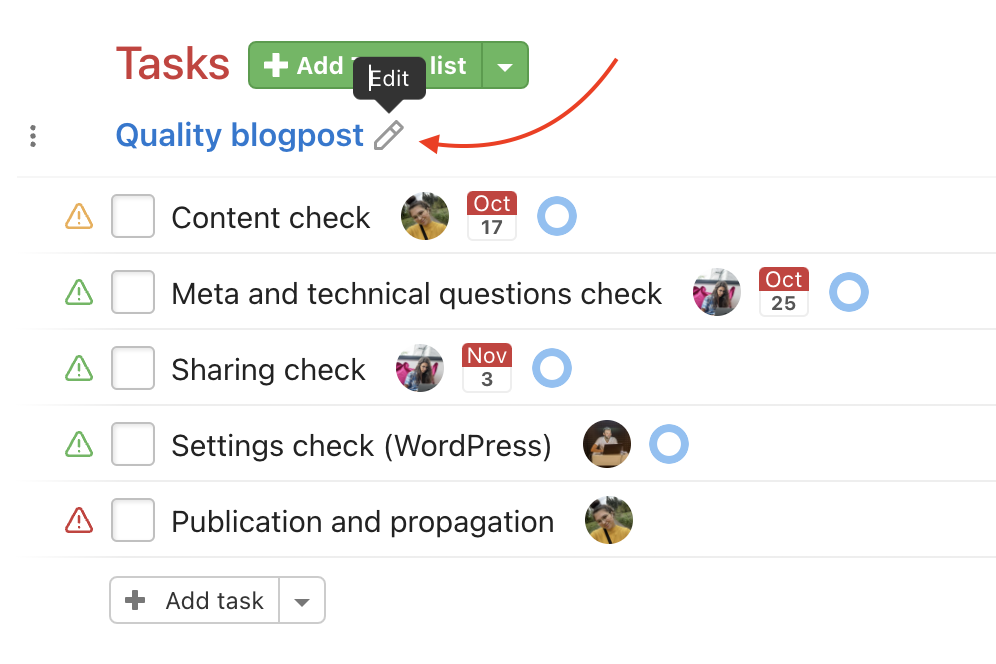
Set an assignee or due date in bulk
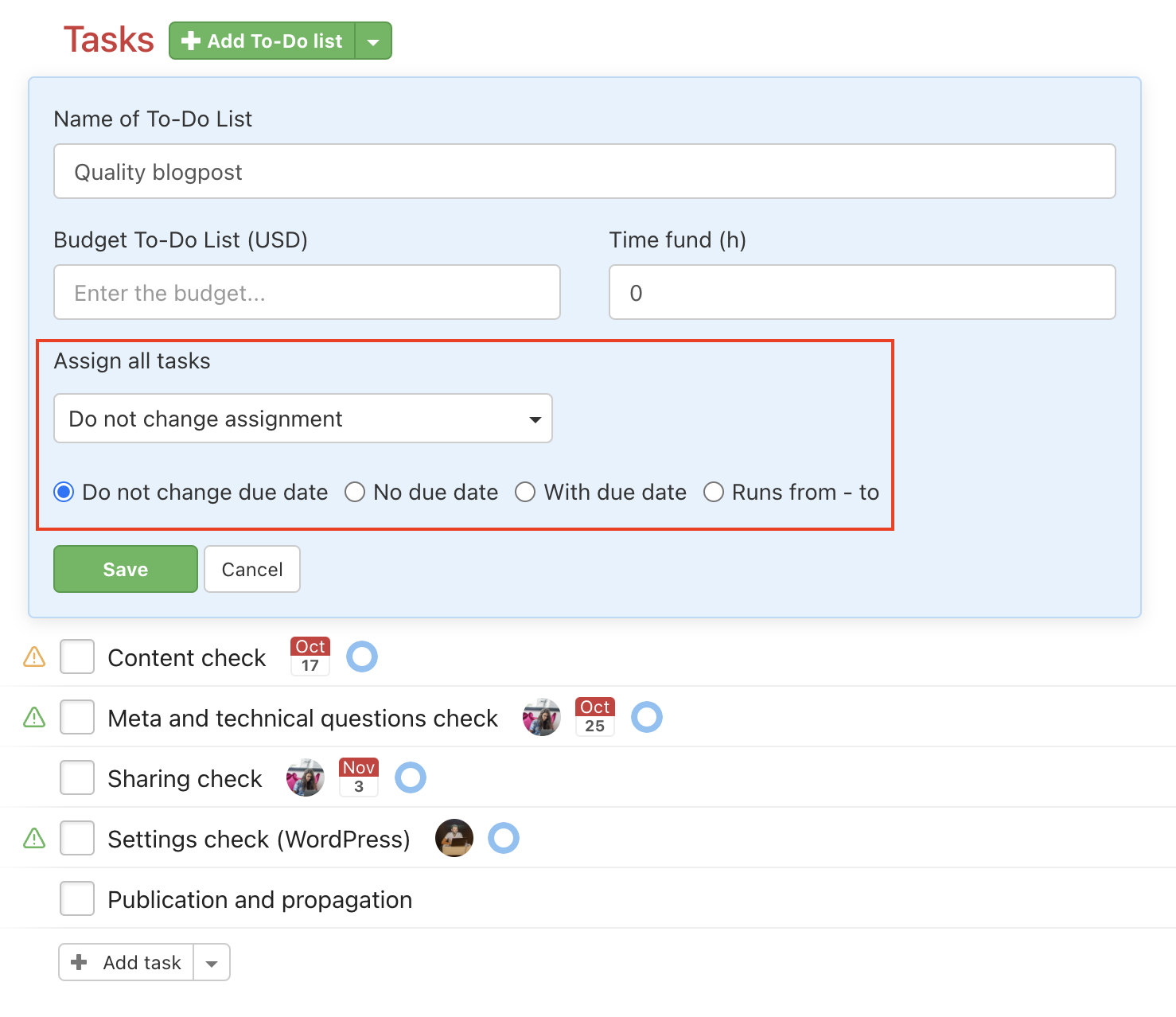
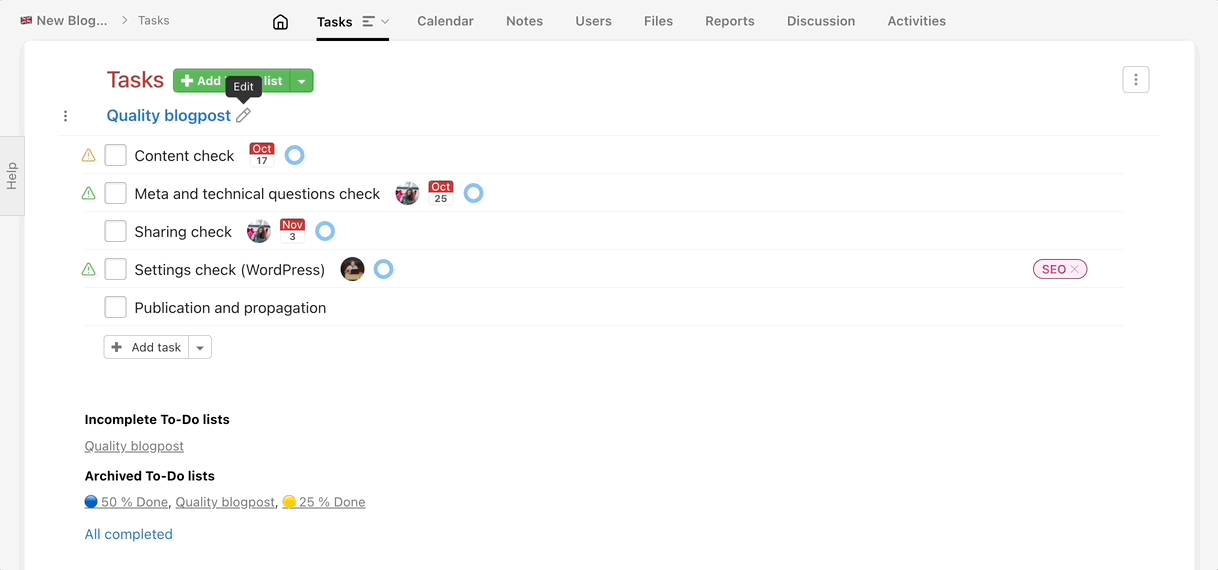
When editing a To-Do list you can select one user and assign all the tasks and subtasks to him/her in the section Assign all tasks. You can also set the same due date for all the tasks at once in the section below. Confirm via Save.