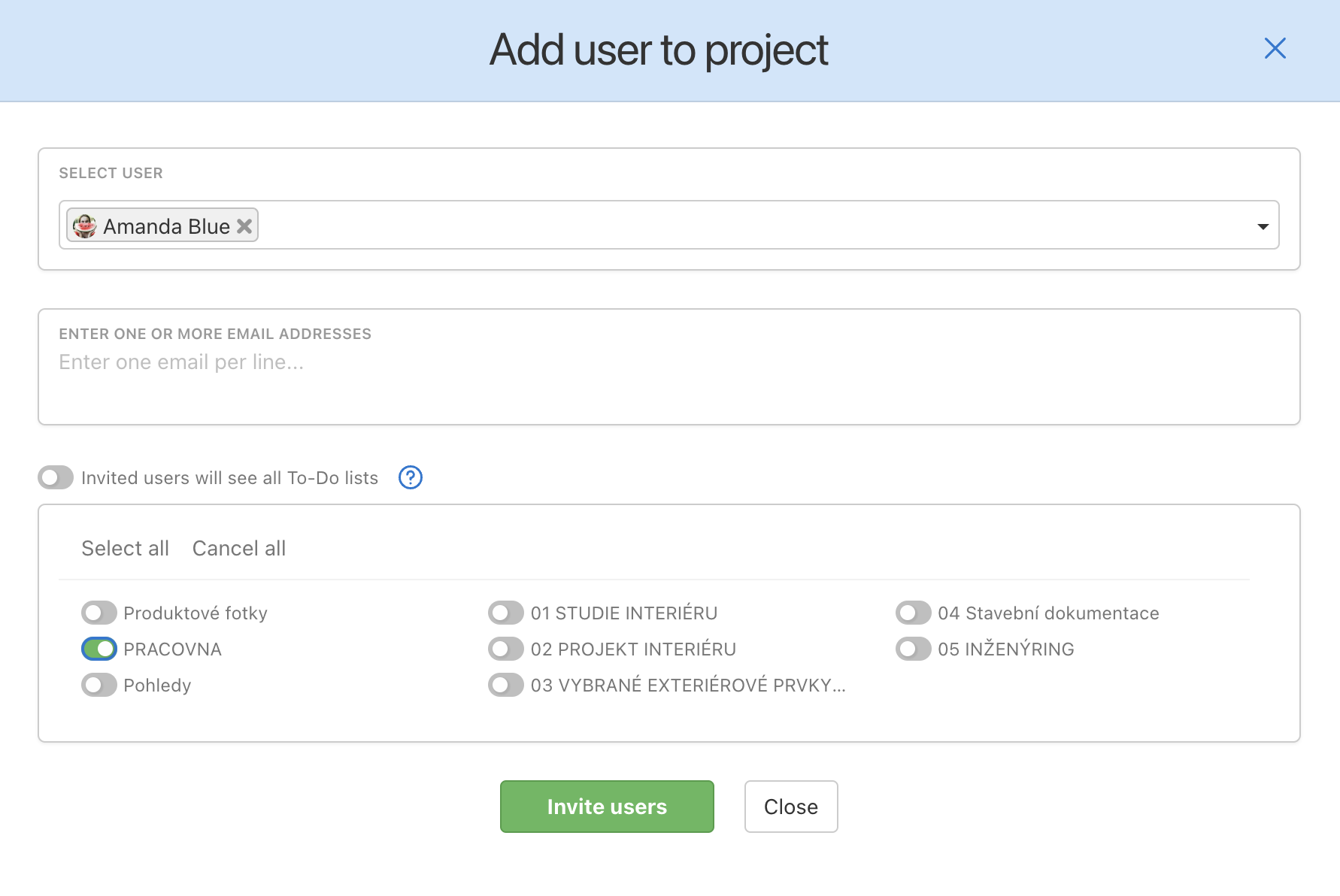The project captain or the Admin of the project can restrict someone’s access to To-Do lists. It can be done when creating a To-Do list or at any point in the future.
Go to the Users section in a project and set who can see particular To-Do lists. Each user must have access to at least one To-Do list in the project otherwise they’ll see all the To-Do lists in it. Click on the checkbox next to Sees all To-Do lists and select only those you want the user to have access to.
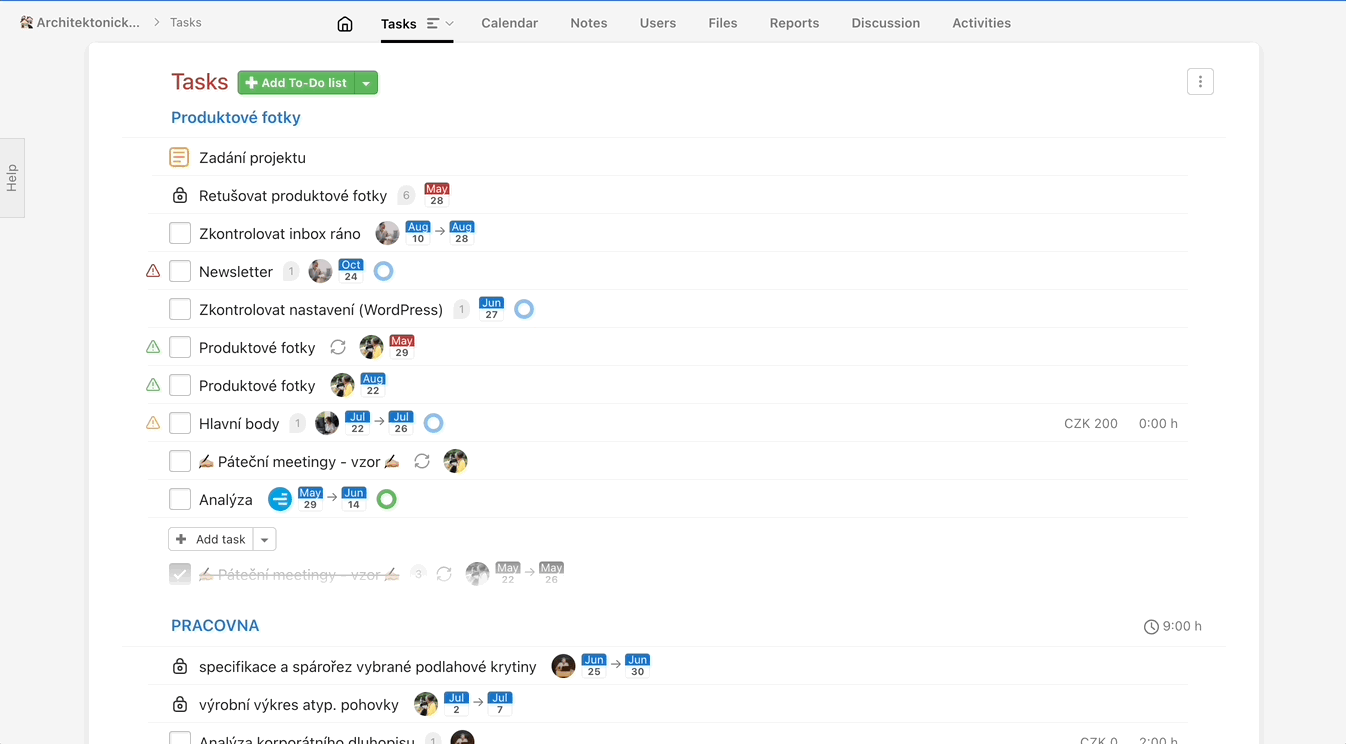
Invite user to one To-Do list directly
You can invite a new user directly to a particular To-Do list in a project. Go to the section Users in a project, click on the green plus button and select the particular user you wish to invite. Unselect the option Invited users will see all To-Do lists and choose only the To-Do lists you want them to be able to access. Confirm by clicking on the green button Save.