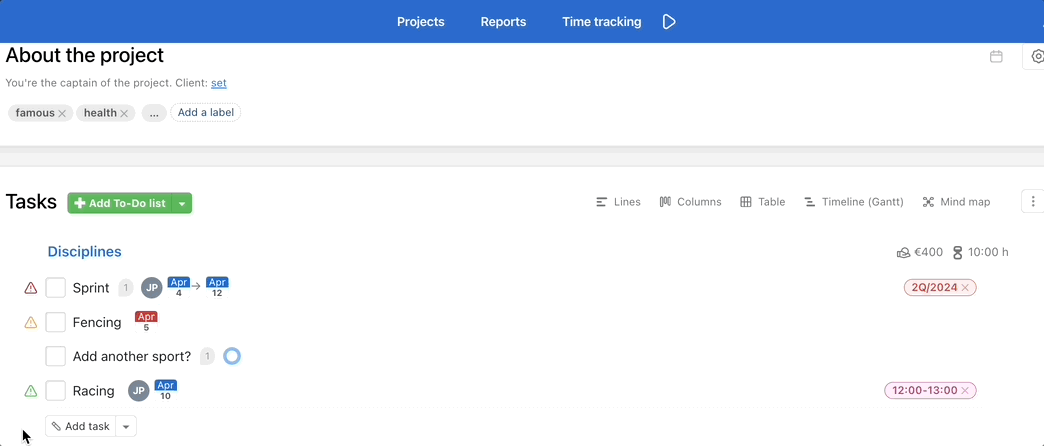There are a few ways to create a new task in Freelo. Via the plus button in the upper blue bar on the left, or add to a specific To-Do list in project detail or via keyboard shortcut wherever in Freelo.
New task via plus button
This is probably the fastest way to create a new task. In the upper blue bar click the + icon and Add a task.
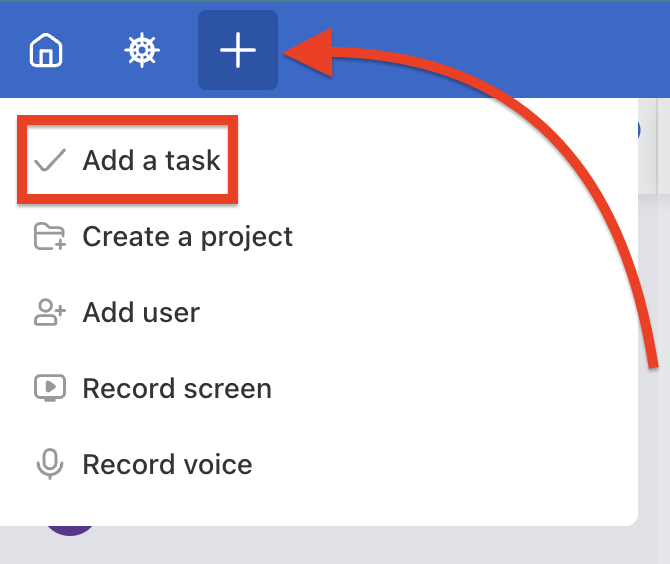
Select the Project and To-Do list where the task will be placed. Type the name of the task and possibly write down the assignment. You can also add comment, attach files, pictures or links.
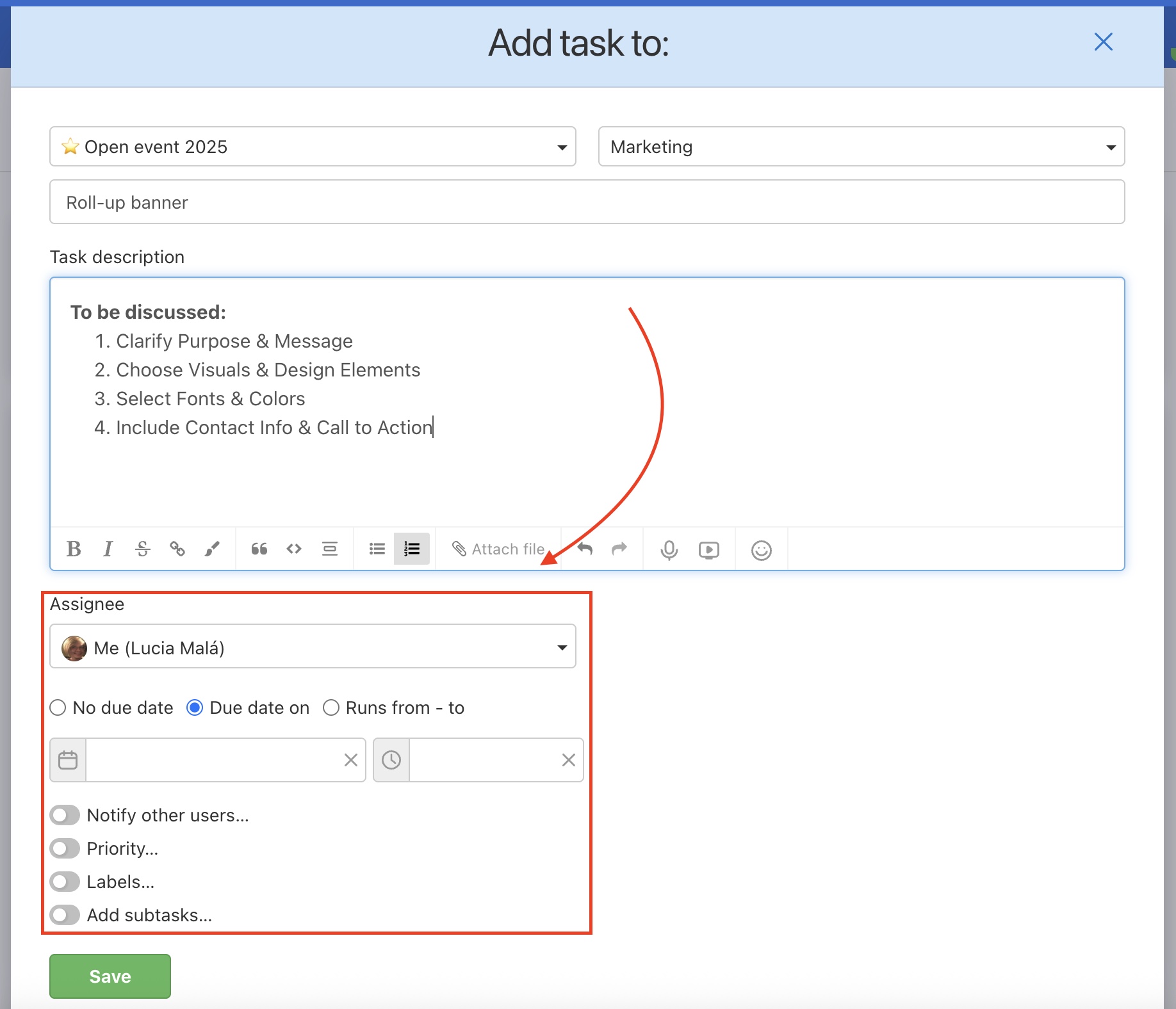
You can directly assign a task to someone, set up a deadline, and also choose who you want to be notified in case of any updates.
New task from project detail
Go to project detail, select or Add a To-Do list and click Add task button at the bottom of the To-Do list. Do not forget to Save the task.
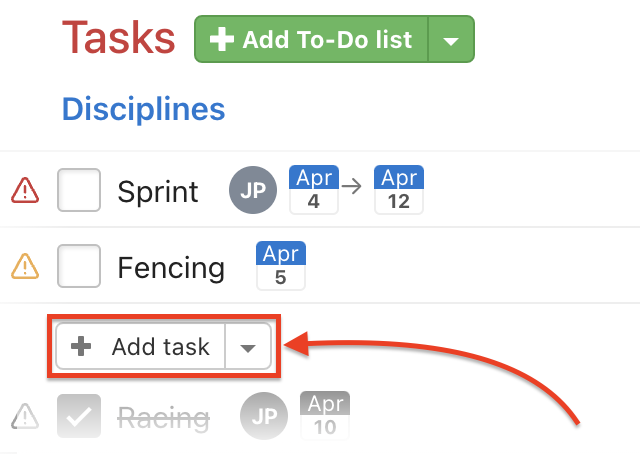
New task via keyboard shortcut
Anywhere in Freelo, you can use a keyboard shortcut to create a new task: Alt + Shift + N. It allows you to simply and quickly create a task without leaving the current page.
Just select the project and To-Do list where you want the task to be placed. Type the task name and optional are other details – assign it to the user, set up the deadline or add subtasks.
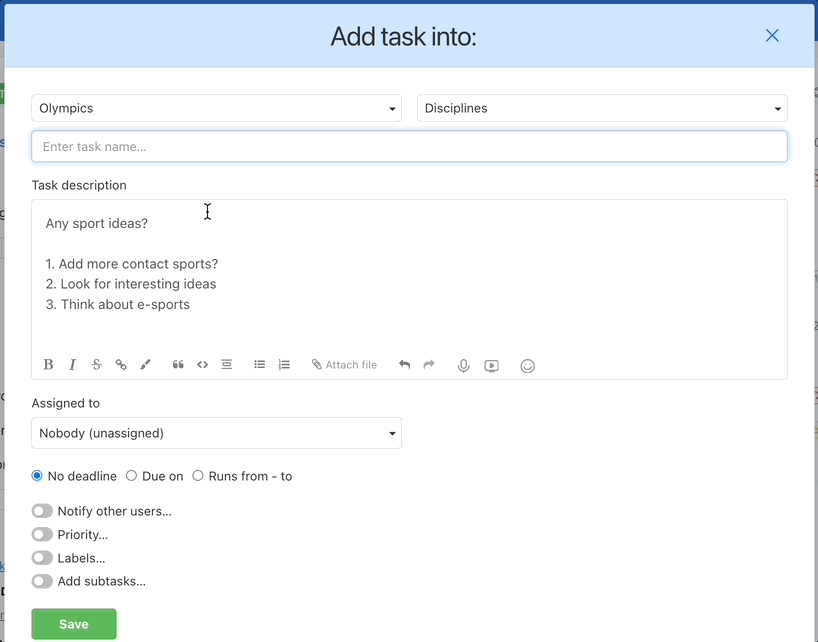
New task via Automator script
If you are using a macOS device, you can create a new task even if you are not using Freelo at that moment. To do that for Google Chrome, you will need to follow these steps.
First, open up the Automator app. Choose the option Quick Action and run the AppleScript.
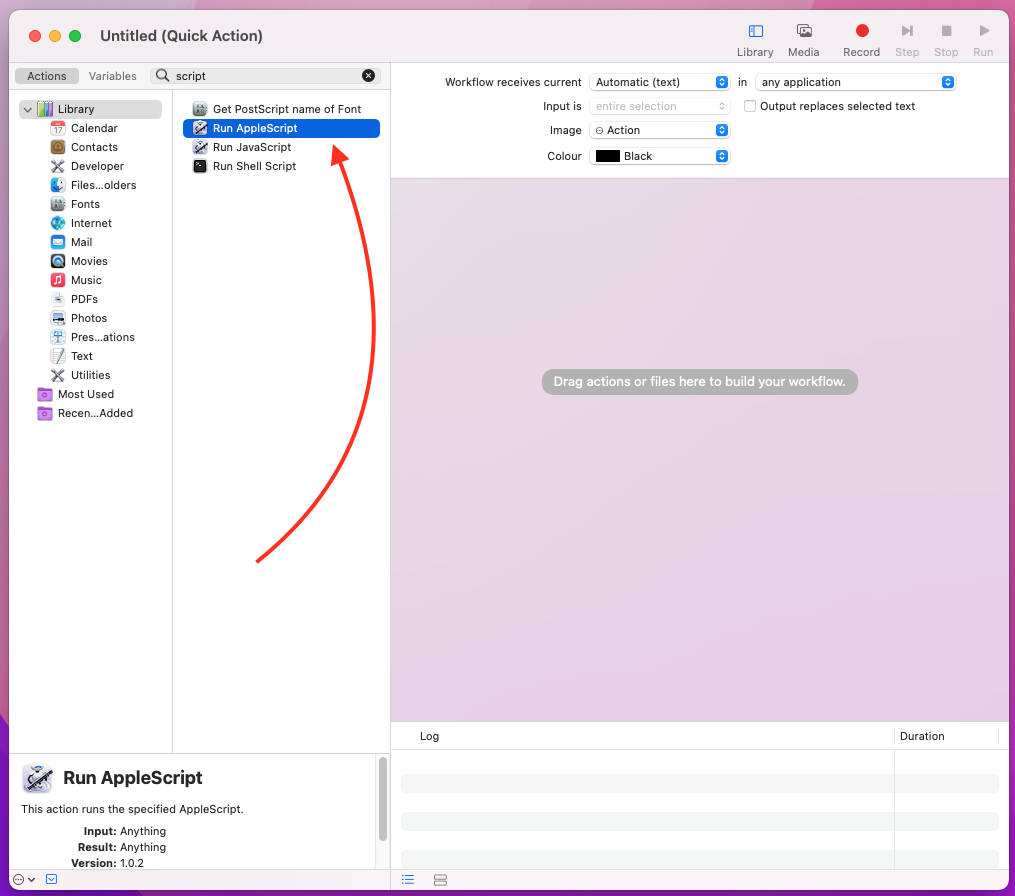
Next, you will need to replace the text (*Your script goes here *) with this code:
set myLink to "https://app.freelo.io/dashboard?createTask=true"
tell application "System Events"
tell application "Google Chrome"
activate
tell front window to make new tab at after (get active tab) with properties {URL:myLink}
end tell
end tell
and save the changes using the command + S shortcut.
To use the script to its full potential, you will need to create a keyboard shortcut.
To do that, go to System Preferences > Shortcuts > Services and find your script. Then, click the Add Shortcut option to choose one that suits you.
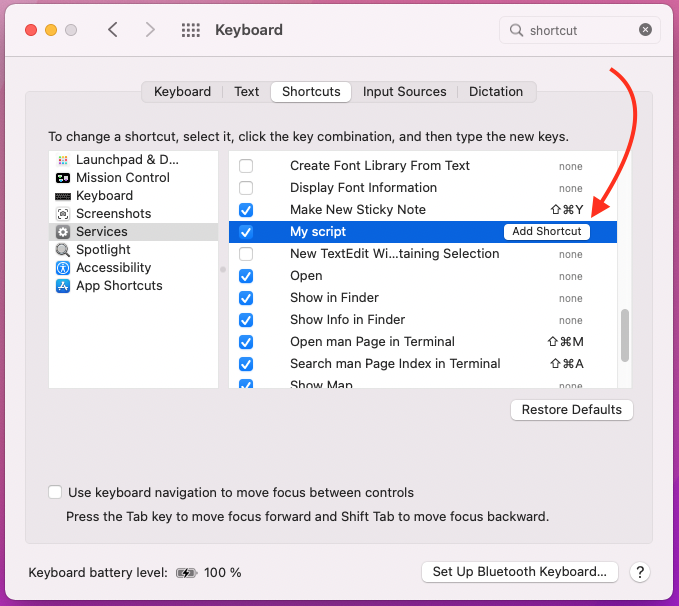
Now, you can create new tasks via the shortcut from anywhere on your macOS.
Adding a task in the Calendar
You can double-click directly in the calendar to create a new task in any view (monthly, daily, weekly). It works similarly to Google Calendar, for example.
Double-clicking the mouse brings up a modal window to add the task. You need to select the project and To-Do list where the task will be included and enter the task name. The date will be selected automatically, depending on where you click in the calendar. You can add the assignment to the first comment, set the assignee, task follower, priority, task labels or add subtasks.
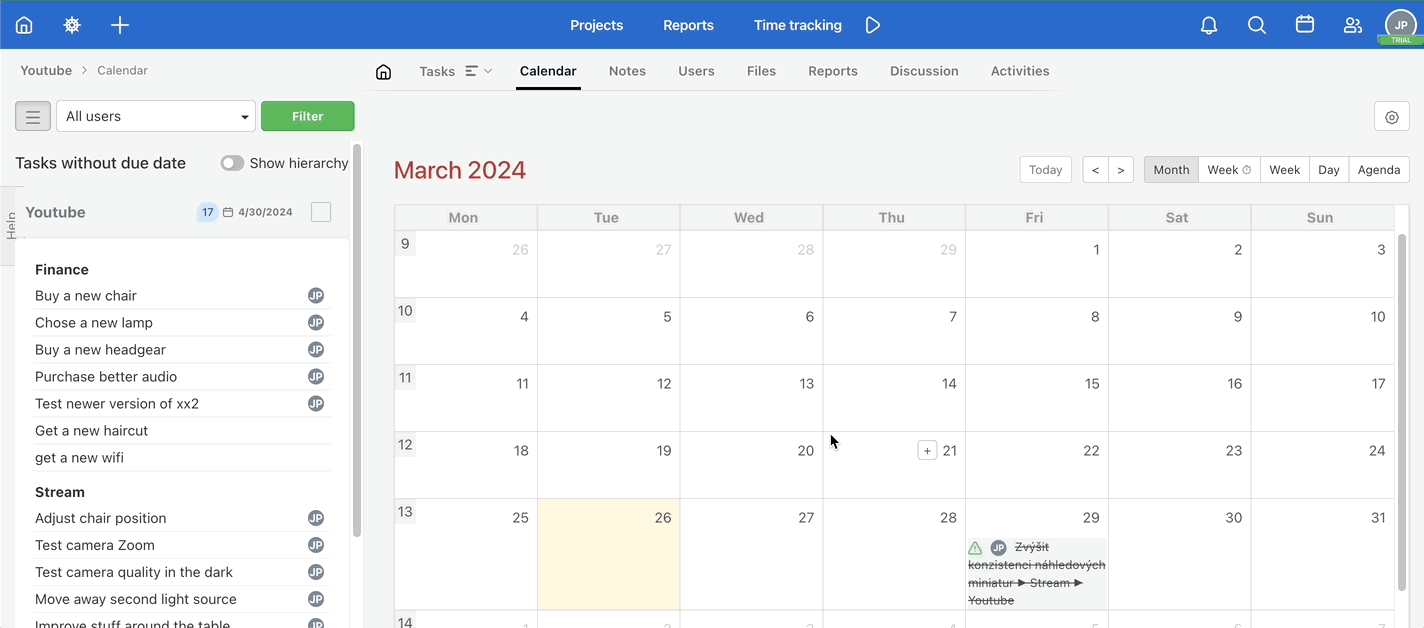
Confirm the creation of the task with the Enter key or the green Save button. Freelo remembers your last selected project and To-Do list, which can speed up your work.
You can also use the + button to bring up the same modal window.
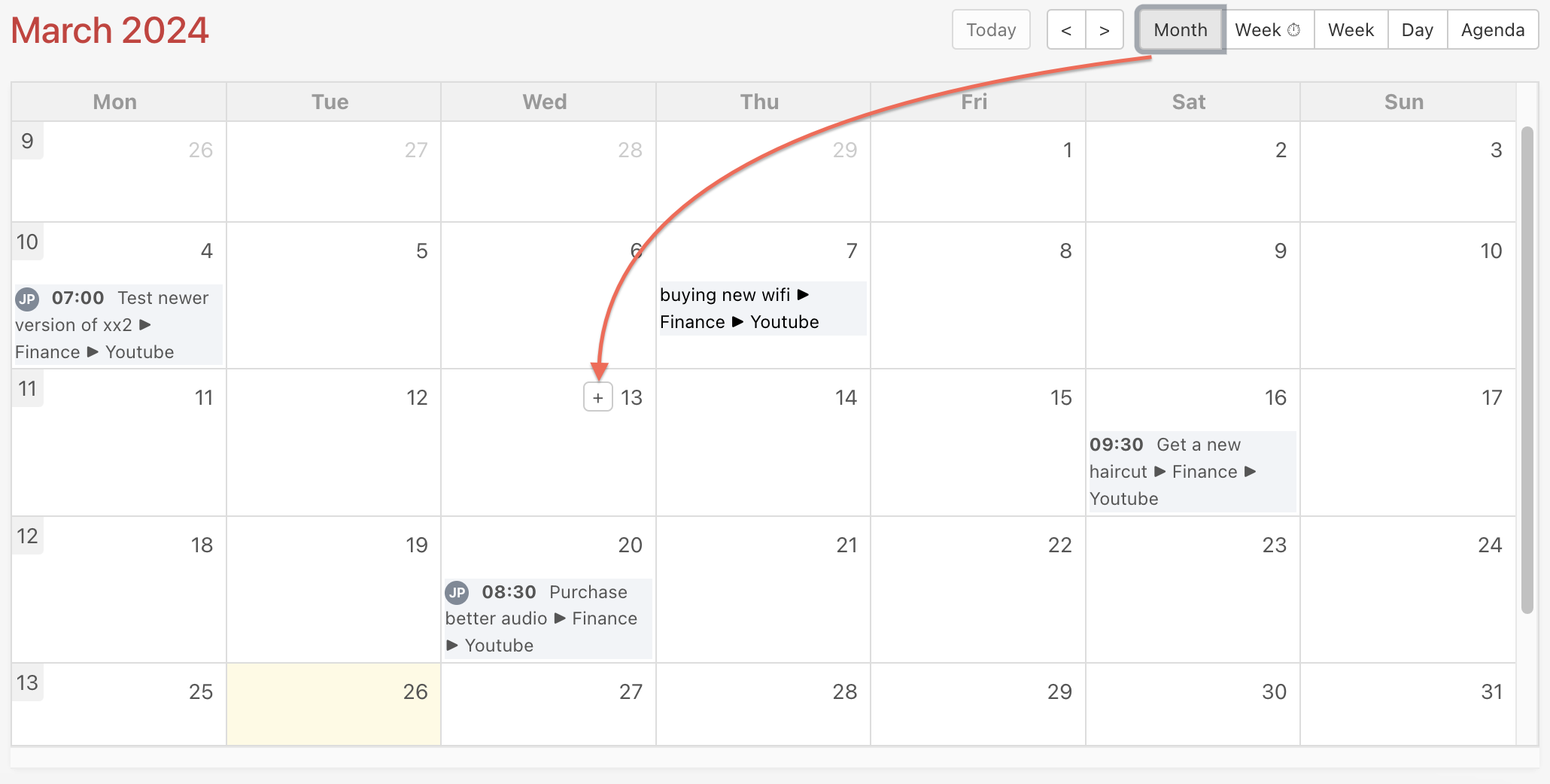
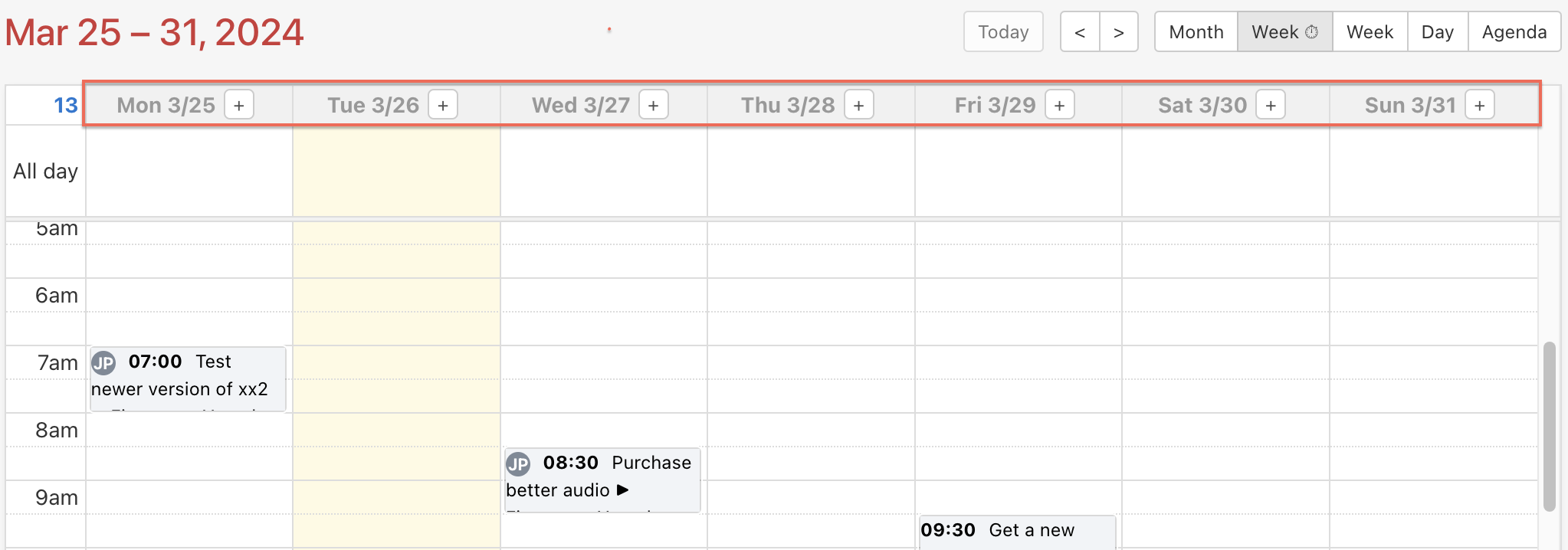
New task from email
Create new a task directly from email. First, generate a unique email address for a particular To-Do list, where you want the task to be placed. Copy the email address and paste it as a recipient of the email. Use subject as a task name. In the email body, include all the details or an assignment. You can also attach files.
Click the three dot menu on the left from the To-Do list name. Select Email for creating tasks… and then Generate an email address for this To-Do list. Than paste the generated email address into the recipient field of your email.
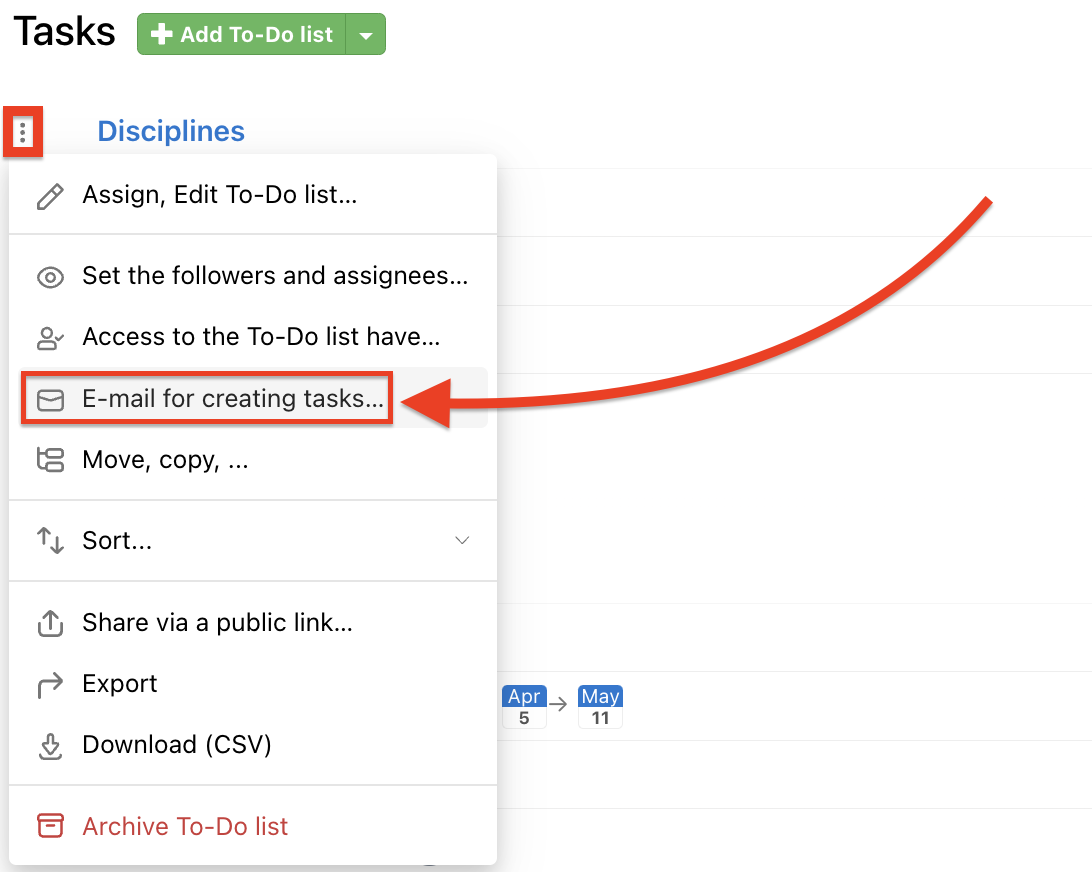
Task from a website
With the Freelo Quick Add extension, you can create tasks directly from any webpage in Chrome. Simply highlight text anywhere in your browser, right-click, and select the “Add to Freelo” option. Choose a project, To-Do list, set a assignee, deadline, or custom text, and the task will automatically be saved to Freelo.
To properly link the extension with your Freelo account, don’t forget to insert your user email and API key in the Settings section of the Freelo Quick Add extension.
You can also add tasks using the keyboard shortcut Alt + Shift + F anywhere on a webpage in Chrome.
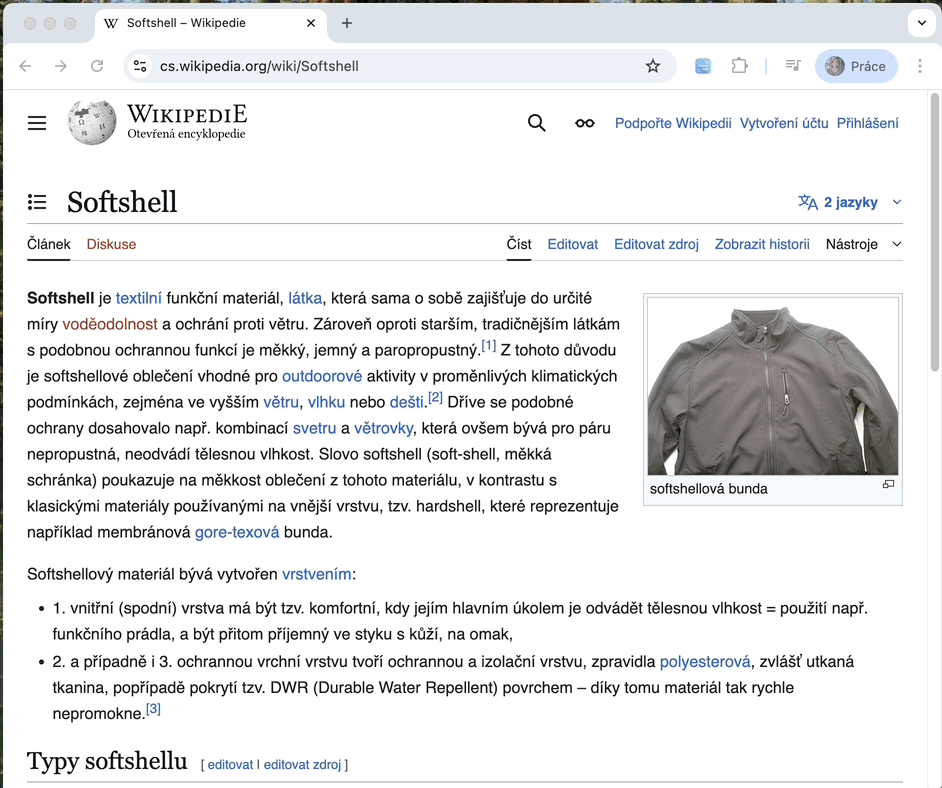
New task from comment in Freelo
Any comment in Freelo can easily become a task. In a few seconds you have a task with an assignment that is taken from the comment to a new task.
Within the comment click three dot menu > Create a task from a comment.
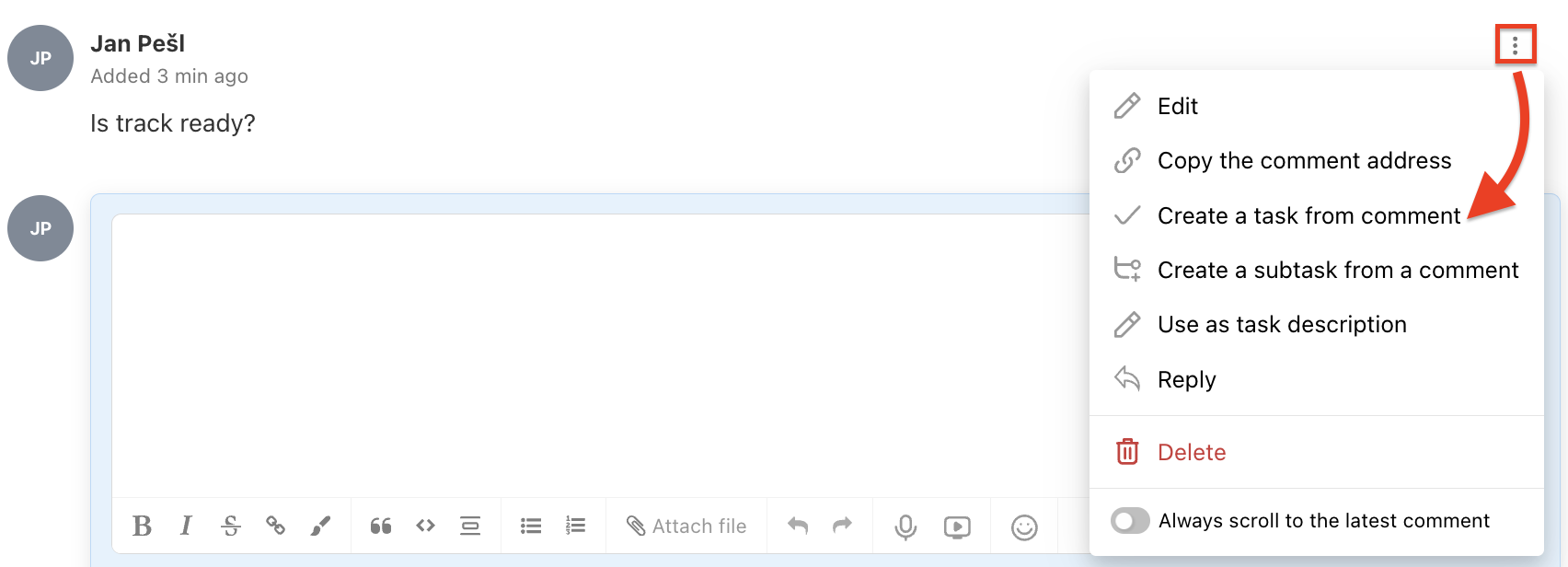
Then select a project and To-Do list, and add a task name. You can also set the assignee, due date, priority, followers, or add subtasks and labels. Confirm by clicking Save.
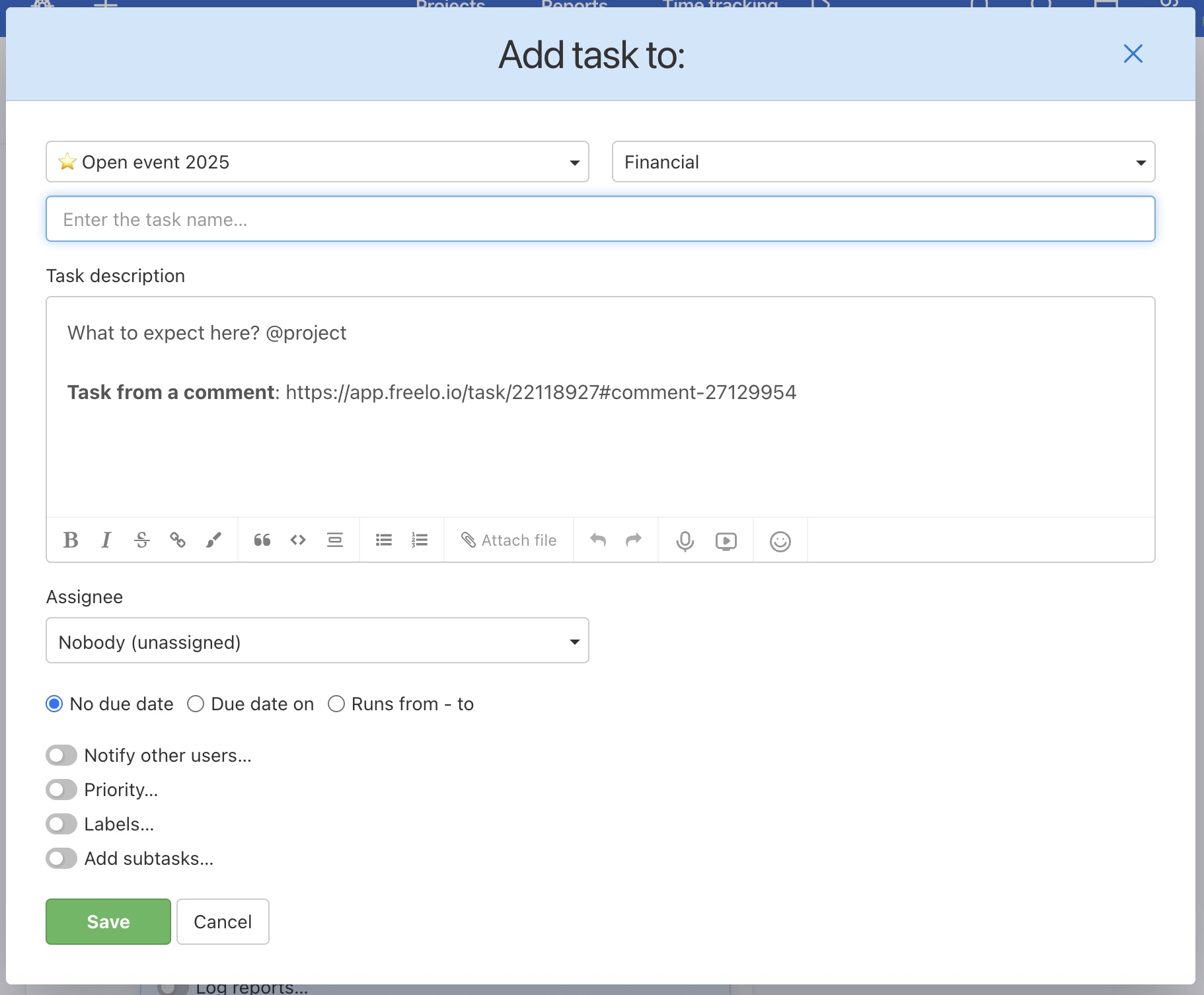
Such a task has a link to the original comment at the bottom of its assignment.
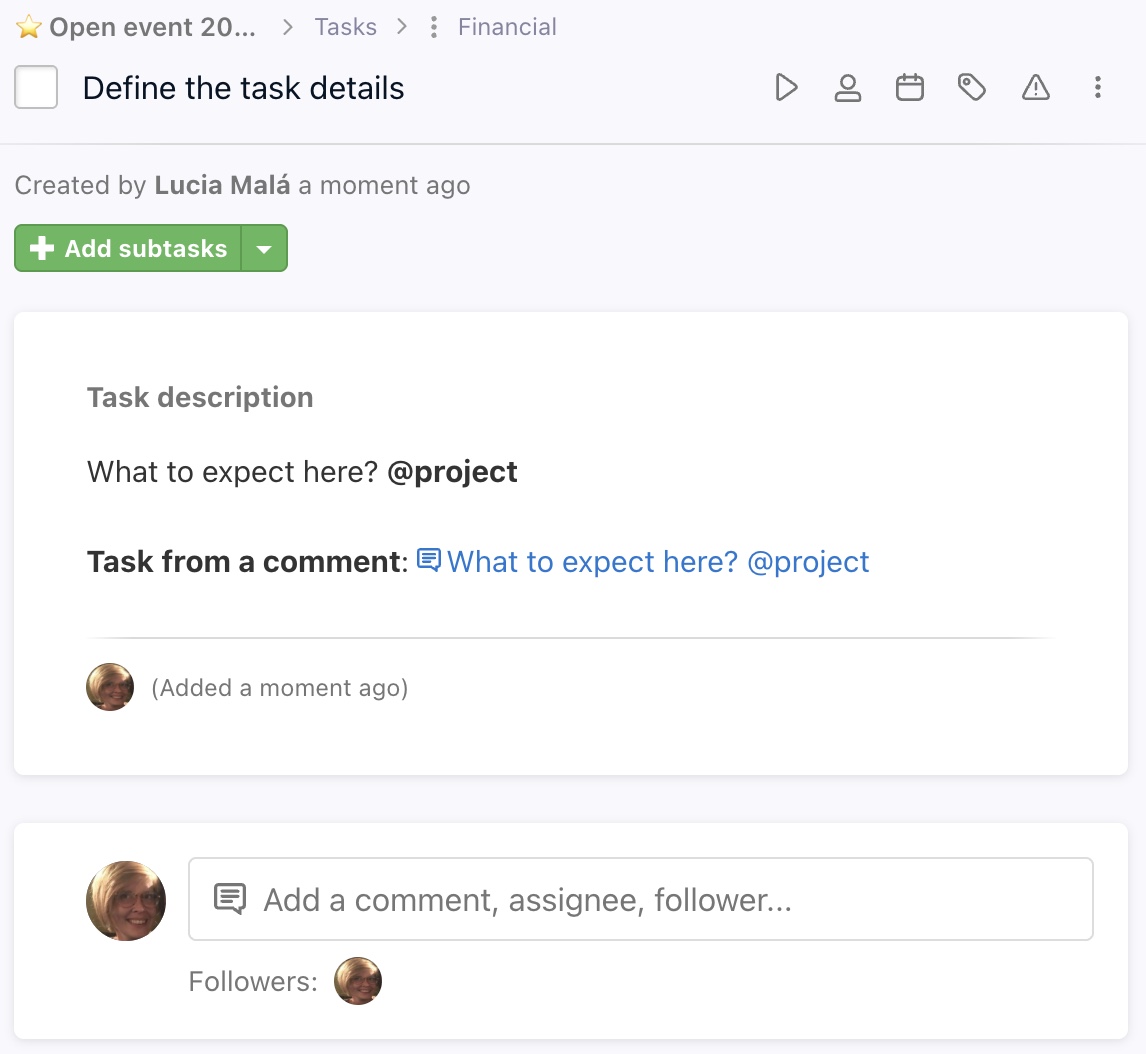
Create tasks and subtasks in bulk
On project detail, you can add multiple tasks and subtasks. They can be entered manually from a list of tasks that you prepare in text form or from a project template.
Use the small arrow icon on the right from Add task / Add subtask and select Add multiple tasks…
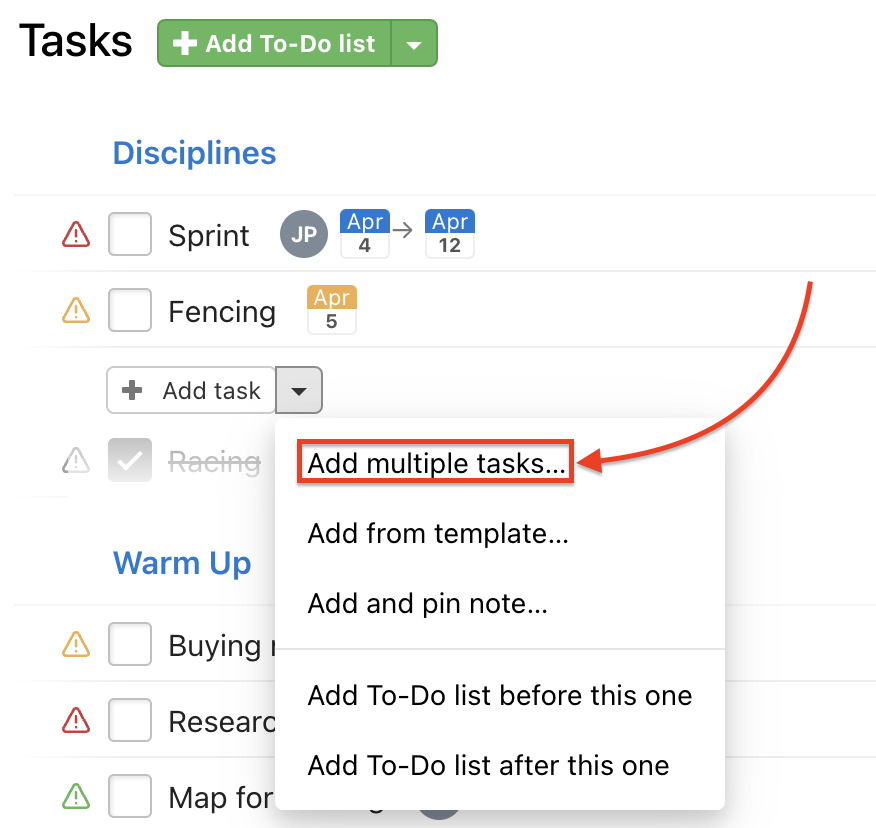
In the following window, you can enter tasks and also subtasks in bulk. It is important to keep the structure:
Task name
– Subtask name
— Checklist item name
Another task name
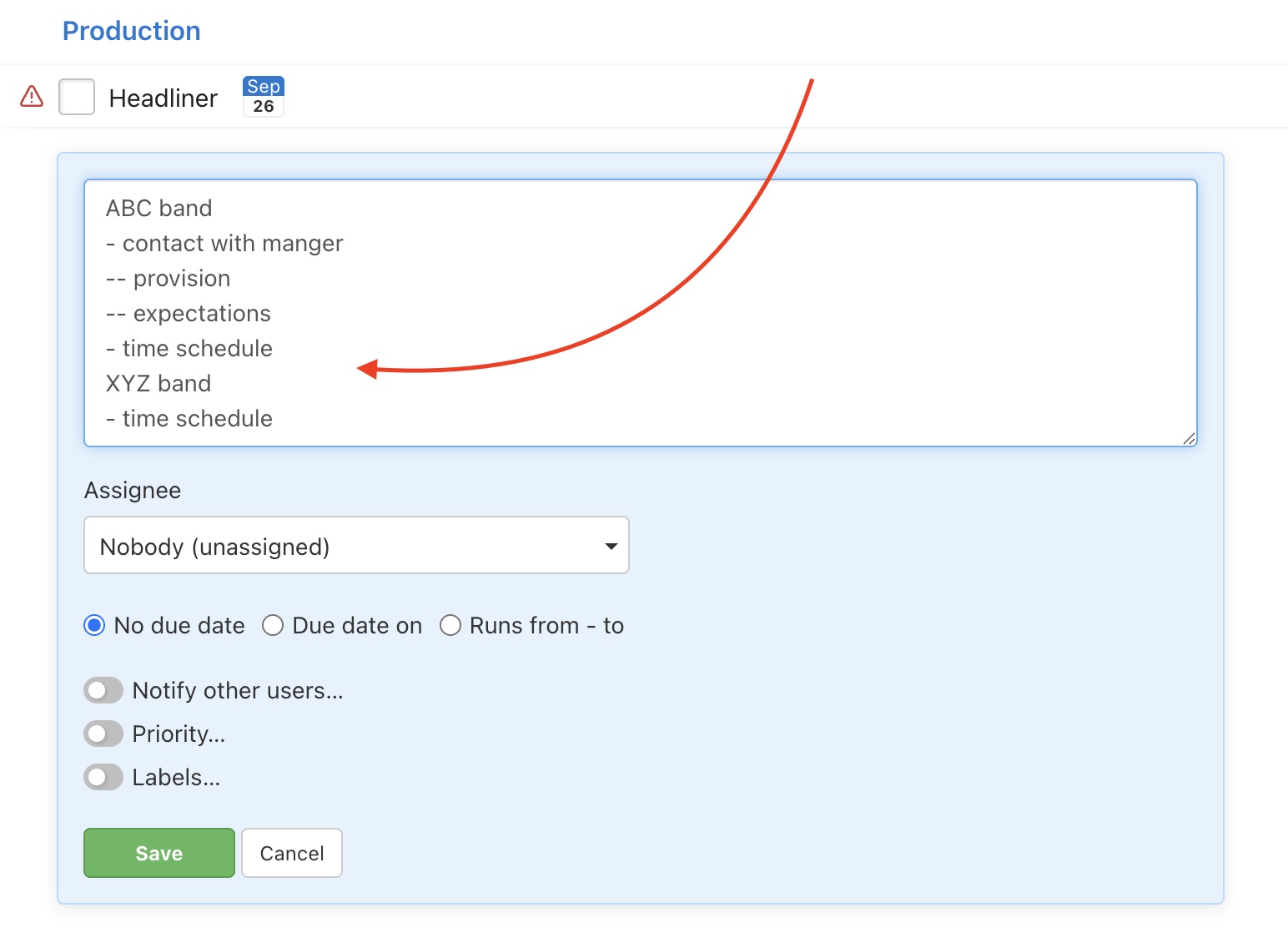
Confirm via Save.
Text template
Bulk task creation works based on a predefined text template. Create or export an existing task to obtain a text template in the following format:
Task
– Subtask
When adding multiple To-Do lists with tasks and subtasks, the format is as follows:
= To-Do list
Task
– Subtask

Add tasks from a project template
Create a project template, define tasks and subtasks. For recurring activities, you can add a new task with a predefined workflow in just a few clicks using a template.
To add a task from a template, go to the project detail. Click the arrow next to the Add Task button > Add from a template…
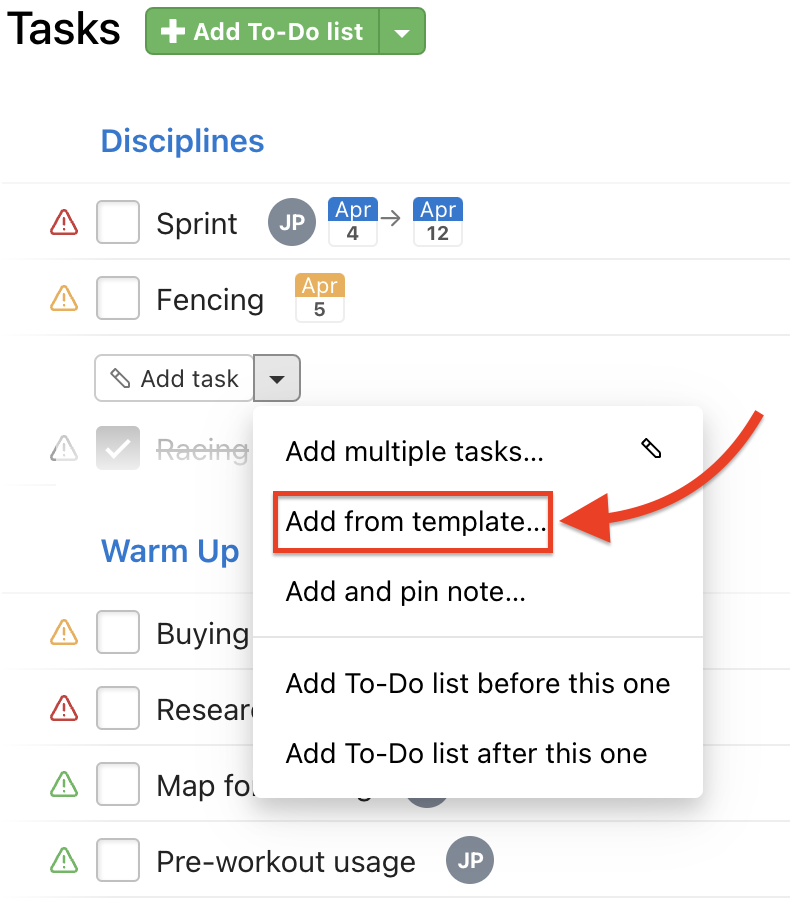
In the next window, select the tasks from the template that you want to add. Confirm by clicking Insert selected tasks.
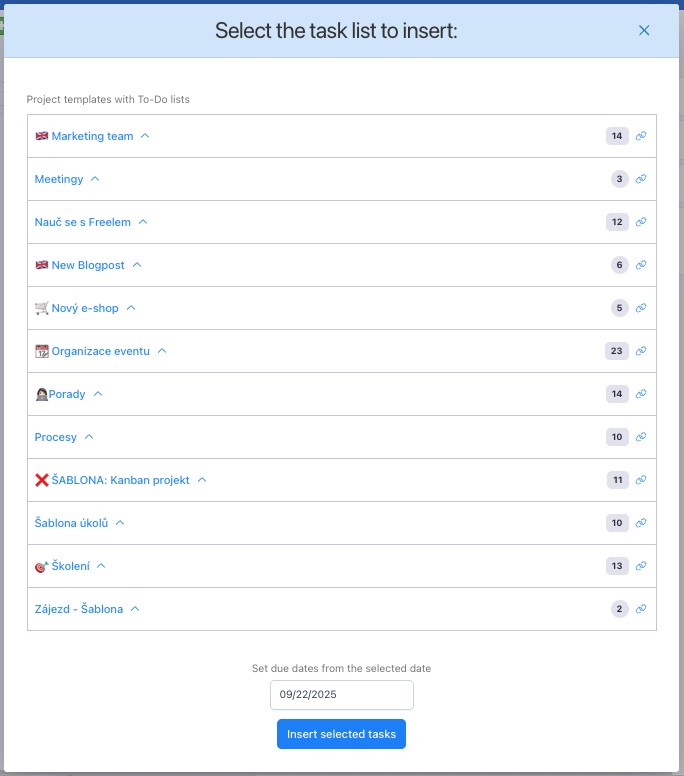
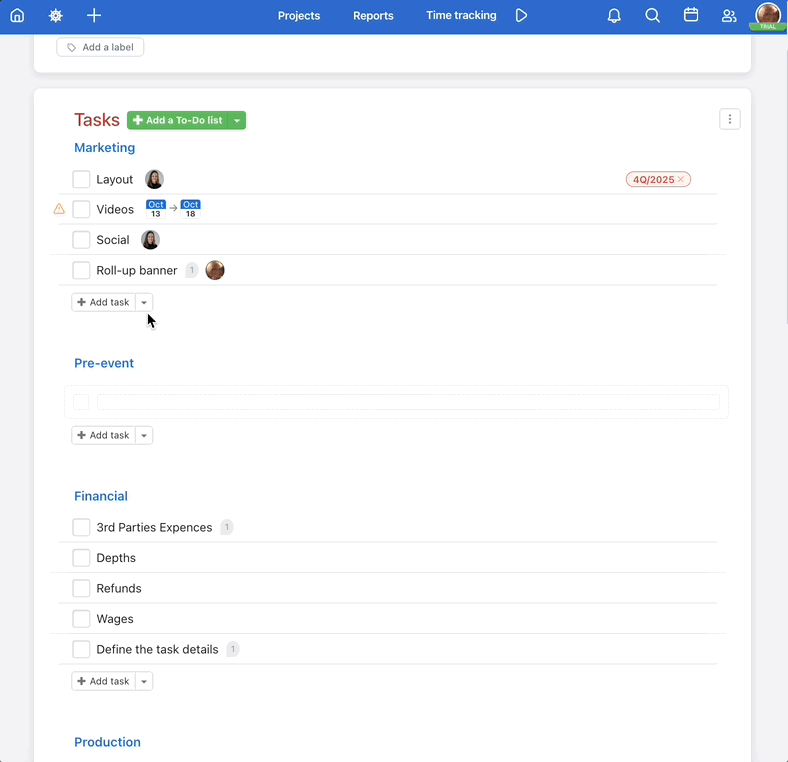
Bulk task creation via API
With the Freelo API, you can bulk-create tasks — for example, new tickets from your helpdesk, orders from your system, and more.
Generate an API key in your settings and check out the API documentation for creating tasks.
Task editing
Details of an existing task can be edited by anyone on the team. You can edit the task name, change the assignee, due date, adjust the priority, task label, or set up recurrence.
In the project detail, hover over the task and click the pencil icon. This will open the task editing form. Once you’ve made the changes, click Save.
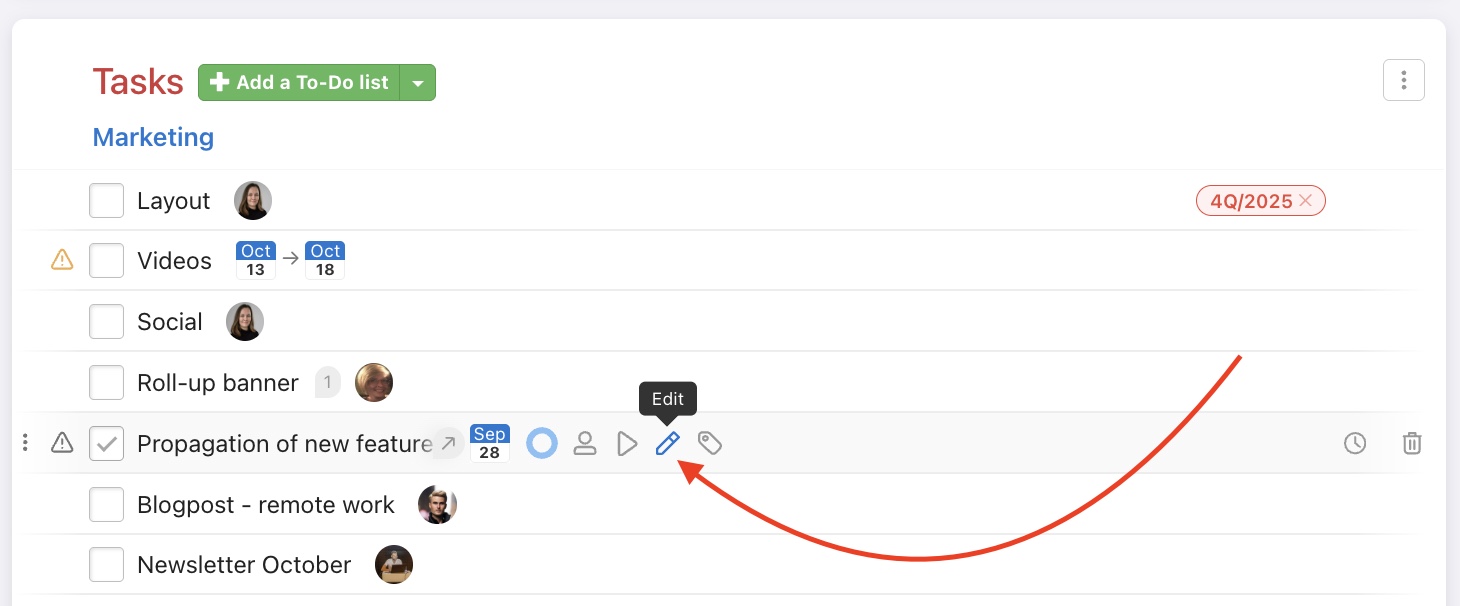
Another option is to use the keyboard shortcut. Hover your mouse over the task and press E to open the task editing form. In this step, you can update the task name, assignee, due date, and add subtasks.
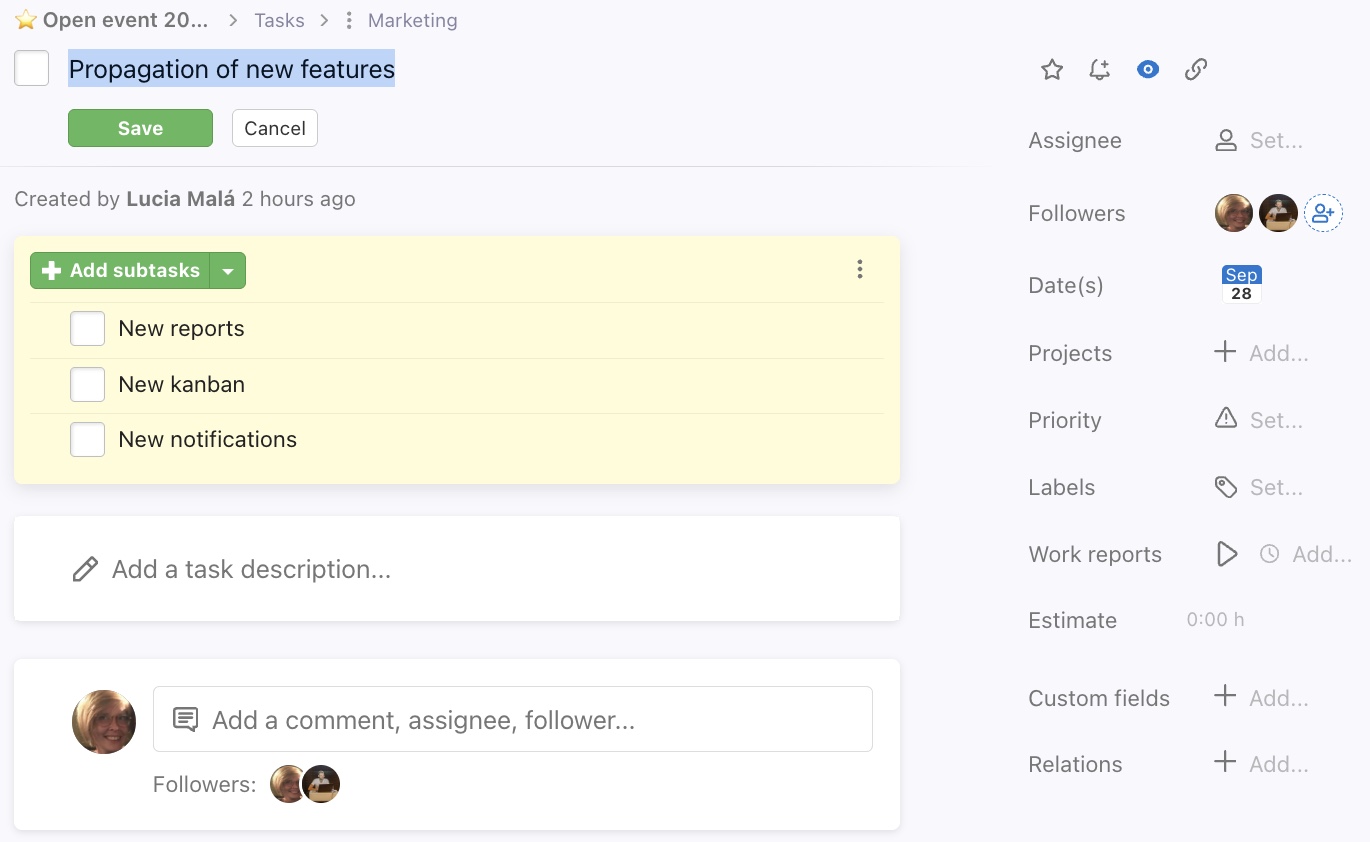
Prevent completing a task with unfinished subtasks
If a task has subtasks and you try to complete it, the system will warn you and let you choose what to do next.