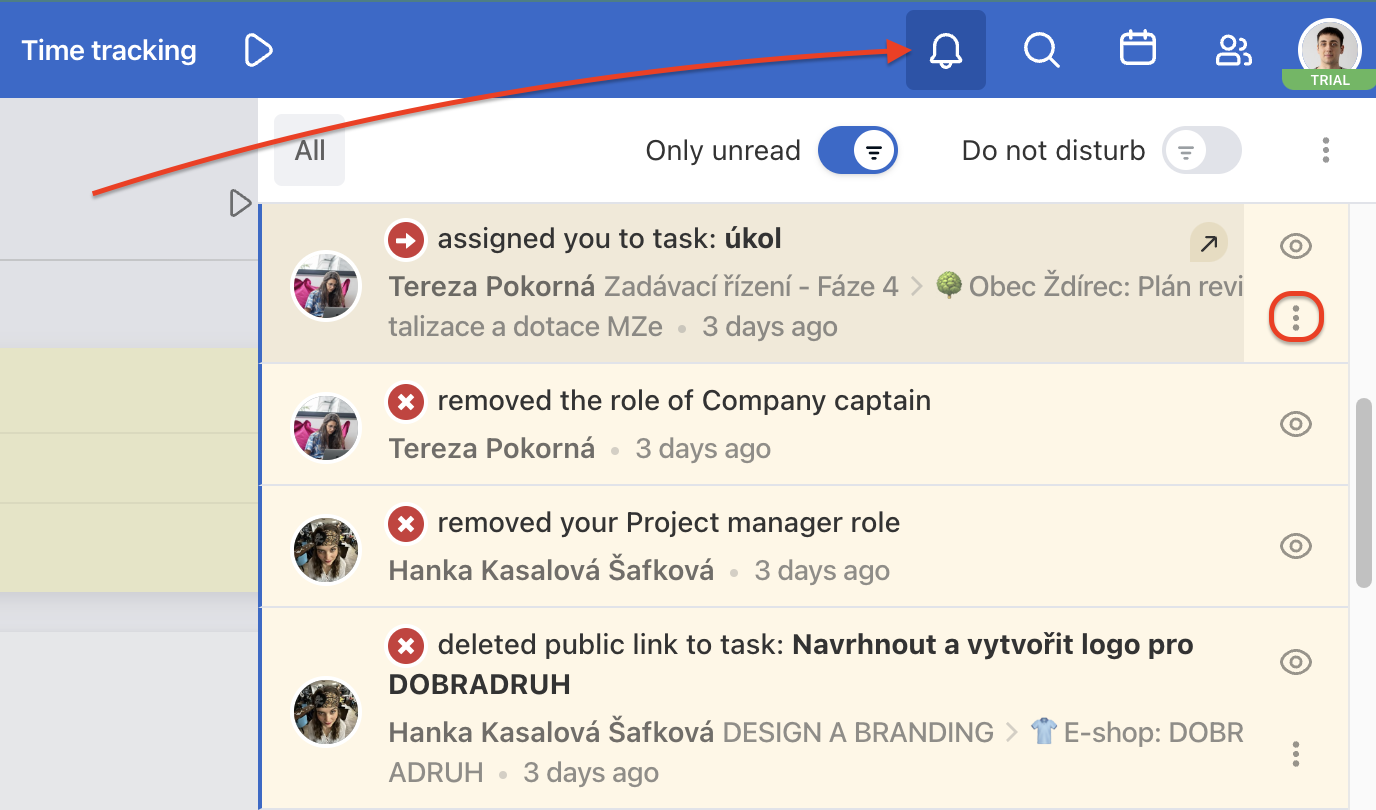Following a task and subtask means that you will receive notifications about new activities in the task or subtask. Typically when someone adds a comment, completes the task or changes its due date.
There are two types of notifications:
- Freelo notifications in the app – these have default settings.
- E-mail notifications that you can set as you like in the profile Settings.
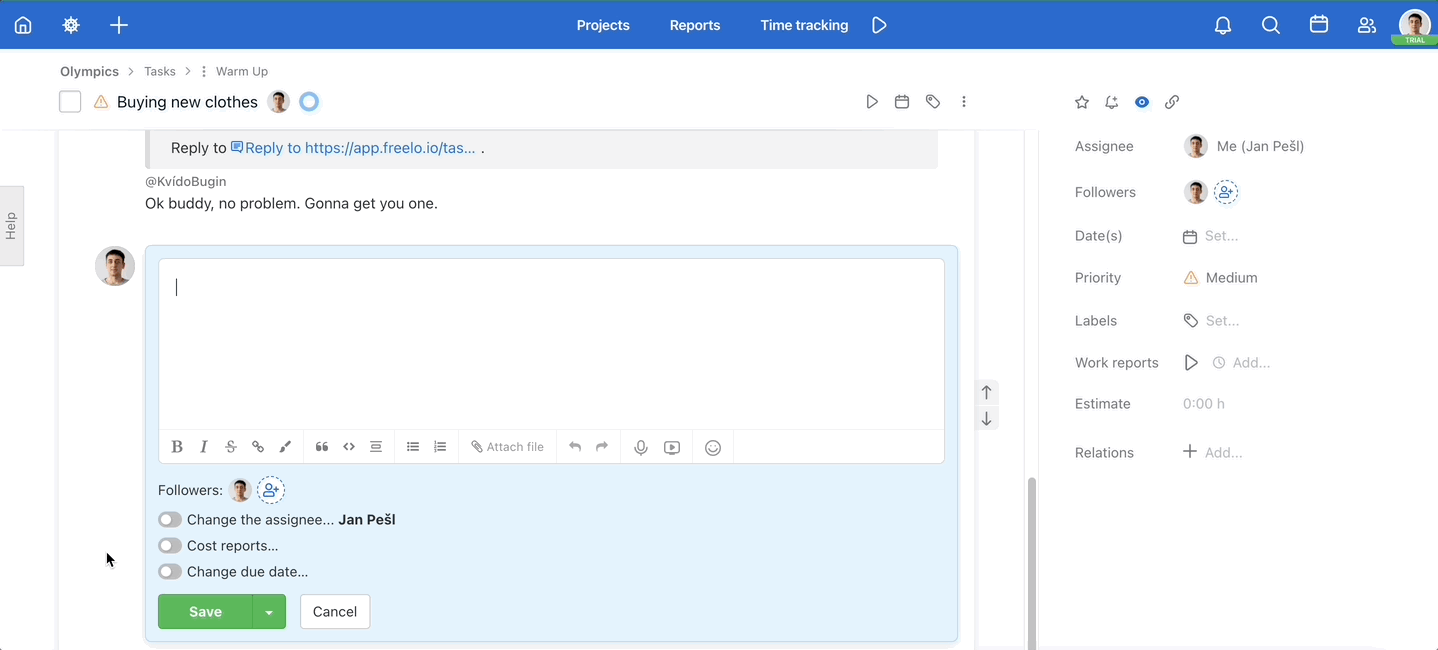
When do you start following a task?
- When someone assigns a sub/task to you.
- When you create a task.
- When someone marks you in the list of followers.
- When you comment on a task.
How to set task followers
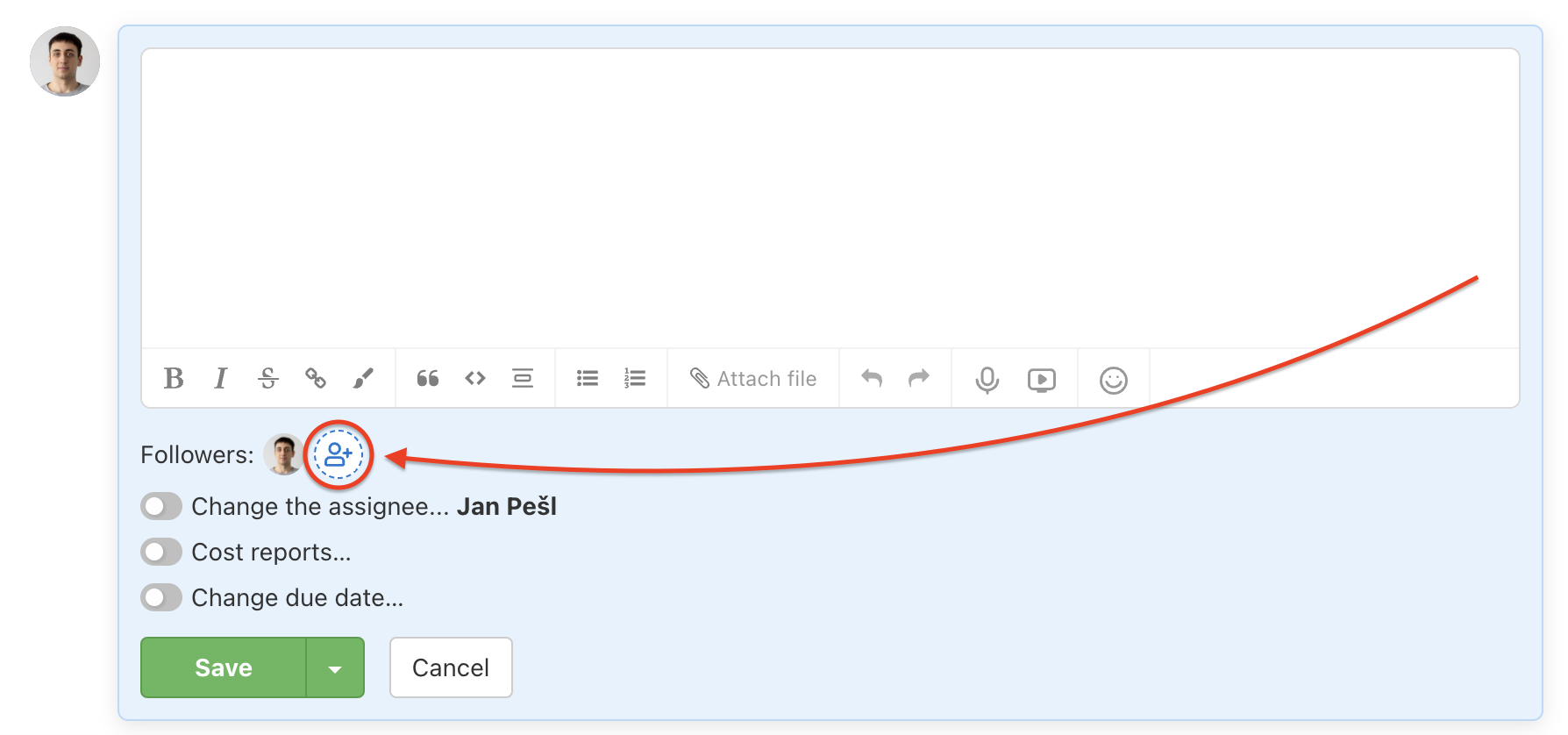
Every user can add and remove users from following anytime. Below the text editor for comments is Followers section and via the icon you can change the followers. Confirm via Save button.
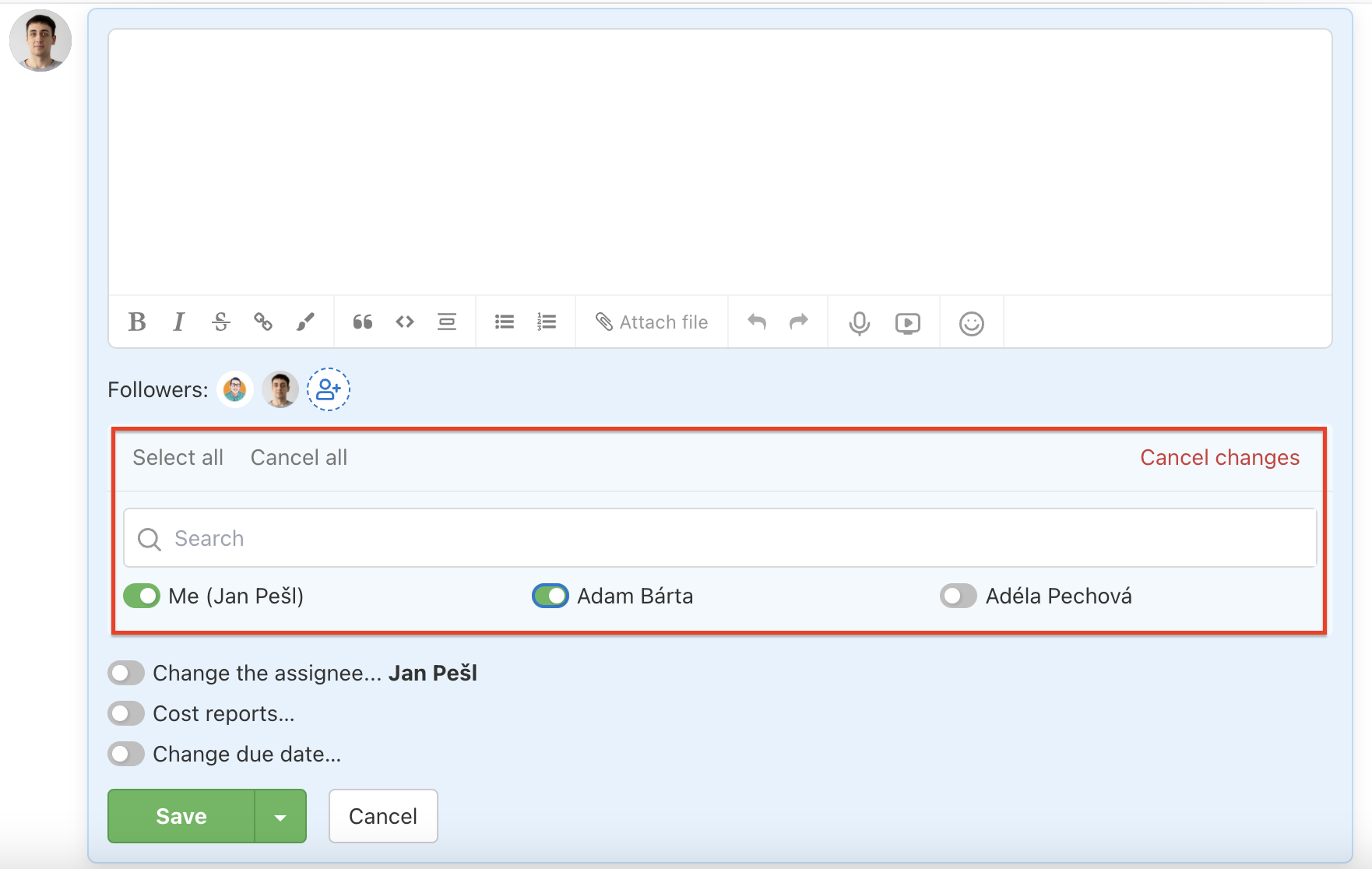
If you want to start following a particular task, there are two ways to do so in order to receive the notifications.
First one is via the three-dot menu on the left of the task name (when you are on the project detail or on the Tasks page in a project). Click Start following.
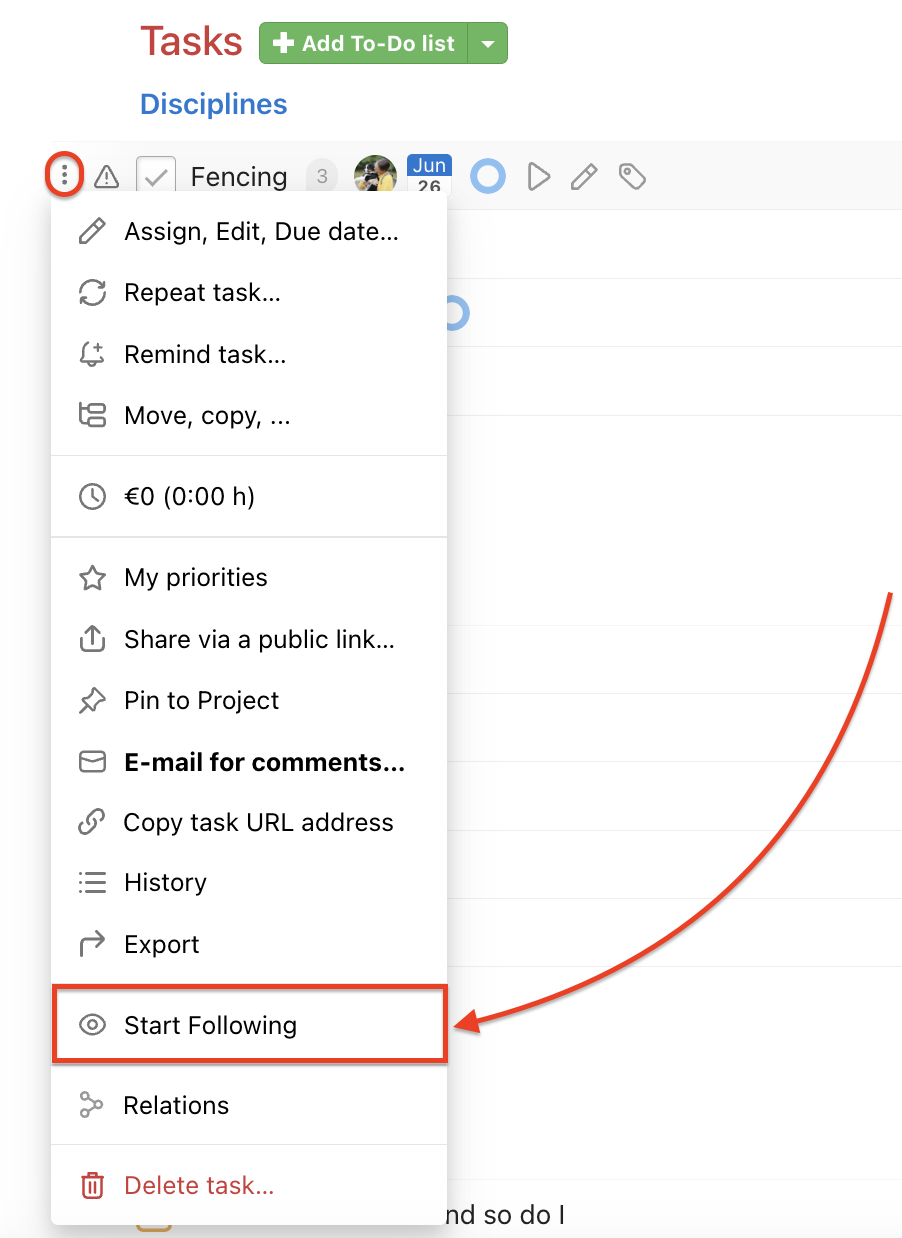
Another way is via the task detail. In the right menu click Start following.
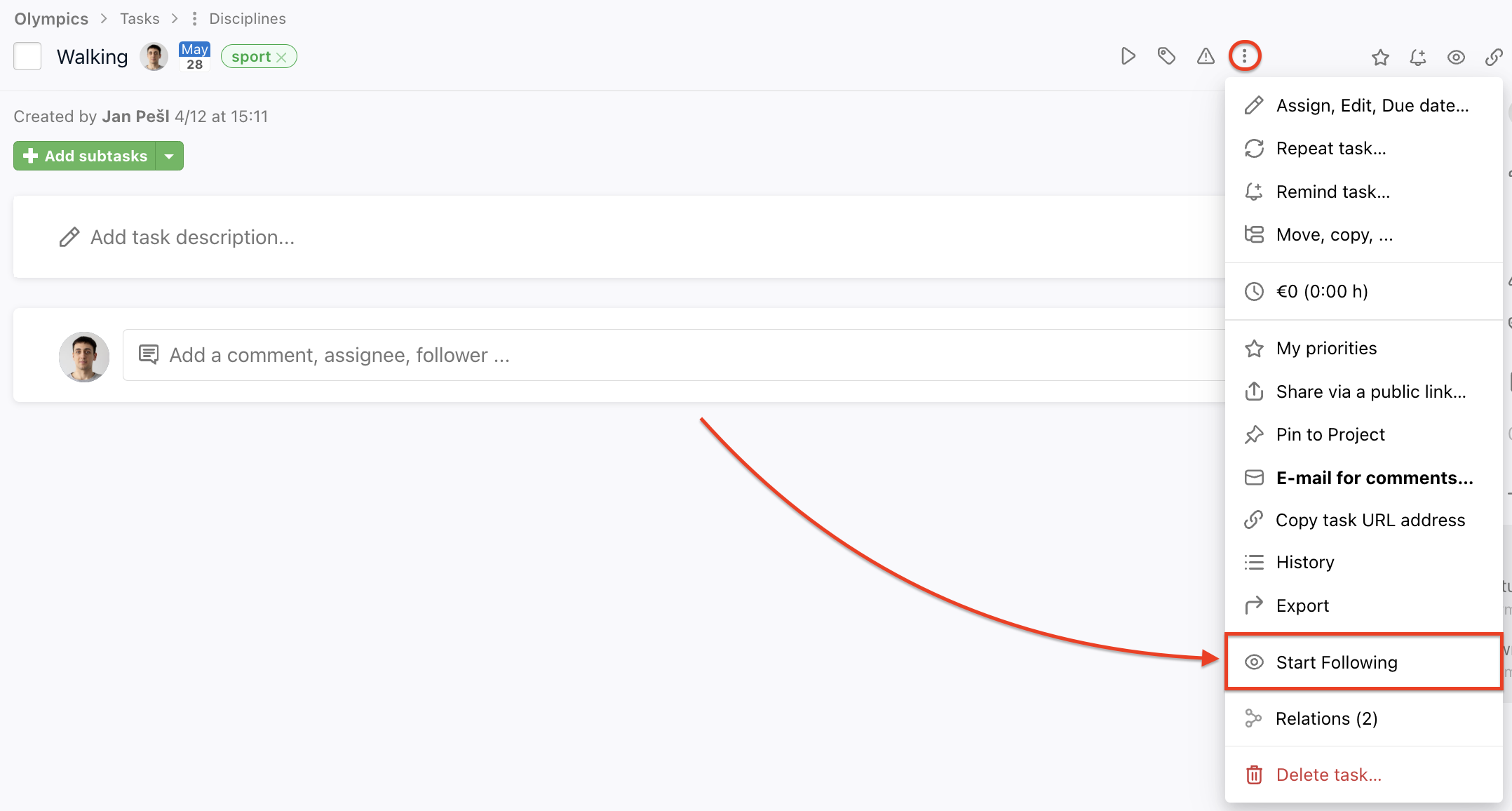
How to unfollow a task?
You can always remove yourself or other users from the list of task followers in order to avoid irrelevant notifications.
There are several options: via the three-dot menu, on the task detail, and via the notifications center.
1. Three-dot menu of the task
In a project or a To-Do list detail click the three-dot menu on the left from the task name. Then choose Stop following.
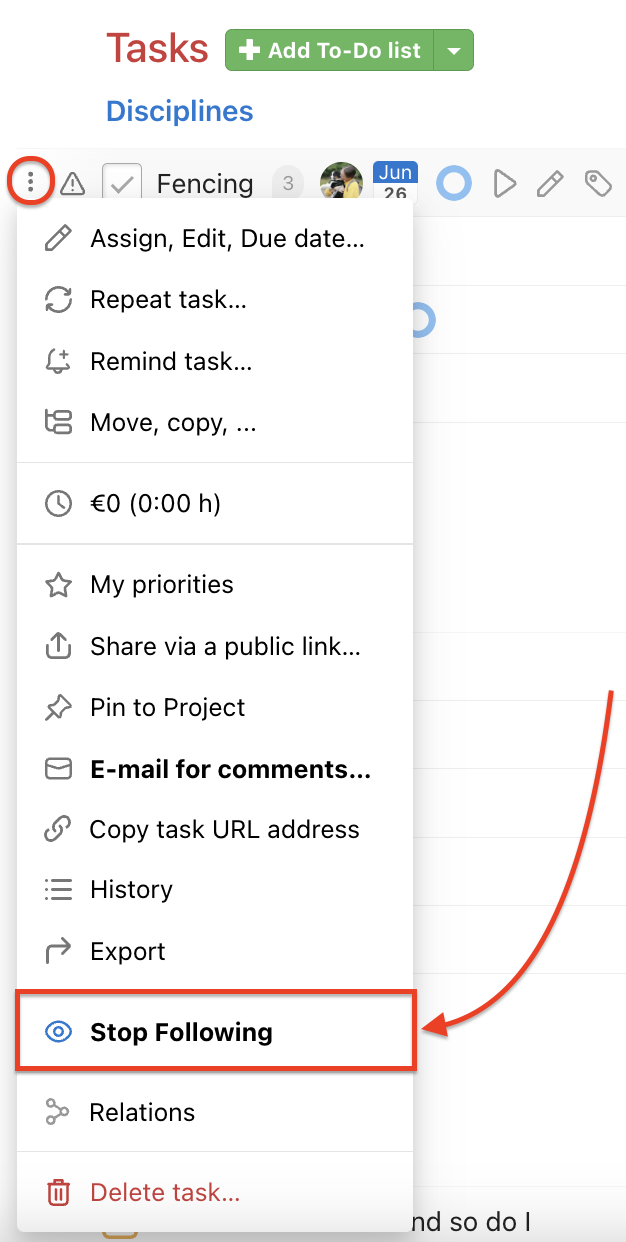
2. Task detail
Go to a particular task and click Unfollow in the right menu.
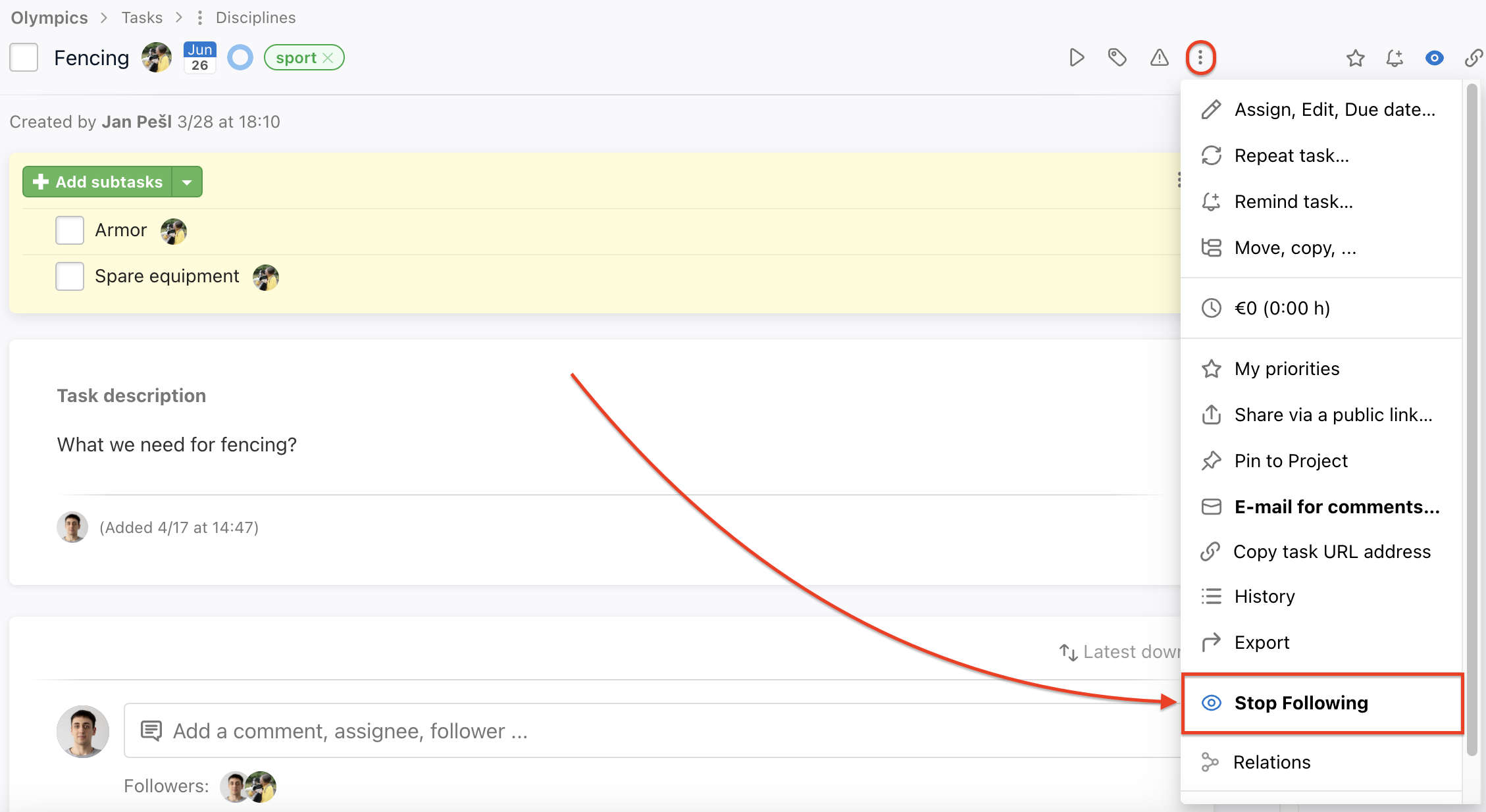
3. Notifications center
In the notification center under the bell icon, you can unfollow a task. Click the three-dot menu in the notification and choose Unfollow.