Guests, internationally referred to as Guest Accounts, are free accounts intended for external users – typically clients or vendors. Each Business team can invite up to 100 Guests to Freelo. A Guest can participate in up to 2 projects without the need to purchase additional licenses. You can invite and manage Guests in the Business Panel > User Management section.
The Guest feature helps you:
-
Keep costs under control (no need to pay for licenses for your clients).
-
Involve clients directly in task execution.
-
Protect sensitive data through strictly limited permissions.
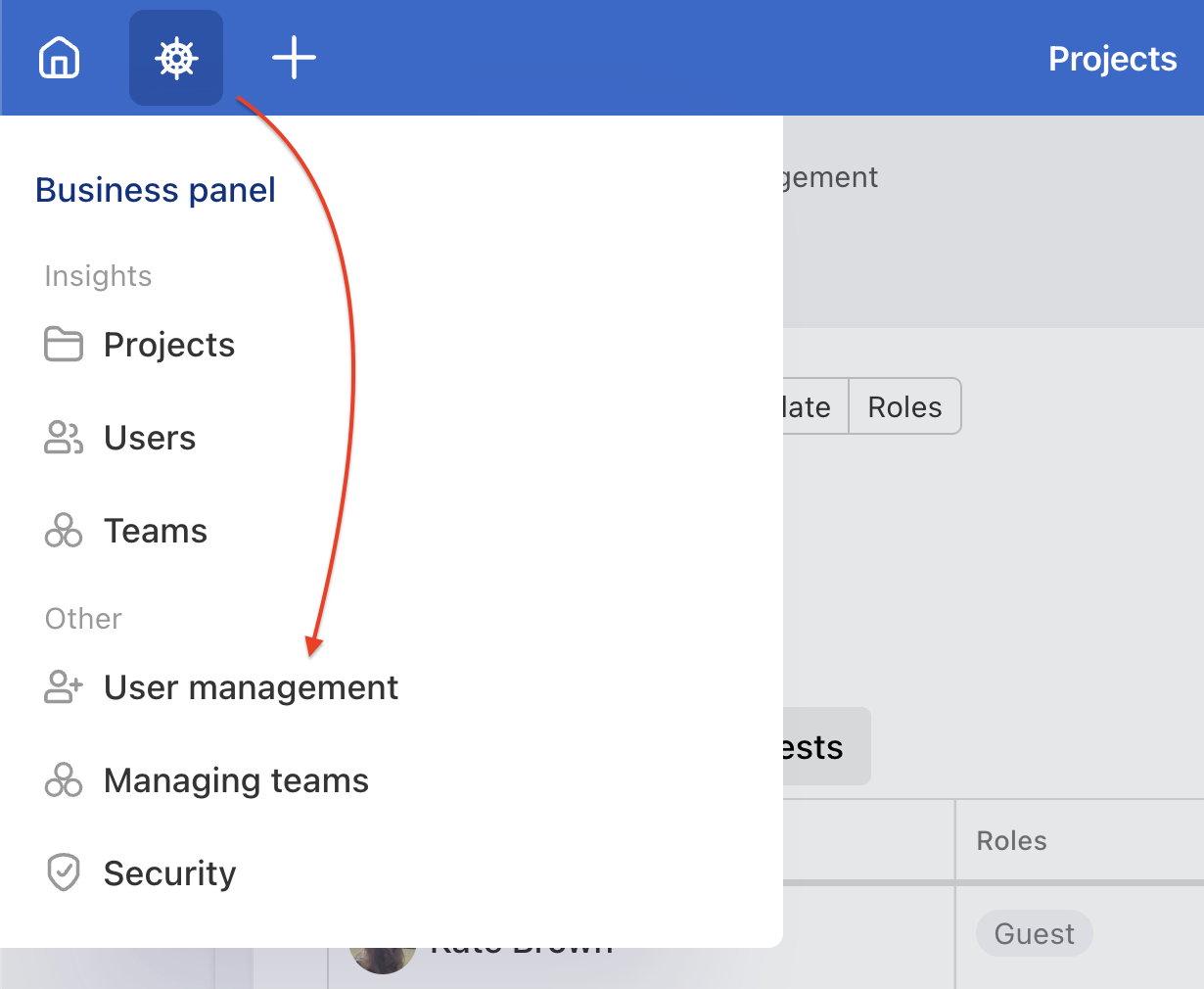
Who can manage Guests
Only the following users can invite someone as a Guest:
-
Company Captain or any Project captain with a Business plan or active Business trial.
-
The company must have at least one verified company domain (set this up in Business Panel > Security > Domains). Check out the detailed guide on verifying a company domain.
-
The Guest’s email cannot come from a verified company domain, to clearly identify them as an external person/client. For example, at Freelo, a Guest cannot have a registration email ending @freelo.io.
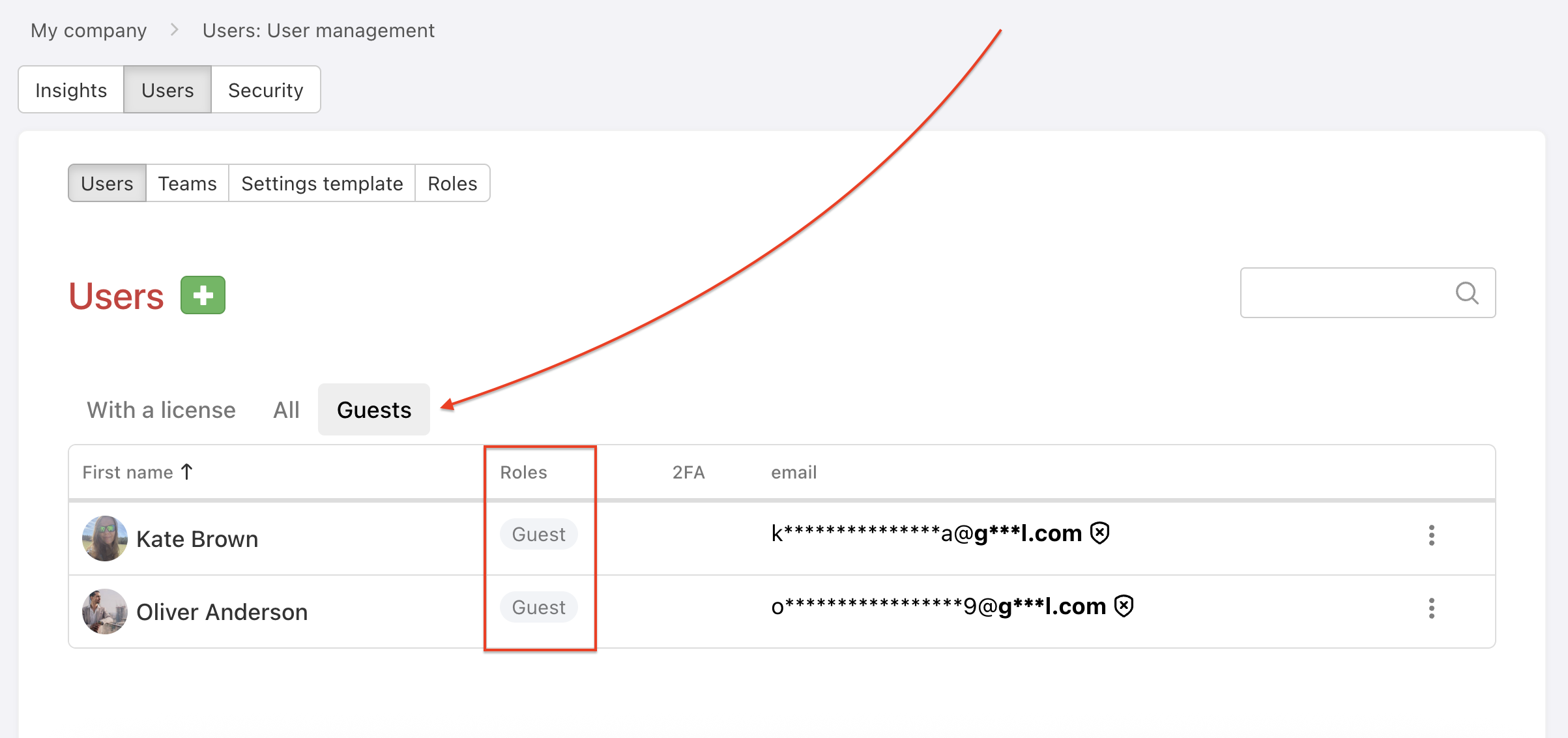
How to Invite and Manage Guests
1. Adding a New User as a Guest
If you are adding a new user with whom you have not yet collaborated in Freelo, go to the Guests section in User Management. Enter the Guest’s email address and add them to a maximum of 2 projects, then confirm by clicking Invite user.
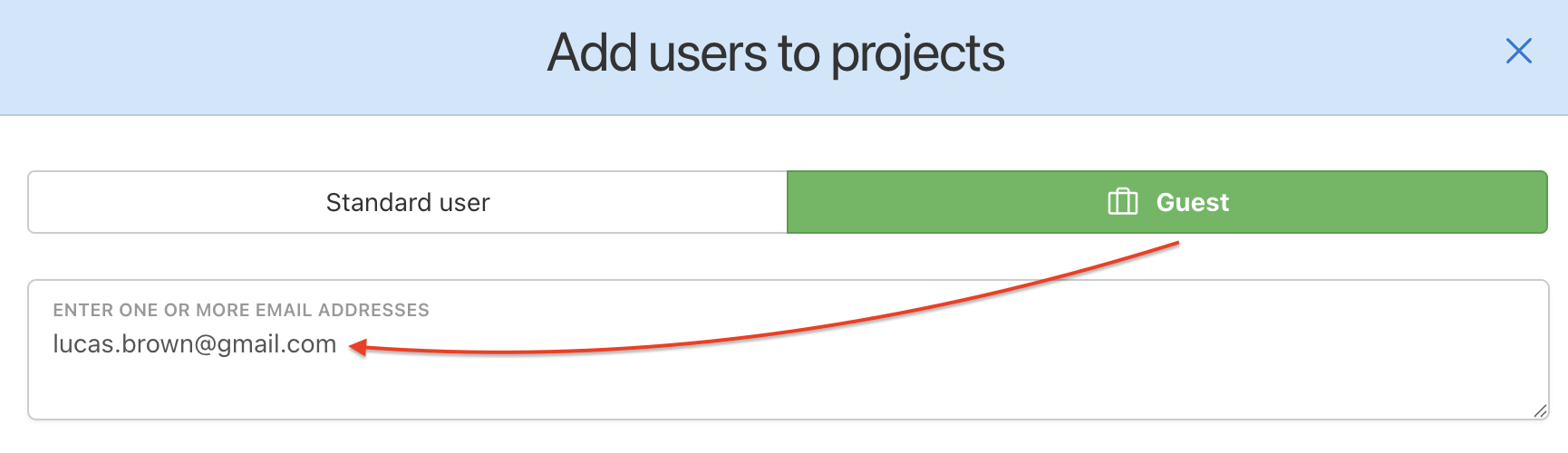
If you later remove a Guests invited in this way, you will not see them in any user sections.
2. Changing from Standard user to Guest
If you want to convert a user for whom you are paying a license (a standard invited user) to a Guest, you can adjust their role in the With a license section of User Management.
Open the Business Panel > User Management. On the line for the user, click the three-dot menu and select Set roles. In the following window, choose the Guest role, select up to 2 projects to which the user will have access, and click Save roles.
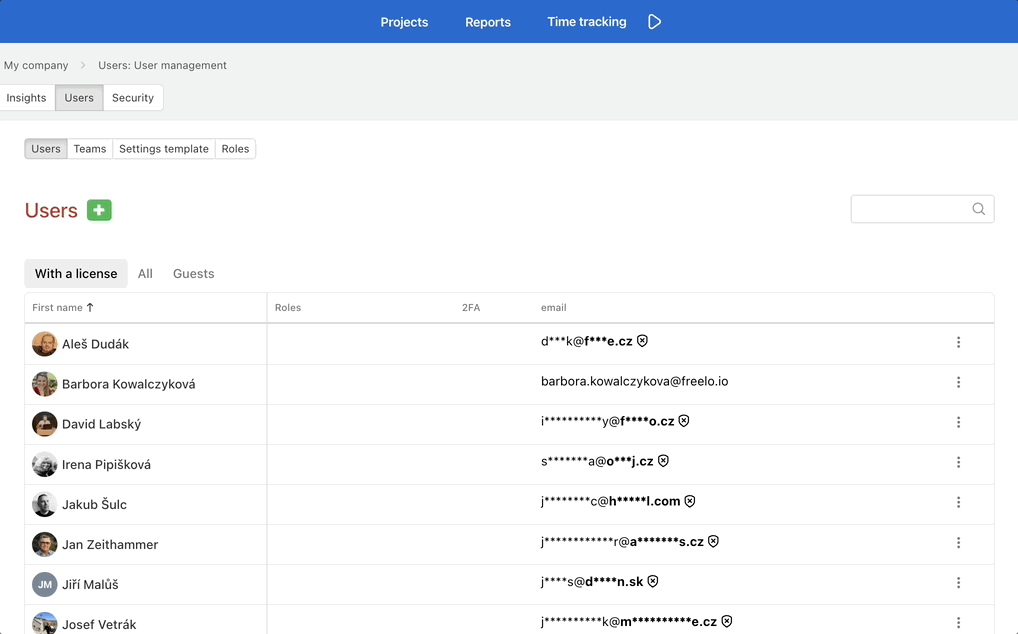
At this point, the user will disappear from the With License list, move to the Guests list, and one license will be freed up.
If you later remove the Guest role from the user set this way, the user will not return to the With License section. Instead, they will be moved to the All section. They will no longer be invited to any projects, and they will not occupy a license. This allows you to easily invite the user to projects in the future or reassign the Guest role as needed.
3. Bulk Invitation of New Guests
You can invite a new user directly as a Guest via Business Panel > User management by clicking the green + Add User button.
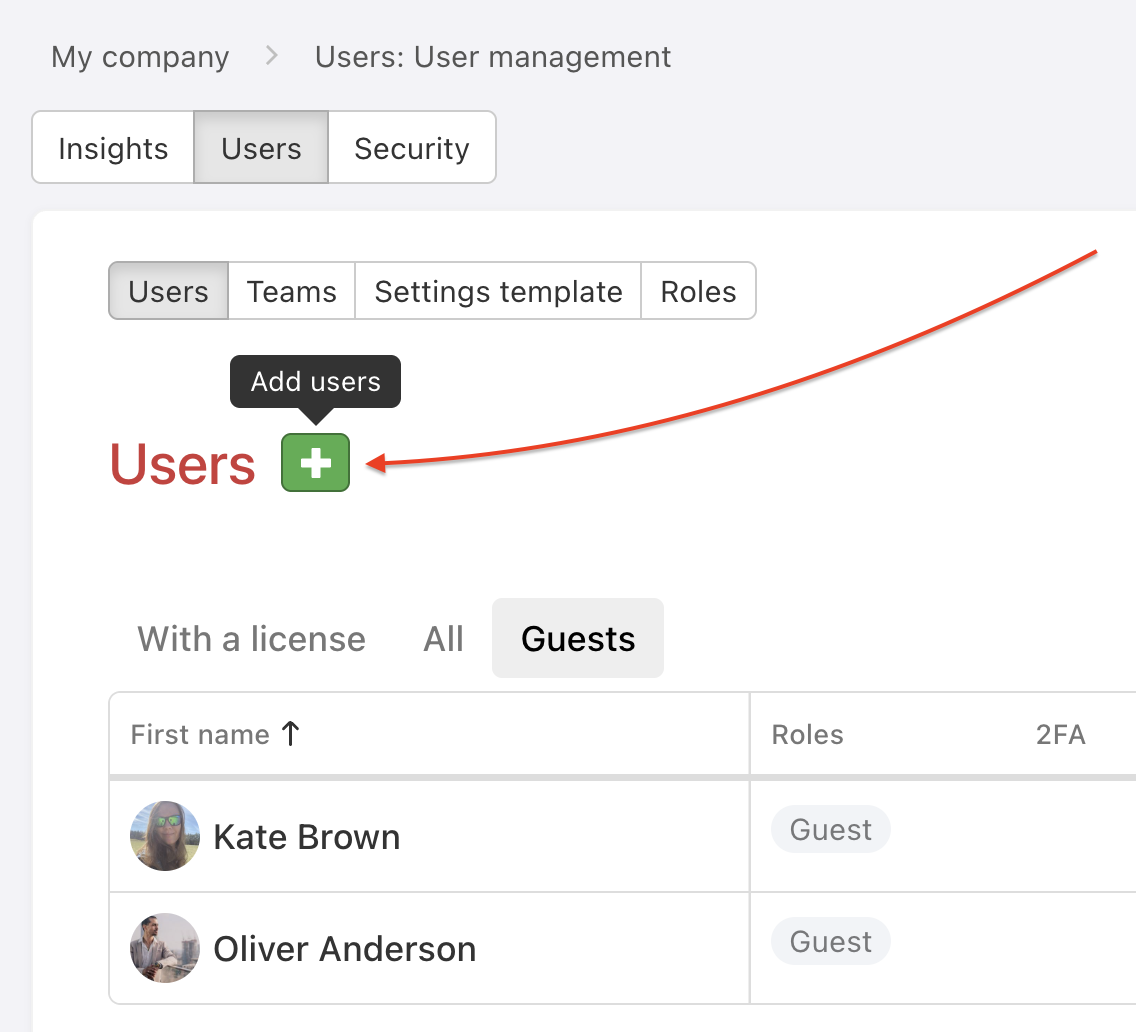
In a modal window switch to the Guests. Enter the email addresses of the Guests and select up to 2 projects or select from already invited users. Confirm by clicking the green Invite users button.
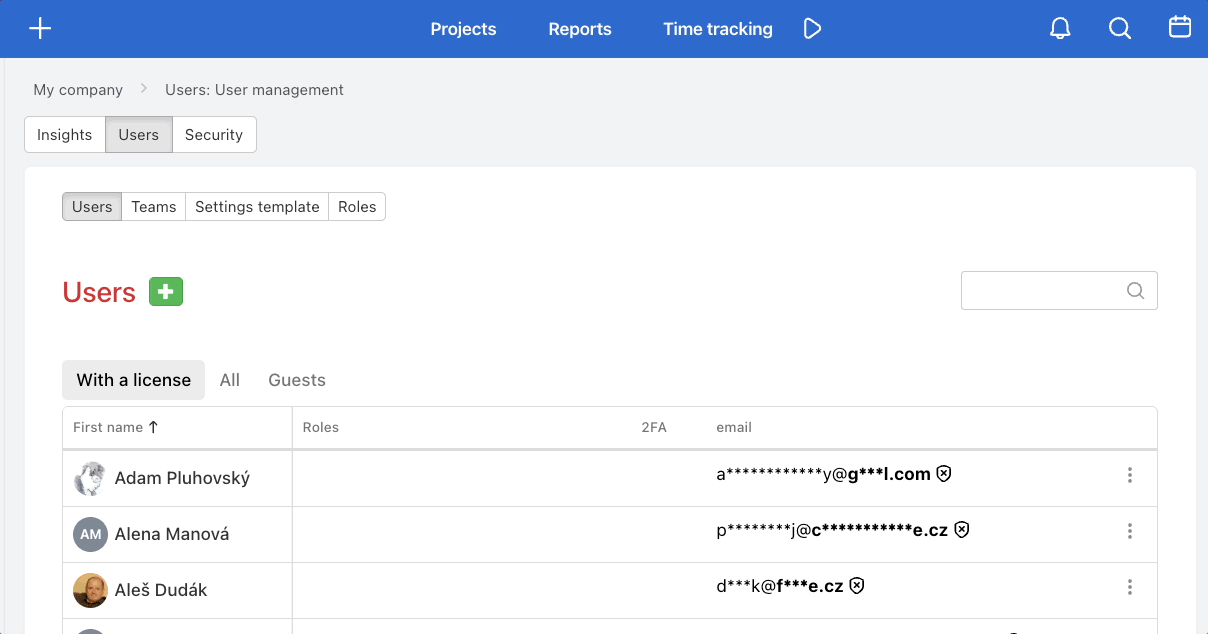
If you select more than two projects, a warning will appear and the process cannot be completed.
4. Editing a Guest in a Specific Project
You can access Guest settings from the Users section within a given project via To the guest settings. A modal window will appear where you can switch a user from the Guest role to a regular invited user. This action will redirect you to User management.
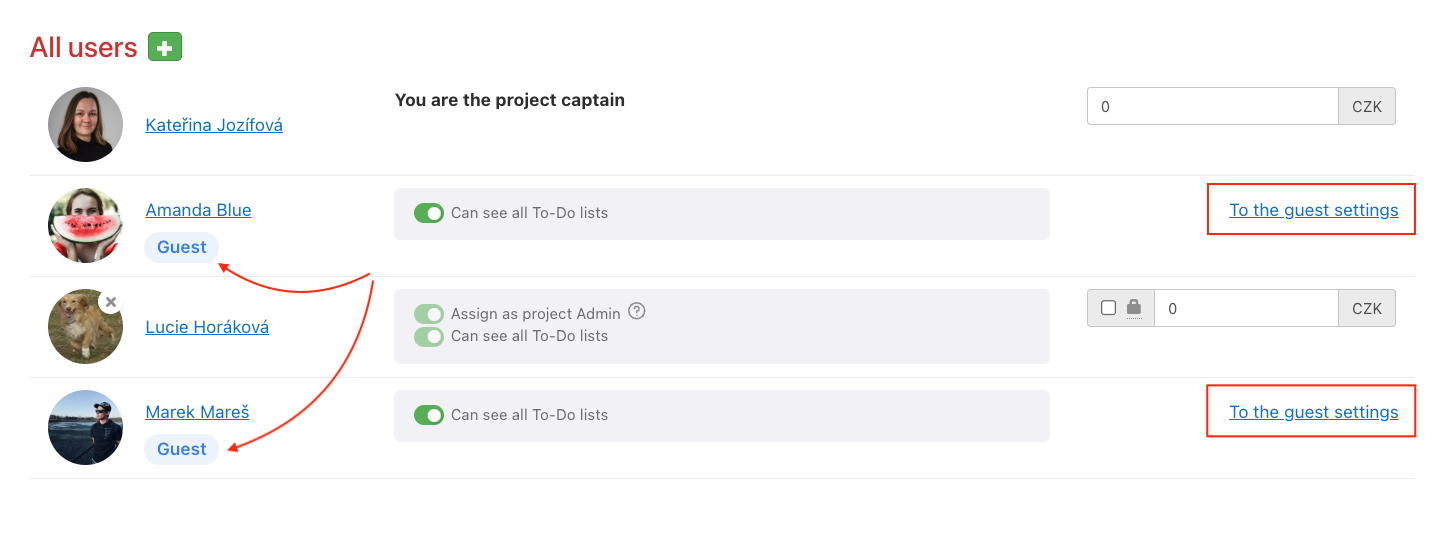
Within a project, you can also restrict a Guest’s access to specific To-Do lists only.
A Guest can be invited to a maximum of 2 projects. If you select more than two, the system will display a warning and it will not be possible to save the settings.
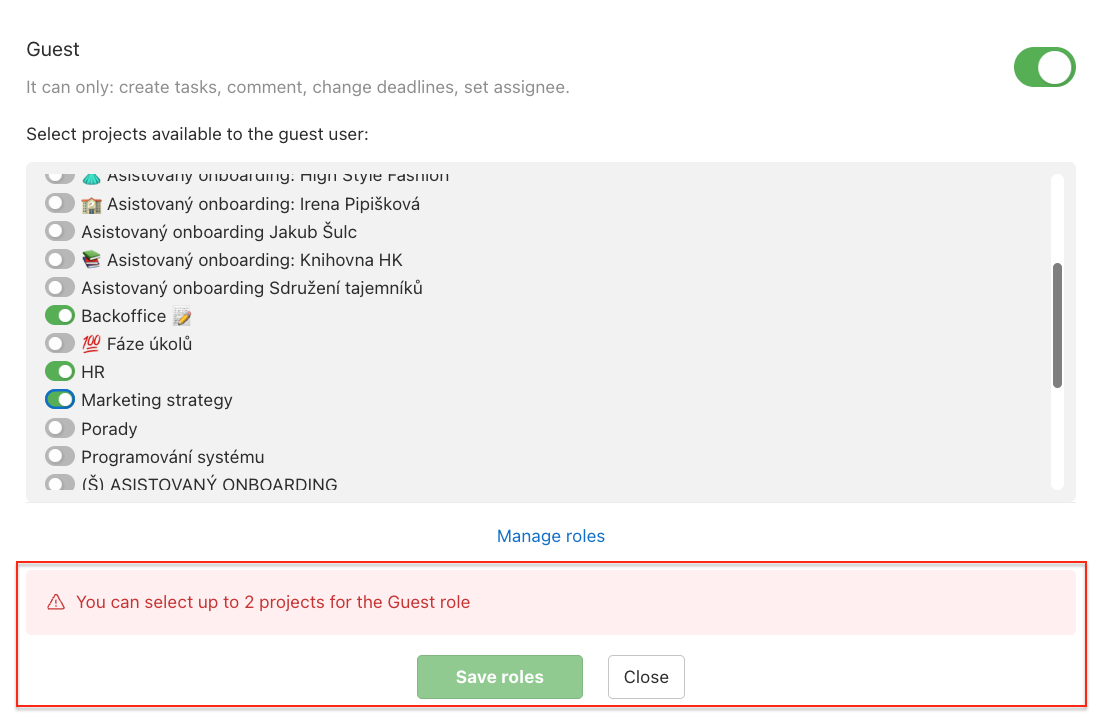
How to remove Guest
The Captain or Company captain removes a Guest in the Business panel under User Management in the Guests section.
In the Guests section, click the three-dot menu next to the user > Set roles and uncheck the green Guest checkbox > Save roles.
If you remove the Guest role and the user was not previously invited as a standard user (With a license), you will not see them in any user list. If you had previously shared projects, the user will move from the Guests section to the All section.
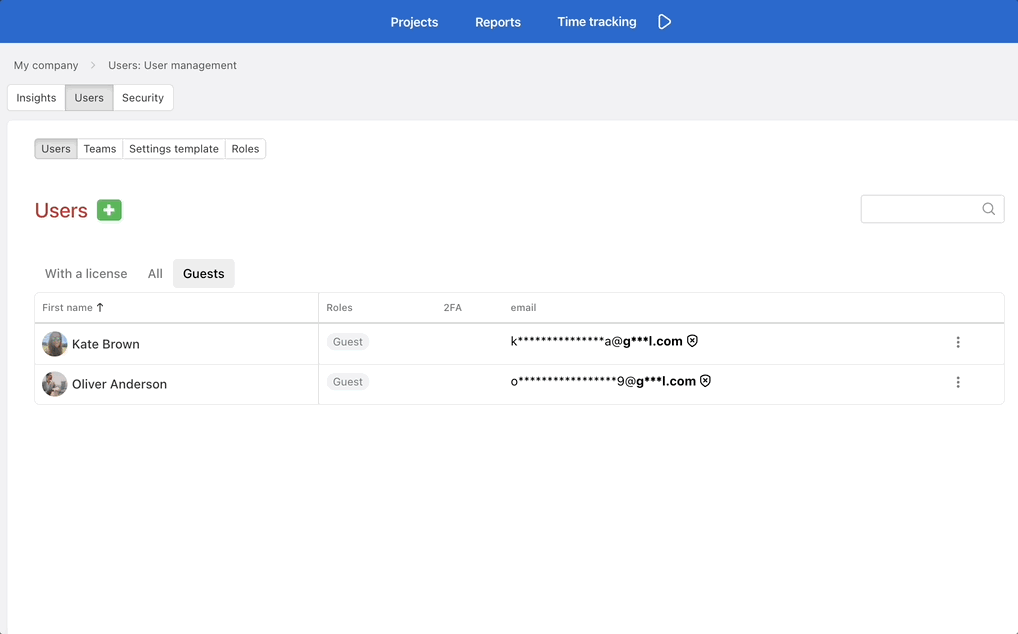
What a Guest Can Do
-
Create new tasks, subtasks, and checklist items.
-
Assign assignees and set task/subtask due dates.
- Comment and participate in discussions.
-
Upload files, voice messages, and screen recordings to task discussions.
-
View task/subtask labels.
-
Change task/subtask priority.
-
Customize their email and app notifications and set up their profile.
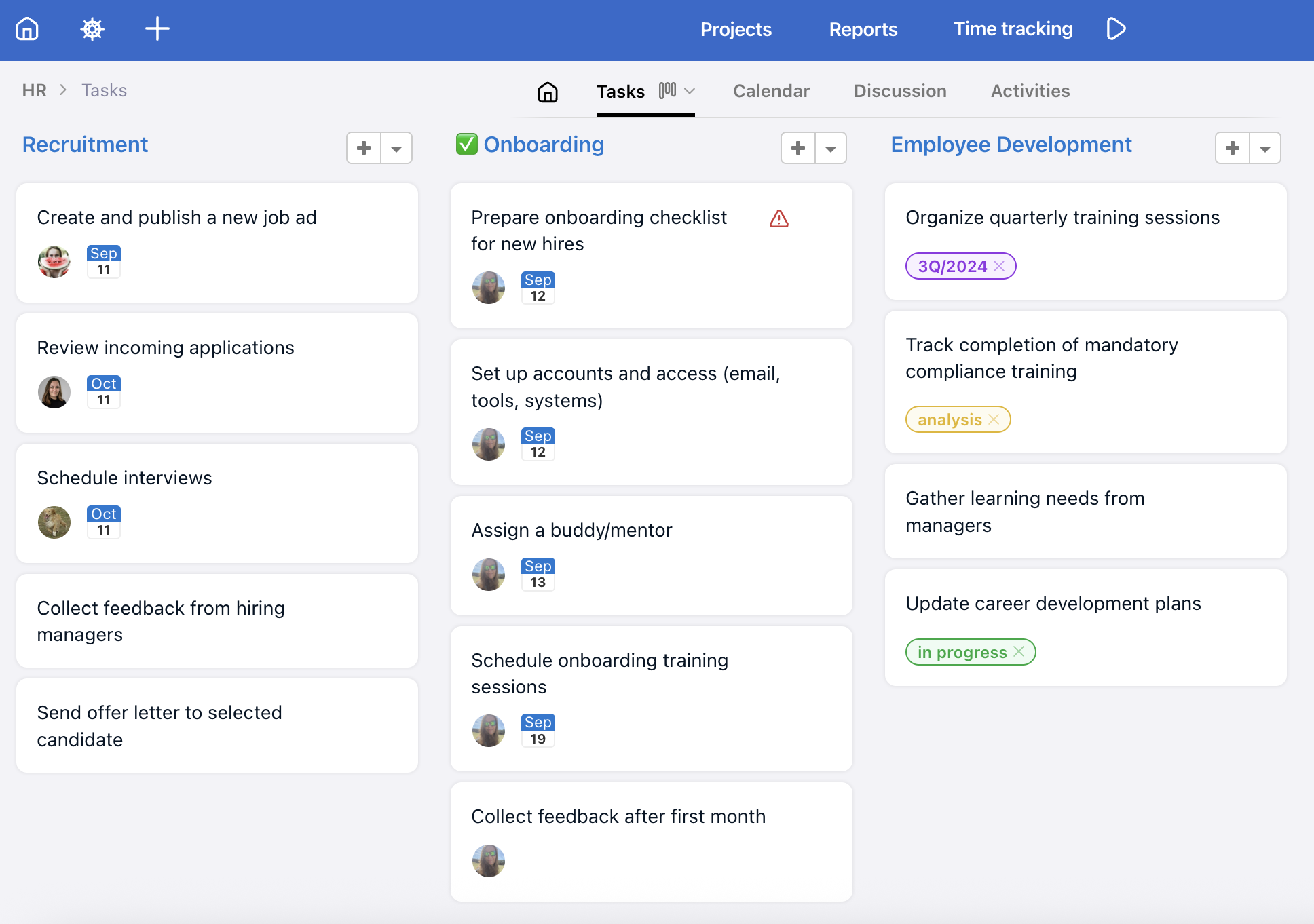
Limits and Conditions
-
One Guest can be invited to a maximum of 2 projects.
-
Under one Project captain, up to 100 Guests can be invited.
-
Guests do not count toward licenses and are free of charge.
-
If you try to add a Guest to 3 or more projects, a warning will appear, and the action will be blocked.
-
Guests can only be added after the company domain is verified and with explicit confirmation that the user is an external person/client.
Frequently Asked Questions
Can I turn a Guests into a full team member?
Yes. Simply change their role in the Business Panel to another predefined or custom role. From that moment, this user will have a full paid license.
What happens if a Guest exceeds the two-project limit?
A message will appear with a link to activate a Business license. The Guest will not be added to a third project.
Can a Guest track time on their own projects?
Yes. The limitation applies only in the Captain’s projects where they are invited as a Guest.
Can I use Guests for internal colleagues?
No. When inviting, you must confirm that the person is an external user or client. In case of misuse, we may block the account.