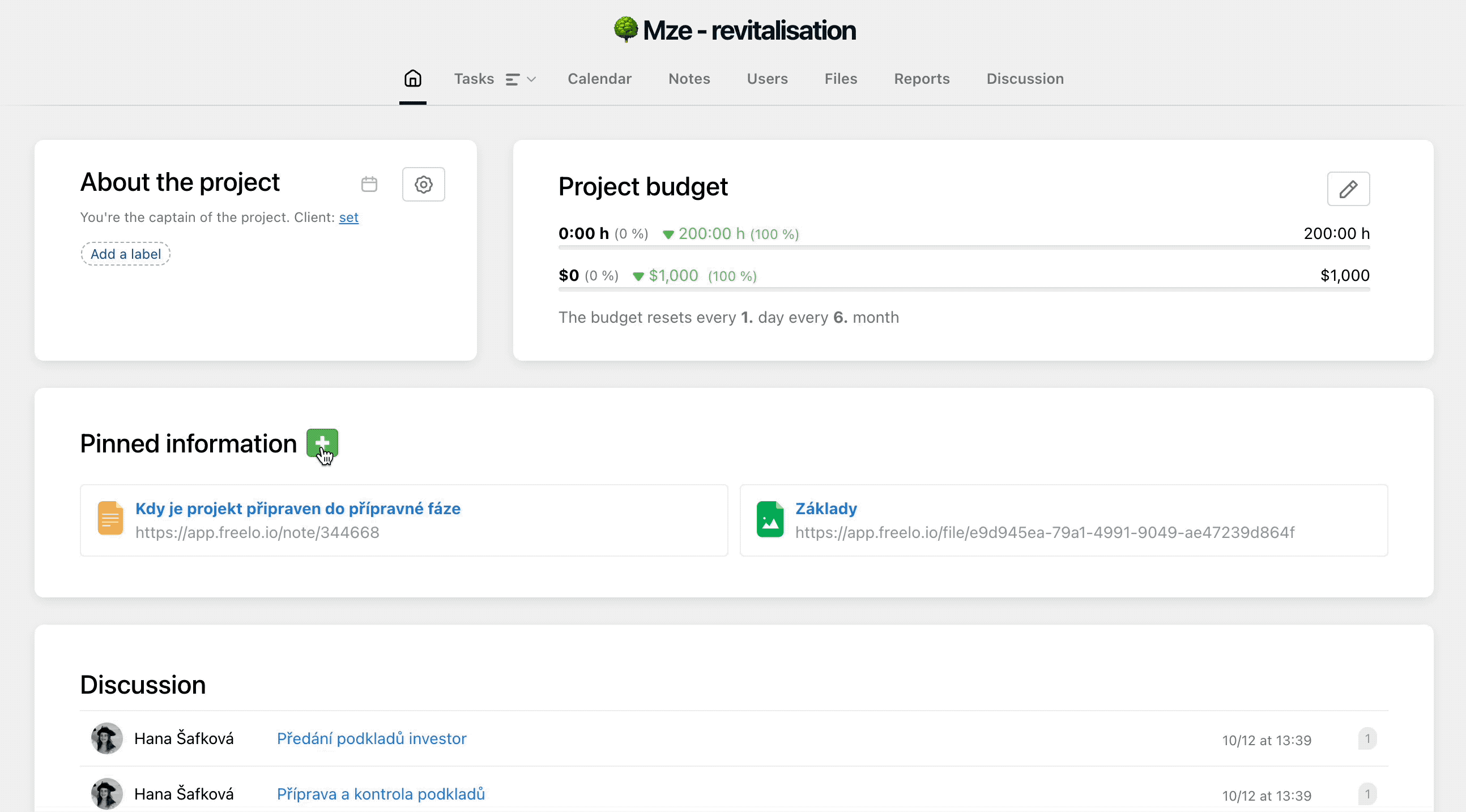Do you have important links that are related to the project? In the project detail, there is a section called Pinned items, where you can add information and files you want to have easily accessible at all times.
You can refer to important tasks, team rules, external document cloud or project notes. Just enter the URL address.
Project settings
If you want the Pinned items to be visible for everyone, edit the listing of the project sections in project detail. Everyone will see the same list.
Go to the Project detail > settings icon on the right side and select Project settings.
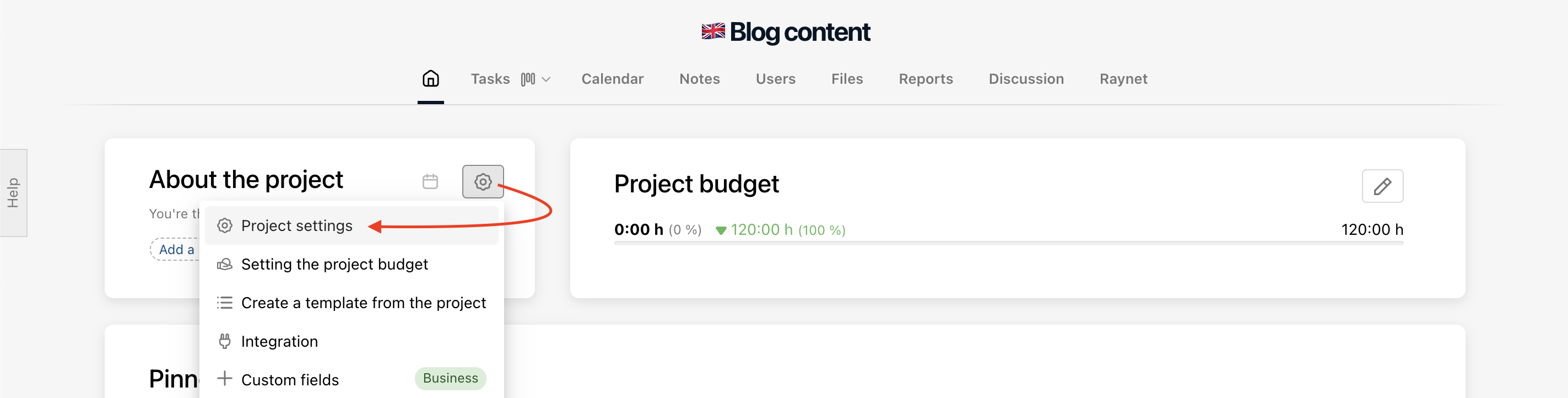
Another way to change the Project settings is to open the three-dot menu on the Tasks page > Change view. This will open the project settings.
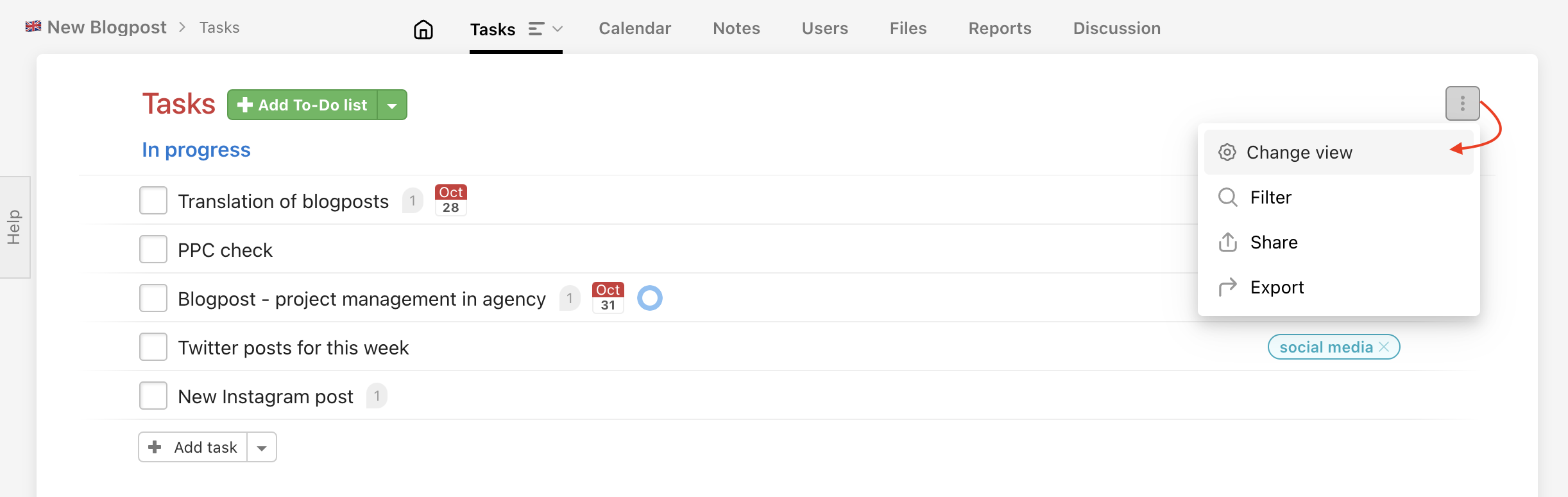
If you are the Project owner or the Admin, you can set the project view and sections for other users. If you are the invited user, you can set this for yourself only.
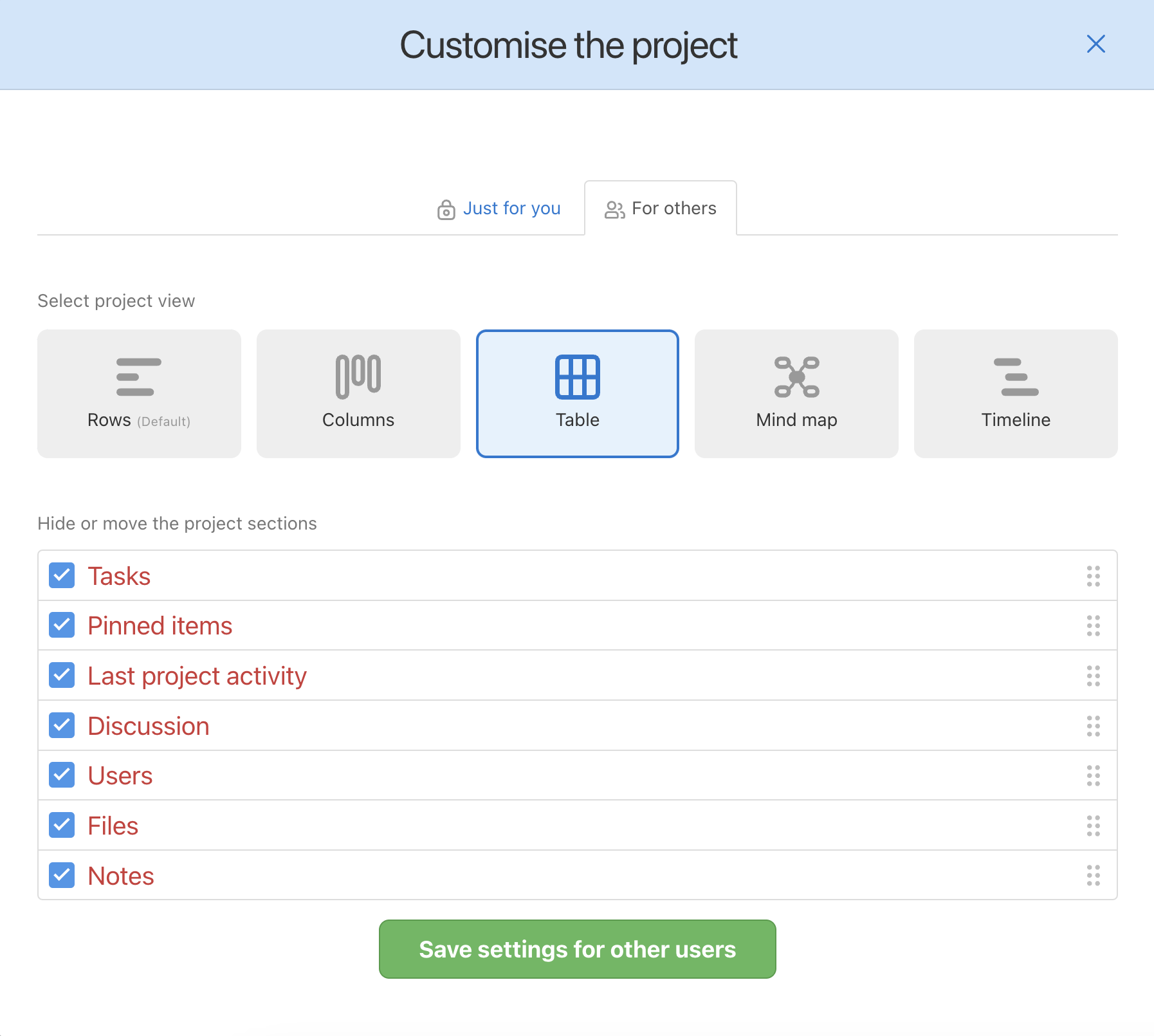
You can set the project details for yourself for a single project or for all of your projects.
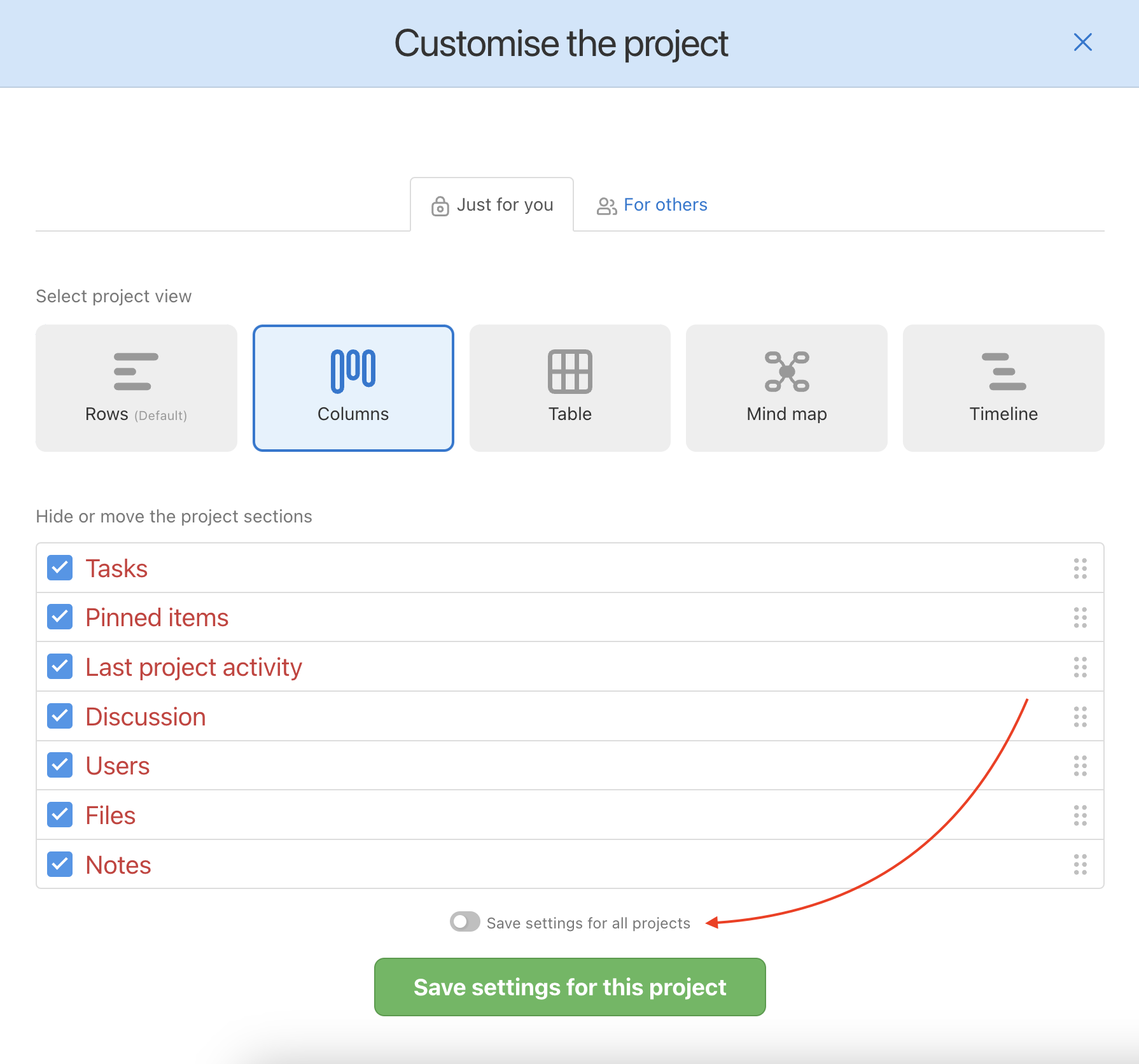
Project views
Choose how you wish to view the tasks:
In case you use the methodology Inbox, In progress, Check, Done etc. we would definitely recommend to switch the view to Kanban Board/Column view.
Project sections
The sections in the project detail are shown by default. The sections are:
- To-Do lists
- Pinned items
- Notes
- Discussions
- Last project activity
- Files
- Users
And again, in case you are the Project Owner or Admin, you can set the section view and listing for other users. If you are the invited user, you can set the view for yourself only.
You can set the view for you and the others differently. It is great when you want to see the last project activities/discussions as the Project Manager. The other sections are not as important for other users.
List the sections via drag & drop and confirm.
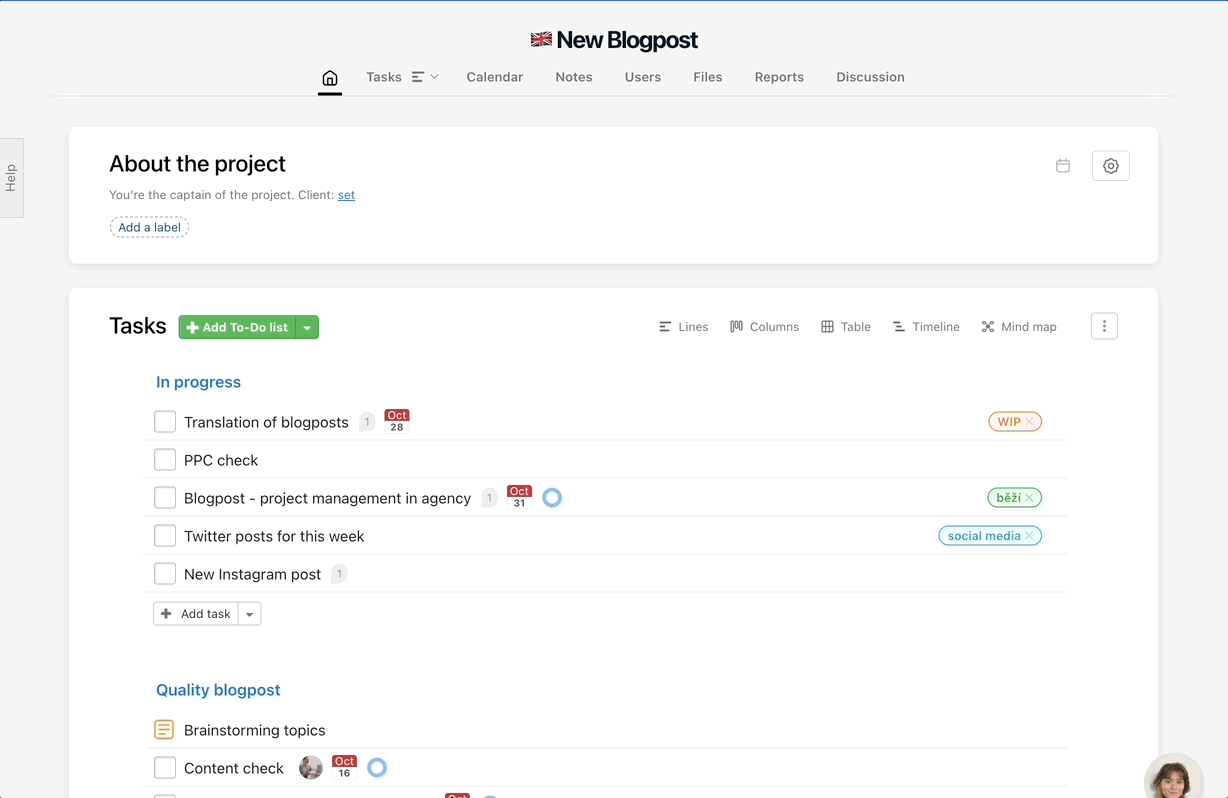
Pinned items to a project
This section contains important links that help your team navigate a project. It is useful for pinning URLs for crucial tasks, notes, external document clouds, or the client’s website.
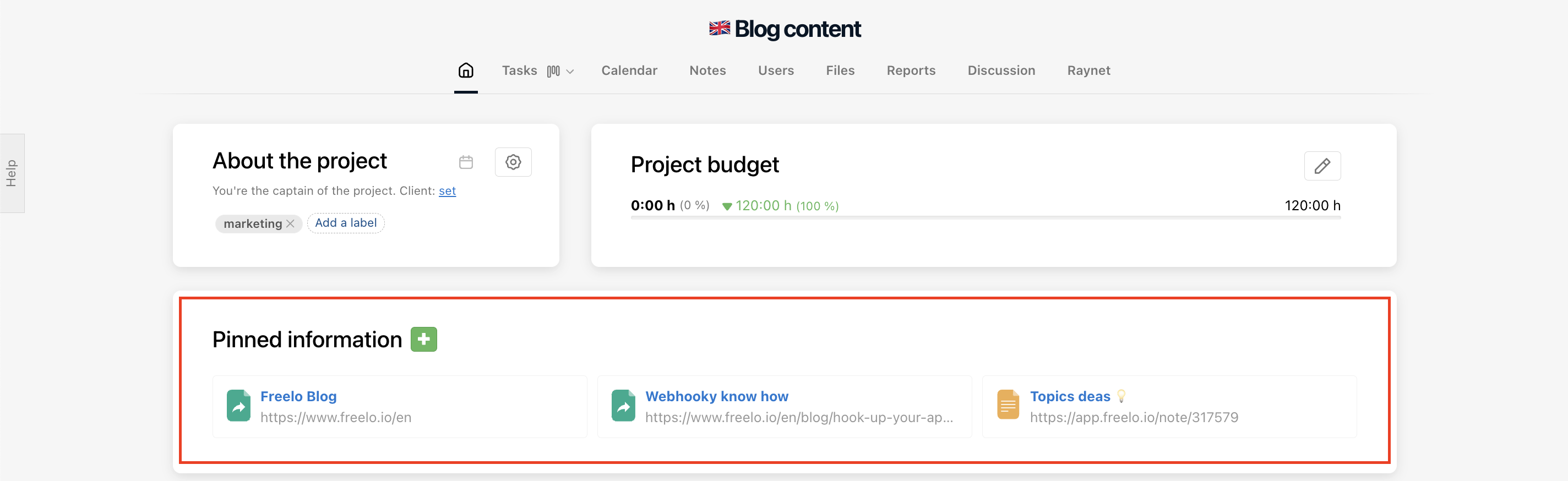
How to pin new items
Find the Pinned items section. Add a link by clicking the green plus icon, enter the URL and name for the pinned link, then click Save.