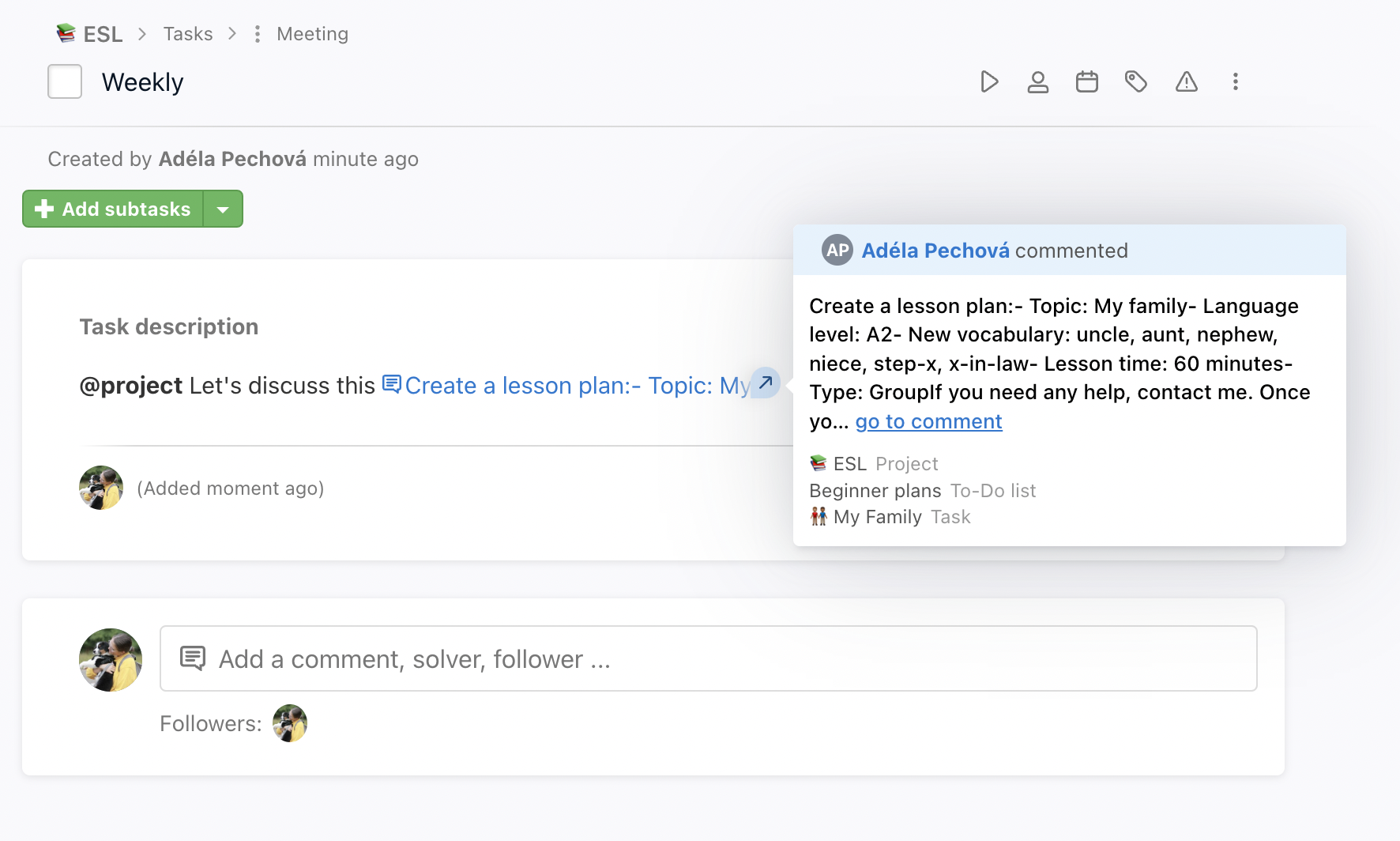Each task has a Task description section. It ensures that no important information gets lost in the discussion. This section can be found right below the name of the task and the list of the subtasks, so it is easy to find.
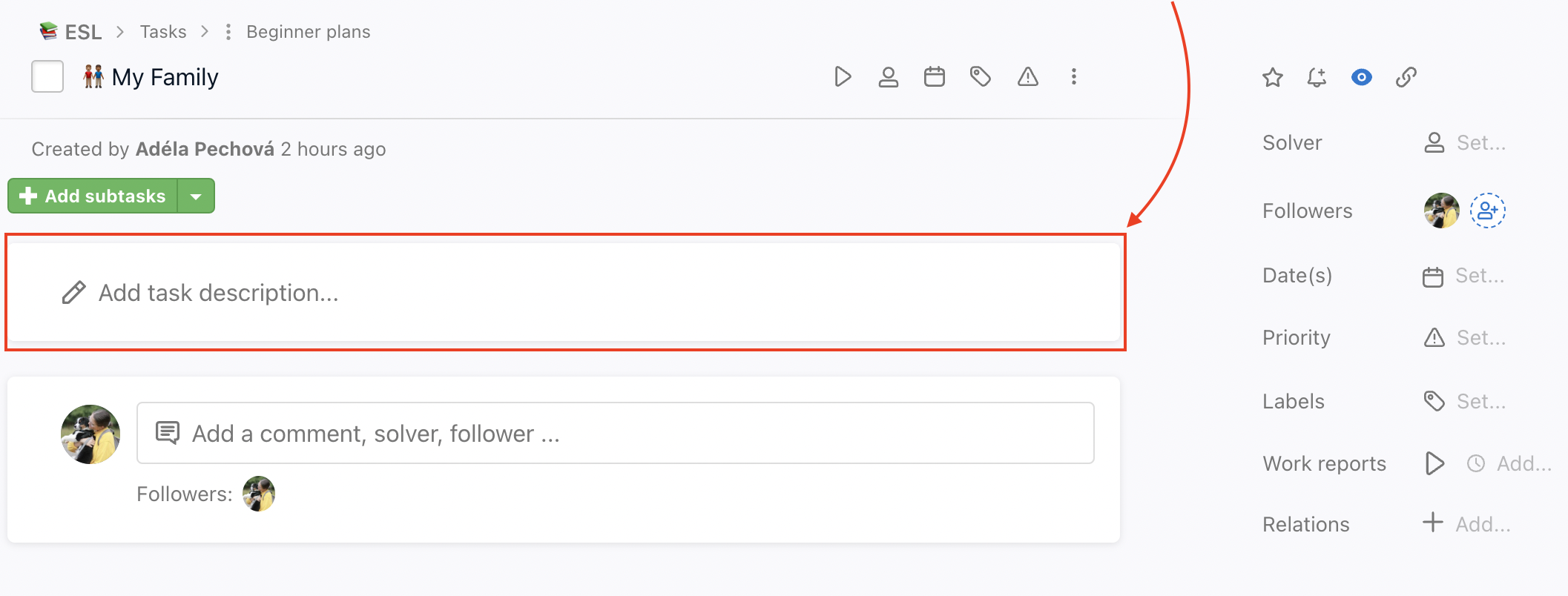
Creating a task description
You can create a task description by simply clicking anywhere in the section Add task description. Whilst creating it, you can also directly add some details such as the followers, the assignee, cost reports or the deadline.
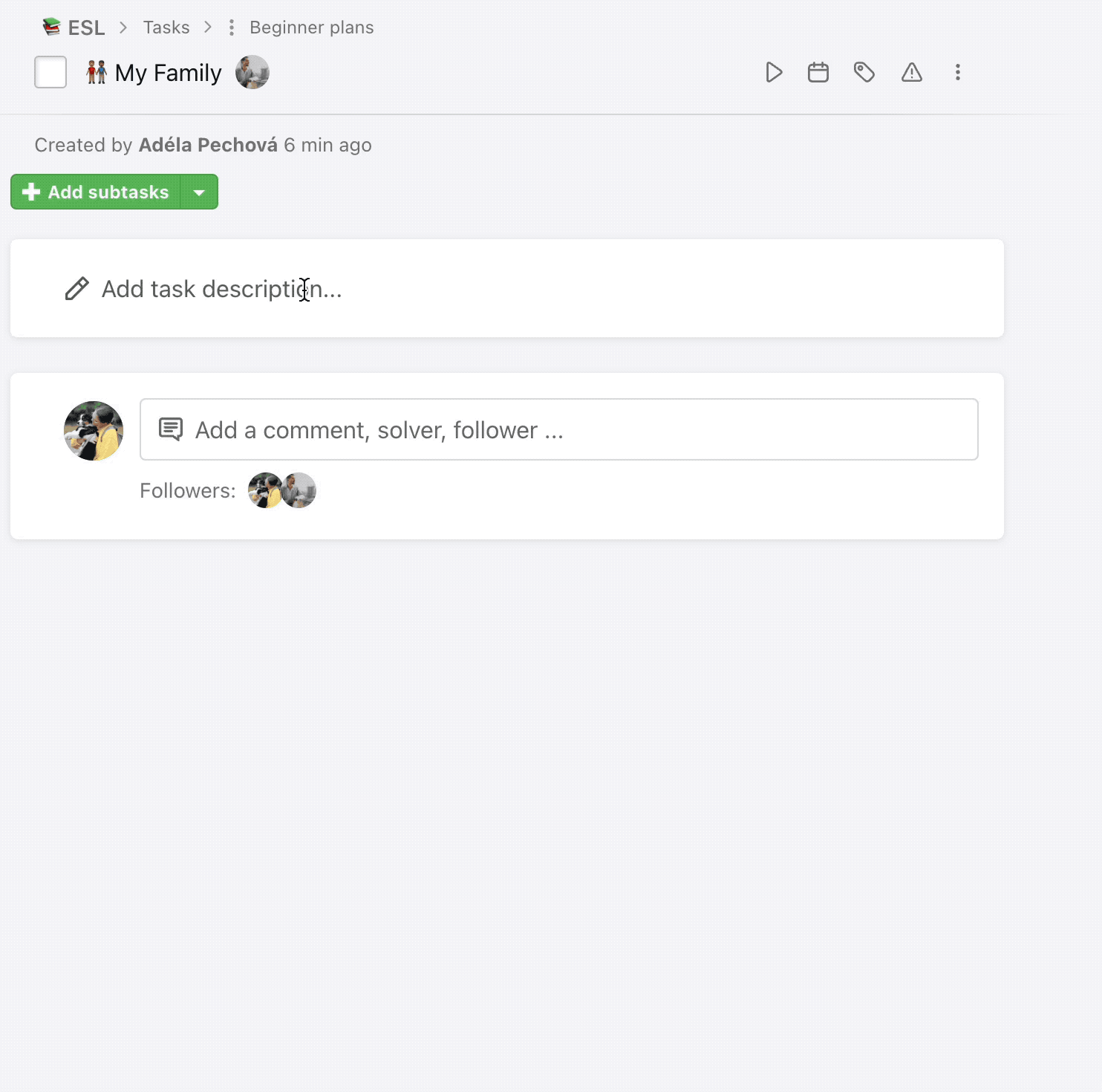
Editing and deleting a task description
Every task description has a three-dot menu on the right side through which you can perform these actions:
- Edit
- Copy address description
- Create a task from a description
- Create a subtask from the description
- Reply
- Delete (You can only delete the description in the first 15 minutes after posting the task description! This action cannot be undone.)
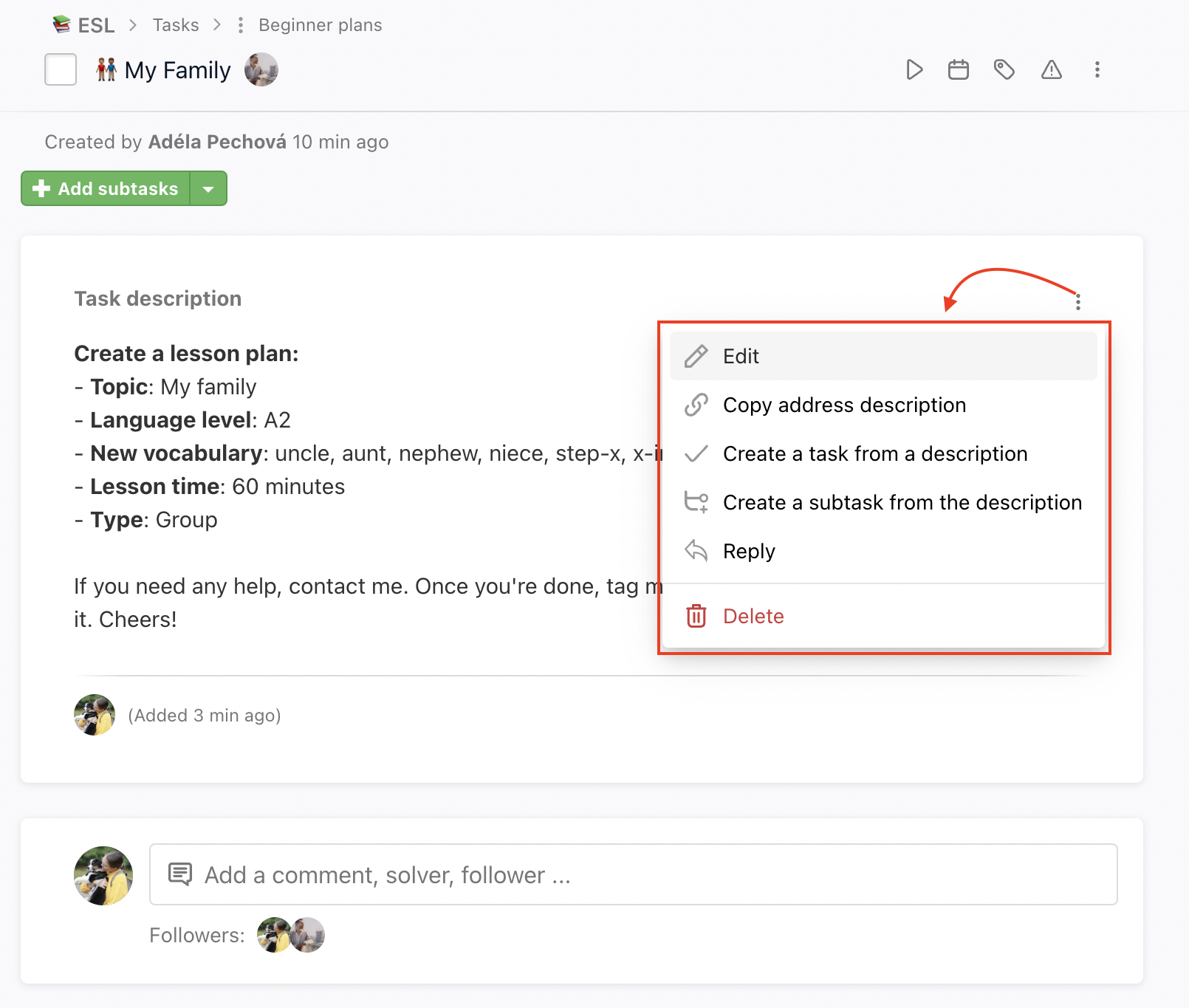
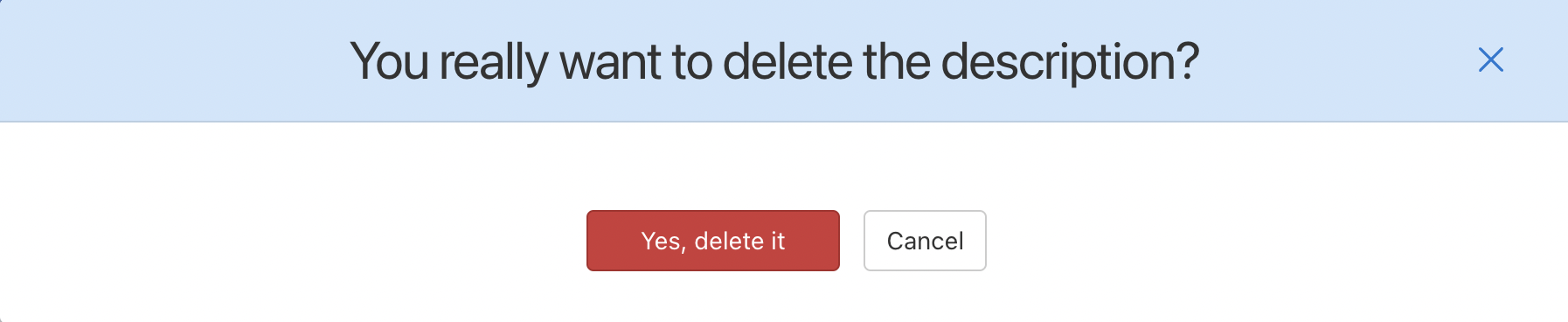
Task description notifications
When editing the task description, you can choose whether you want other users (all of them or just some) to be notified or not.
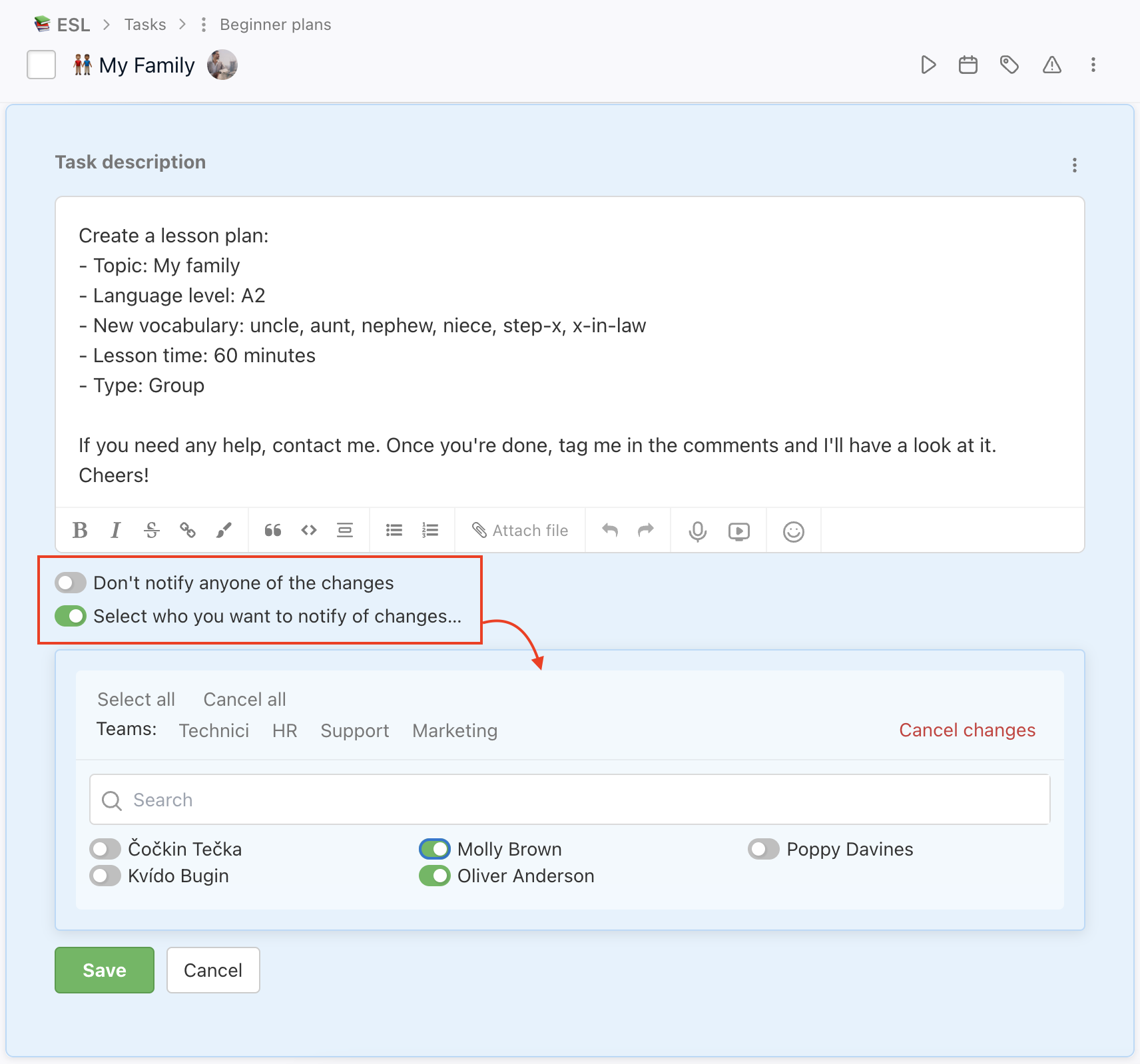
In the Notifications settings section, each user can turn this specific type of notification on/off.
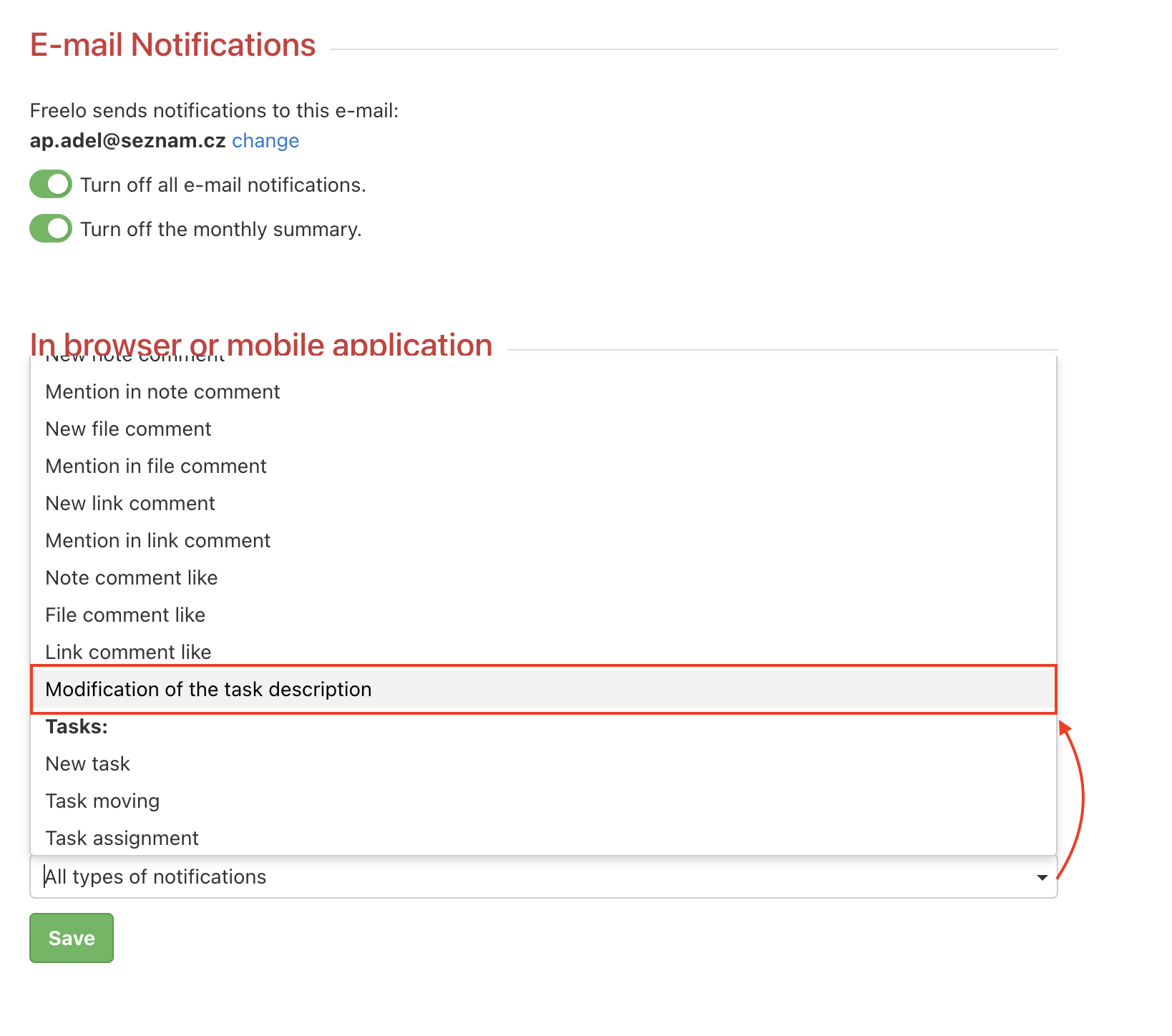
Other perfomable actions related to task description
You can use the task description to create a new task or subtask, similarly as it is when creating a task from a comment.
If you go to the three-dot menu on the right side of the task description and click Create a task from a description, you can choose where this task is going to be created (unlike subtasks – those are automatically created under the specific task where you currently are). Choose whichever project and To-Do list you wish.
Furthermore, you can directly set the assignee, followers, deadline, priority, task labels and add optional subtasks. Don’t forget to press Save.
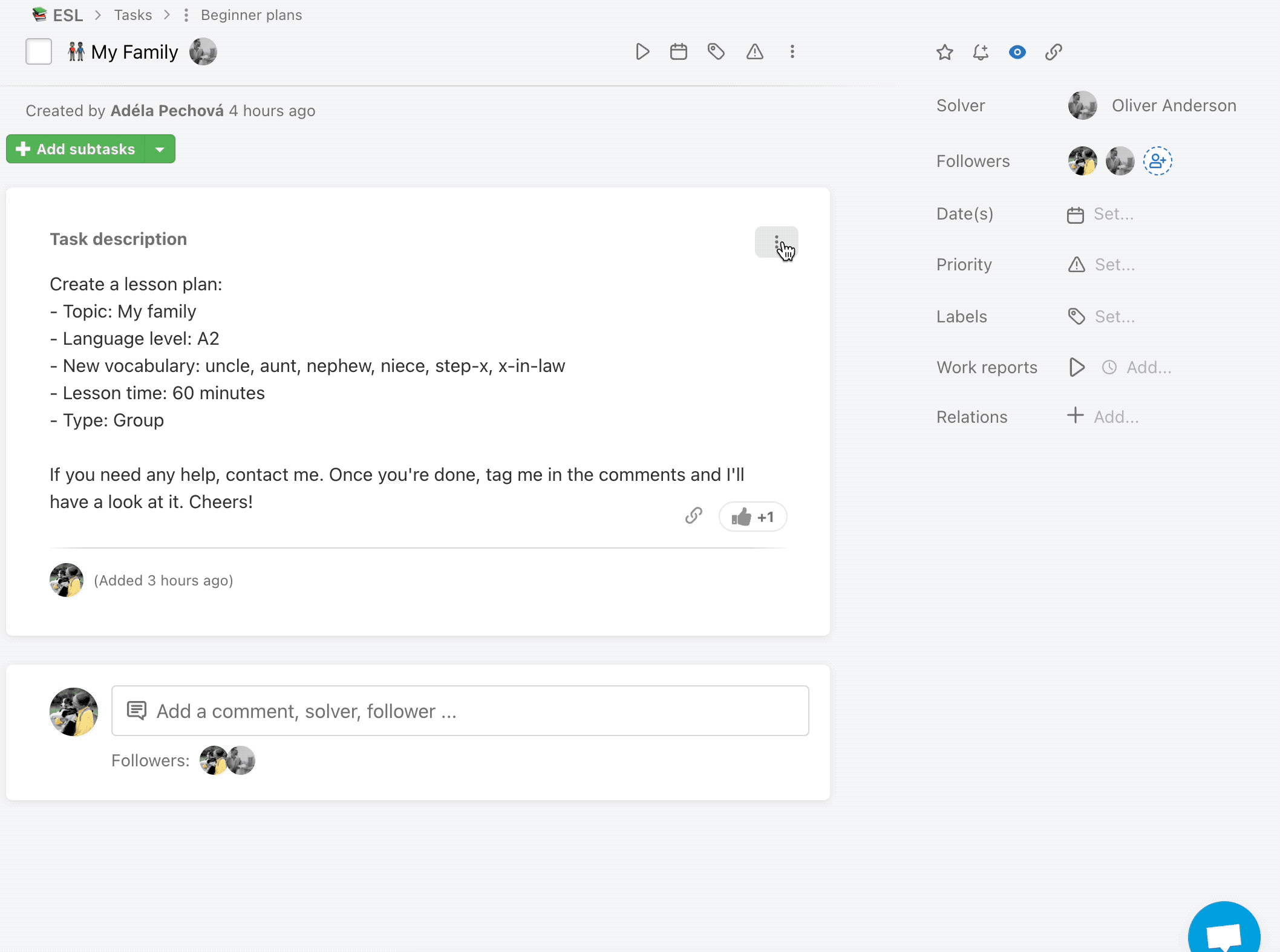
As mentioned before, if you go to the three-dot menu and click Create a subtask from the description, it will automatically be created under the task in which you perform this action.
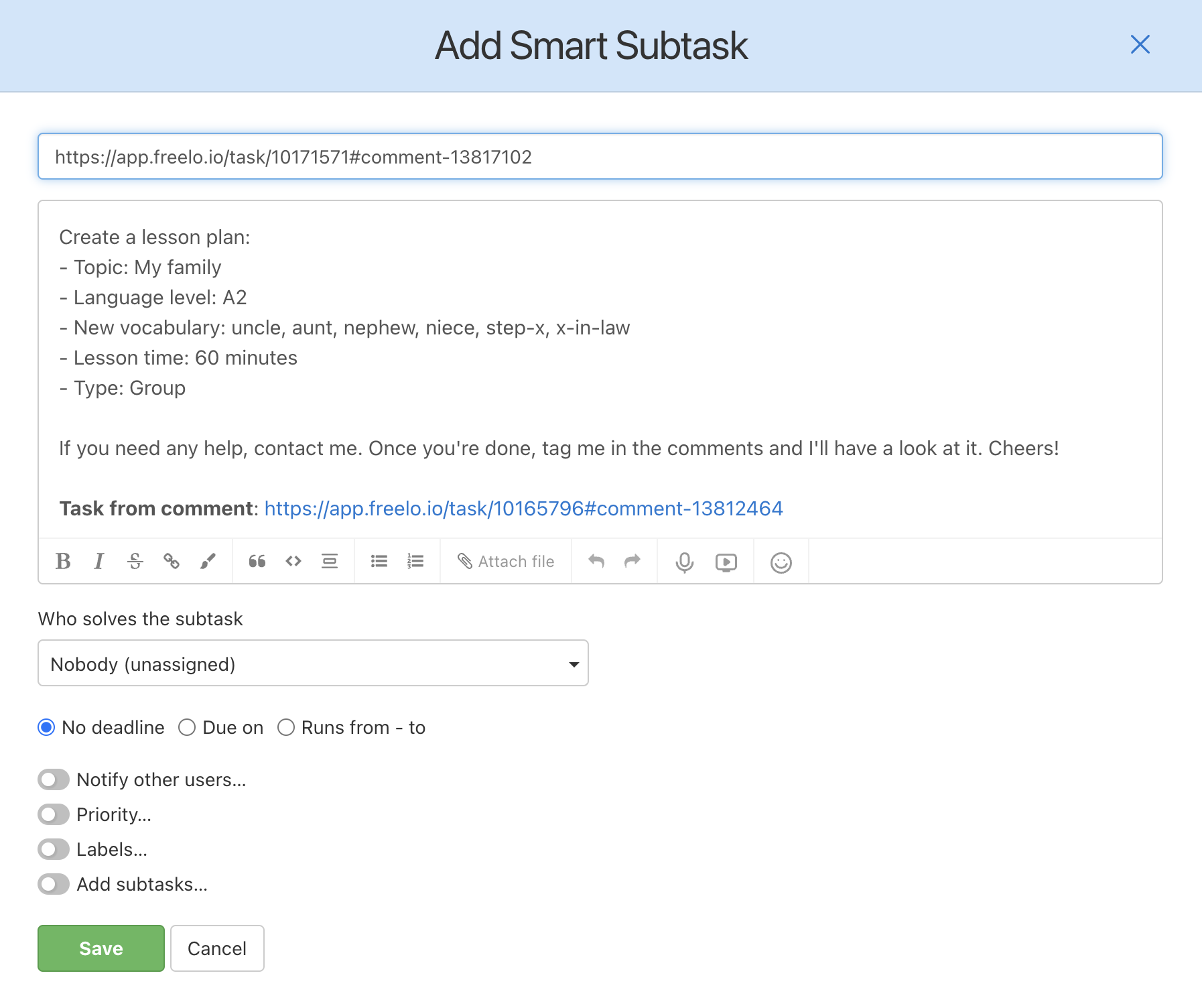
Sharing task description in a discussion via a link
You can use the link to a task description whenever you need to mention it in a discussion or even in another task description. Simply use the option Copy address description in the three-dot menu on the right side or the link symbol as shown below:
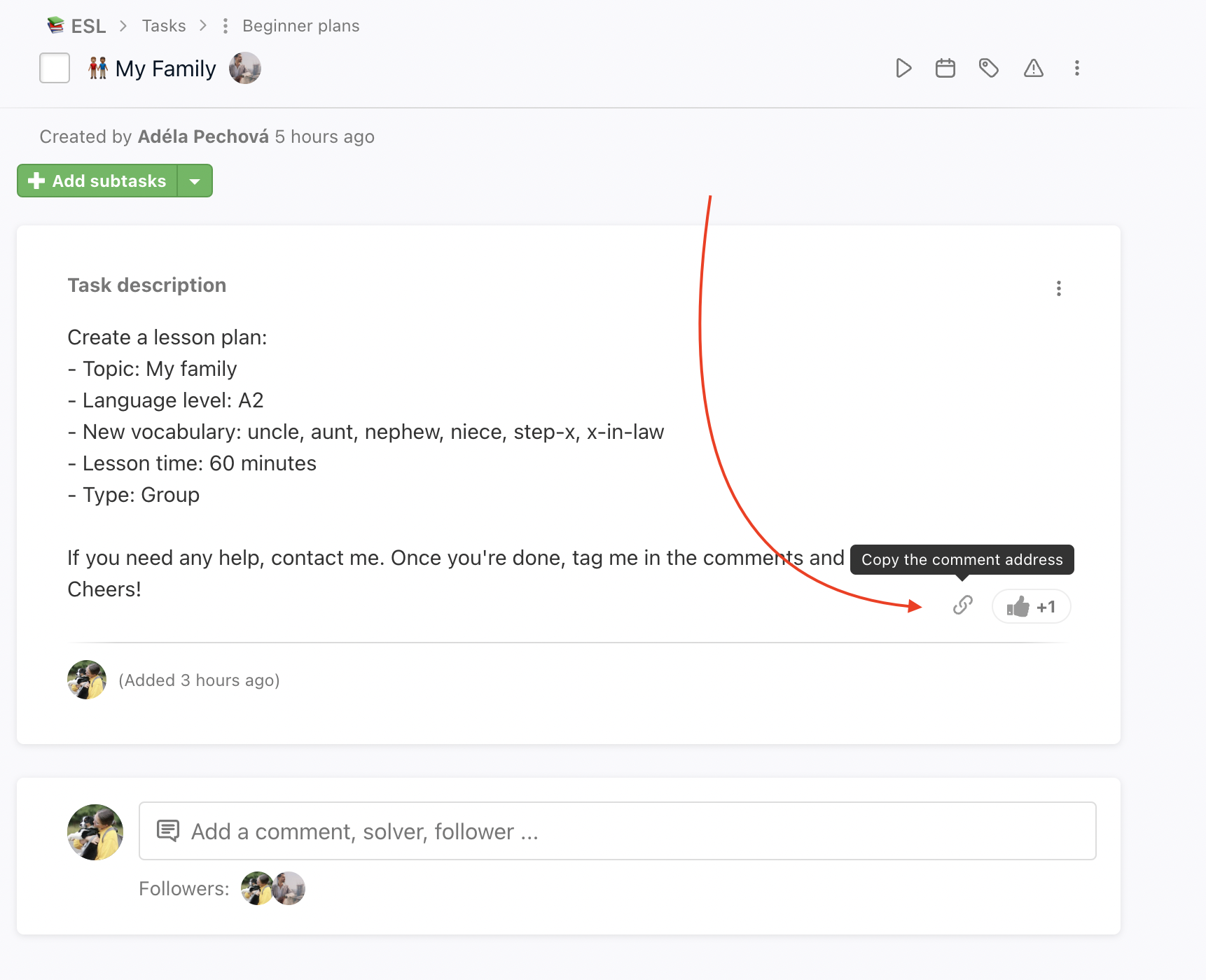
After that, you can share the link further in Freelo. If you point at it with the cursor, you will see a preview of the task description.