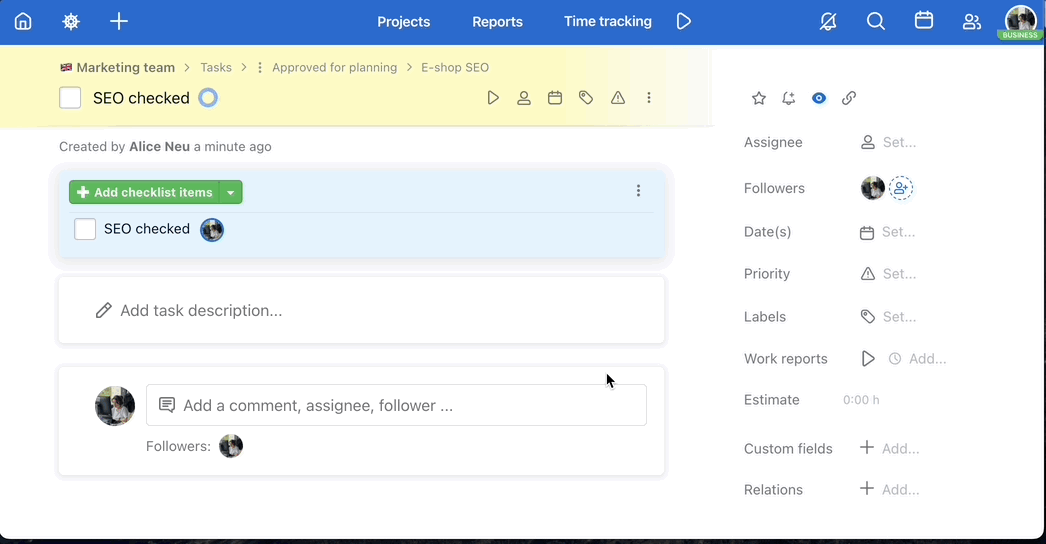You can move each task within the To-Do list, between To-Do lists in one project or from one project to another.
Tasks and subtasks can be moved from project to project. For moving them you can use Move, copy, … function.
Move within a To-Do list
Moving tasks within one To-Do list helps you to set the order. For example when you need the most important task at the top of the To-Do list.
Go to the project details. Drag the task and drop where you want it.
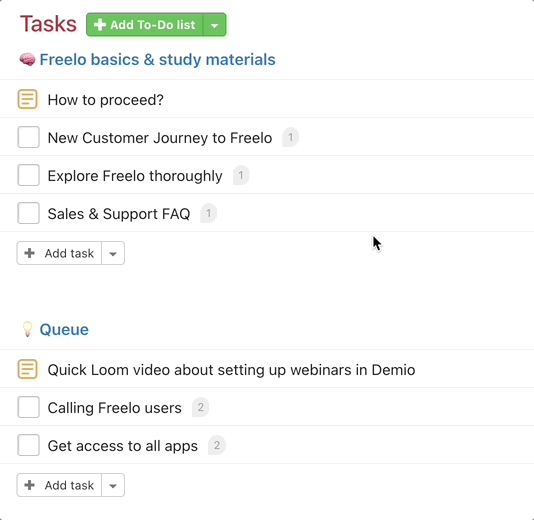
You can use a three-dot menu to sort the tasks by priority or due date. It is also useful in a Kanban view.
Move within one project
Each task can be moved via drag & drop from one To-Do list to another within one project. This is very useful when using the column view.
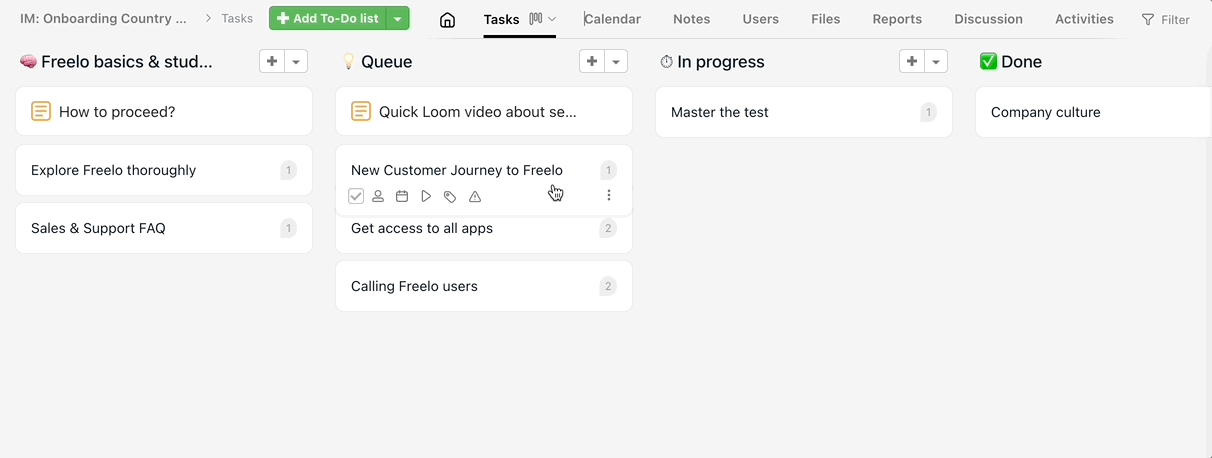
Move sub/tasks
Moving tasks between projects can be done via the three-dot menu on the right from the task name. Click Move, copy, …
In the following window select project and To-Do list where you want to transfer the task. Confirm via Move task.
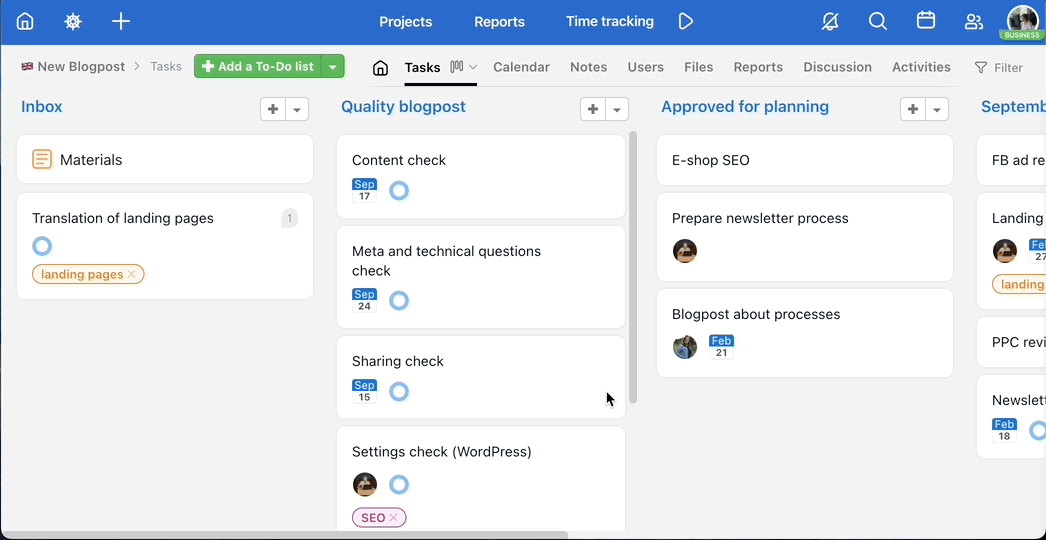
This can be used also when moving a sub/task to a different To-Do list in the same project. Usually when you have too many tasks and the feature drag & drop is not comfortable.
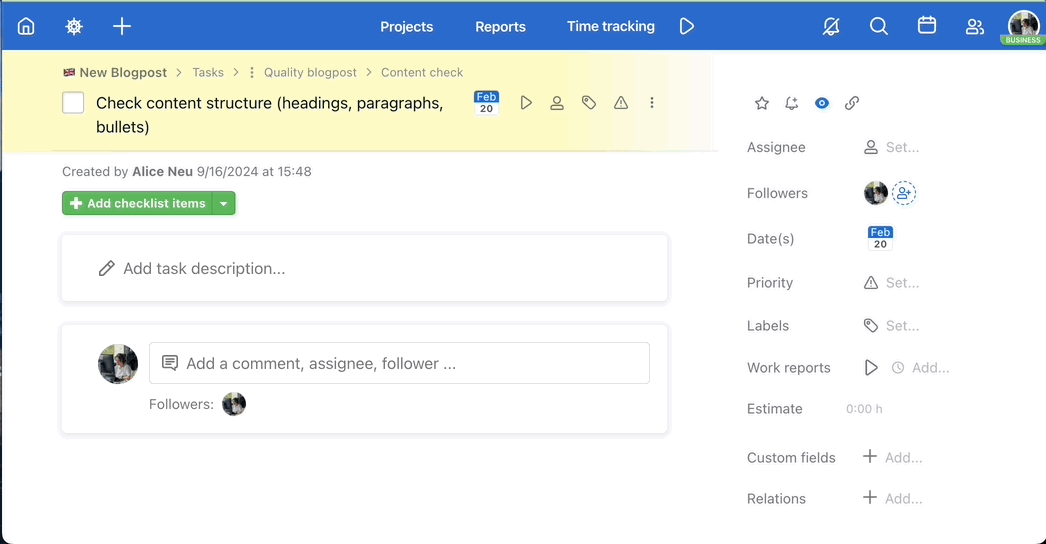
Change the hierarchy of To-do lists and sub/tasks
If you created a task but realized it should have been a To-Do list, you can convert it. To change its hierarchy, click the three-dot menu in the task detail view.
In the modal window, which appears when you do so, select Convert … to … (or Move, copy, … depending on which action you want to perform). Then, choose where the new item should be created.
- When it comes to tasks, these are the possible actions:
- Convert a task to a subtask
- Convert a task to a To-do list
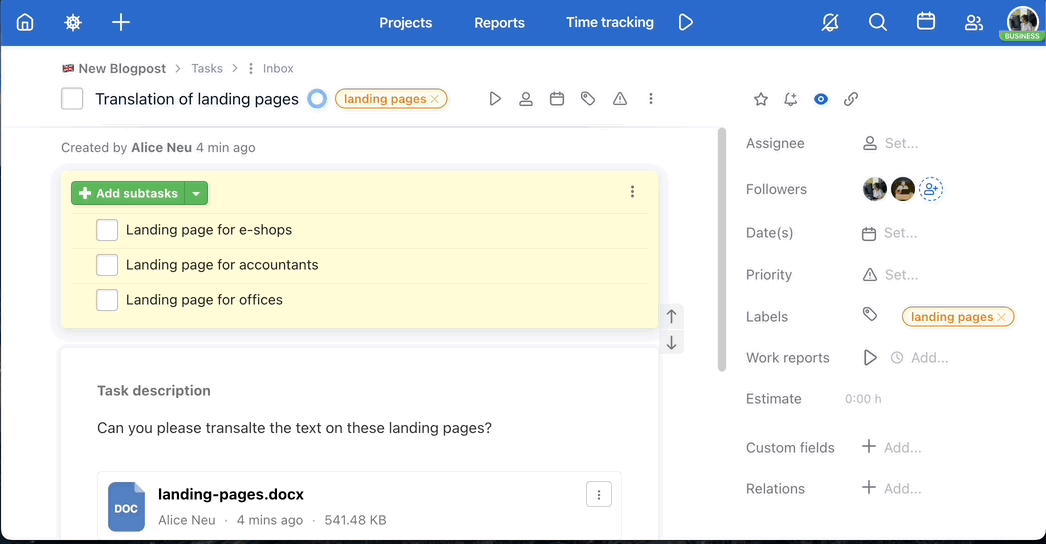
2. When it comes to subtasks, these are the possible action:
- Convert a subtask to a checklist
- Convert a subtask to a task
- Convert a subtask to a To-do list
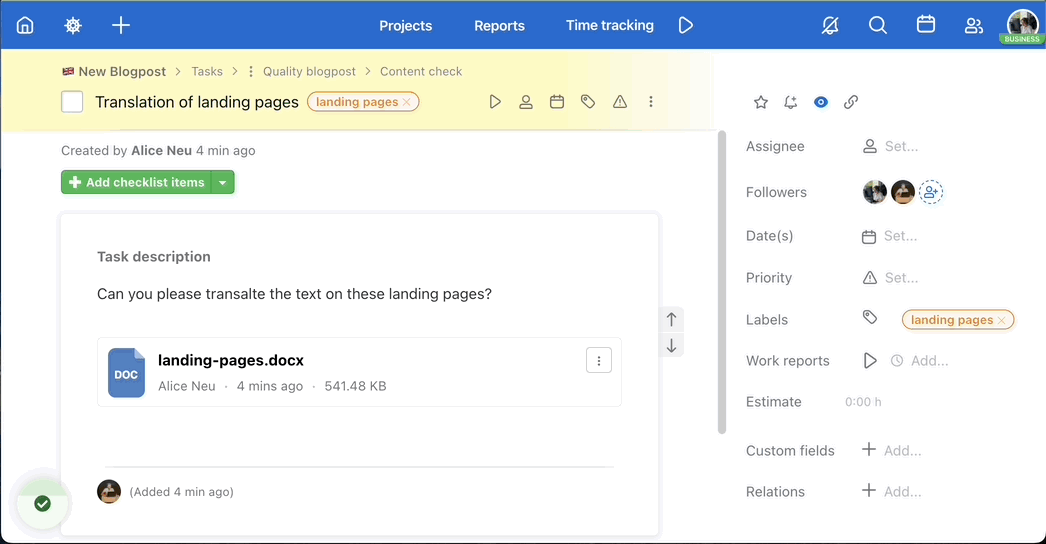
3. When it comes to checklist items, these are the possible action:
- Convert an checklist items to a subtask
- Convert an checklist items to a task
- Convert an checklist items to a To-do list