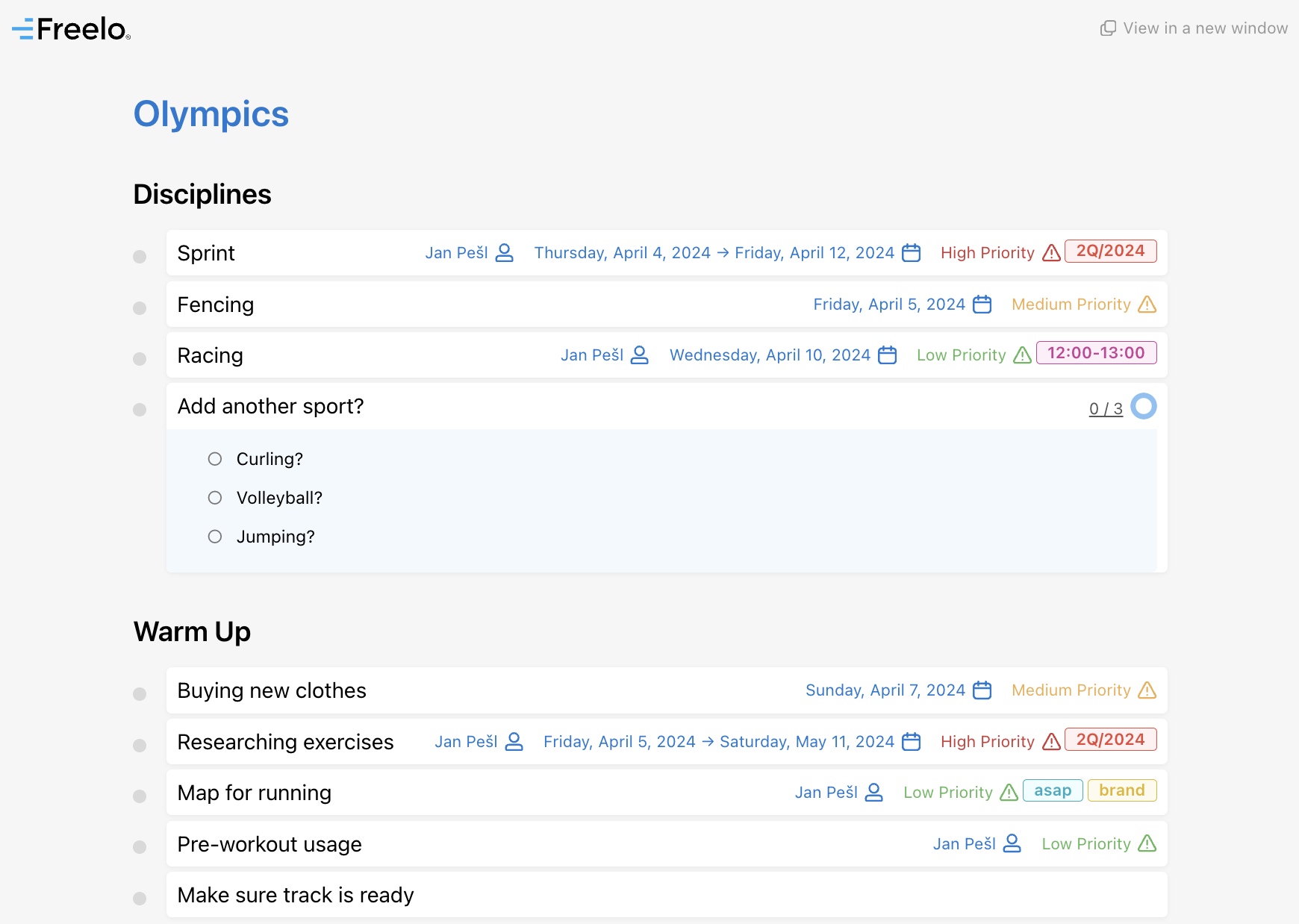If you want to share the structure of a specific To-Do list, with tasks and due dates, use a public link. Another similar option is to share a particular task with discussion and all details.
How to share To-Do list
In the detail of To-Do list, go to the context menu (three dots) and click Share via public link… You can email it or add a link to another task. It’s just up to you.
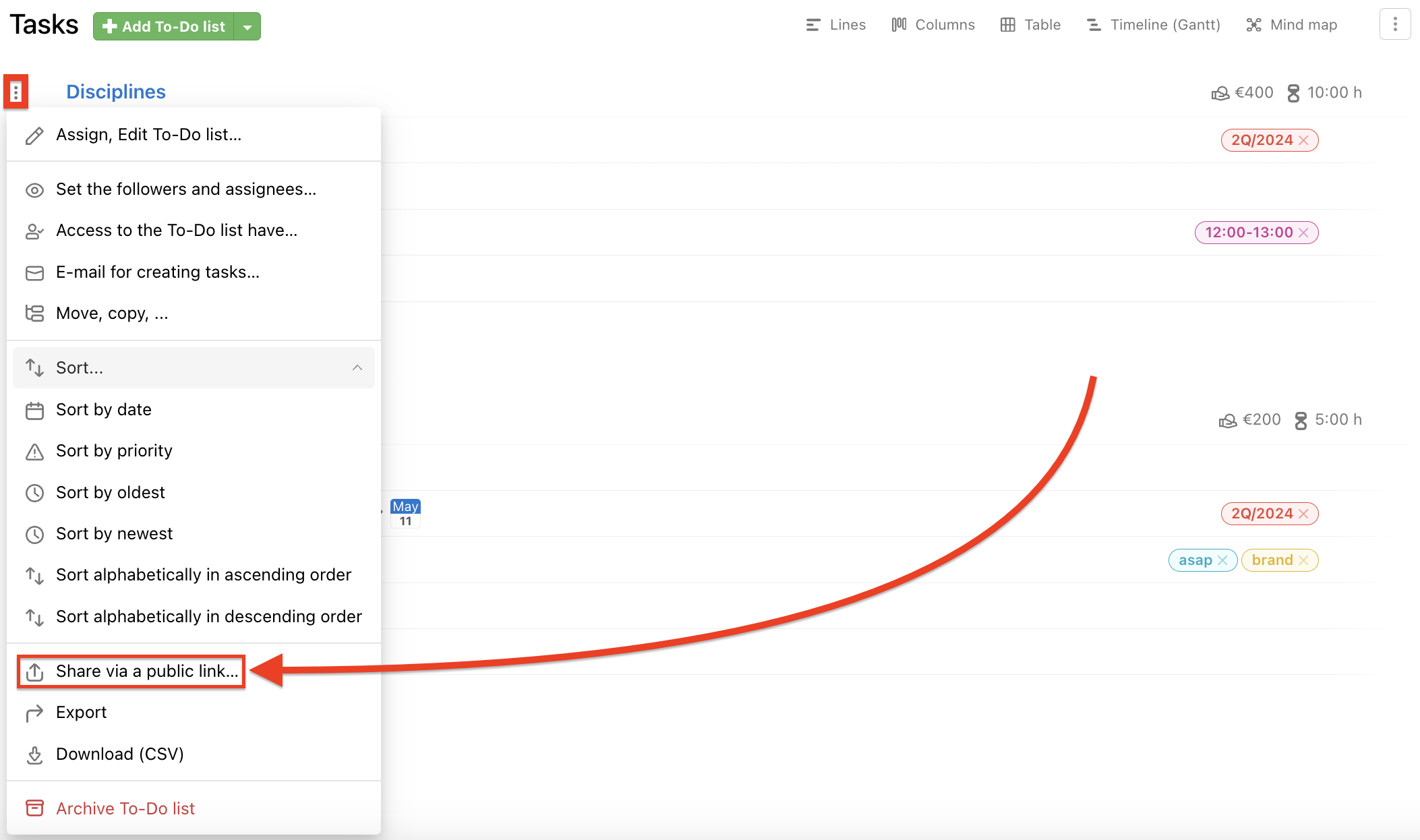
In the following window confirm the creation via Generate public link.
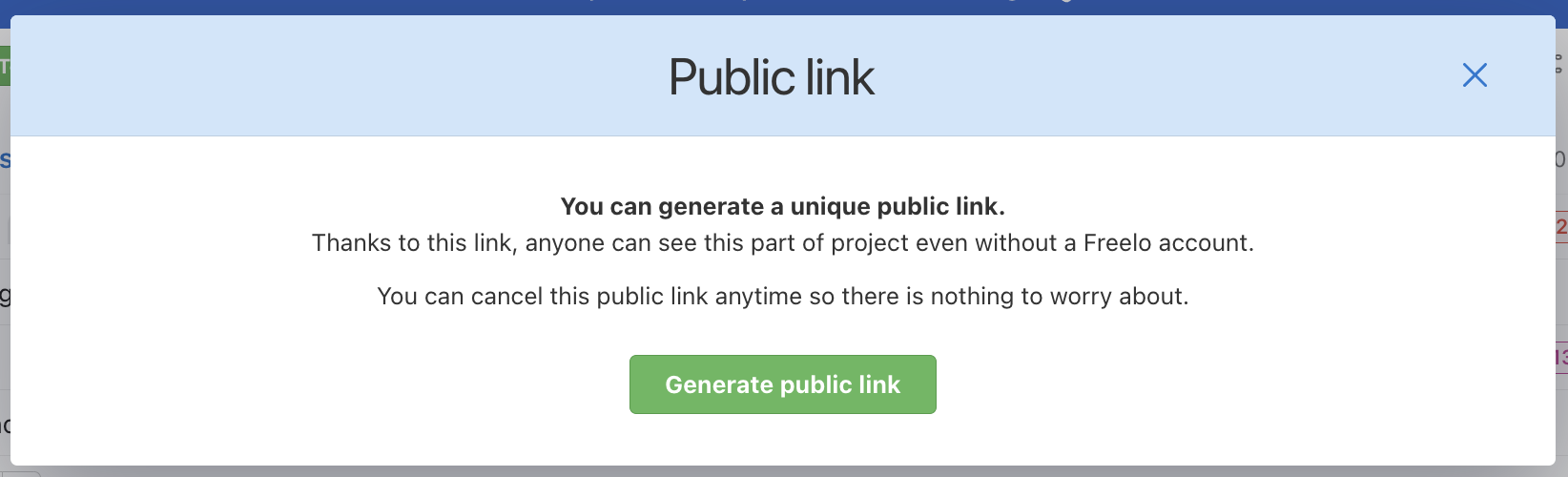
Public link is created. You can copy the link via Copy to Clipboard and send it to someone. Check the public site via Go to public page or cancel the link via Cancel this public link.
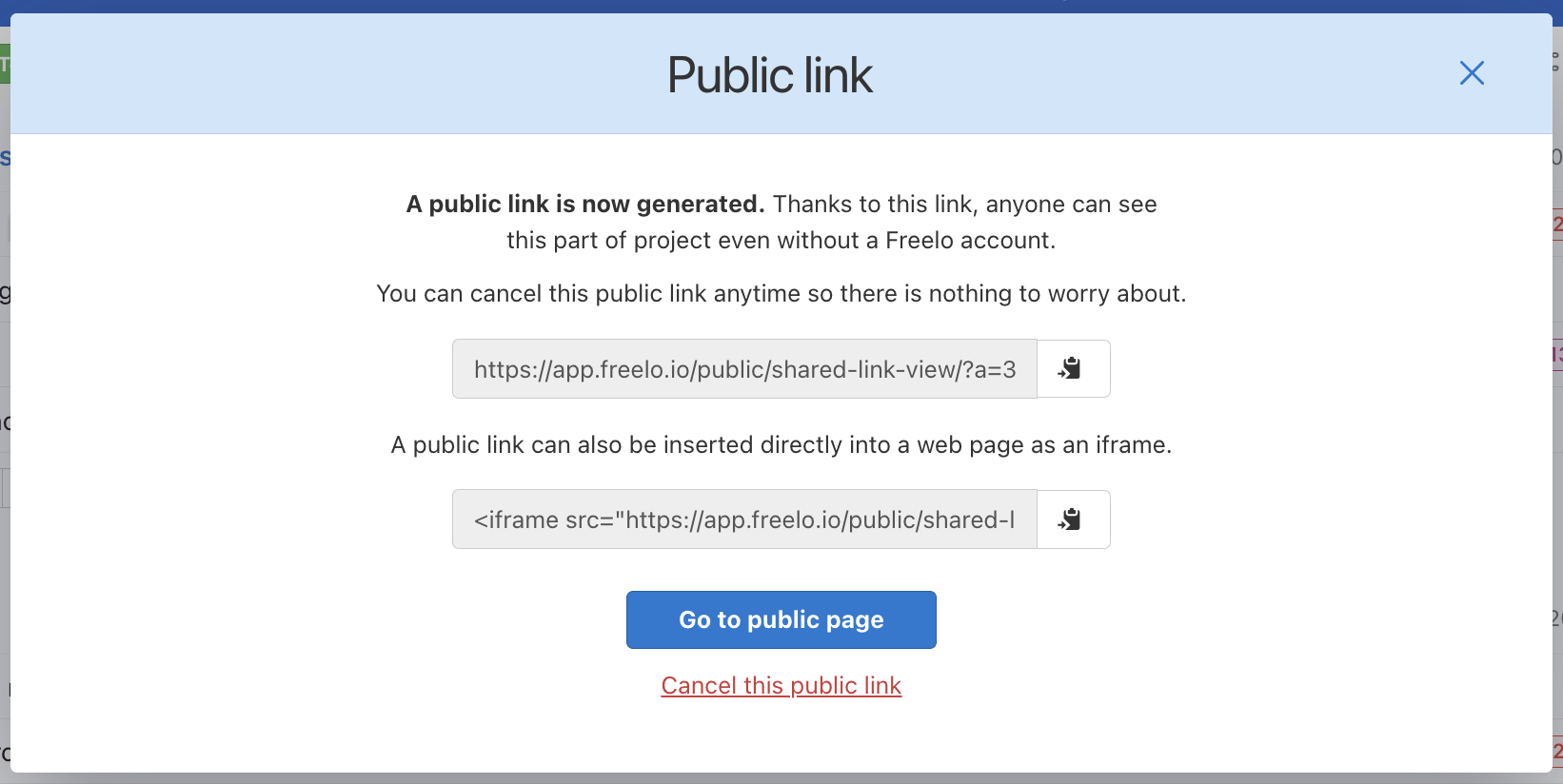
On the public page, there are tasks, subtasks, assigned solvers, due dates, task labels, priorities and also completed tasks.
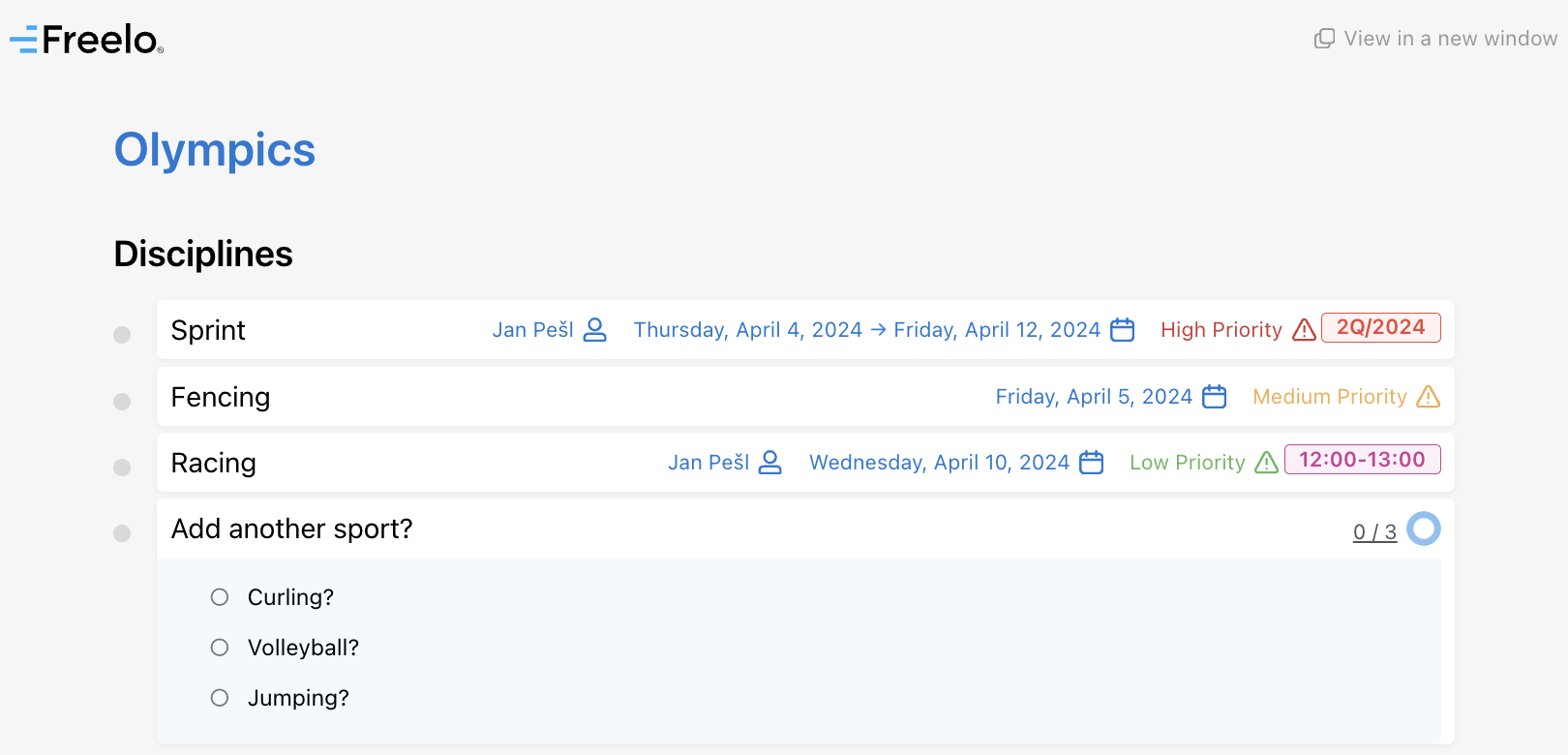
Check the list of generated public links in Task overviews. Go to Reports in the upper blue bar > Task overviews > Public links.
How to share project
The same way of sharing works for the whole project. It might be useful for a meeting or when you need to print the overview of the whole project.
Go to project detail and click the black title Tasks.
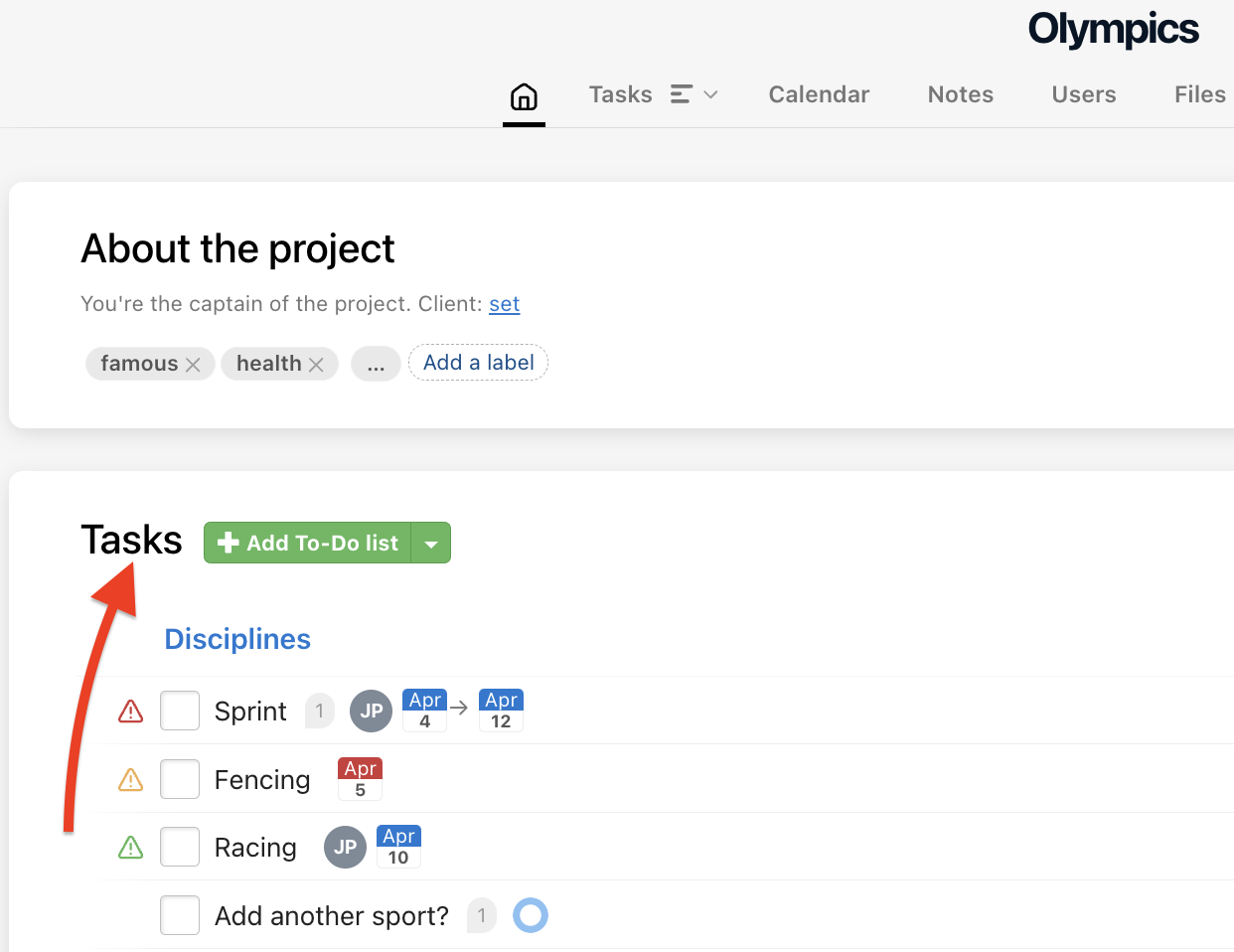
On the right is a three-dot menu > Share. In the following window confirm via Generate public link.
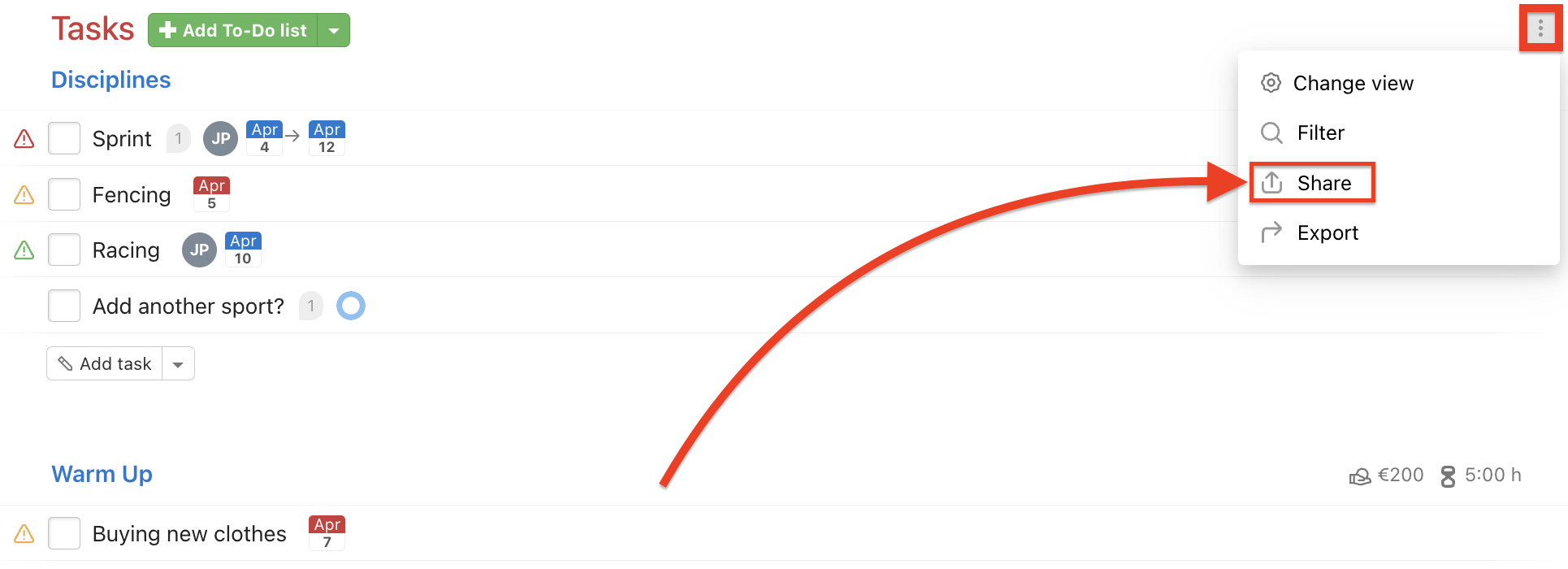
Copy the public page link and send it to someone else. Also you can check the page via Go to a public page.
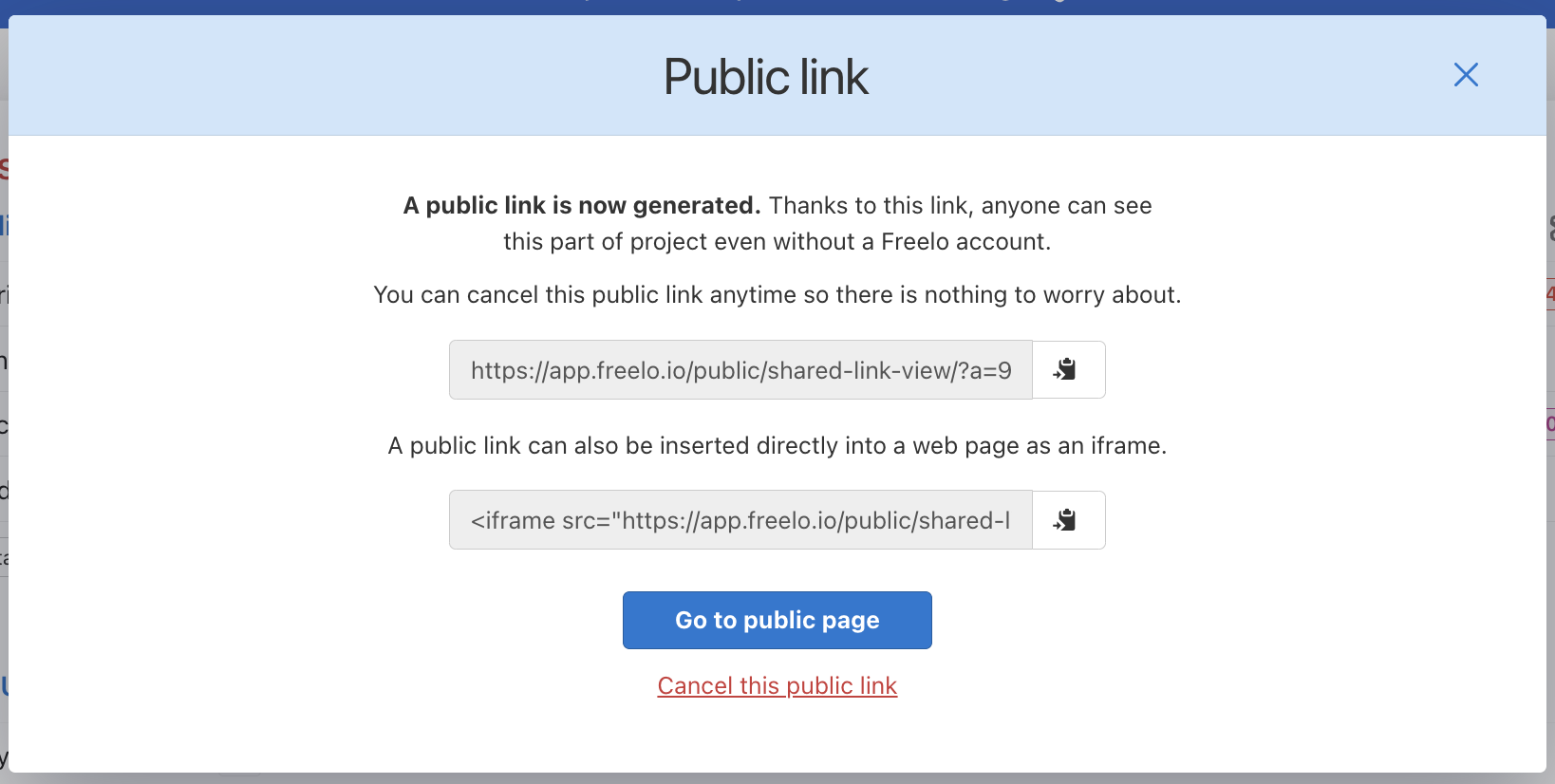
In the generated page are all project’s To-Do lists, tasks, subtasks, assigned solvers, due dates, task labels, priorities and also completed tasks.