Every invited person can be removed from Freelo. As a project captain or Admin you can remove a person from a particular project or from several projects at once – in this article we will show you both options.
User’s actual account cannot be deleted by you. Each registered user has to cancel their own account by themselves.
How to remove a user from a particular project
Go to the details of the project and find the section Users.
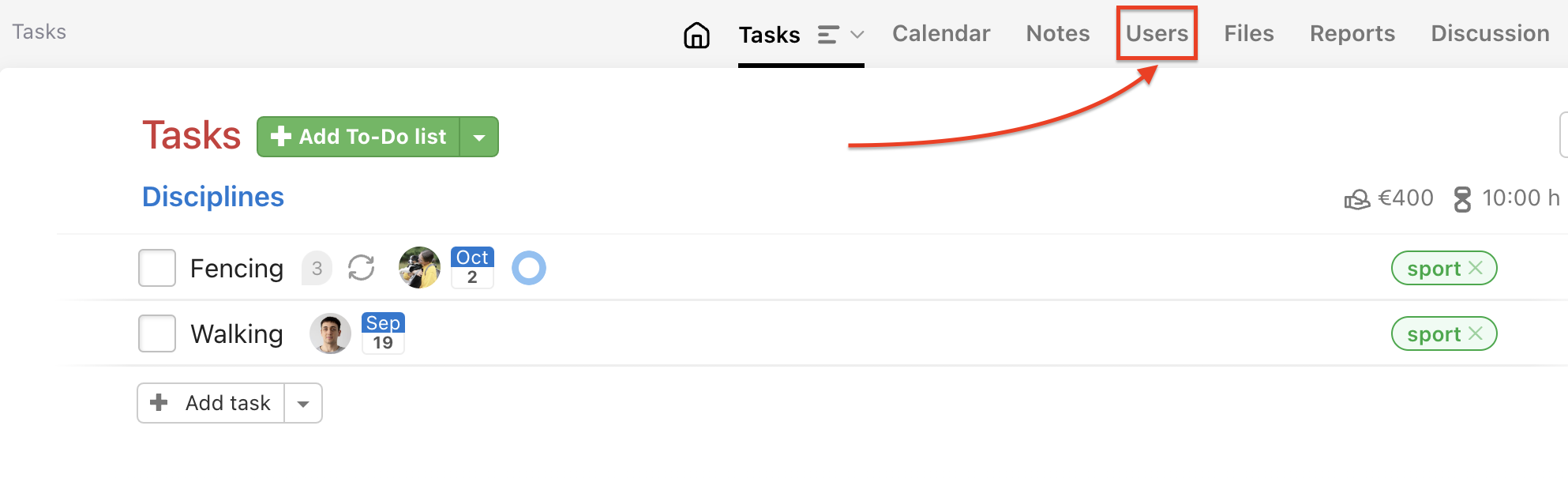
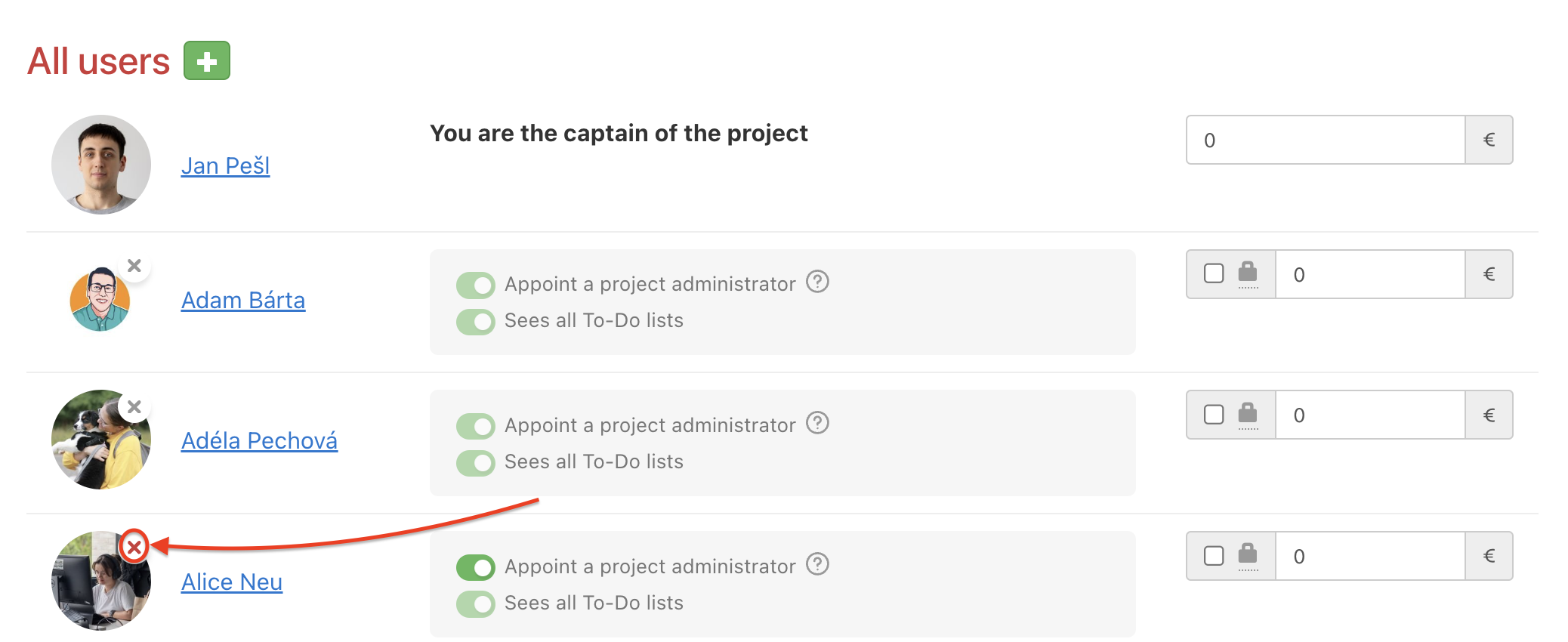
As a captain of the project you can remove each user via the red cross next to the user’s avatar.
In the following window confirm via Remove.
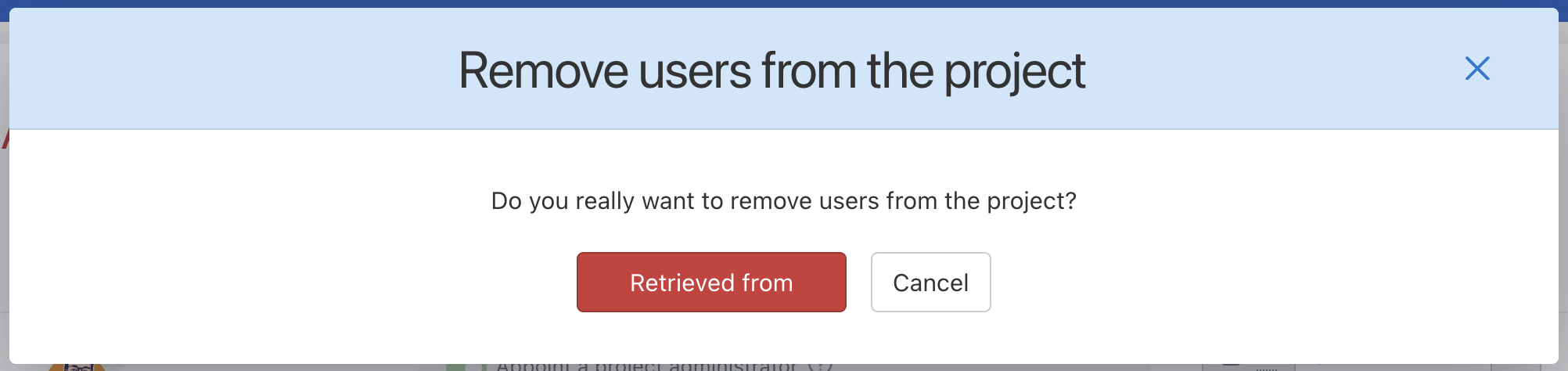
Removing a user who is a Company Captain from the project
A user who is set as a company captain has access to all projects, they cannot be removed from the selected project.
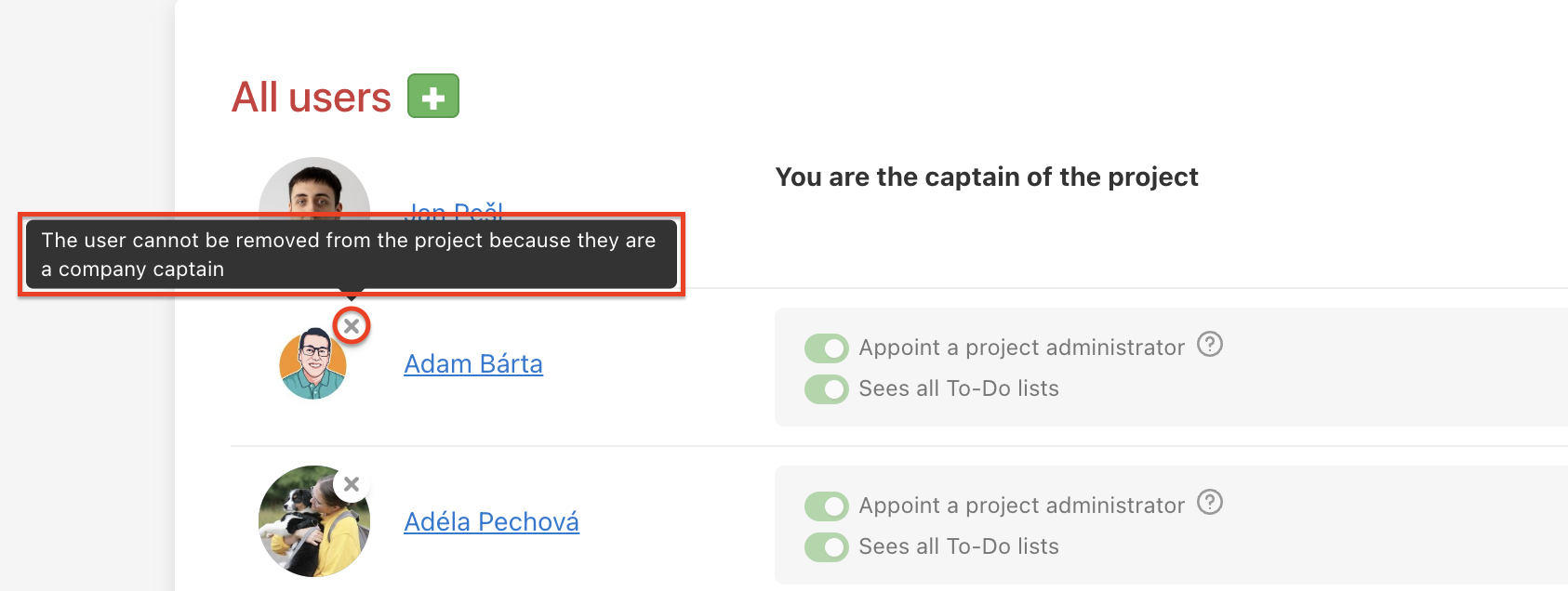
How to remove a user from multiple projects
Go to the section Users in top blue menu > All users > click on three-dot menu in user’s row and select Projects where…
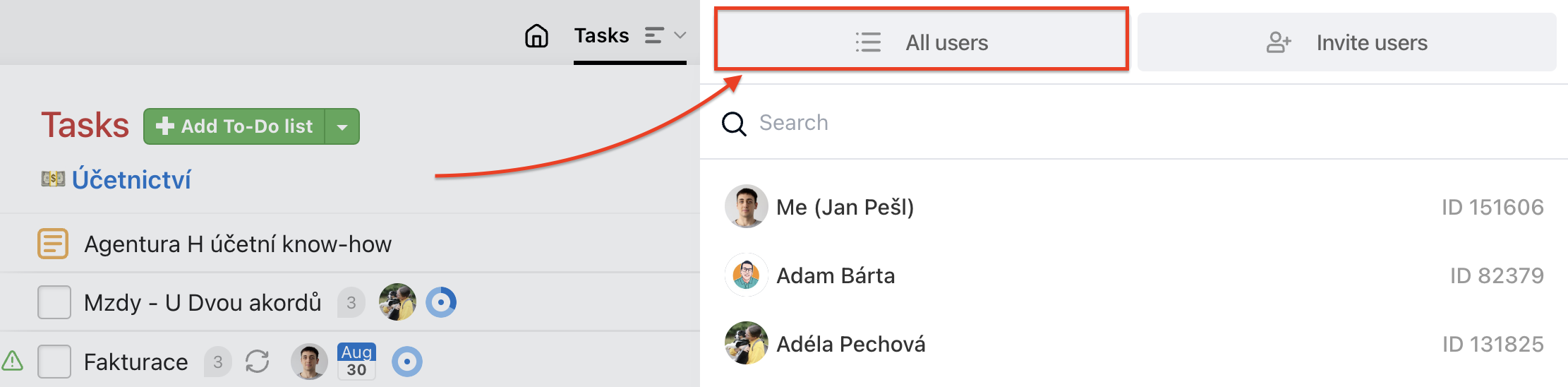
In the following window uncheck those projects you do not want to share with the user anymore. Confirm via Save.
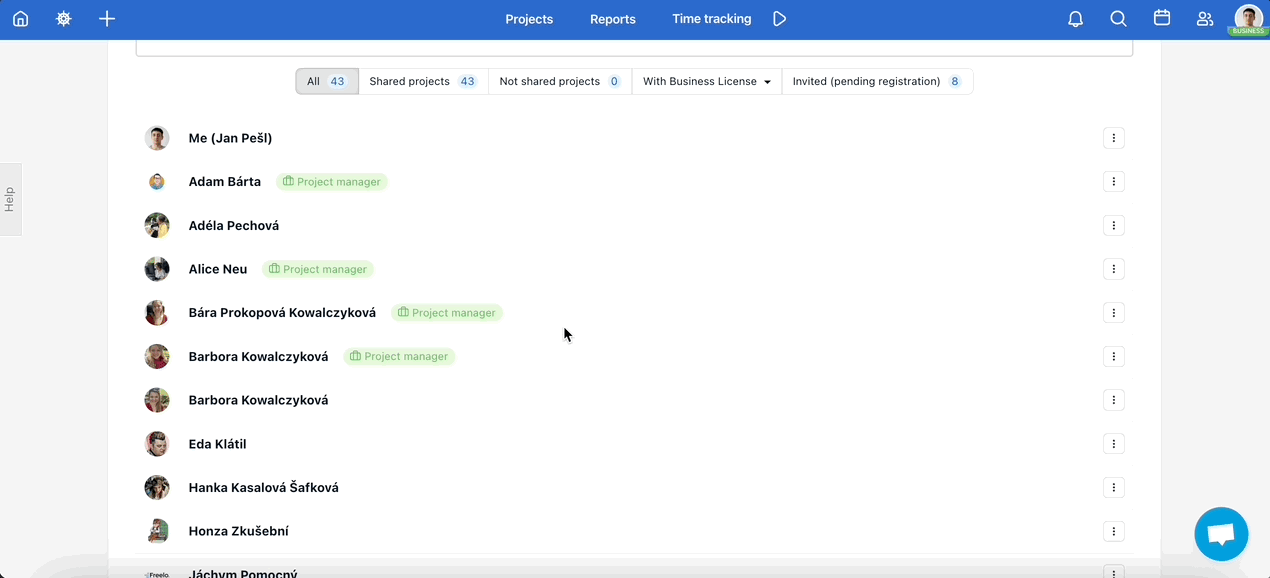
Users will no longer have access to the projects. When trying to open for example a notification, user will see the following notice:
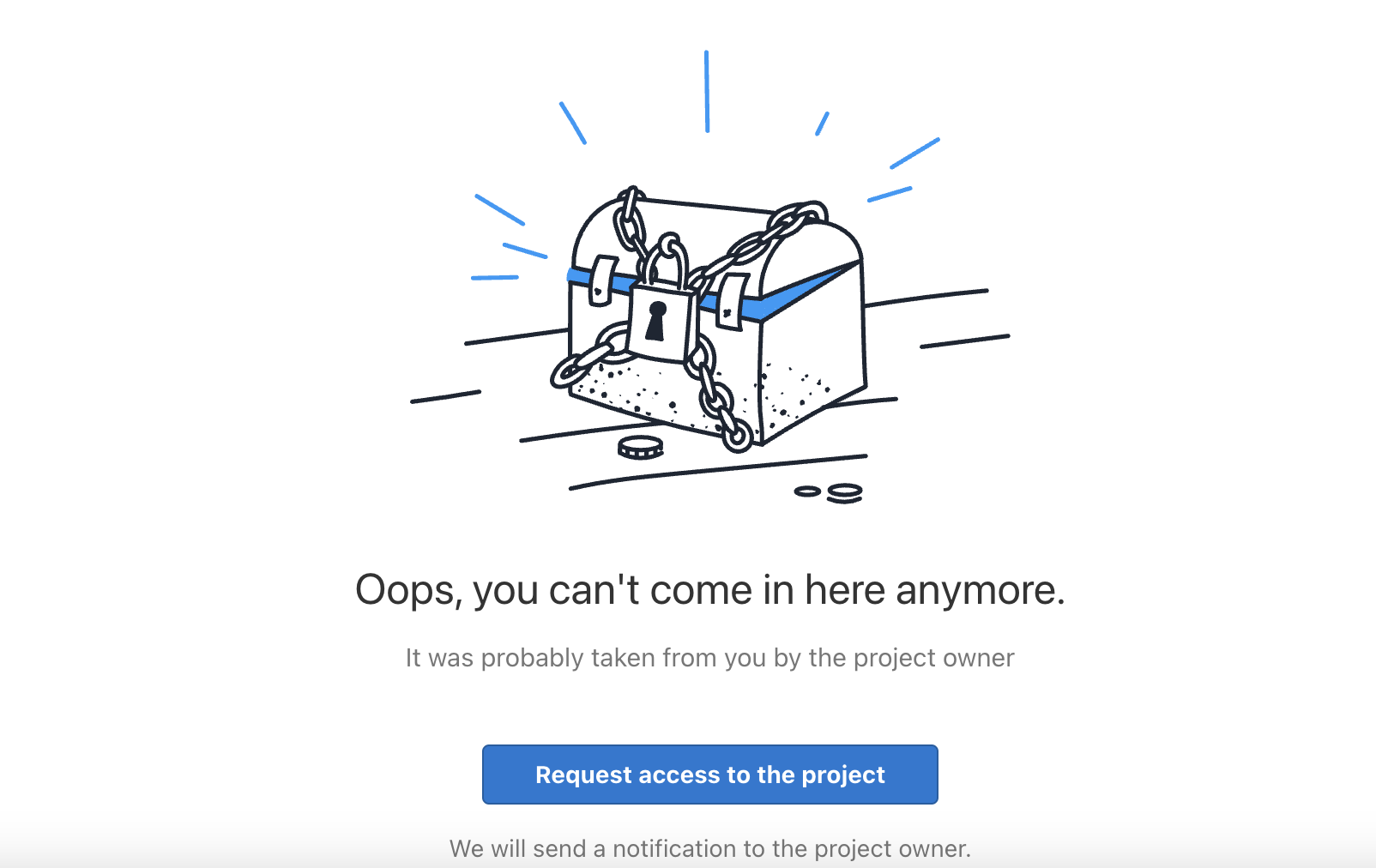
How to fully remove a user
In case you do not want to share any project with the invited user anymore, you can remove the person from Freelo and all your common projects at once. Go to the section Users in top blue section > All users > click three-dot menu in user’s row and click Remove user completely.
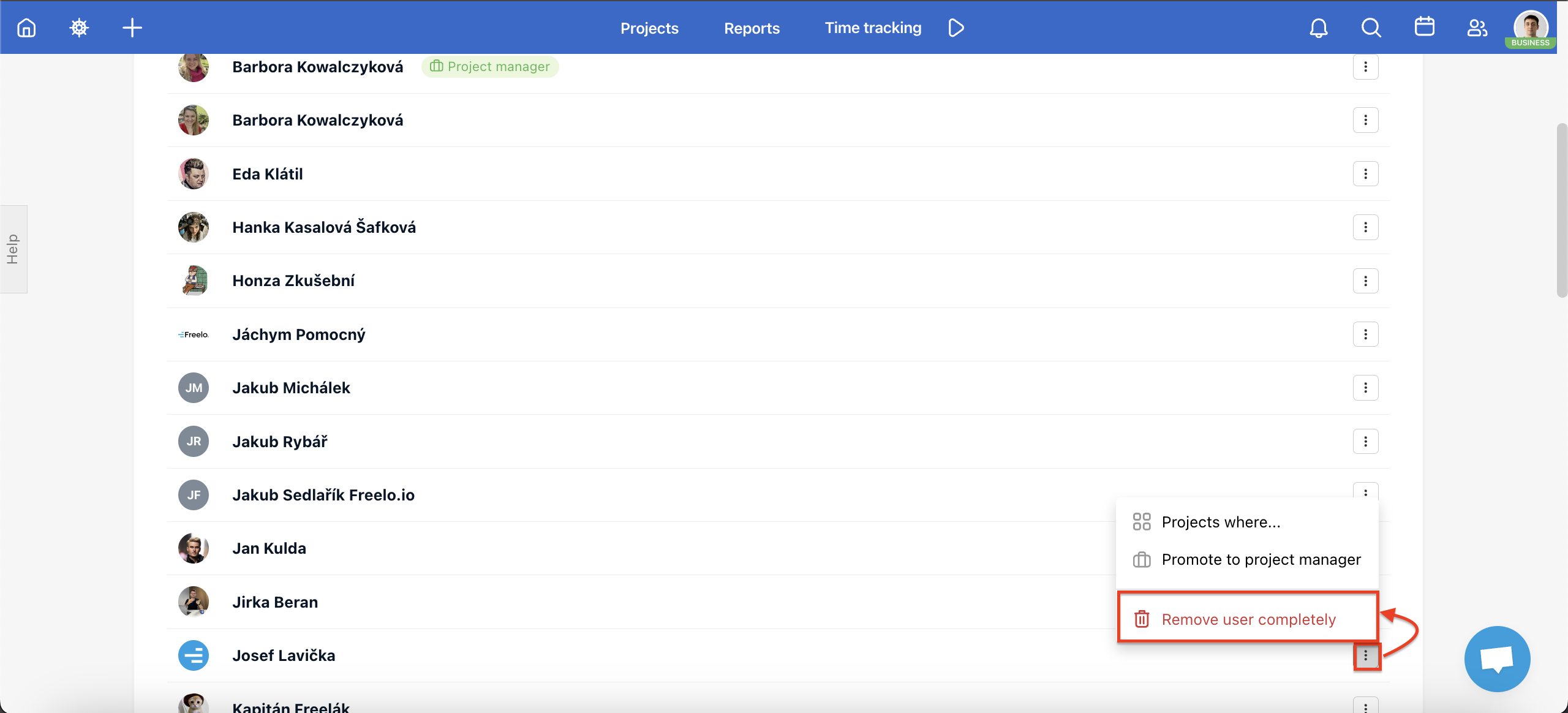
Confirm in following form via Remove user.
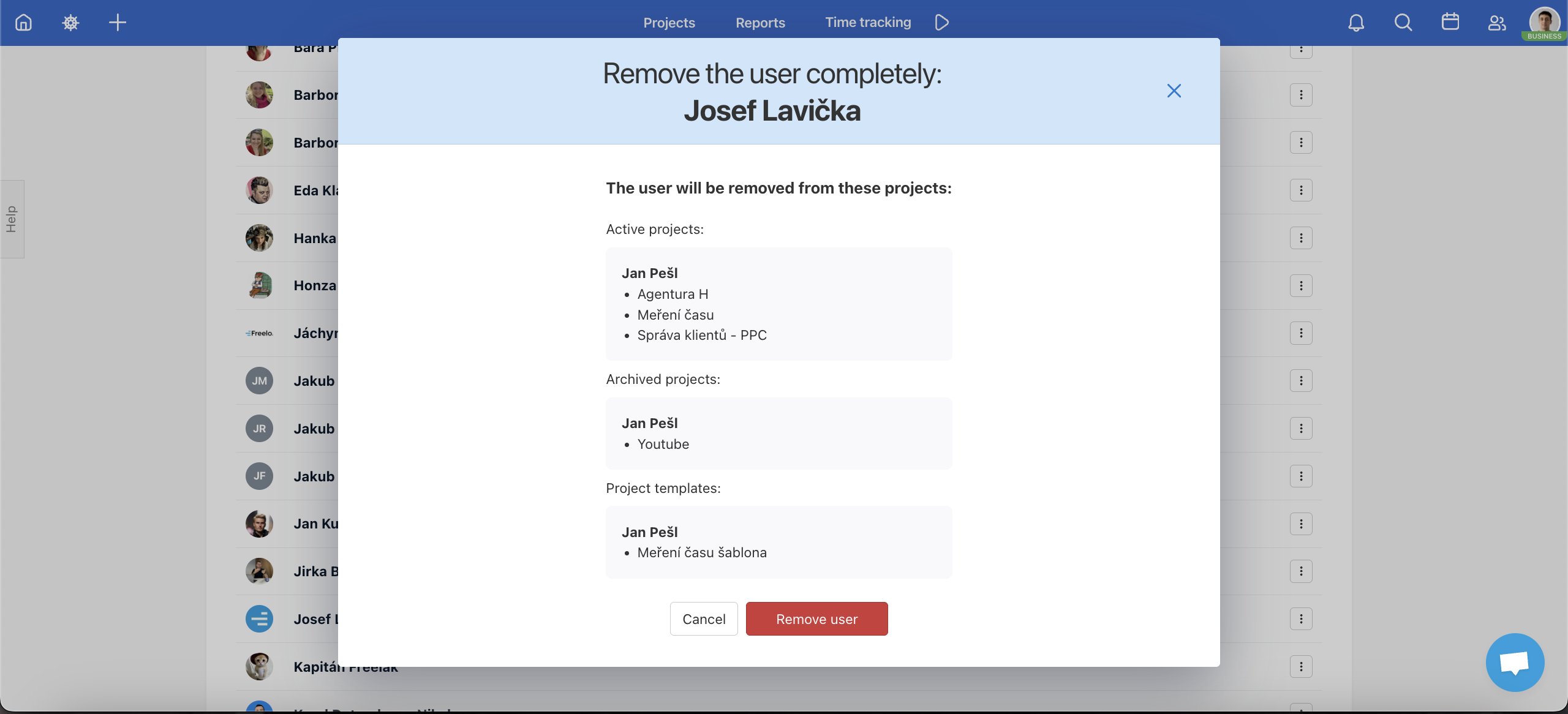
Activities from a removed user
Comments from a removed user are kept in all the discussions. Next to the user’s name is information about removing.

How to remove yourself from a project
You can remove yourself from a project someone else invited you to. There are two ways:
Go to the project detail and the section Users. Remove yourself via red cross at your avatar.
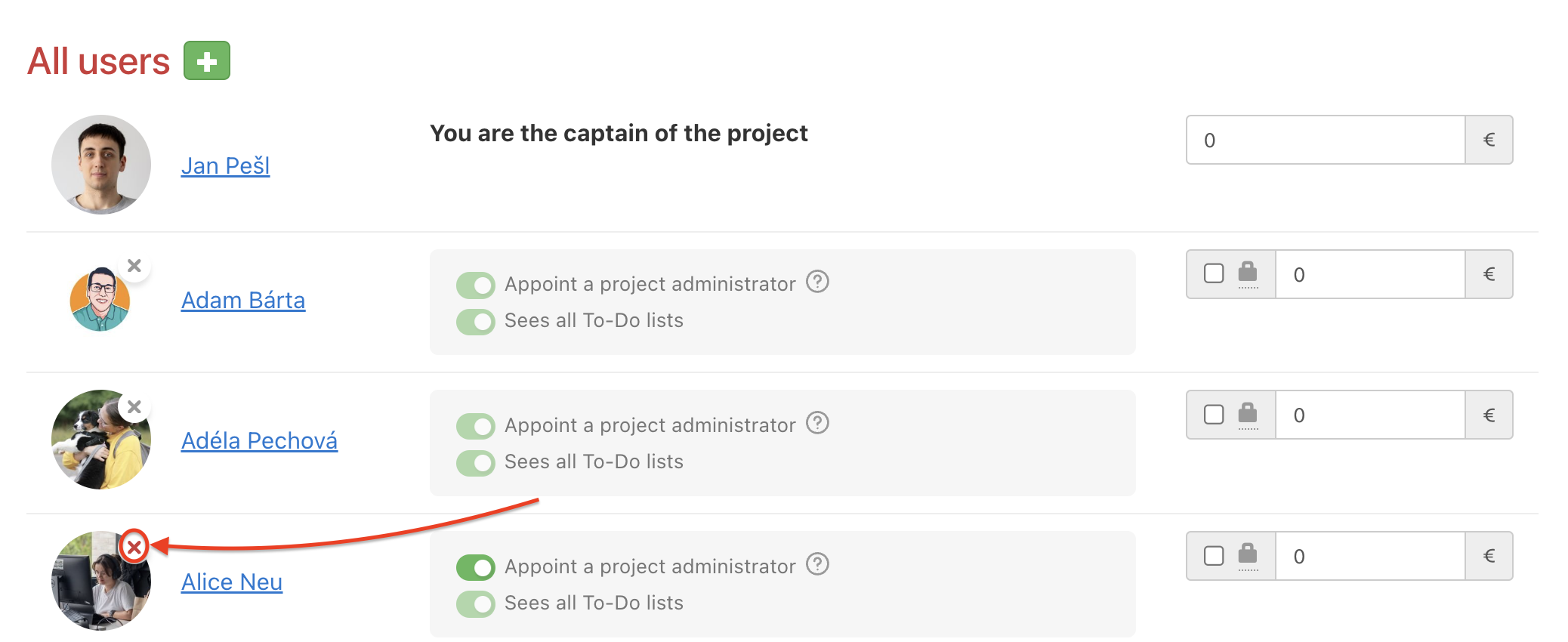
The other way is when removing from more projects at once. Go to section Projects in top blue menu > All projects > click three-dot menu in project’s row and click Remove yourself from project.
Confirm the action in the following window via Remove.
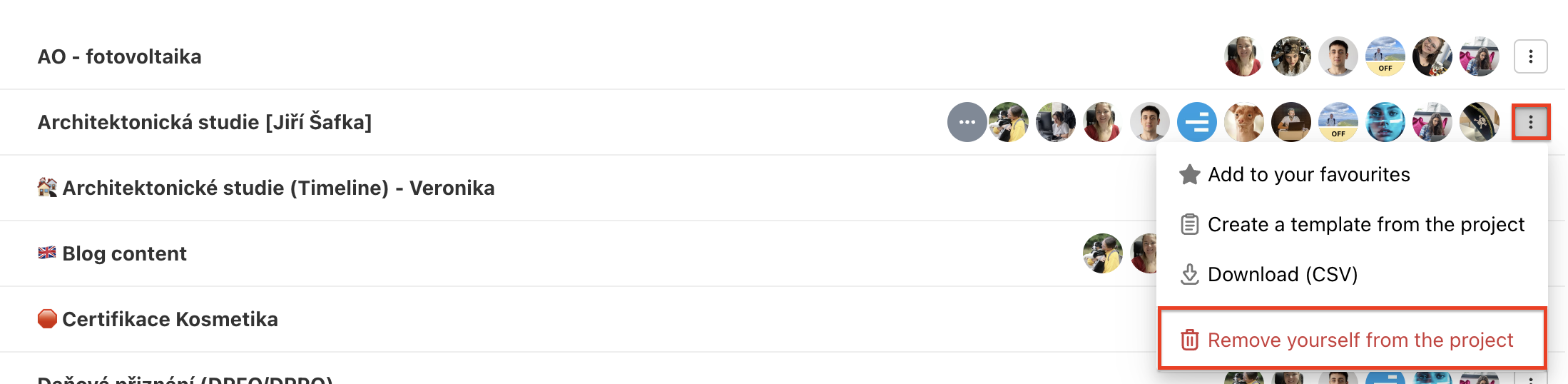
You cannot remove yourself from your own project. First you need to transfer the project under a new captain (owner). Check how to change the project captain step by step.