It often happens that the users test Freelo in the 14-day trial and start several projects, but are unable to work on them once the trial ends since they exceeded the limit of active projects. Therefore, the team leader decides to subscribe to a plan in which you can have more than three active projects on one account.
But what about the projects that are already up and running on other accounts? All their owners need to do is transfer them under the paid account. That way the projects will be owned by one account that will manage them. The rest of the team will continue to work under the free plan.
Project transfer is helpful when:
- Your testing version (Trial) runs out and your projects exceed the maximum amount of active projects in the Free plan (3 active projects)
- You are leaving the team/the company
- You want to use Freelo under a different account (i.e. the company e-mail address has changed)
How to transfer projects
Transfer the projects via the section Projects in the top blue menu > All projects > Project transfers.
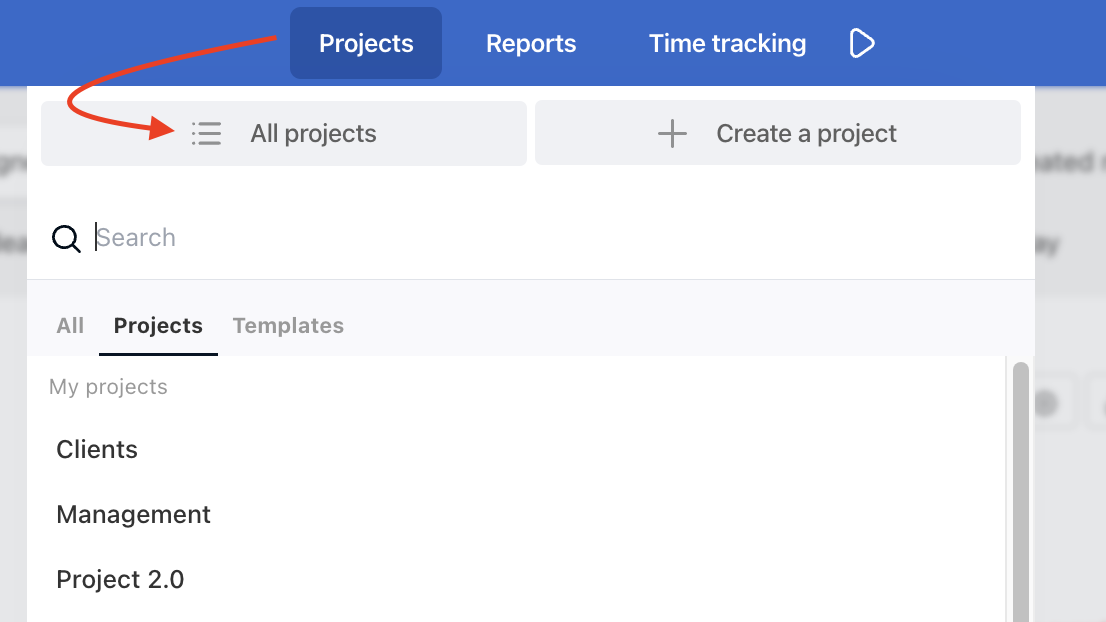
In the following step, you select whether you transfer your project to another user or request the project to be transferred from another user.
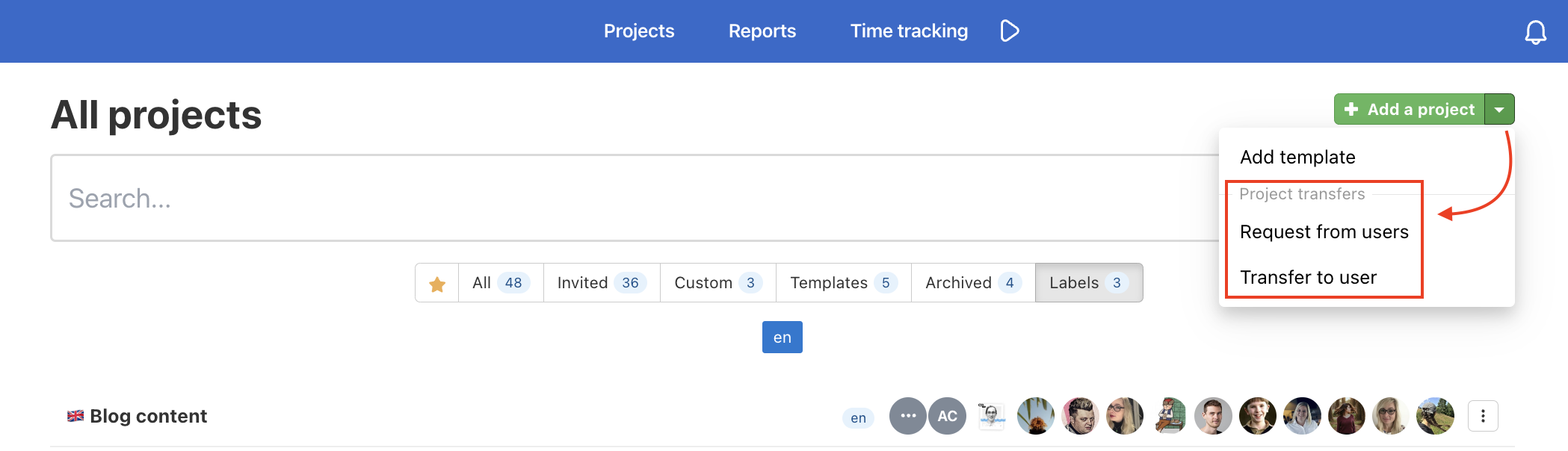
Transfer the project to another user
Projects can be transferred to a new owner in bulk. Click on the arrow next to Add a Project> Transfer to the user.
Choose the option Transfer to the user and select all projects you want to move and the new owner. Confirm via Transfer selected projects.
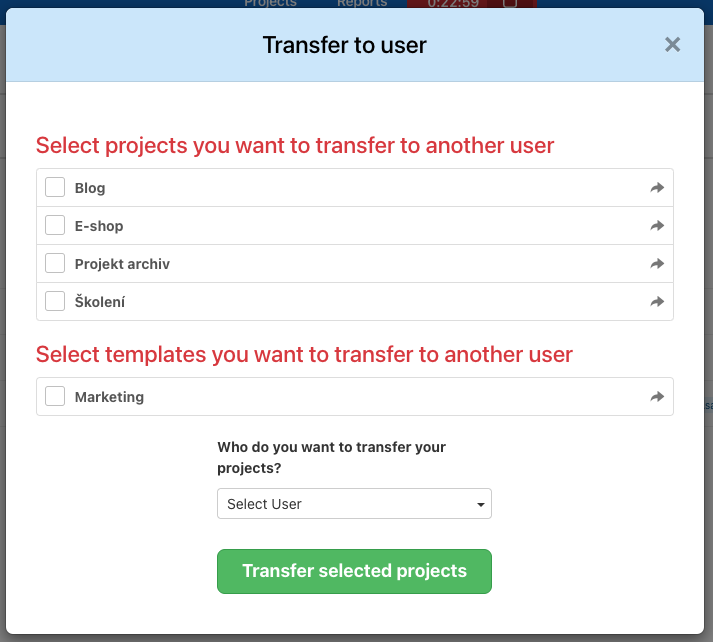
In the section All Projects you can see the transfer requests at the top. In case you accidentally chose an incorrect project or user, you can cancel the transfer. Click the red Cancel button or three-dot menu > Reject all requests to cancel all requested transfers.

Confirmation by the new project owner
The future project owner has to accept your transferred projects. The new owner will receive a notification, that will redirect the user to the Projects section to confirm the change.
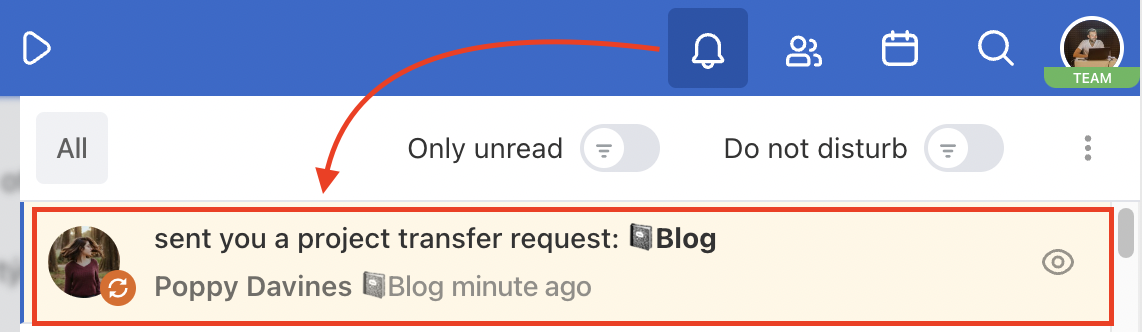
The new owner can Confirm or Reject the transfer of the project.

In case the transfer is refused, the original owner remains and will receive a notification about the request cancelation.
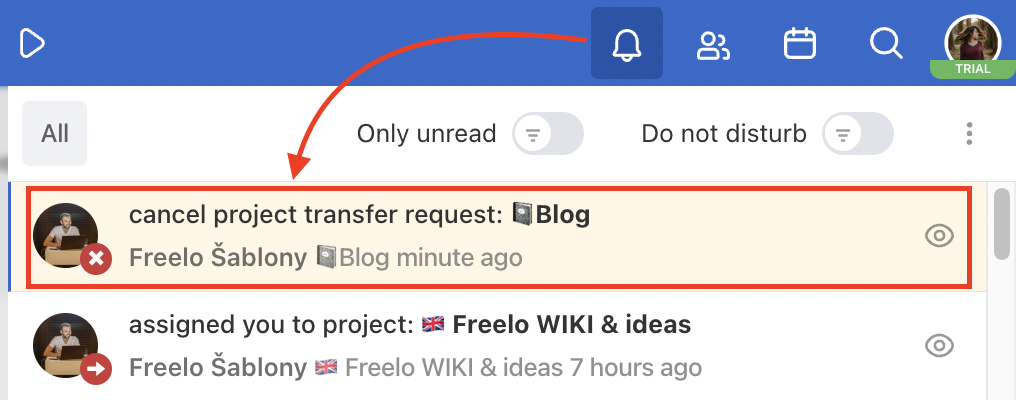
Request the project from another user
You can request a user to transfer a project to you. Go to the section Projects > All projects > click on the arrow next to Add a project > Request from users.
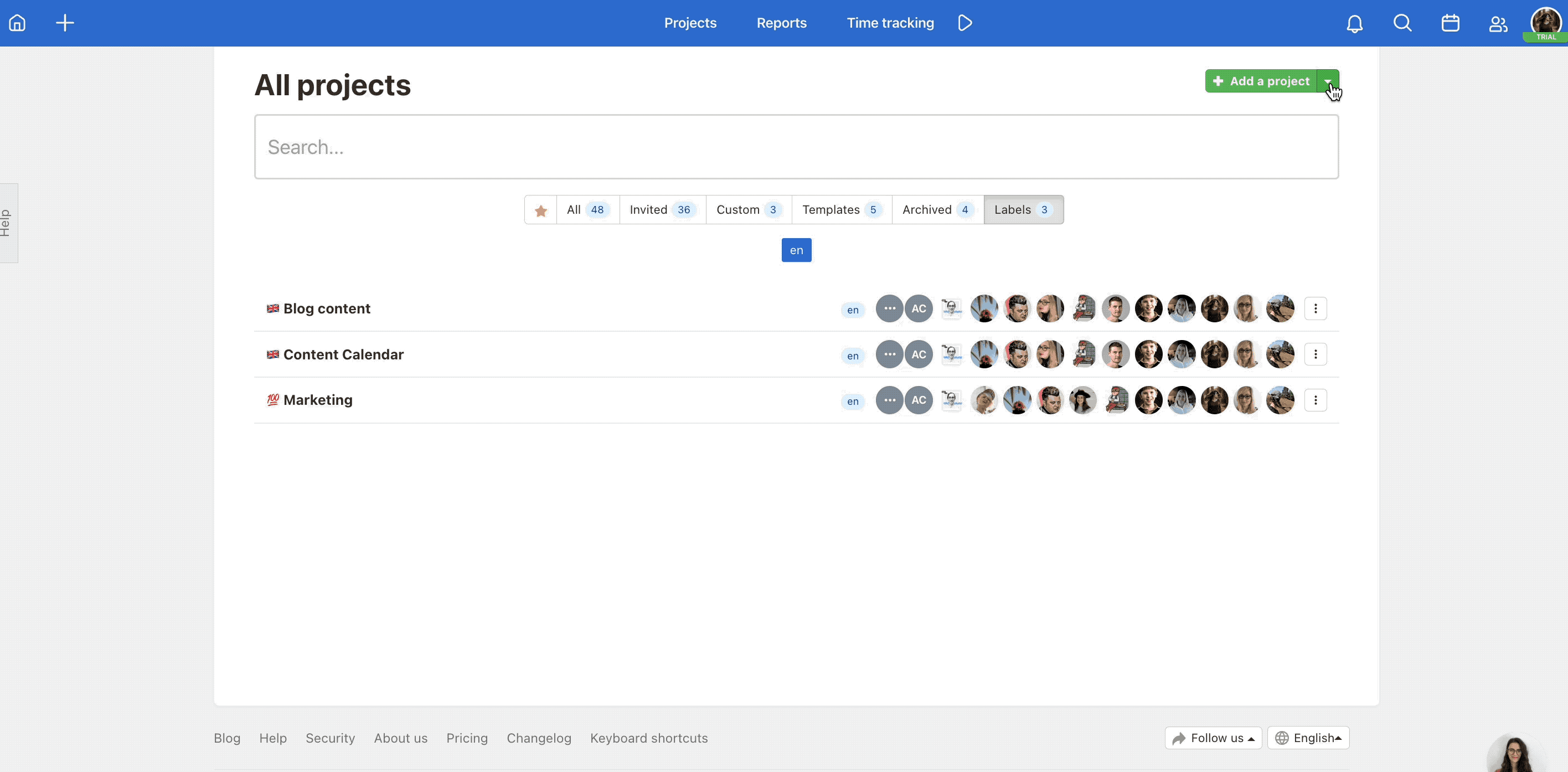
In the following window, select the projects you want to own. Confirm via Request project transfer. The current project owner will receive a notification and can either Confirm or Reject the transfer. You will be notified about their decision either way.

In case the original owner confirms the transfer, the project will appear in your own projects.
The transfer of the project will solve:
- The project owner/captain is changed.
- Invited users are moved under the new owner account.
- The amount of active projects on the original owner’s account is lower.
Change of the captain account
In the event that a colleague who has a paid captain’s account under him, for example, leaves the company, the Captain can be transferred. Just write to our e-mail info@freelo.io, and request to change the captain from the registered email of the captain account.
For example, Anna Smith has a paid captain’s account, but she is leaving the company. She wants to transfer the captain’s account to her colleague Alice Green, Anna writes a request to change the captain from her registered e-mail in Freelo.
This procedure is primarily for the safety and protection of our users.
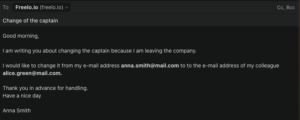
If you make this change, all projects with all users and the set roles of Admin and Project Manager will be transferred to the new captain. Freelo invoices and billing data will also be transferred to it, and the original captain will be automatically set to the Free plan.