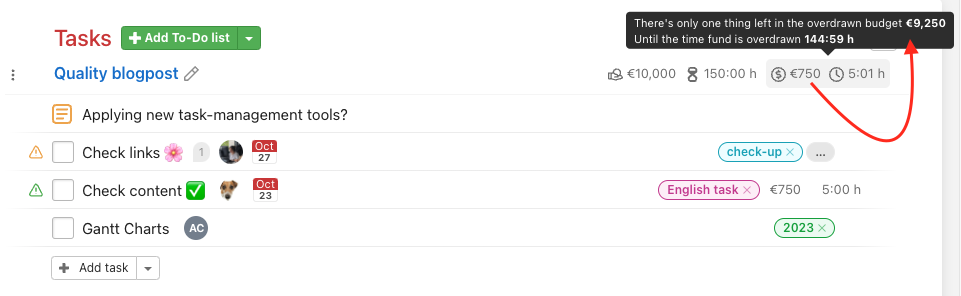Budgets in To-Do lists help you to be aware of the costs and expenses related to your projects. Cost reports are gradually deducted from the preset budget.
Only the Captain or the Admin of the project can set and change the budget.
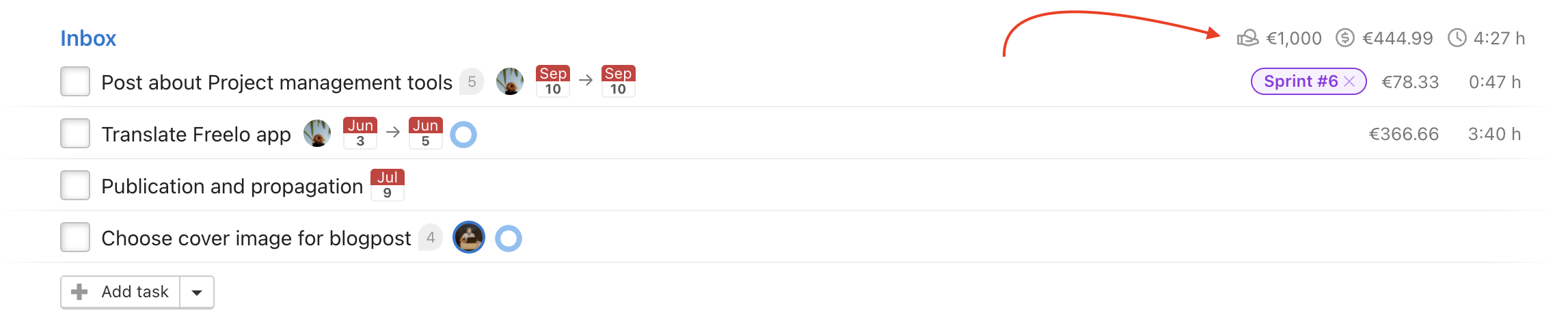
You can create a new budget or edit an already existing one for each To-Do list. Based on task reports, corresponding amount will be deducted from the budget.
What is a budget of a To-Do list
A budget in a To-Do list makes it easier for you to have an overview of money and time resources for the project and the particular To-Do list.
How to set a budget for a To-Do list
There are two ways how to set a budget for a To-Do list – when creating a new To-Do list and when editing an already existing one.
When creating a new To-Do list
You can create a new To-Do list in a particular project via the green Add To-Do list button in the section Tasks. Go to the project detail, find the section Tasks and add a new To-Do list. Enter its name and set the Budget. Confirm by clicking Save.
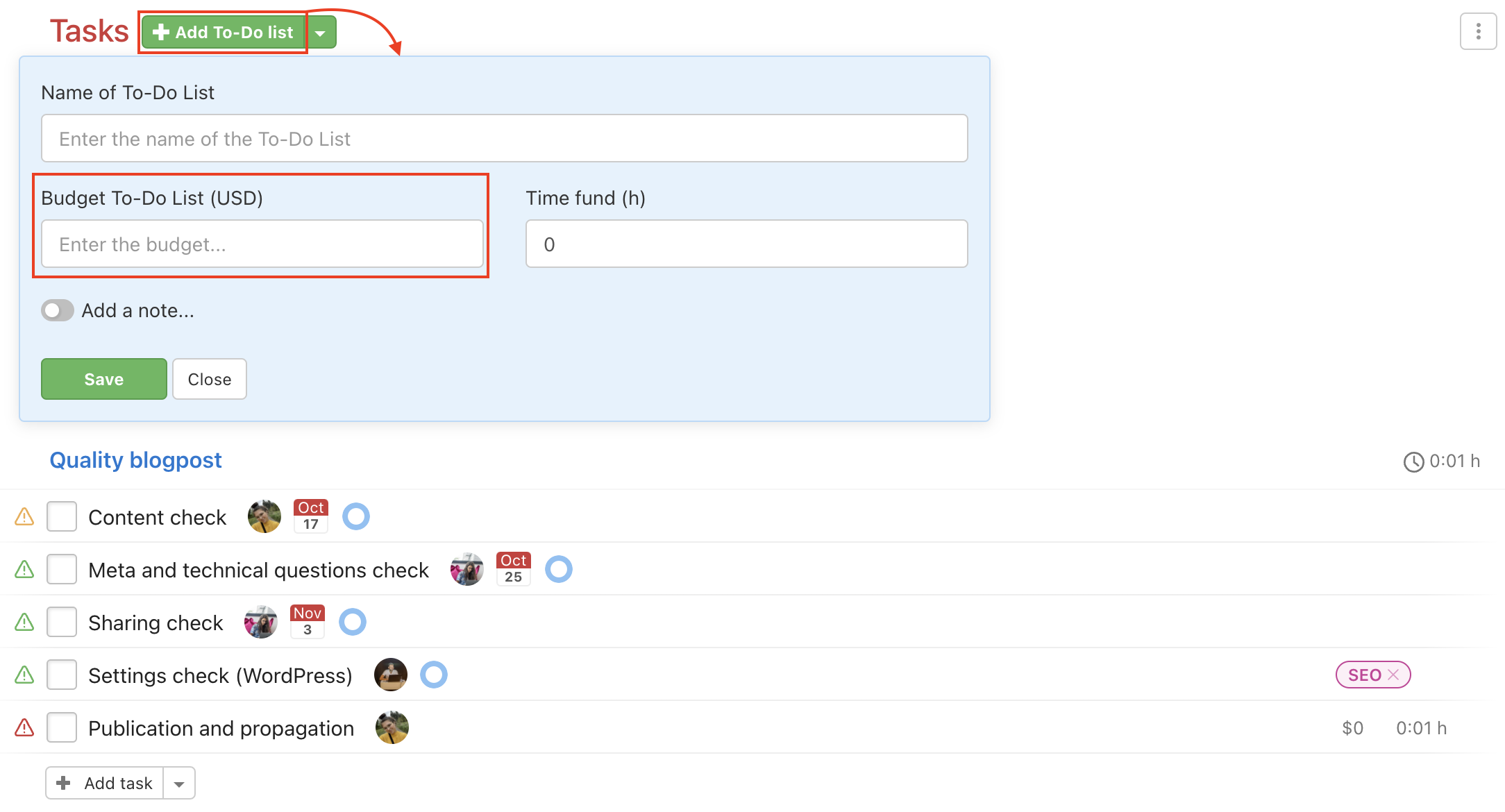
When editing an already existing To-Do list
In an already existing To-Do list, you can set a new budget or edit it. Click the pencil icon right from the To-Do list name.
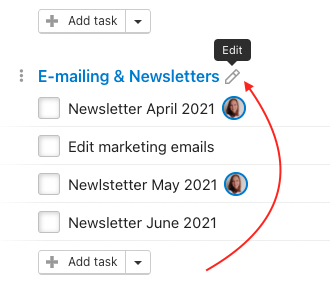
In the following form, you can set or edit the budget. Confirm your changes by clicking Save.
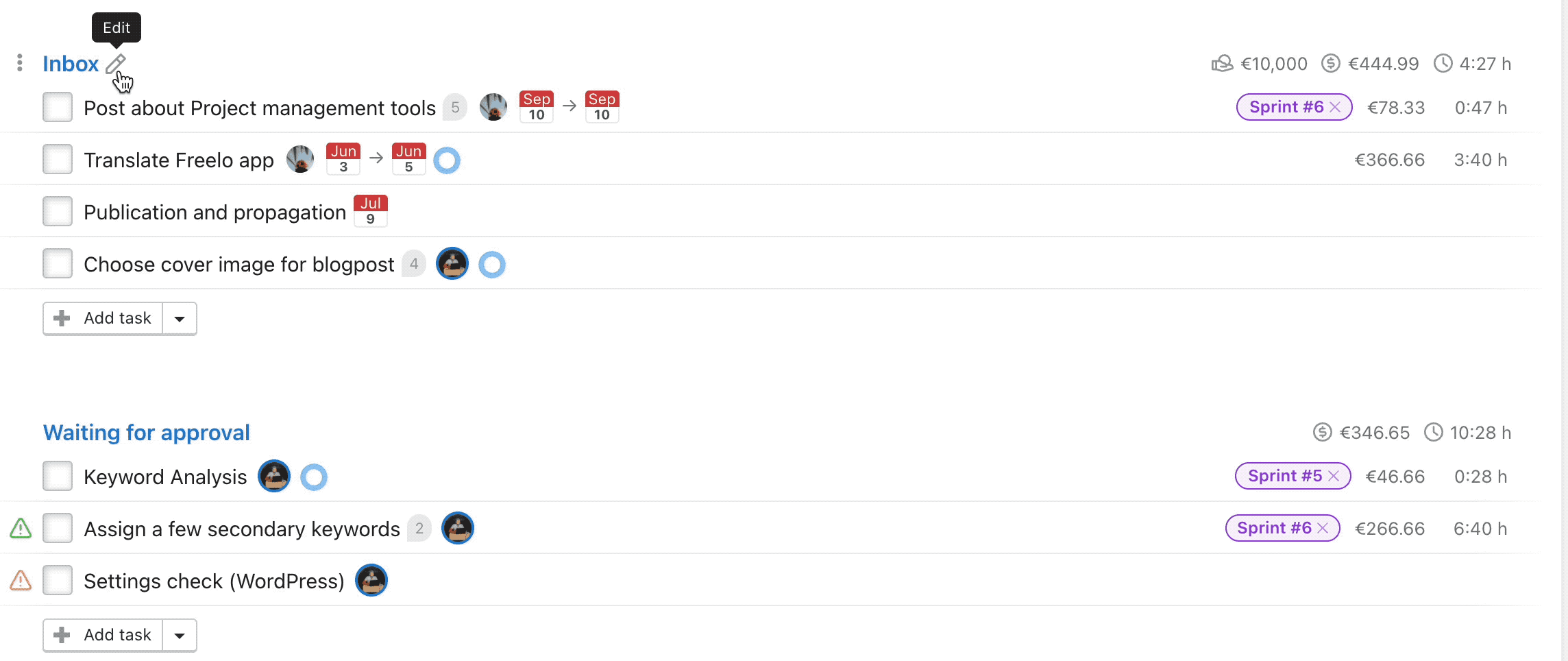
You can remove a budget of a To-Do list exactly the same way.
How to set a time budget for a To-Do list
You can set the Time budget only if you are the Captain or a Project Manager. Similarly to the To-Do list budget, you can change it during creating or editing it.
When editing an already existing To-Do list
Hover over the To-Do list name and click the pencil icon that appears. This will open a modal window with all the To-Do list settings, including the time budget. In the Time fund field, you can change the value from zero to any number you want to set for the list. Save your changes by clicking the green Save button.
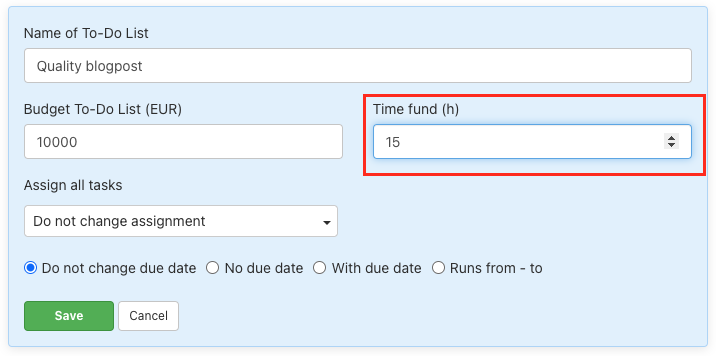
Where to find remaining budget and time fund
When you hover over the clock or finance icon, a text box will appear. In there, you will see how much budget and time fund you have left for the particular To-Do list.