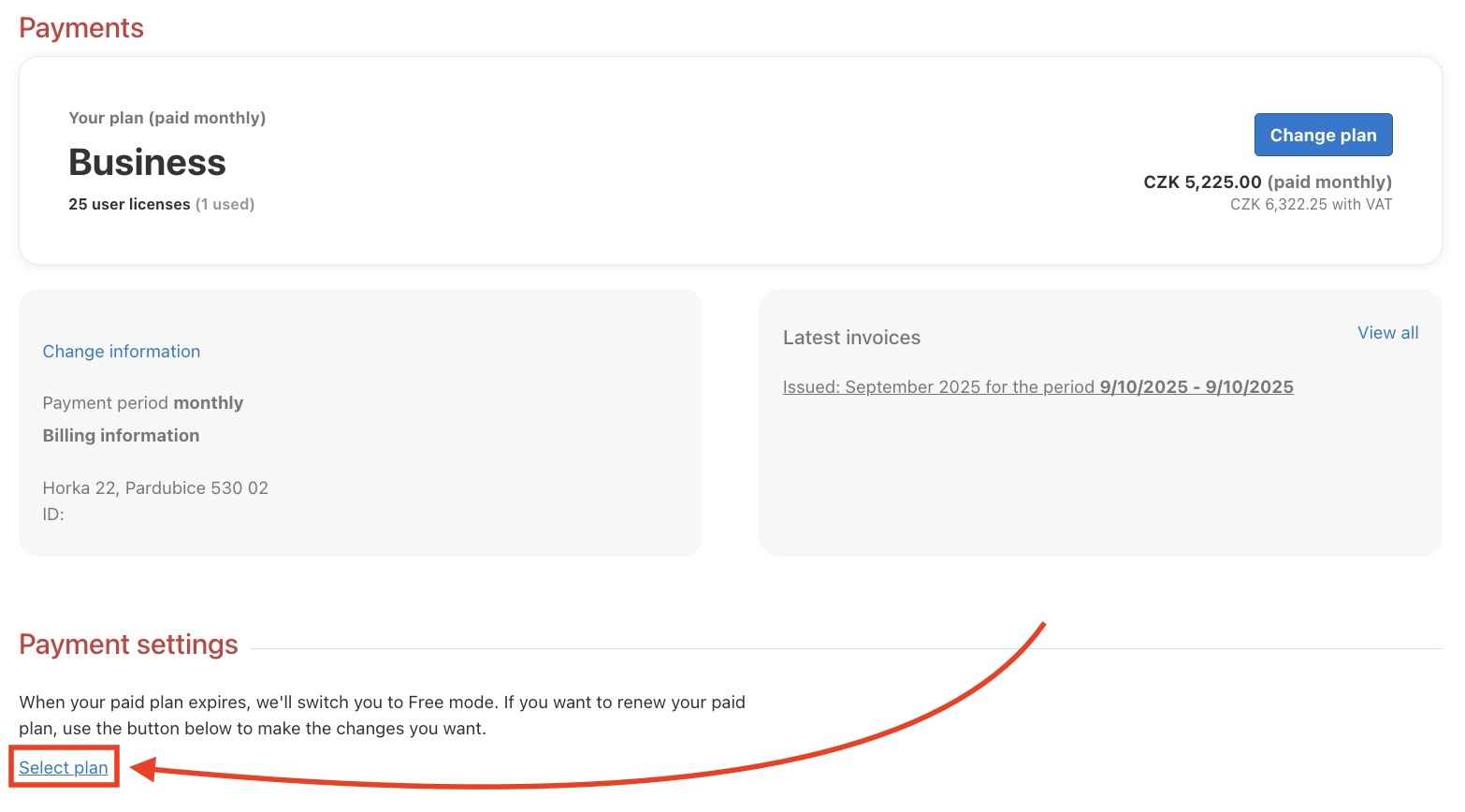Freelo payments options
Check the billing information and and choose a payment option:
- Monthly – payment is only possible online via the payment gateway.
- Annually – payment is possible online via the payment gateway or by transfer to an account with an invoice.
For a bank transfer, check the option I want to pay by bank transfer.
We will send you an proforma invoice by e-mail, and you can find all invoices for Freelo in the section Payments and invoicing information.
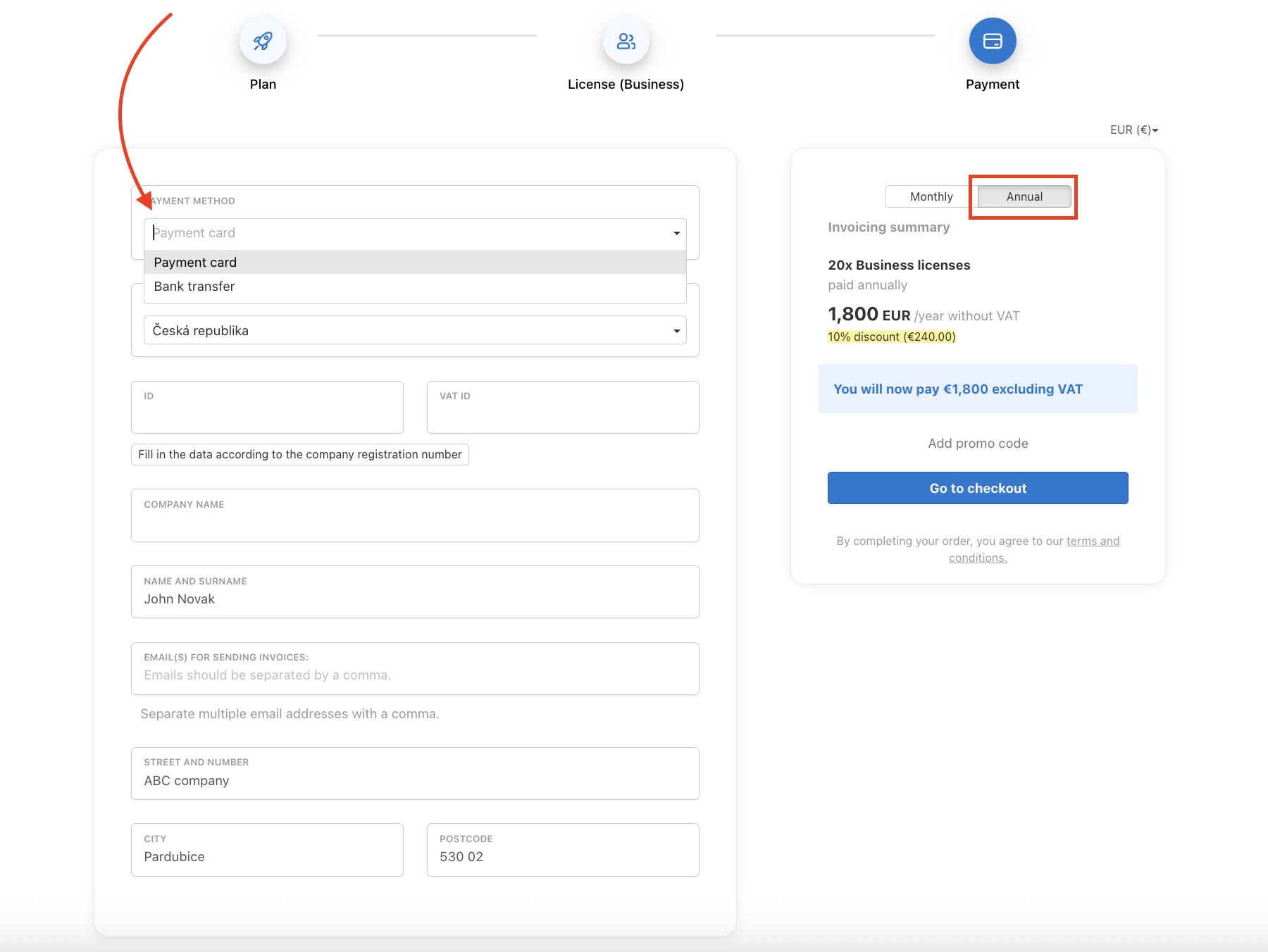
Change of a plan
If you need more licenses or want to change the payment frequency you can easily change your plan in Freelo.
The capitain just needs to click on Payments and billing details via the avatar in the upper right corner of their profile. Then on the next page select Change payment pethod and choose the plan they want.
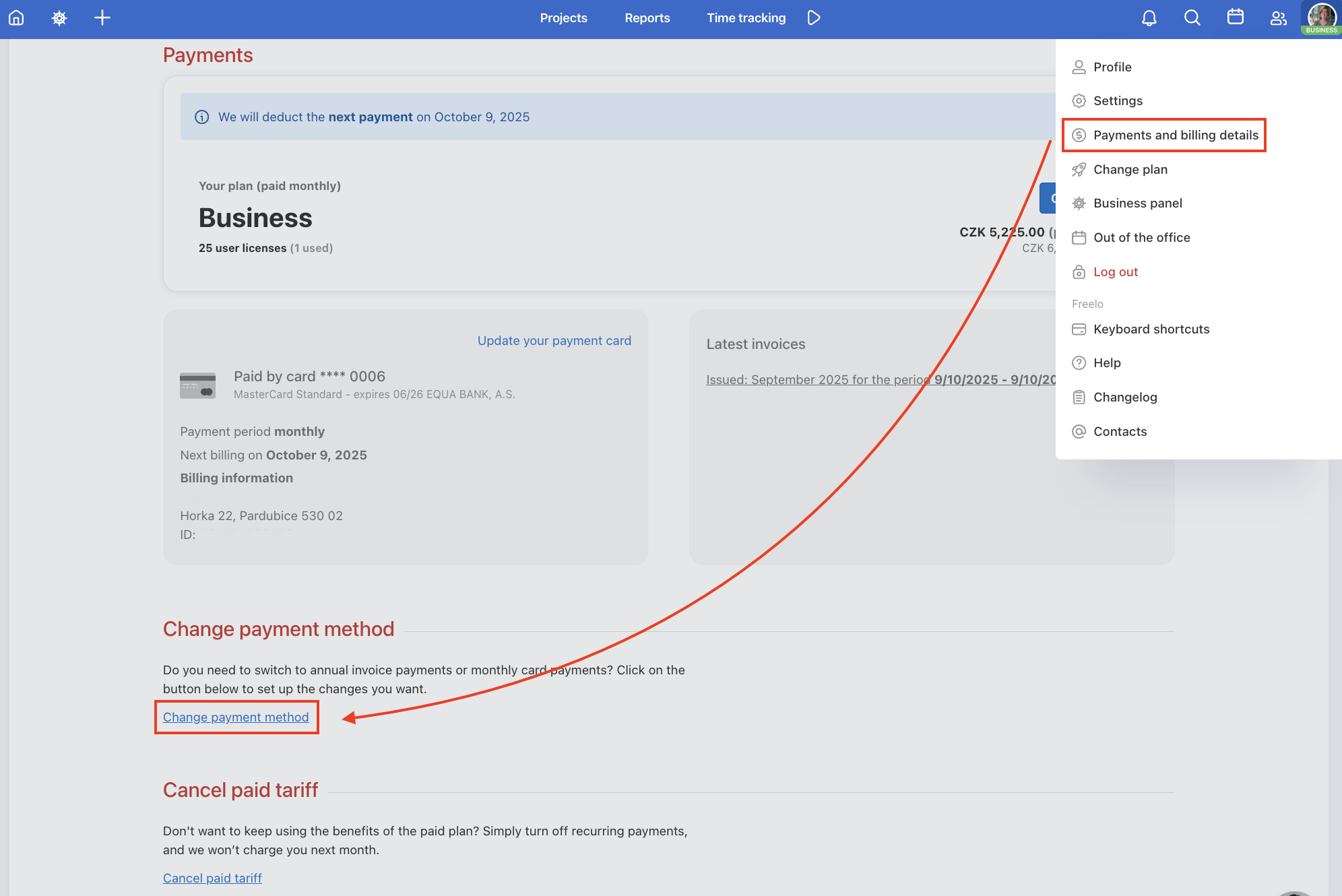
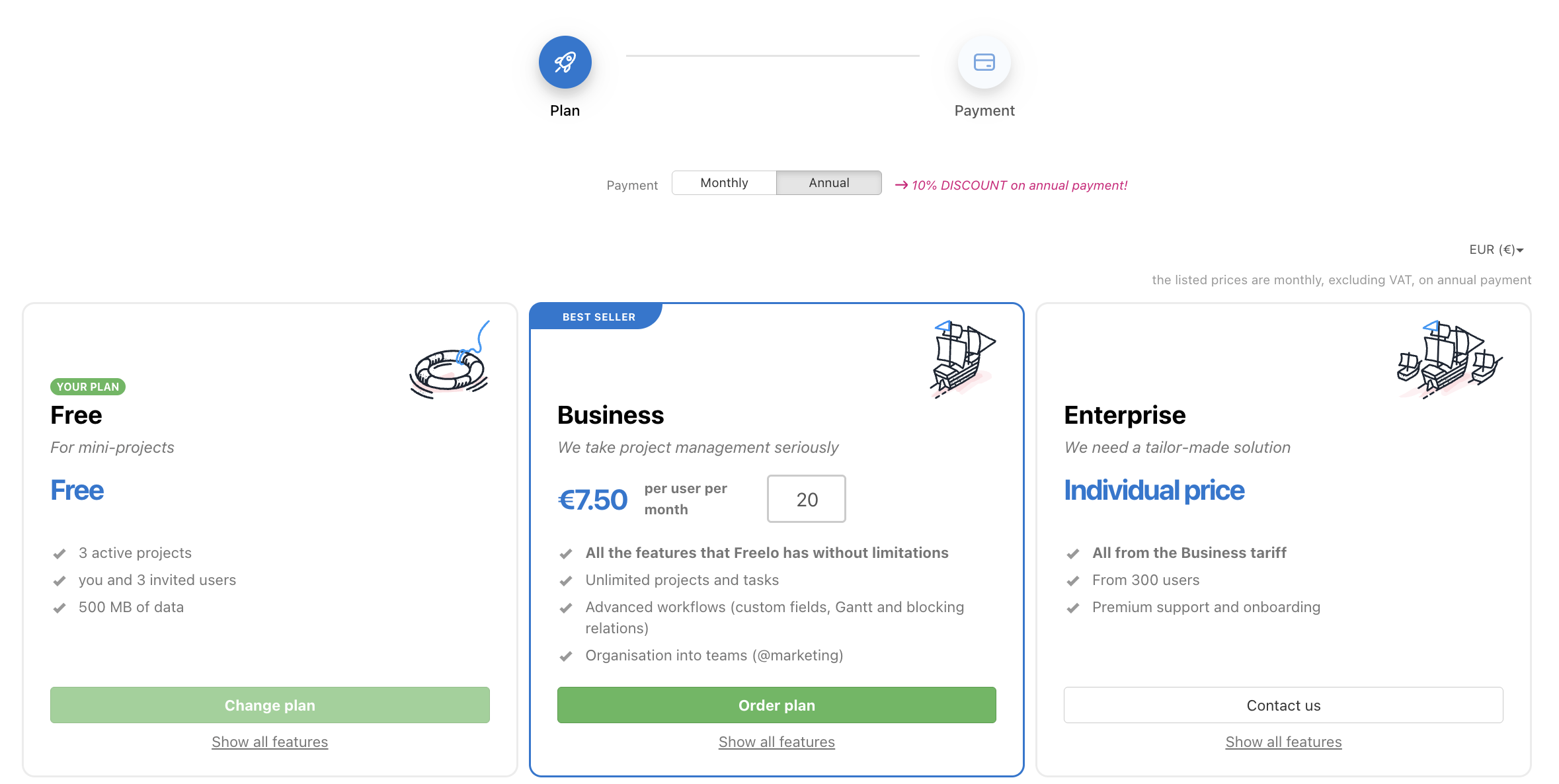
Then, when you enter your order, you will be shown an overview of changes in payments for the paid tariff.
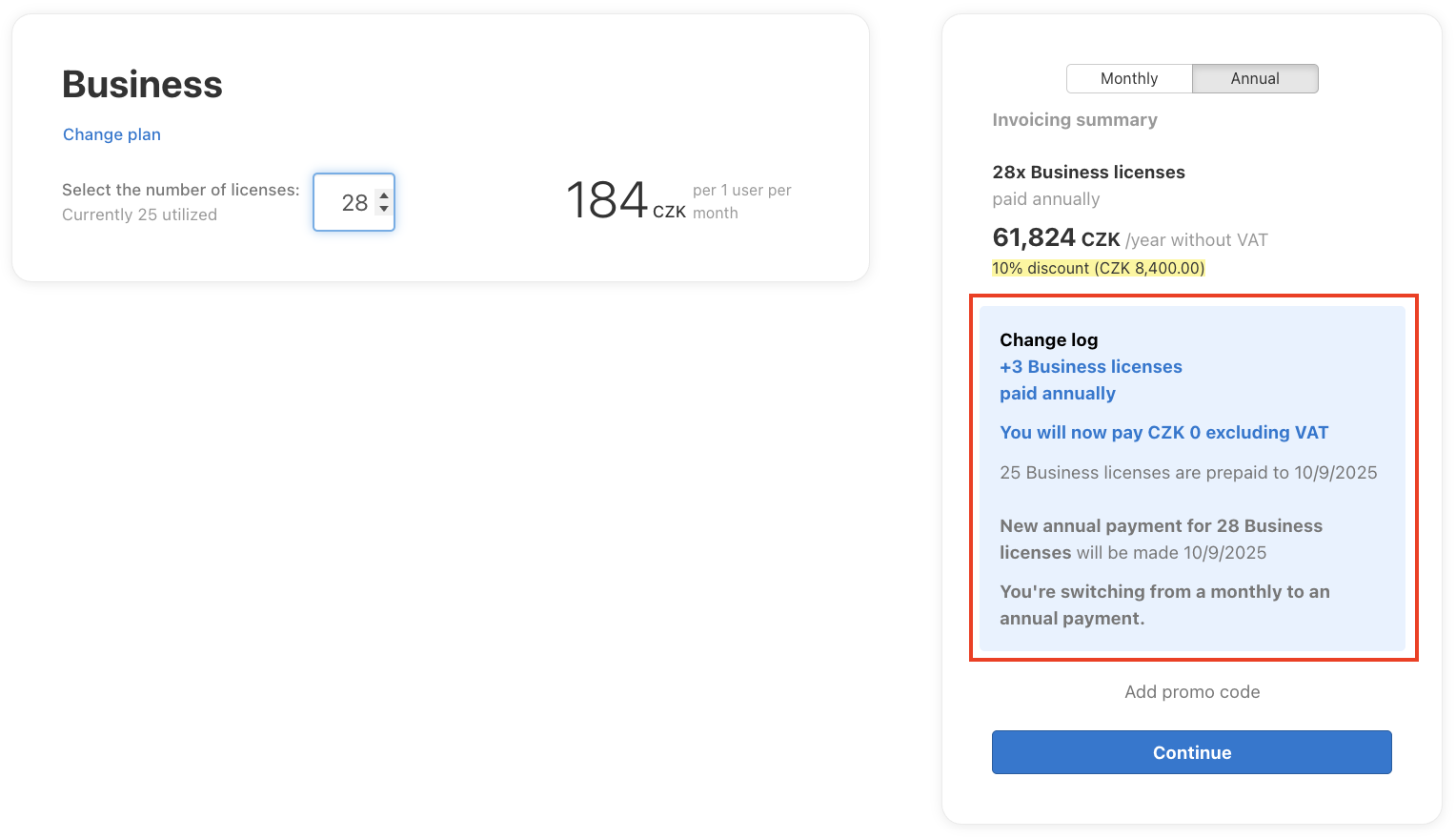
Change of billing details
To change the billing or card information you use for Freelo payments, go to the Billing details. Click on your avatar in the top right corner and choose Payments and billing details.
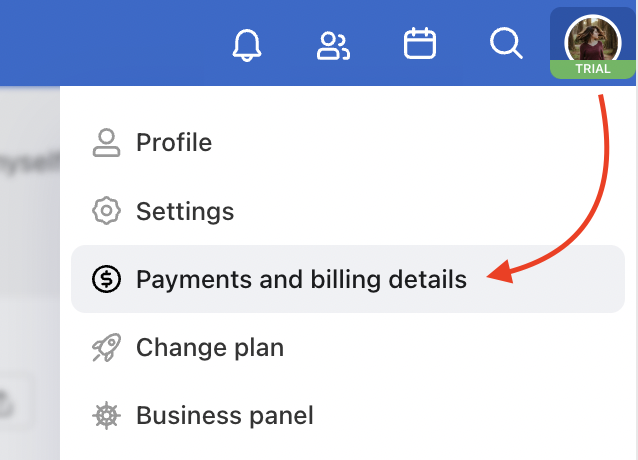
Change of invoicing details
To change the billing information, overwrite the data in the form. The change will be applied from the next issued invoice. In the Payments and billing information section, choose Change data.
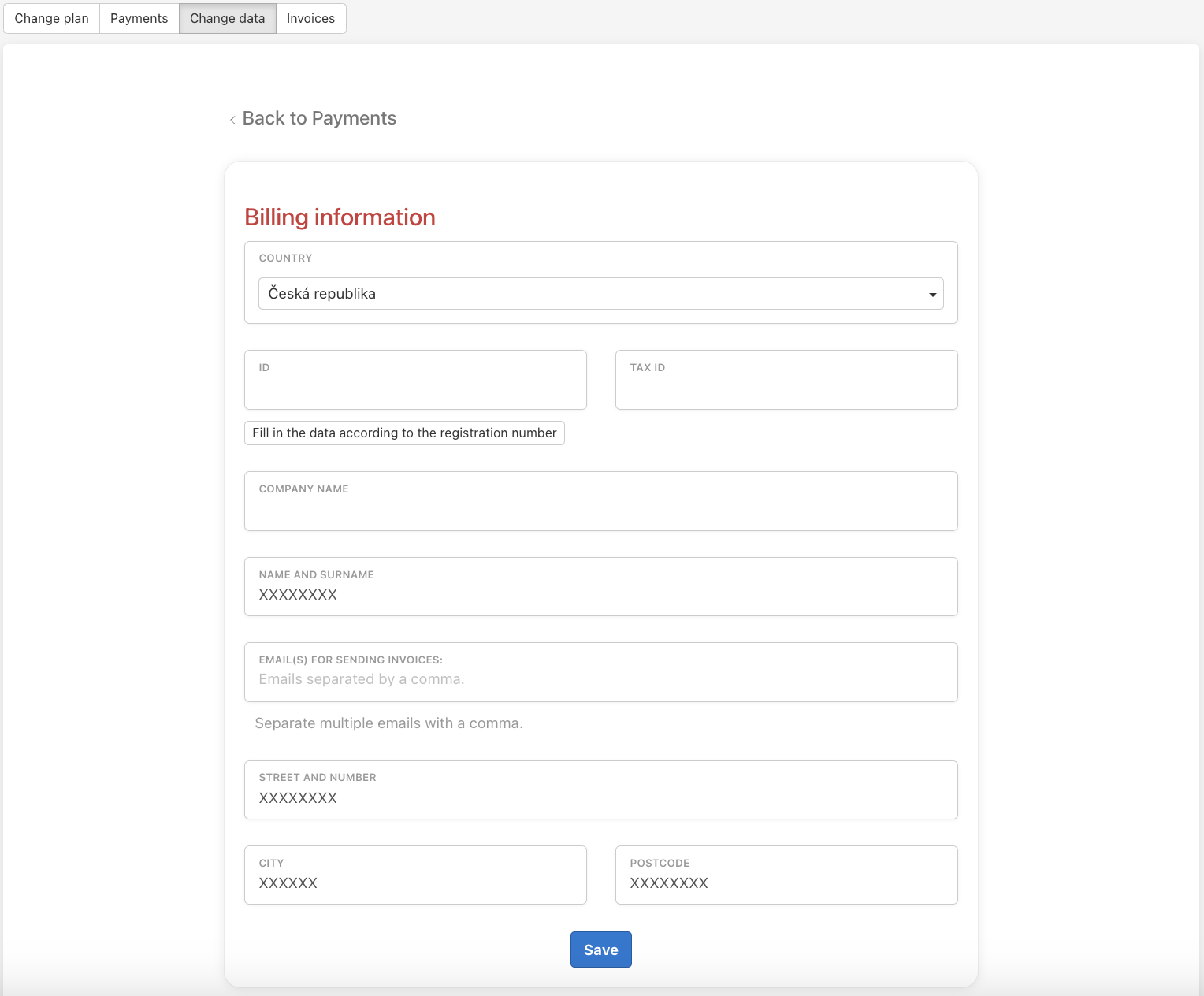
How to change payment card
Go to the Payments and billing details via the avatar in the top right corner.
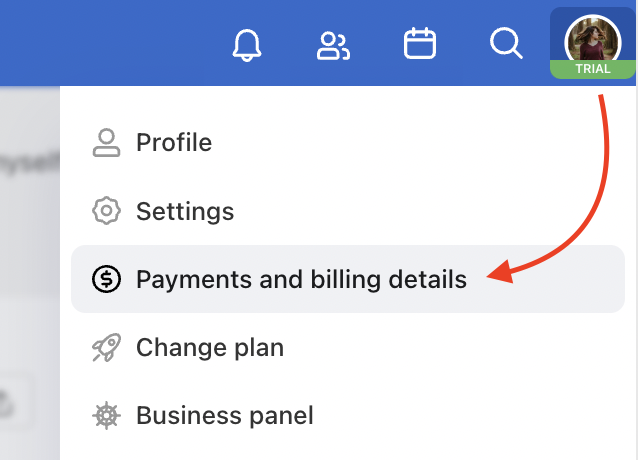
In the Payments section, click on Change your payment card. We will redirect you to the payment gateway where we will make a block of 1 CZK, which will be automatically canceled within 3 days. This is a necessary step to authorize a new payment card. The next payment will be made from the new payment card.
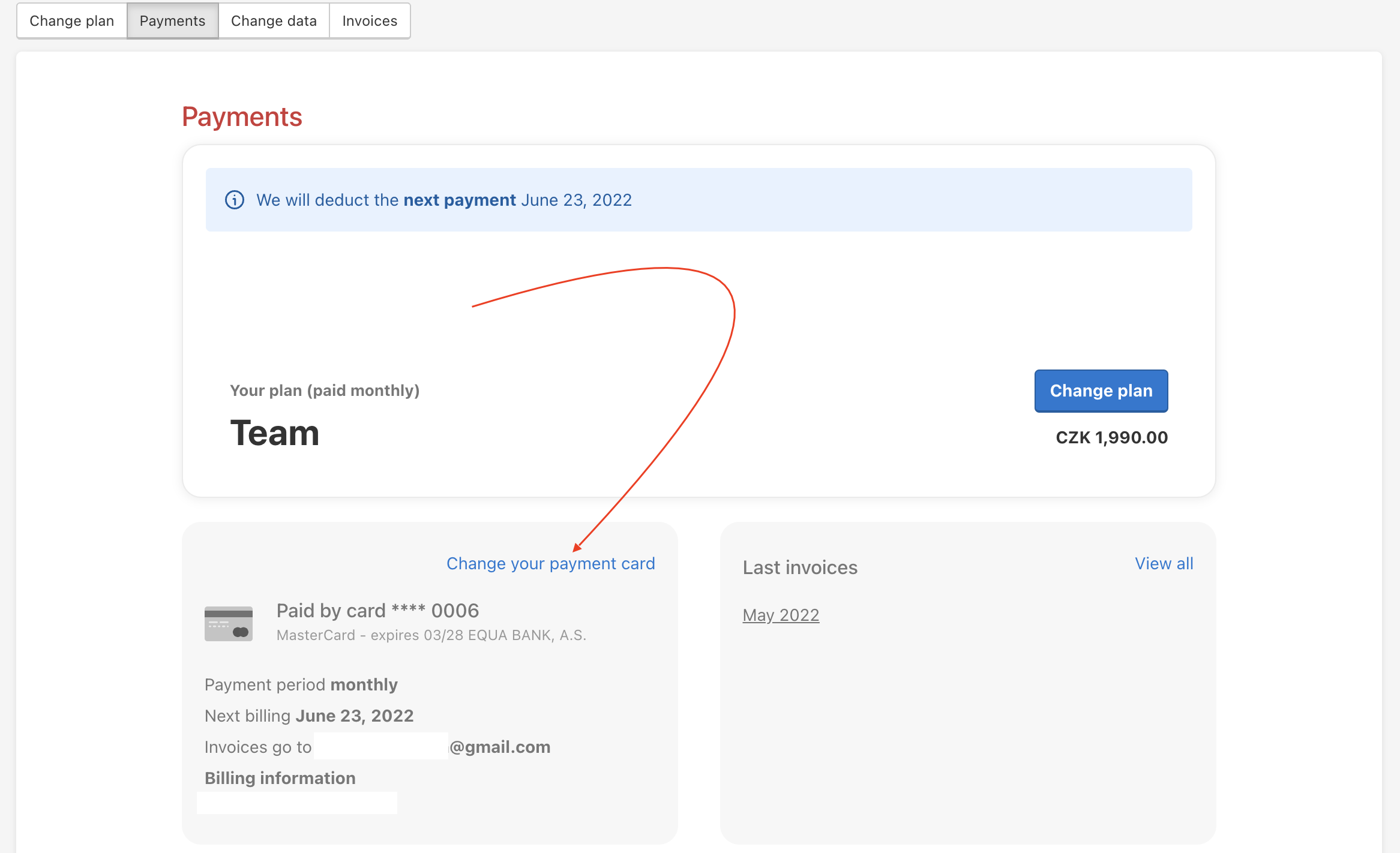
Invoice for Freelo
We will issue an invoice for every Freelo payment. Then we will send you an e-mail and you will always have it available in the Payments section.
And if you need invoices to go to multiple emails, enter them in the Billing information section. You can enter other e-mails at any time in the Payments and billing section.
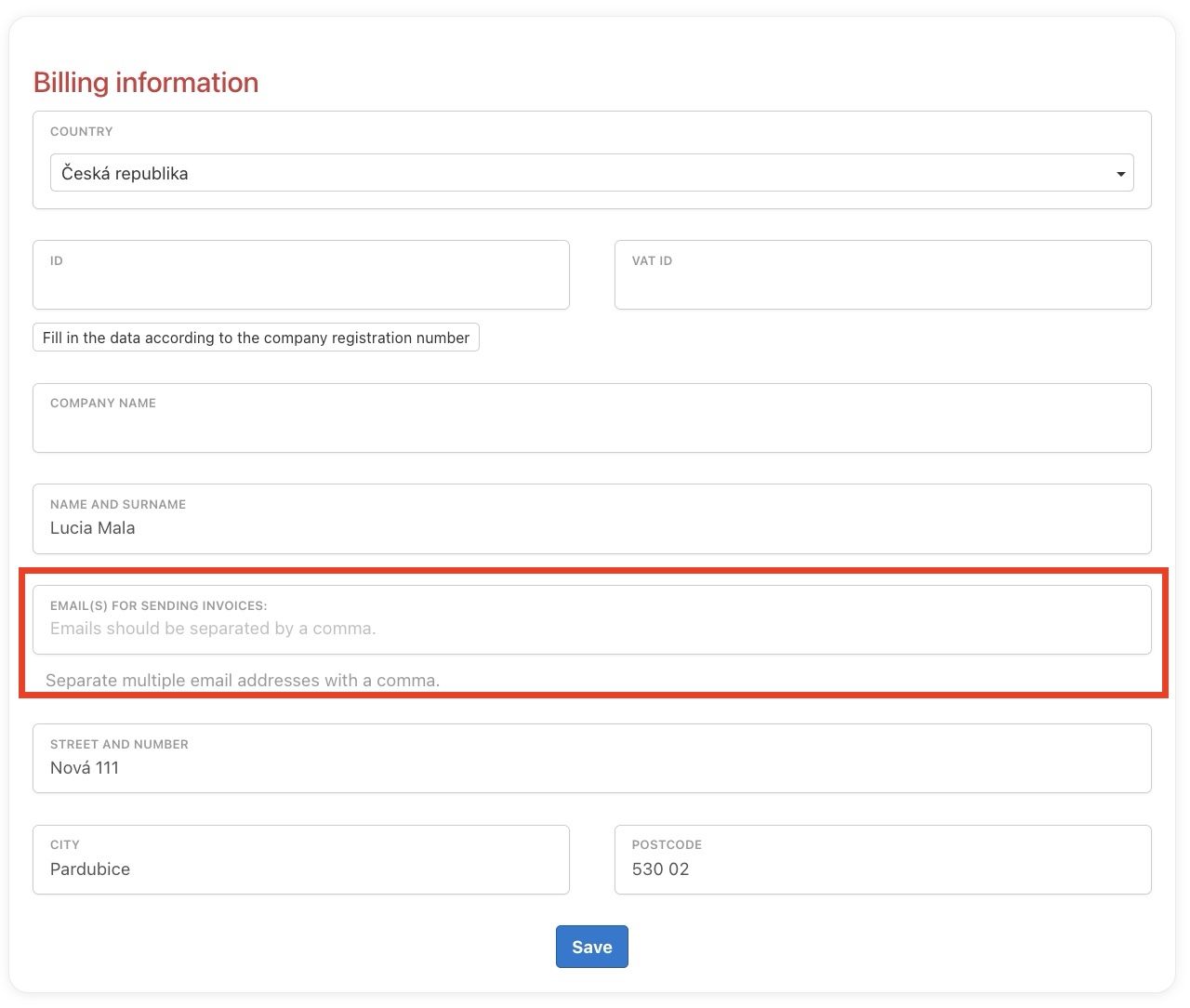
Invoice cancellation
As a Captain, you can cancel the issued annual invoice for the ordered plan directly in your account. You can do so in the section Payments and billing data, where you just need to click the cancel button.
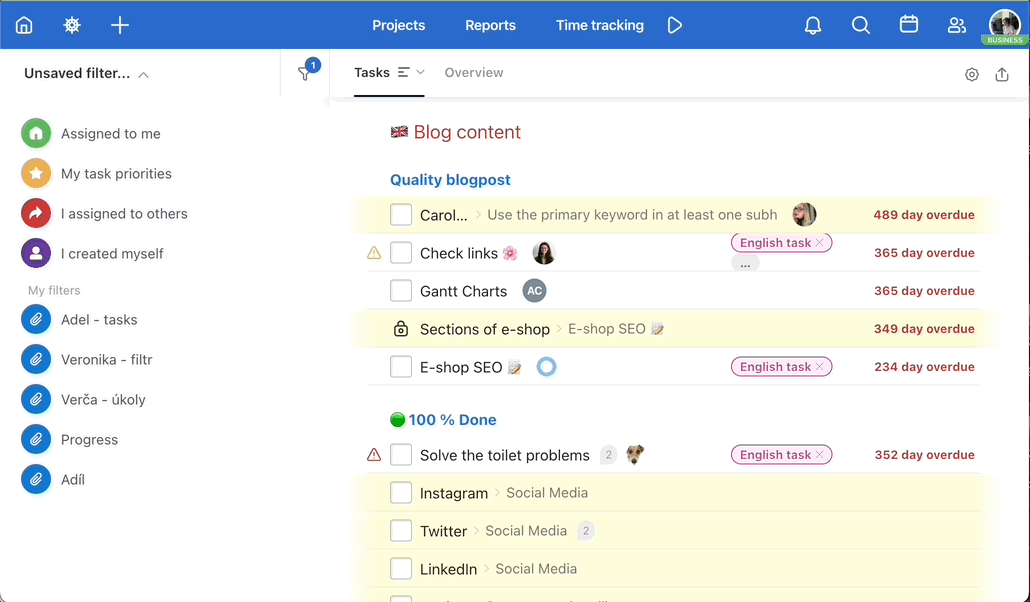
You can also cancel the invoice in the overview of all issued invoices.
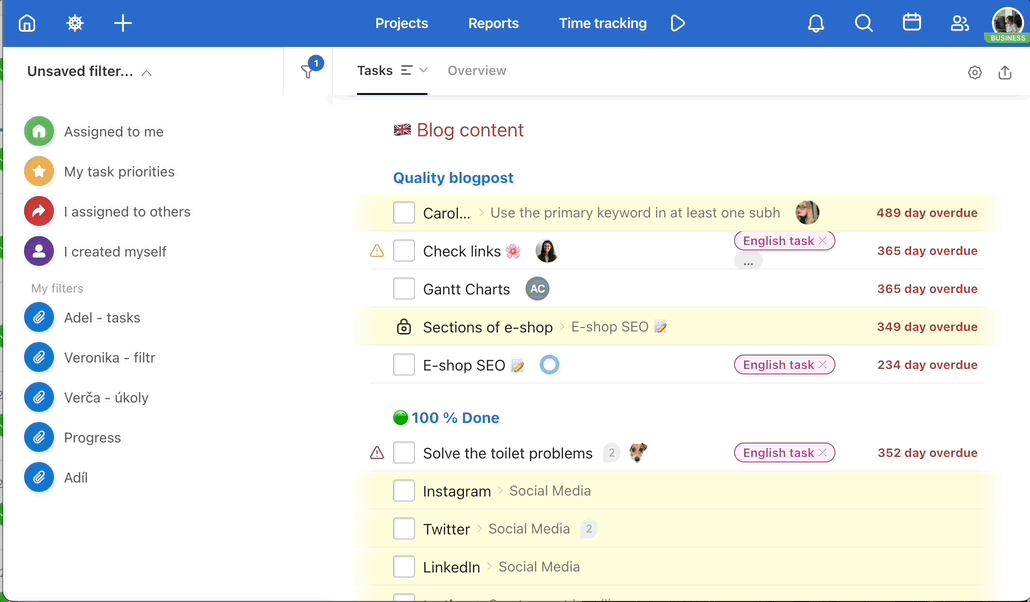
Cancelling recurring payments
Don’t want to use the benefits of the paid plan in your company anymore? The Captain just needs to go to their profile in the top corner, then to Payments and billing information > Payments and cancel the plan payments. This setting works for both payment methods we support – credit card and invoice.
Once the plan payment has been cancelled, we will no longer charge you for the next period. After the Captain’s last subscription expires, their account will be switched to the Free plan.
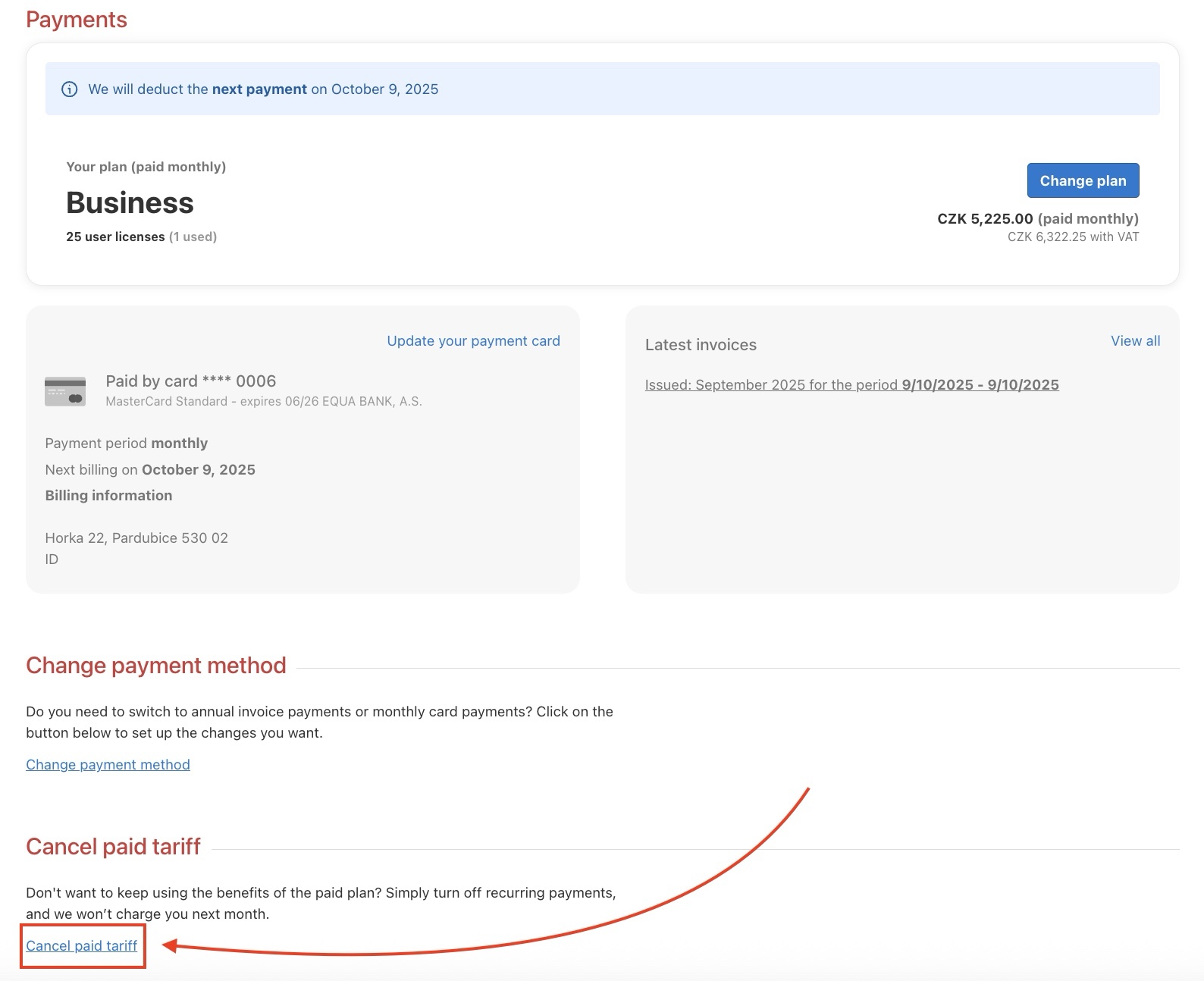
Plan Renewal
If you’re missing some of the features offered by the paid plan, you can easily switch back to it. The Captain just needs to go to their profile in the top corner and then to Payments and billing information > Payments, and select a new plan.