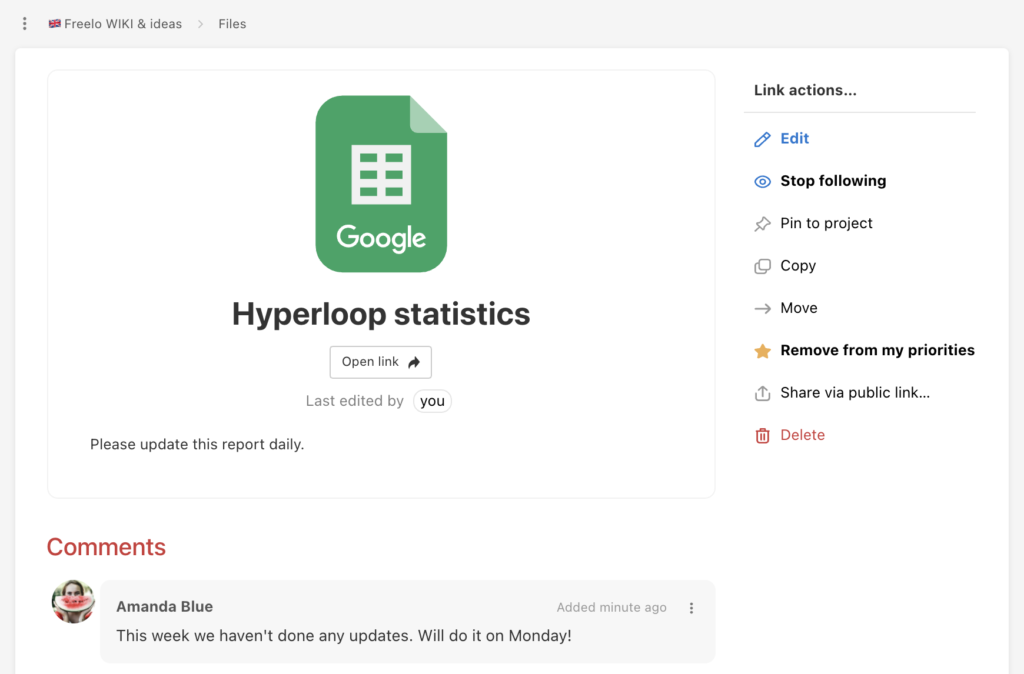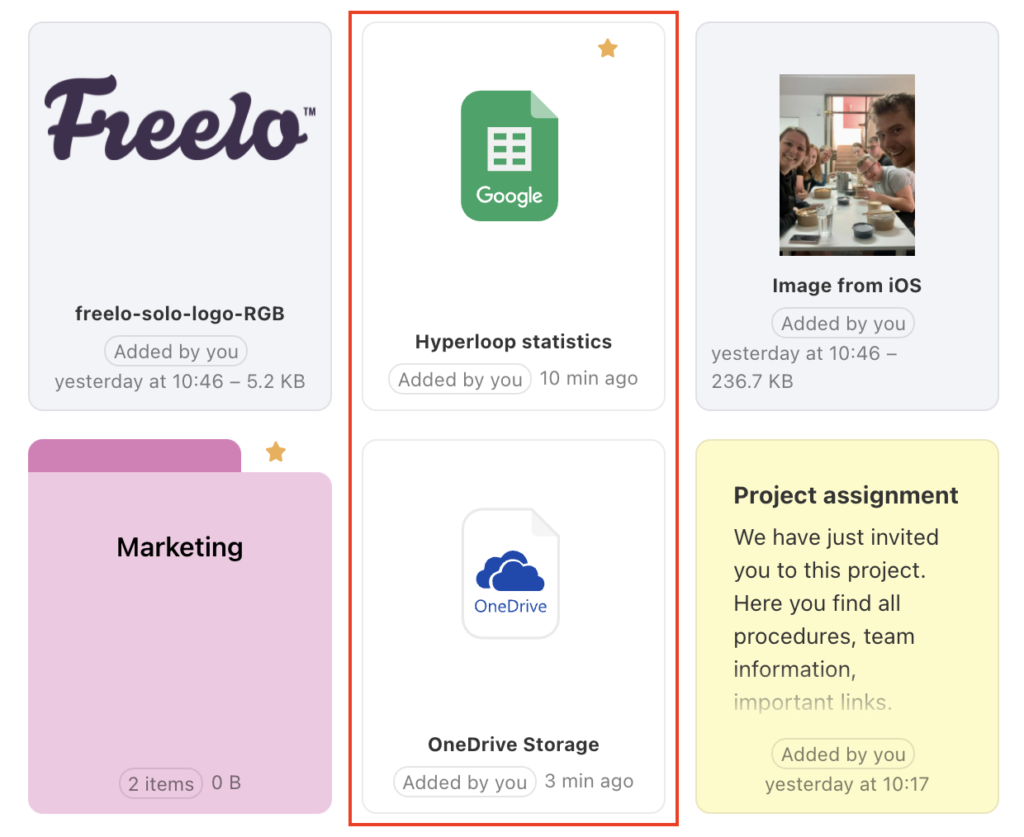Next time, when someone sends you a link to the cloud, put it directly to the project in Freelo. Add it to the folder where everyone from your team can easily access it as the item type Link.
For example, solve the proofreading in the Google document or directly under the file in Freelo, where there is discussion. Just copy the file URL address.
First of all, copy the link from the cloud.
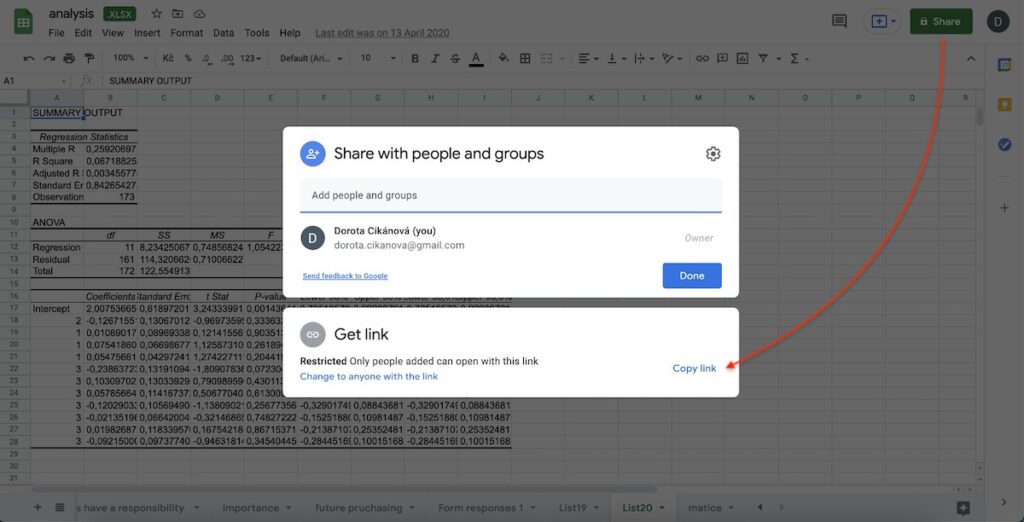
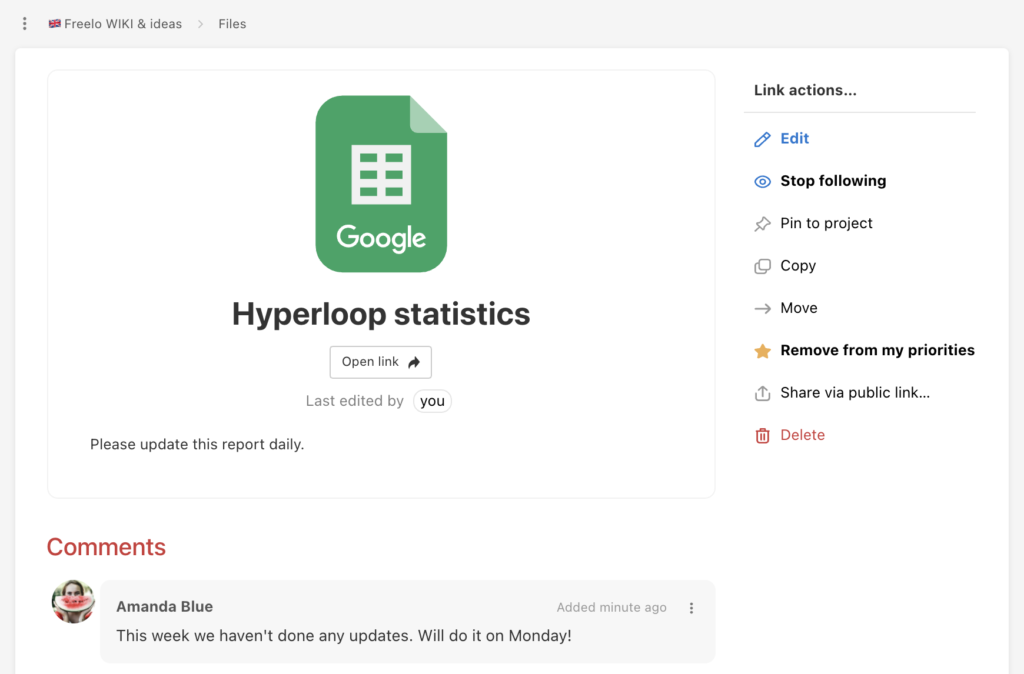
How to add Links from clouds
Links for files in external storage can be still added to comments in tasks. In the section Files you can add a link regardless of the task.
Files are in every project.
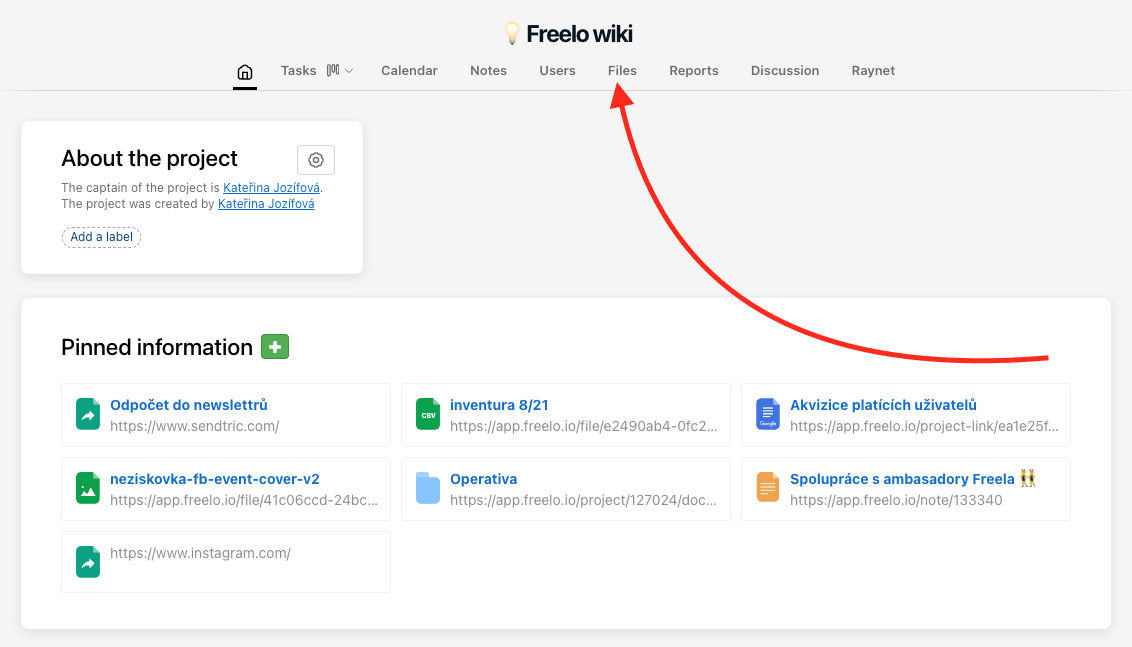
You can choose from following connected services:
- Google Drive
- Dropbox
- OneDrive
- Other link – any URL address
Click the green + and select one from the section Add links from services.
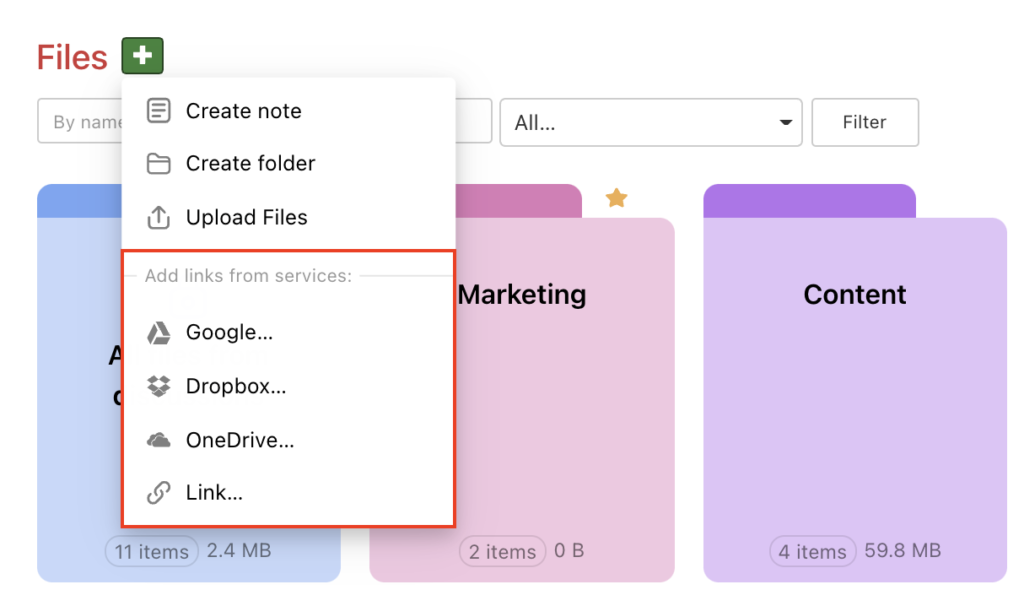
In the form you have to input the Title and paste the link. If it is Google document, you need to select document type. It is up to you whether you ass a note – what does the file contain or some instructions, how to work with it. Form the text as in common comments in Freelo.
At this point you can also choose other users, that you would like to notify about the changes.
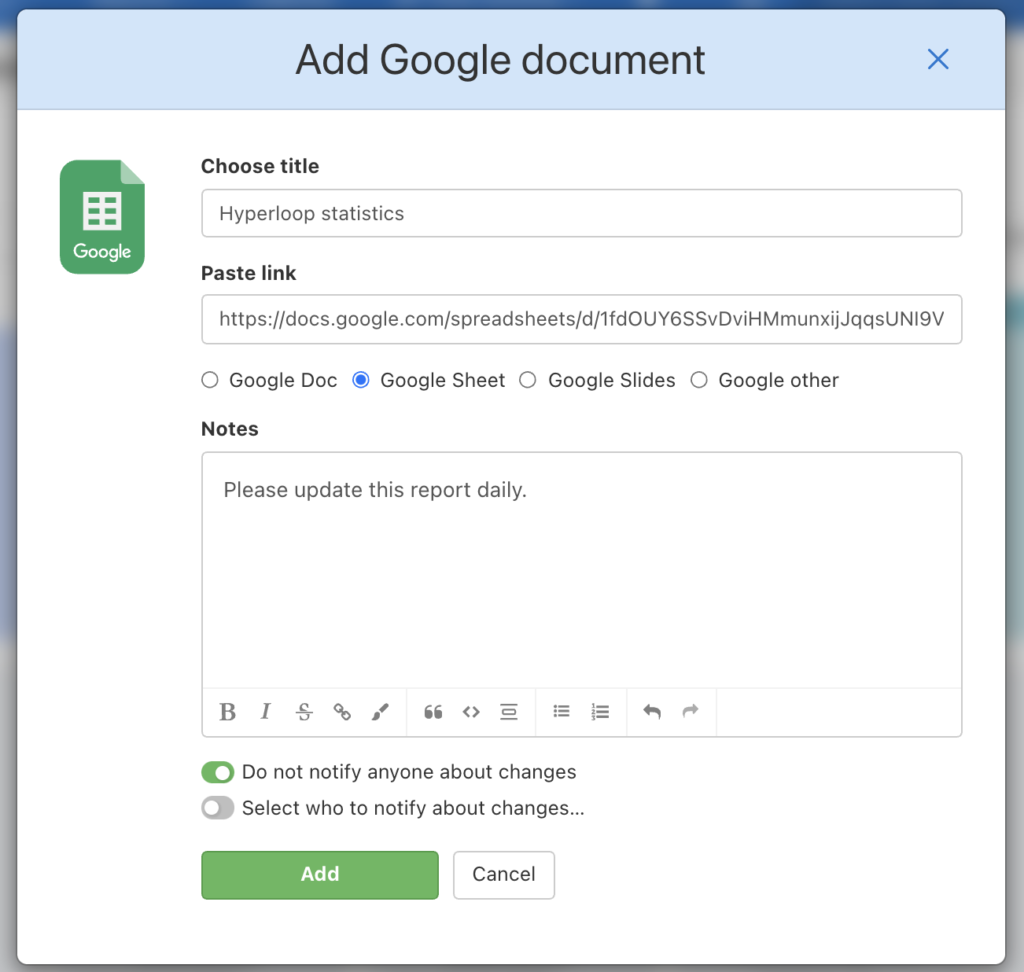
Added link has icon of the particular cloud service. When you click the icon, it redirects you to the link detail in Freelo. There you can discuss over the file with your colleagues, add it to your priority or create a public link.
In link detail click Open link and go to the document on Google Drive, OneDrive etc.