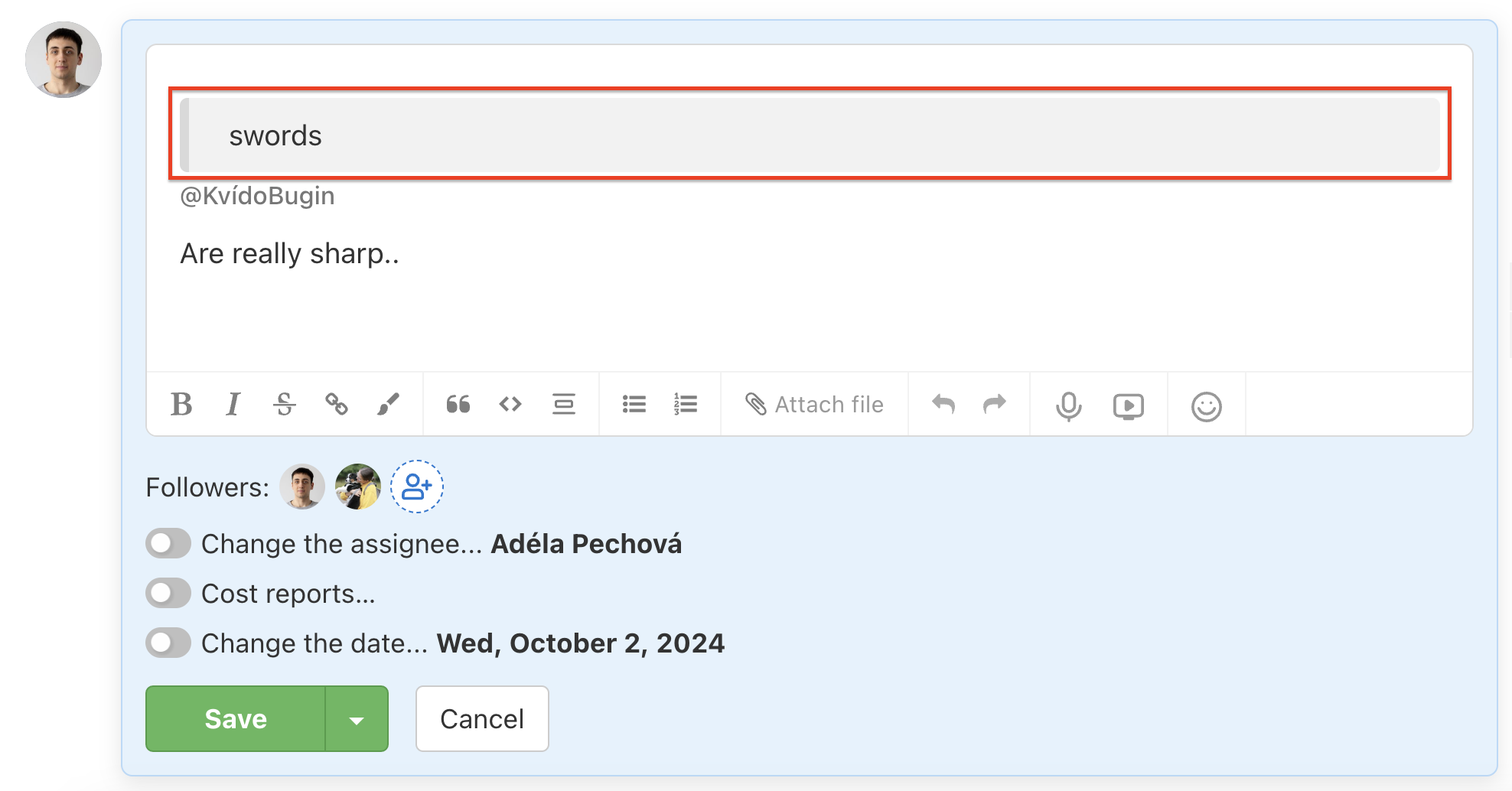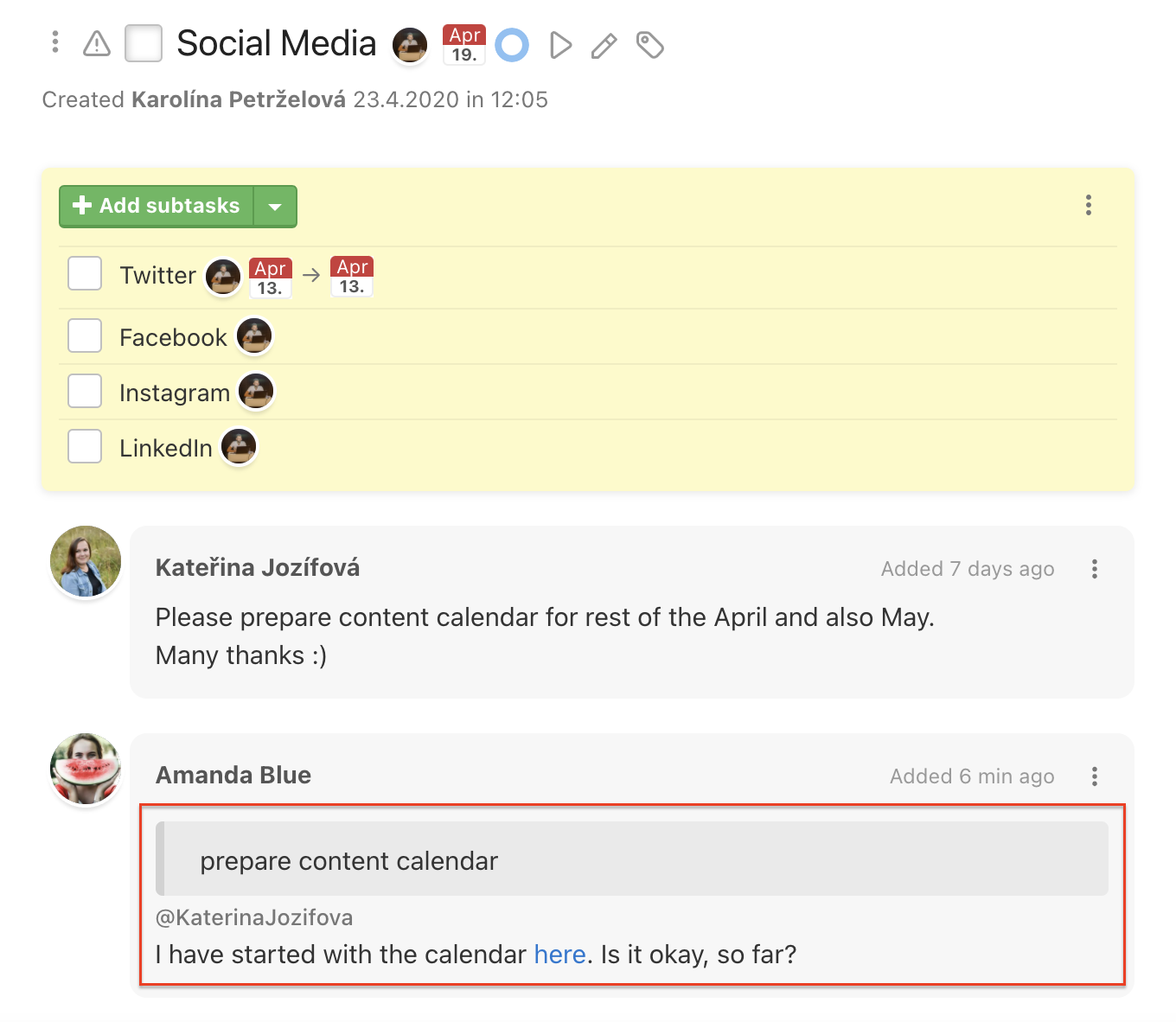Each project, To-Do list, task and subtask has unique URL address. Unique internal link has also each comment so you can simply reply.
Task link
Task’s link is visible as the name of task so it makes it very easy to know what is it about. When you copy task’s URL address and place in in a discussion your team can see the task name instead of URL address.
Copy the URL address of the task you want to mention in the discussion. Paste the address within the comment in another task. When you Save a comment the link converts to the copied task name.
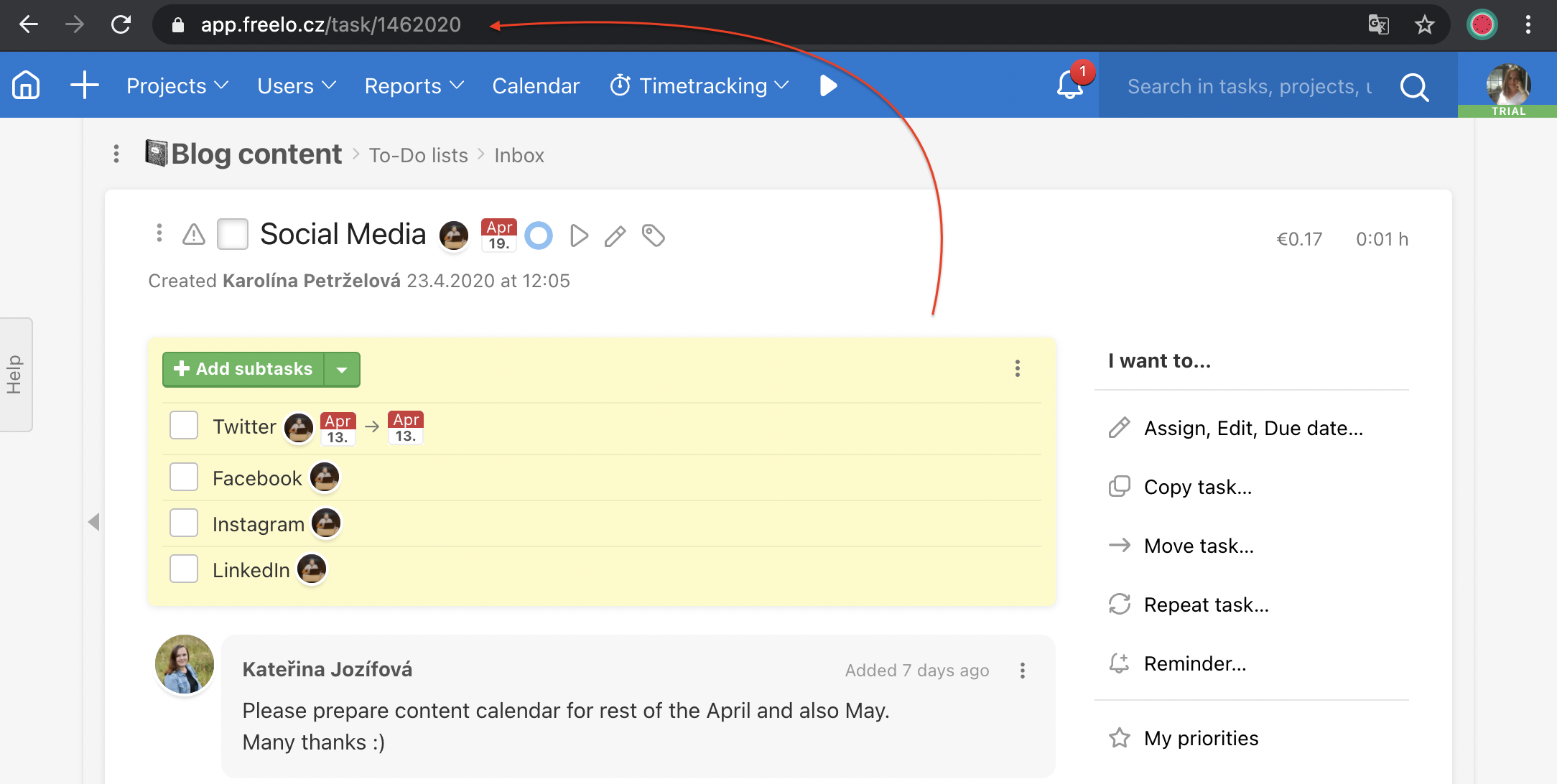
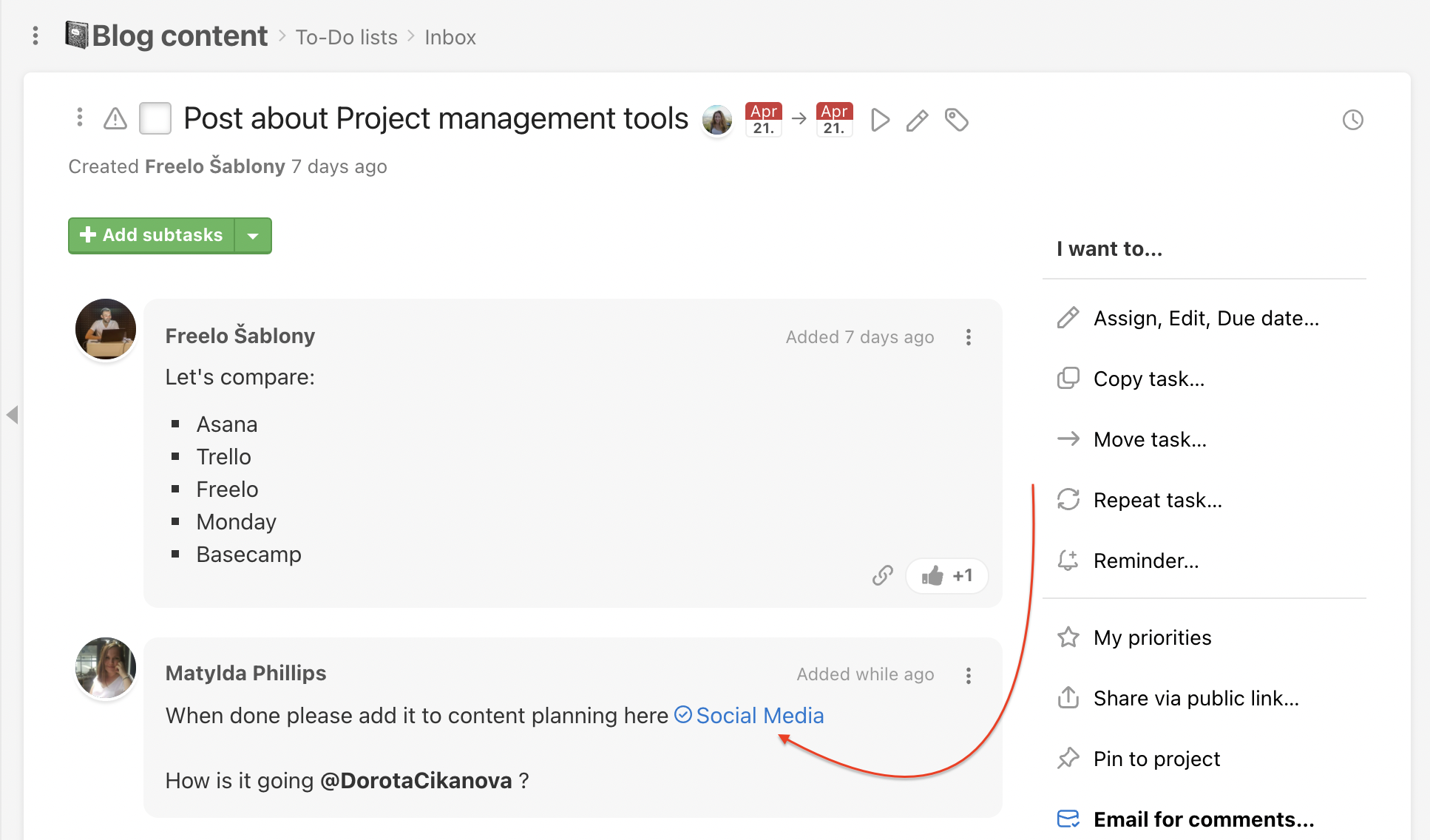

Discussions and links
Discussion is the main part where is the communication in Freelo.
Comment link
It is useful to refer to original comment where the assignment came out. You can copy the URL address of every comment and paste it in discussion in another task that is related.
Click three dot menu in the comment and Copy the comment address. You can also send it directly to the person, for example when you want to remind it or have a talk about it.
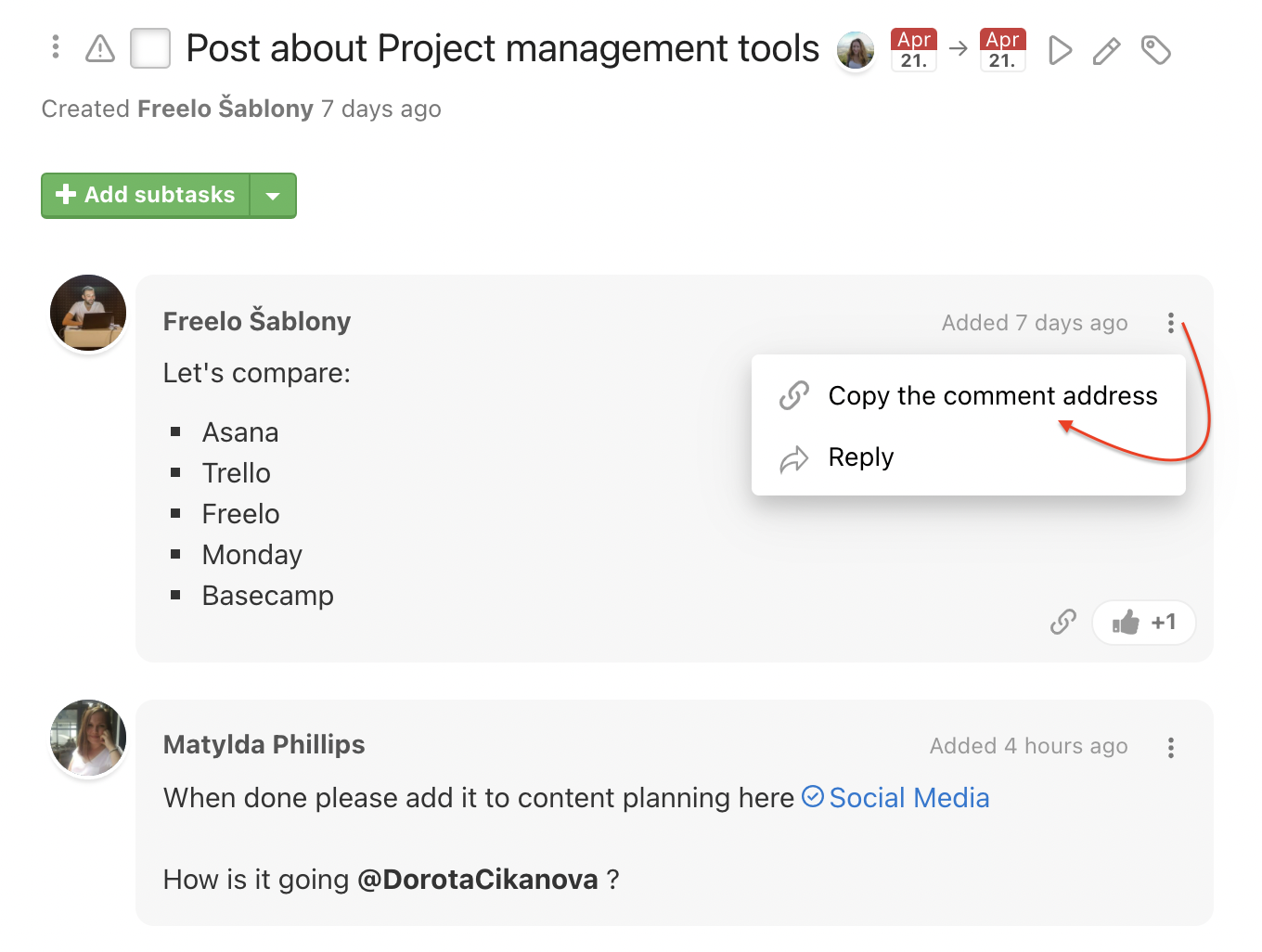
Reply to a comment
You can reply to the particular comment via the three dot menu > Reply. In one comment can be multiple replies from several comments.
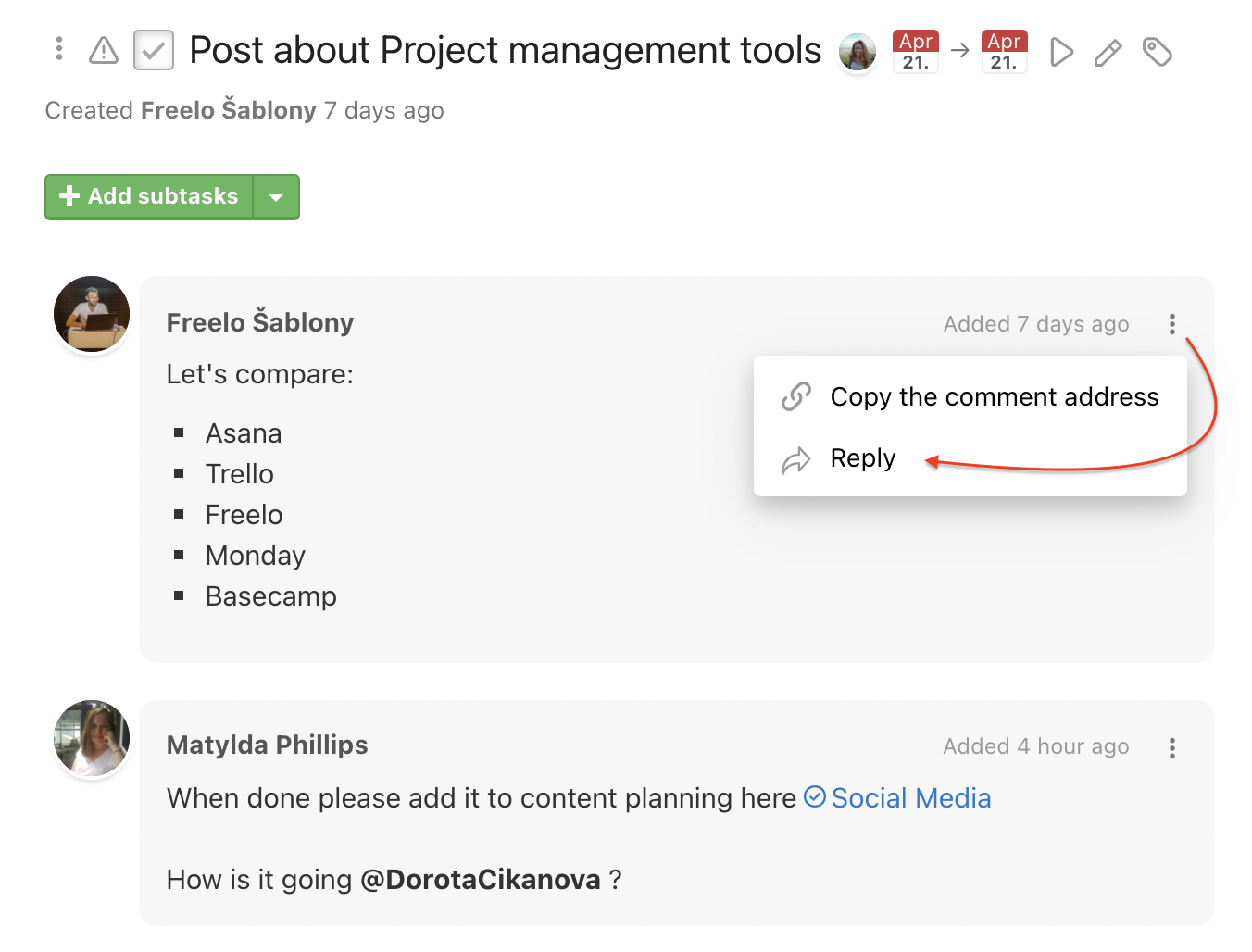
The text of the original comment is automatically copied to the form “A reply to Link of the comment“. Write you reply under. Comment author is automatically mentioned and gets a notification. Confirm via Save.
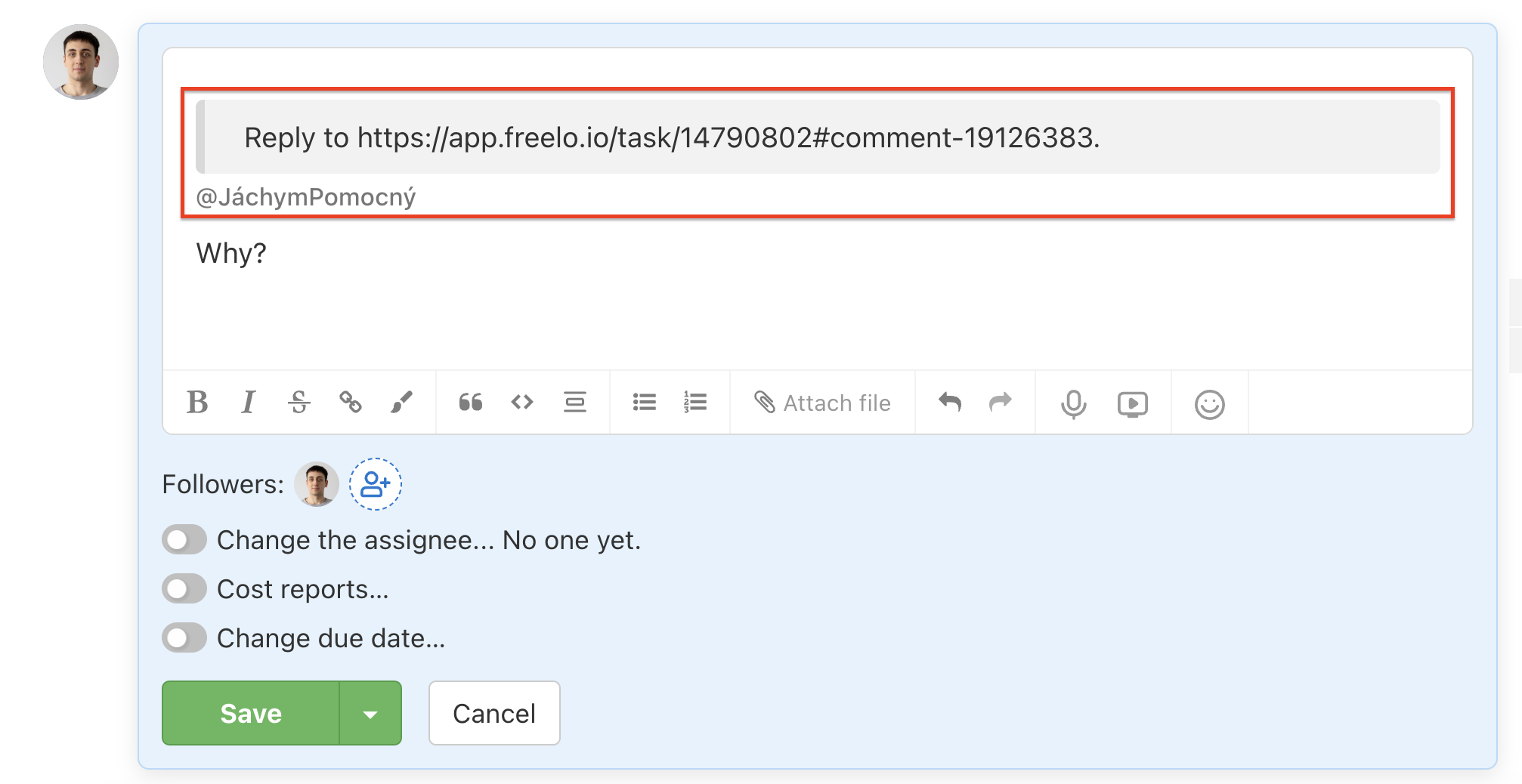
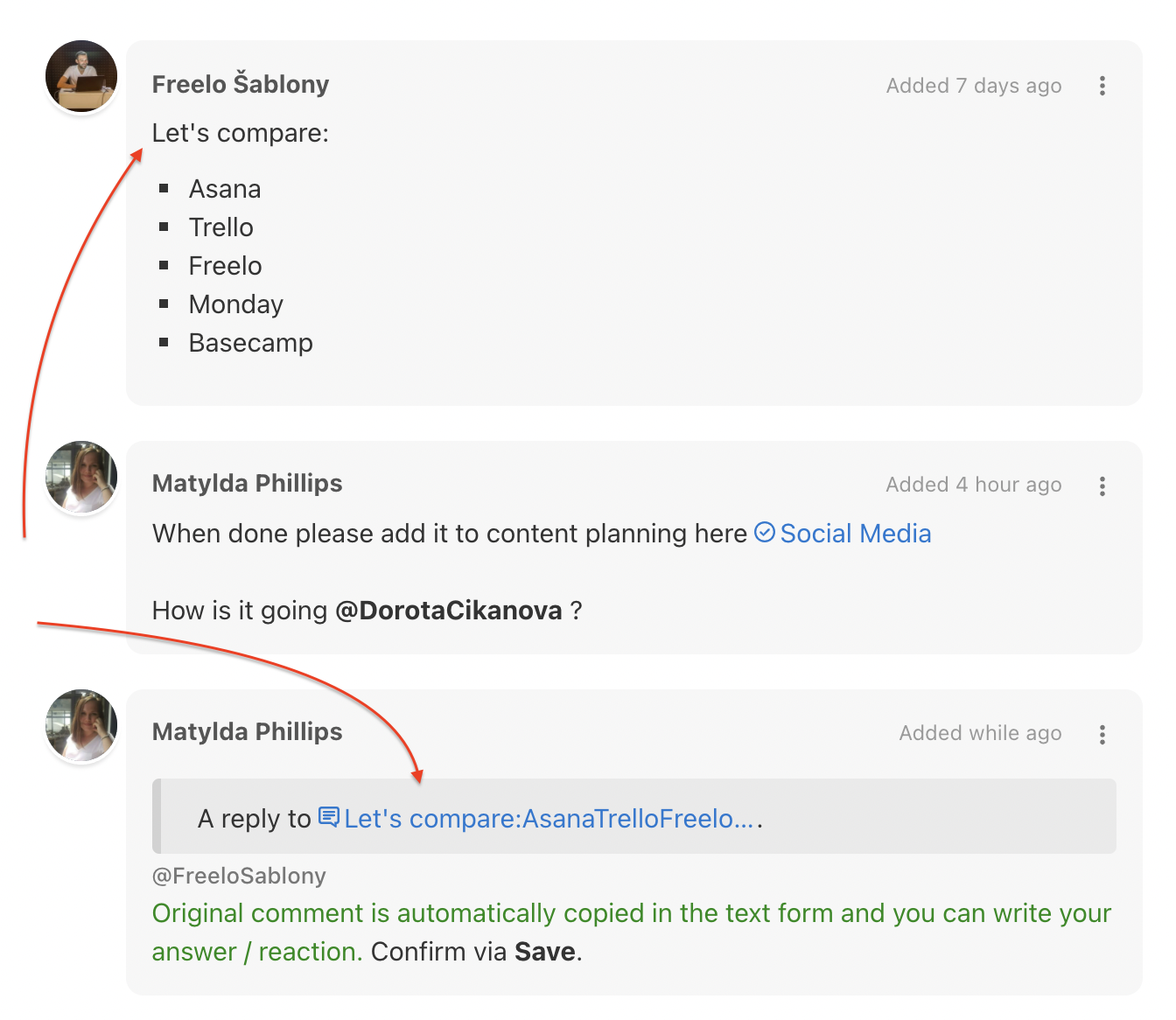
Reply to marked part
You can reply to particular part of the comment that you mark. In one comment can be multiple reactions.
Place the mouse over a comment and mark the text you want to react. Appears Reply bubble and click.
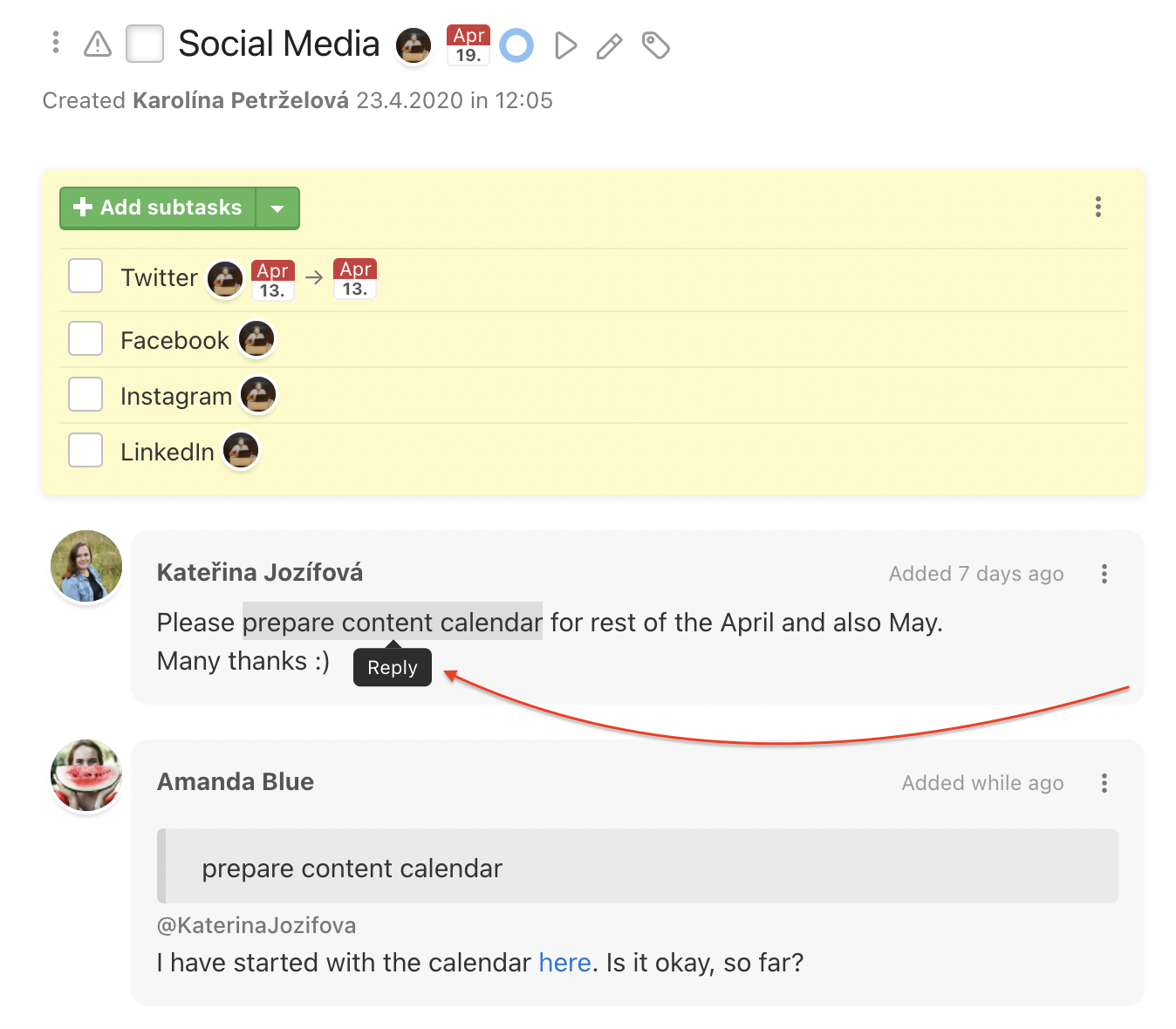
In the comment form below appears the marked part and you can write your reply. Author of the comment is automatically mentioned and notified. Confirm via Save.