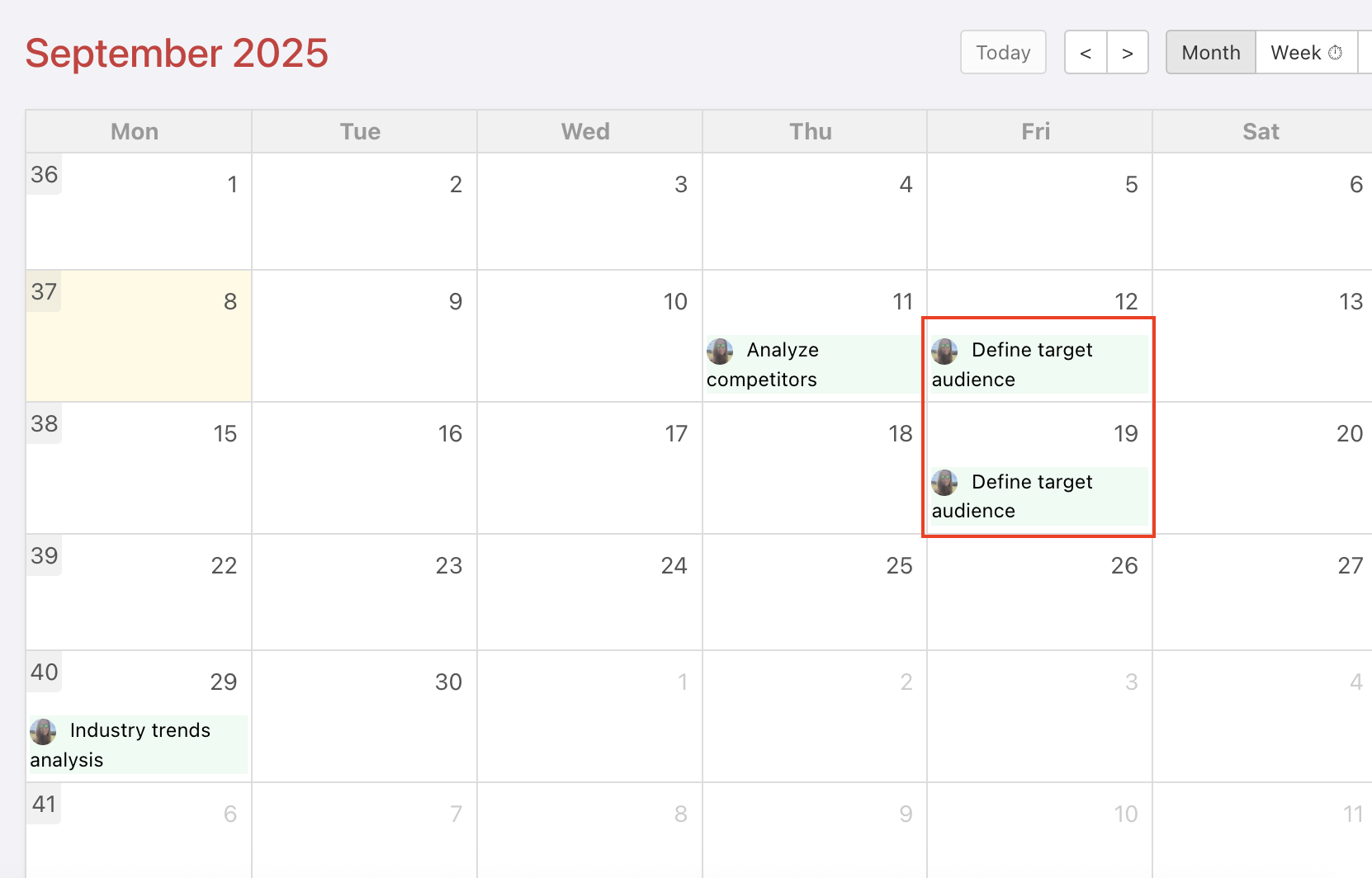Is there something you do regularly? Do you sometimes forget? We have very useful help for you: create a repeated sub/tasks.
Repeated tasks (or recurring tasks) is a great feature that helps you regularly remember what to do. You won’t forget the weekly report and an accountant will have all details always on time.
Let Freelo work for you. Use repeated tasks in everyday processes.
Features of repeated tasks
There are some very important rules, you need to know, so you use repeating correctly and as you need:
- New repeated task is created only when the previous repeated task is completed.
- When there is a repeated task with a due date, the new task is created with a due date from X days, counted from the day of task creation.
- The assignee of the new task is always the last assigned user, no matter who completed the task.
- Repeated tasks are always created at midnight.
- The scheduled repeated tasks are not visible ahead. Only the current recurring task is ever displayed in the Calendar. Not all scheduled recurring tasks are visible.
- The subtask deadline remains unchanged – it must be updated after creating the recurring task.
-
How to create repeated task
You can create a repeated task from the existing task only. You can edit the repetition anytime.
Go to task detail and click three-dot icon > Repeat task. Another way is via the three-dot menu on the left from a task name and click Repeat task. This is possible on project, To-Do list and task detail.
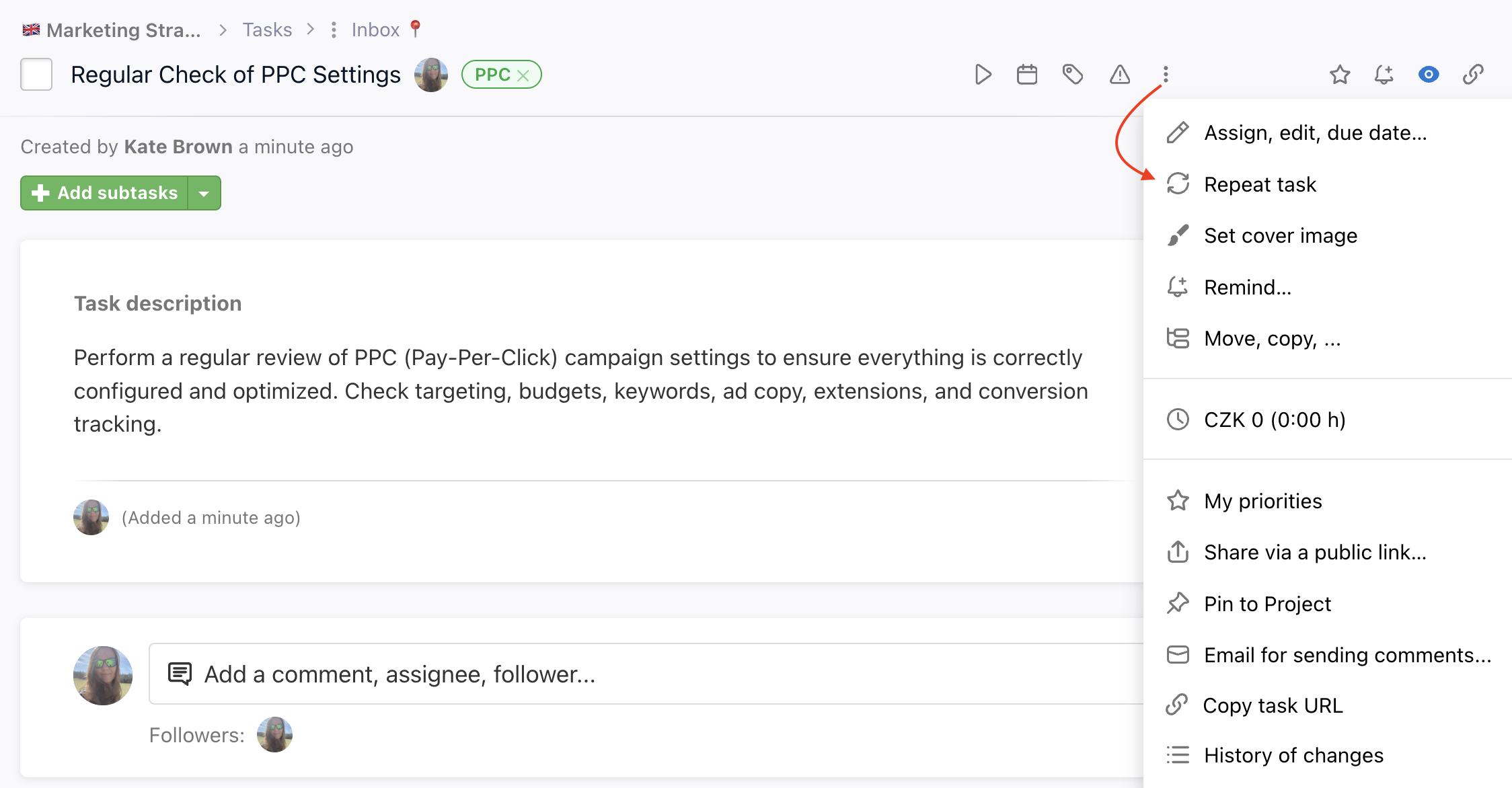
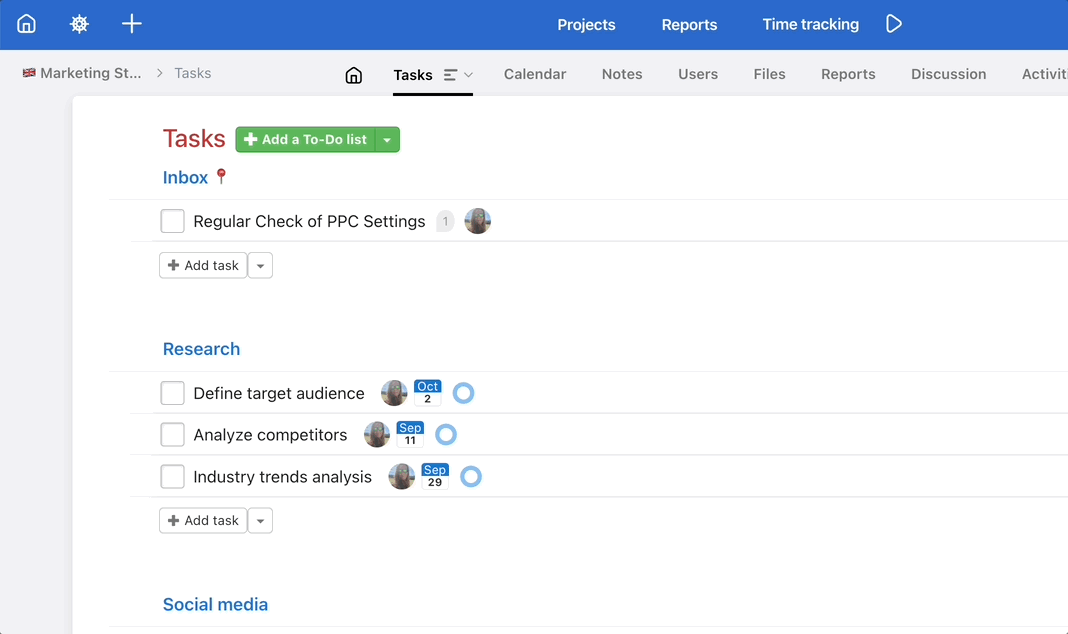
A modal window will appear where you can specify all details about task repeating. Always confirm via Save.
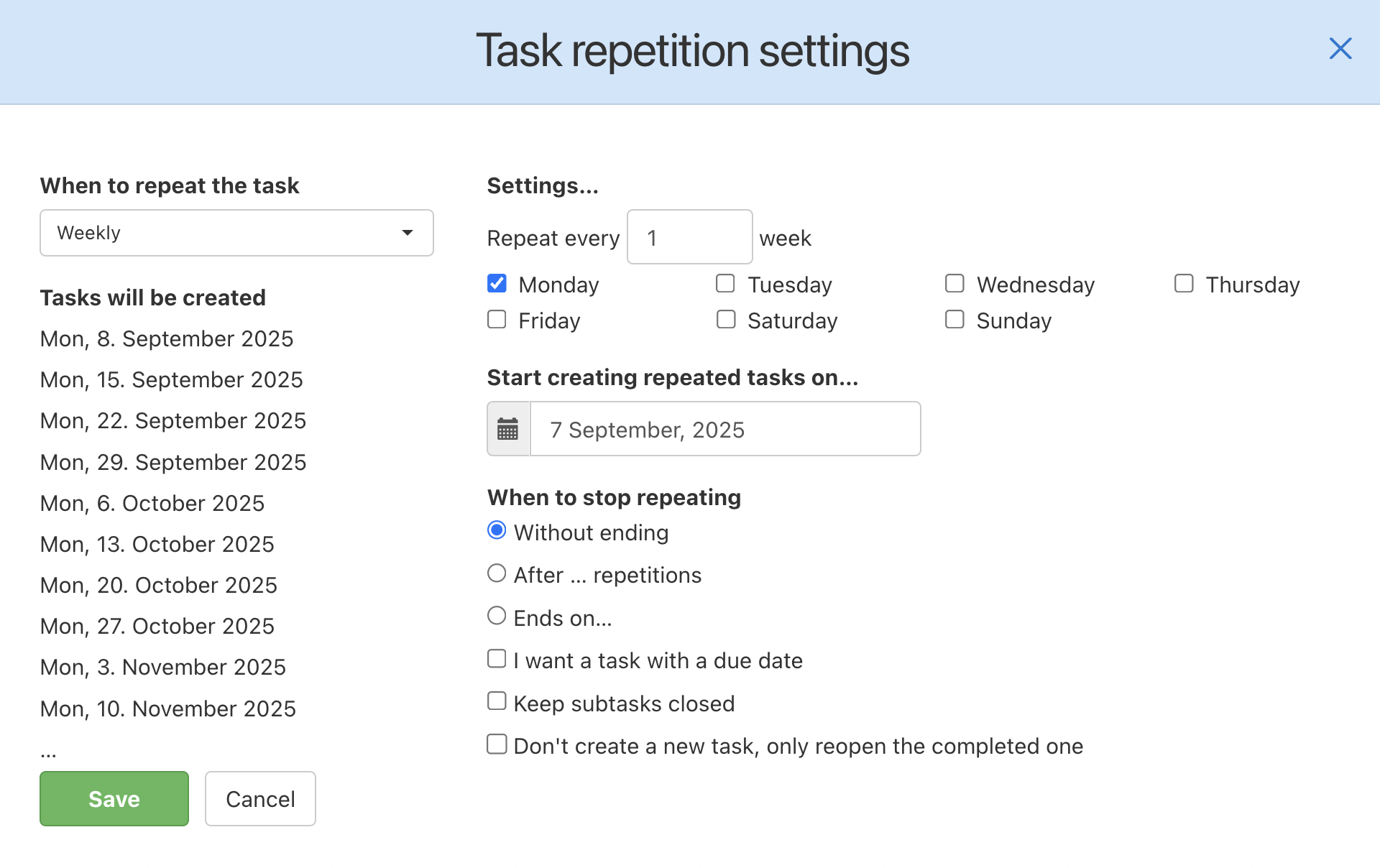
Edit repeated task
You can edit all repeated tasks. All information can be changed, such as first comment, due date, assignee, or follower. Click the icon of the round arrow and edit what appears.
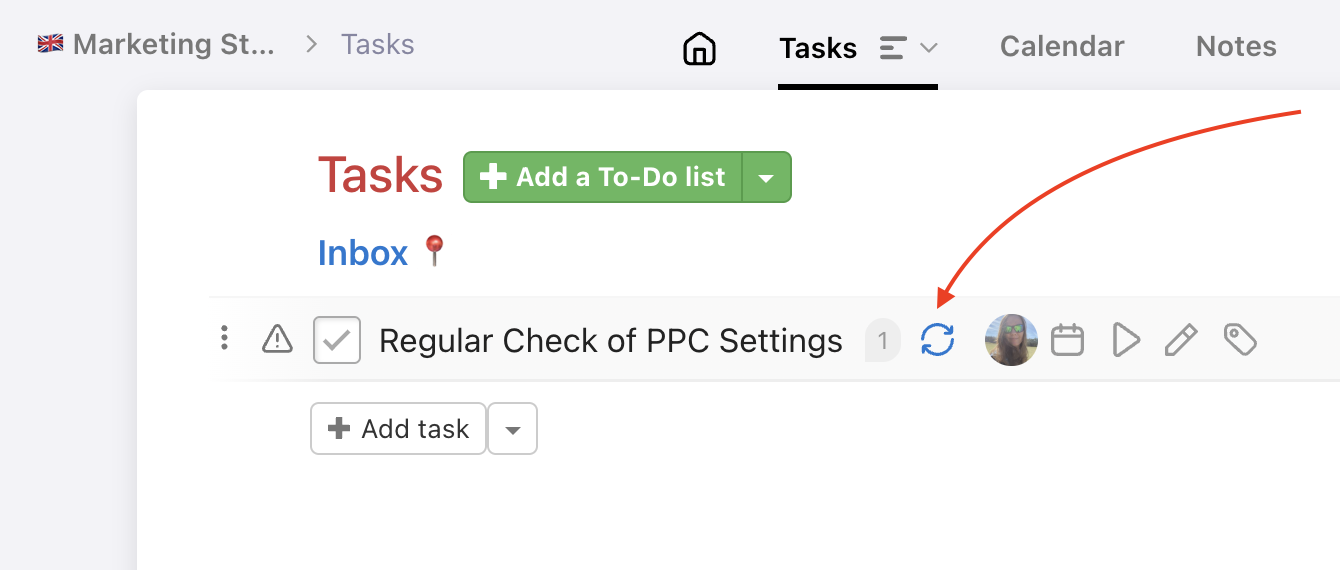
Cancel task repetition
You can cancel task repetition via the editing window of the task click Cancel task repetition.
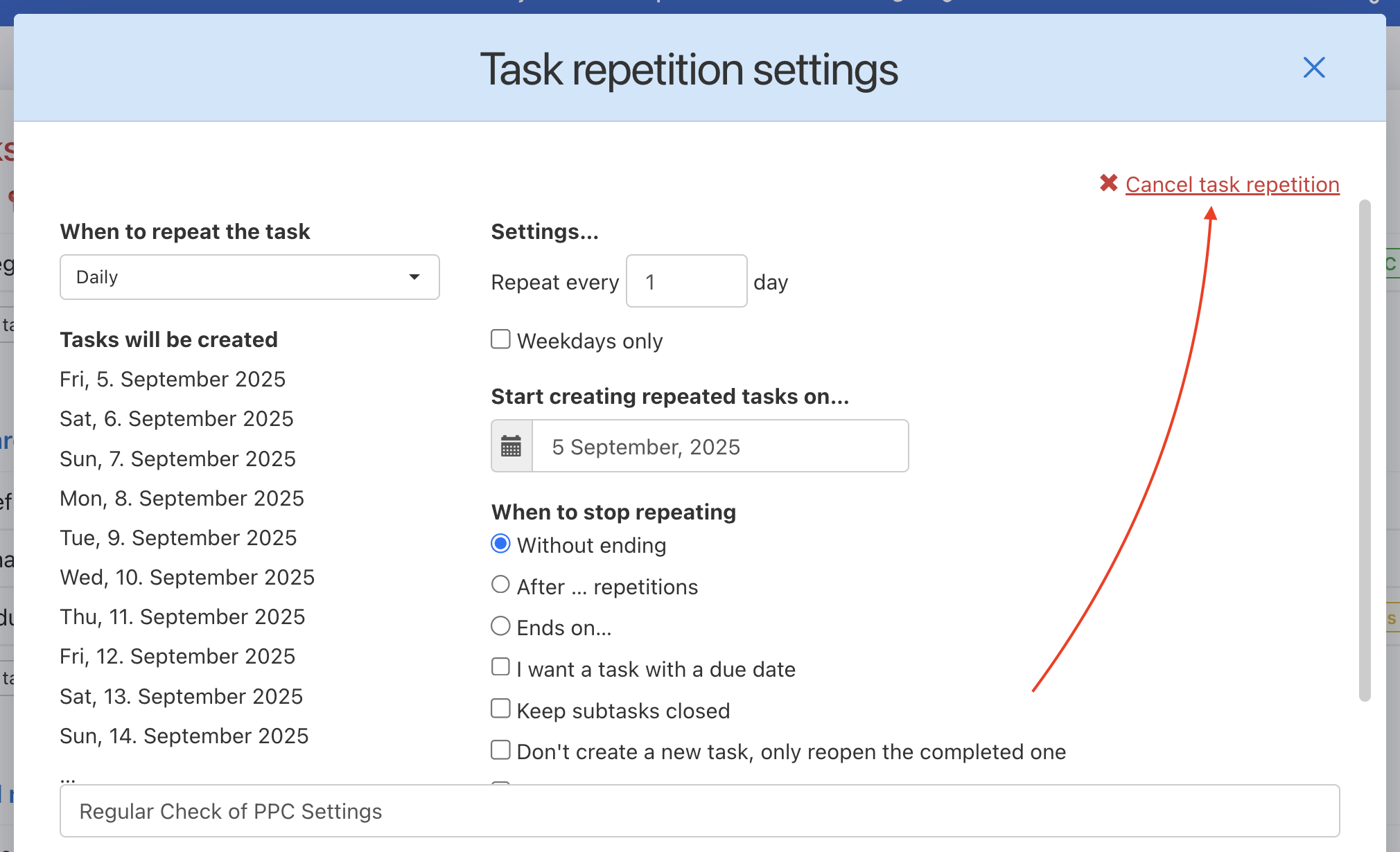
Repetition of the subtask
Similarly to task repetition, you can also set up repeated subtasks. The process is the same – use the three-dot menu on the subtask detail page, set the required criteria and confirm by clicking the green Save button.
Just like with repeated tasks, you can edit or cancel the recurrence of subtasks at any point of time.
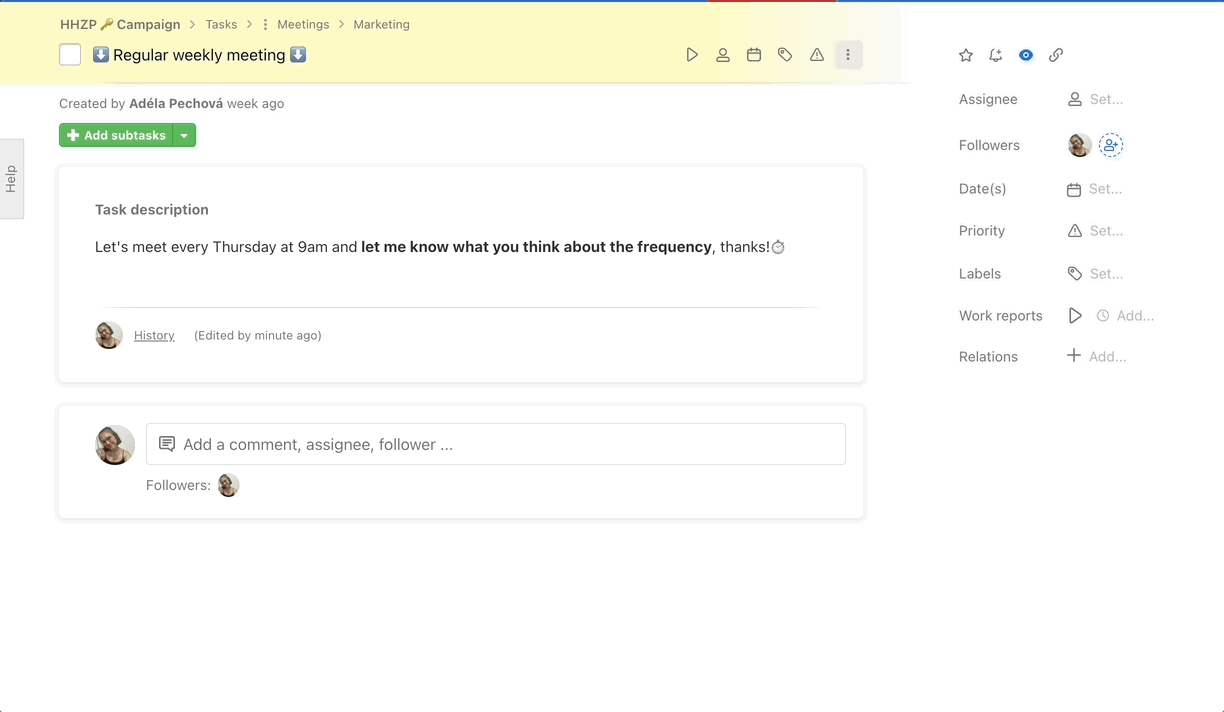
Mutual blocking of repeated tasks
If you have a repeated task set, Freelo won’t let you set up a repeated subtask that’s directly subordinate to it and vice versa.
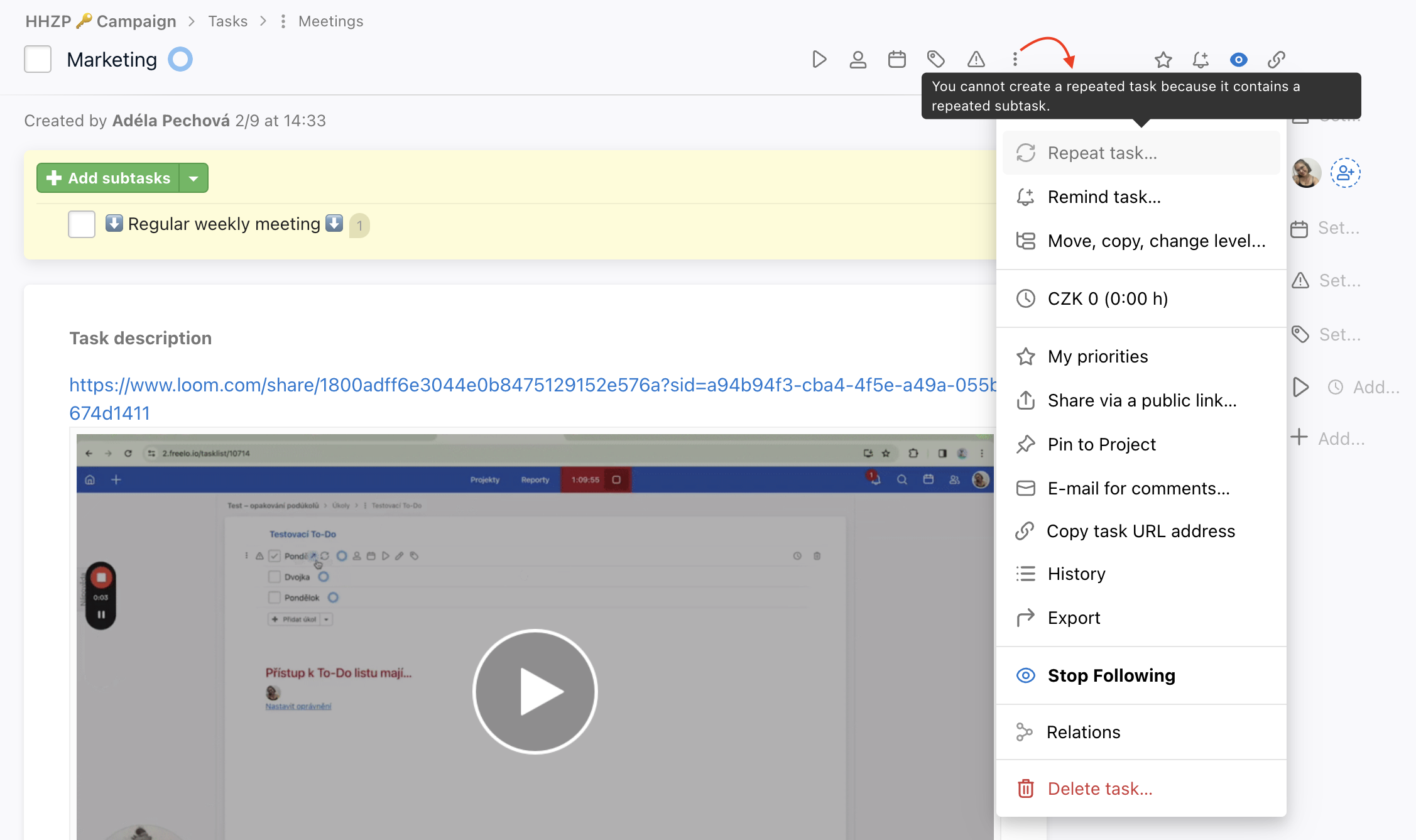
Examples of task repetitions
Daily repeating task
- Repeats only on weekdays (from the date of creation of repeated task)
- Task is repeated ten times and then terminated
- Completed task is reopened, new task is not created
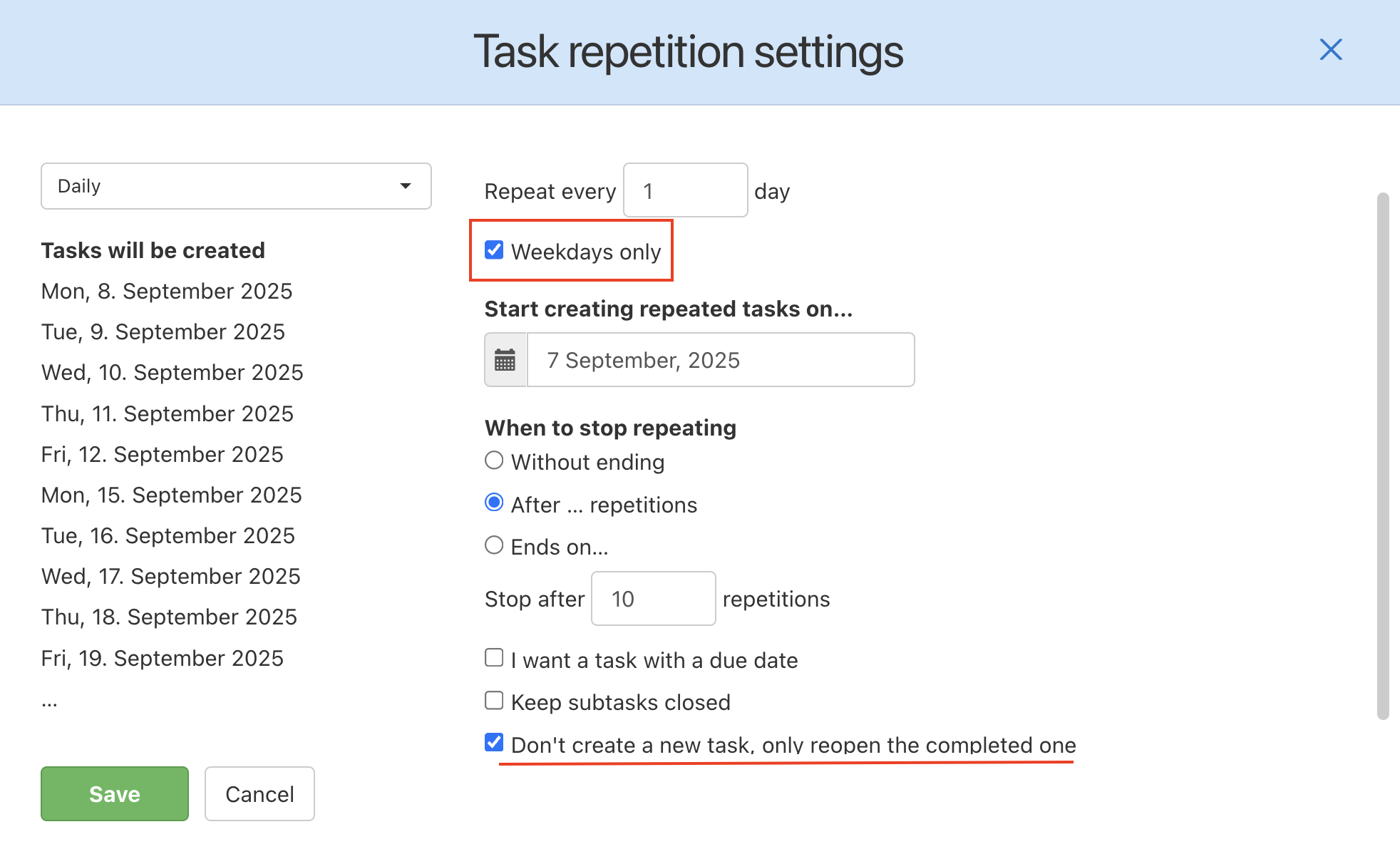
Weekly repeating task
- Repeat every week on Thursday (the day of creation)
- Without ending
- New repeated task is always created
- The first comment is always copied in the new task
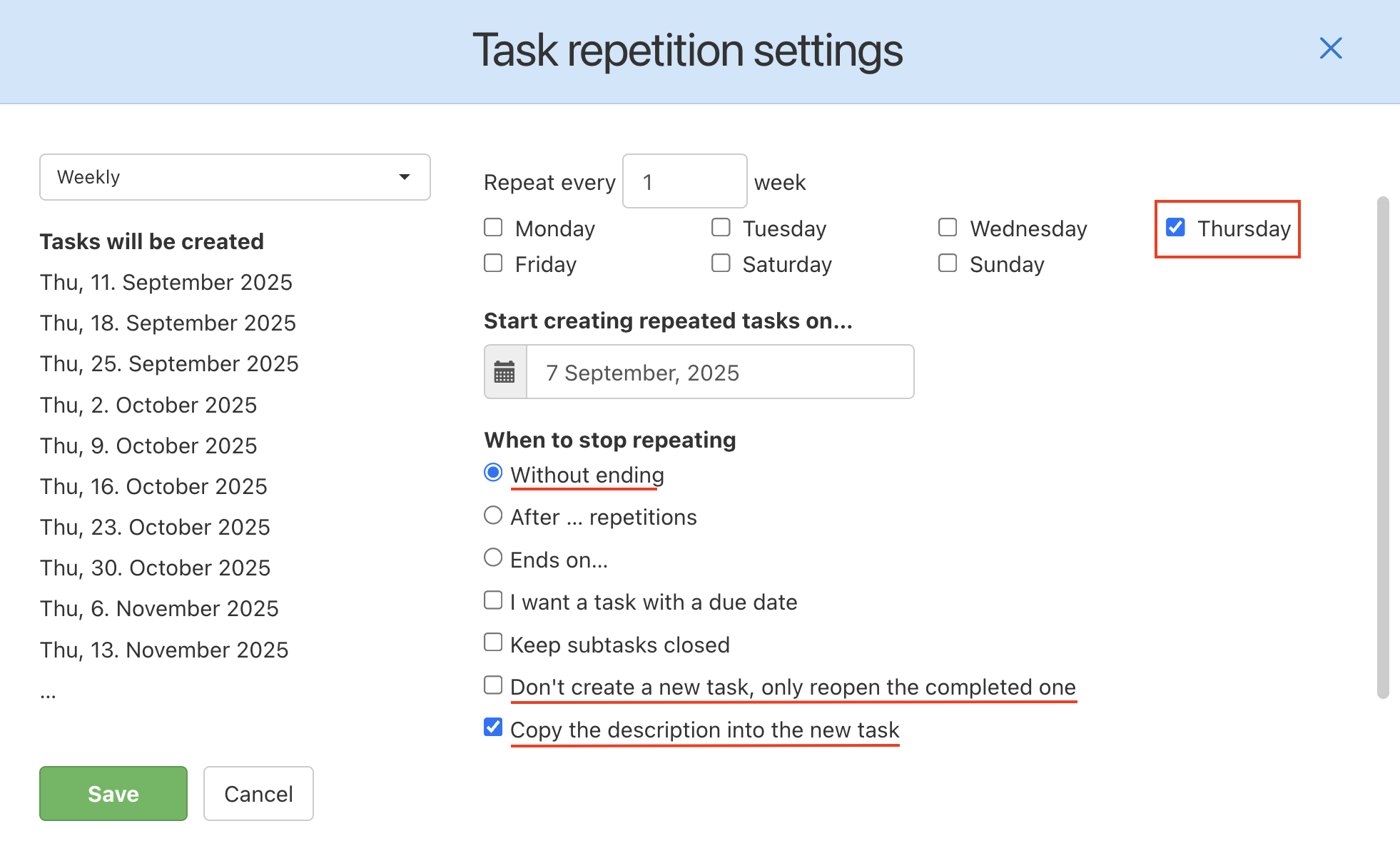
Task repeated monthly (quarterly)
- Repeats every three months on the 5th day of a month
- The repetition ends on 31st December 2026
- Due date is in 30 days since the creation
- The first comment is always copied in the new task
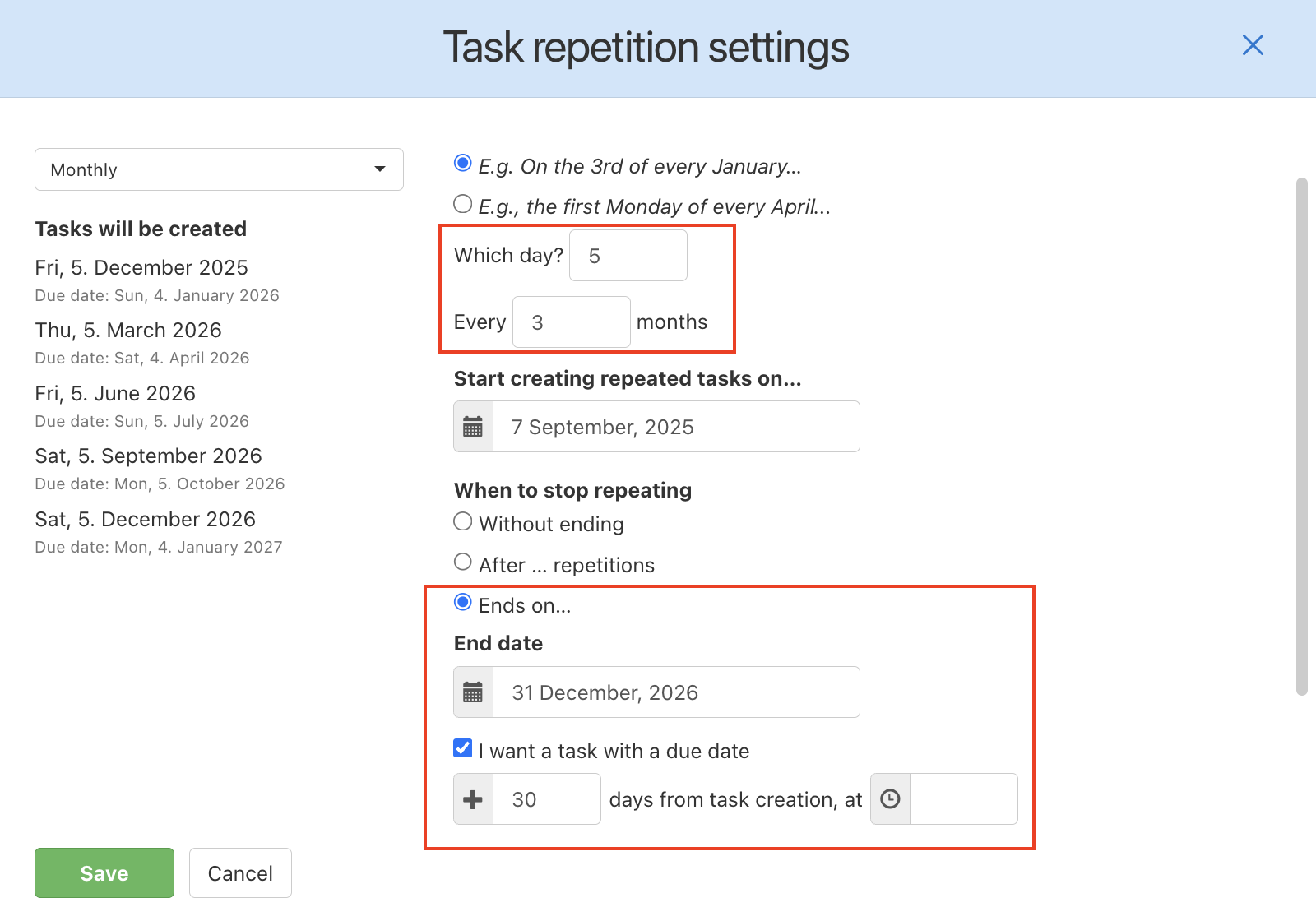
Task repeated annually
- Repeats once a year on the 1st Monday of the year
- Without ending
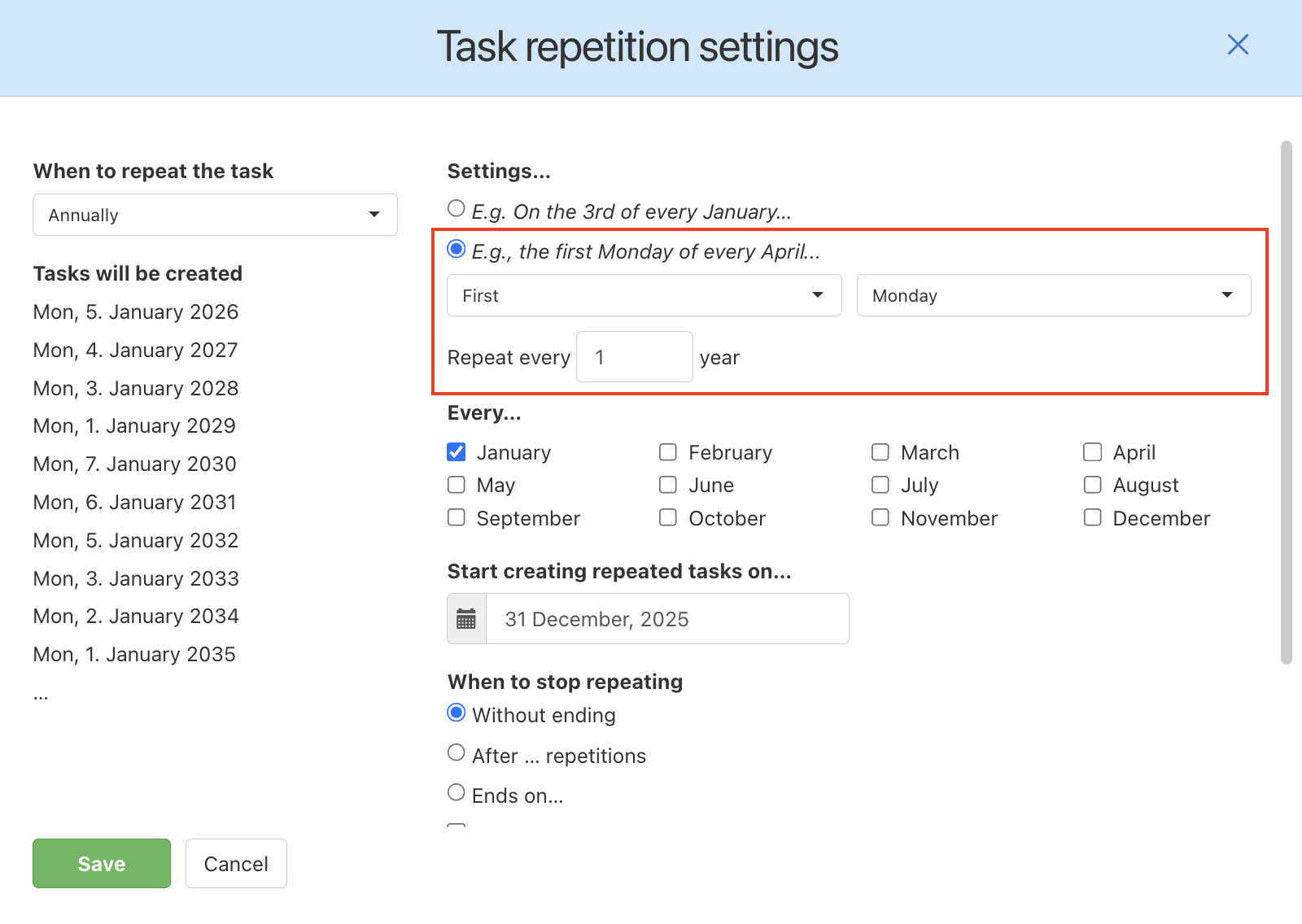
Repeated task with due date
- Repeats every third week on Monday
- Starts on 7th September 2025
- Task is repeated 5 times and then stopped
- Task has due date in 7 days since the creation
- New task is always created
- Previous subtasks are always closed
- While editing the task, set up the first due date of the task
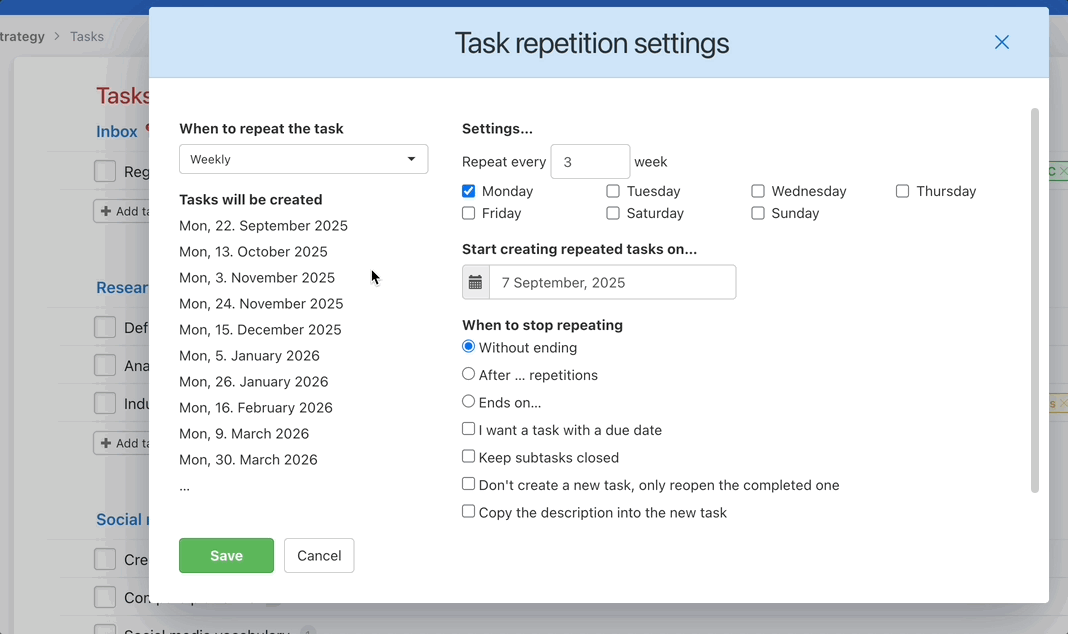
After you save the repeated task, it is still necessary to set the first due date. Set up the due date as usual. Then you can see the task in Calendar and Freelo will notify you automatically.
Visible future repeated tasks
All repeated tasks are not visible. You can always see only the current one that is active because the scheduled ones do not exist at the moment. Repeated tasks will be created in the future as scheduled.
If you want to see tasks planned a little bit ahead, create two identical tasks.
- Create two identical tasks
- Repeated every other week on Friday
- Each task is created on a different Friday
- Both tasks are without ending
- Both tasks have due date in 7 days since the creation
- Tasks are restored
- While editing both tasks, set up the first due date of the tasks
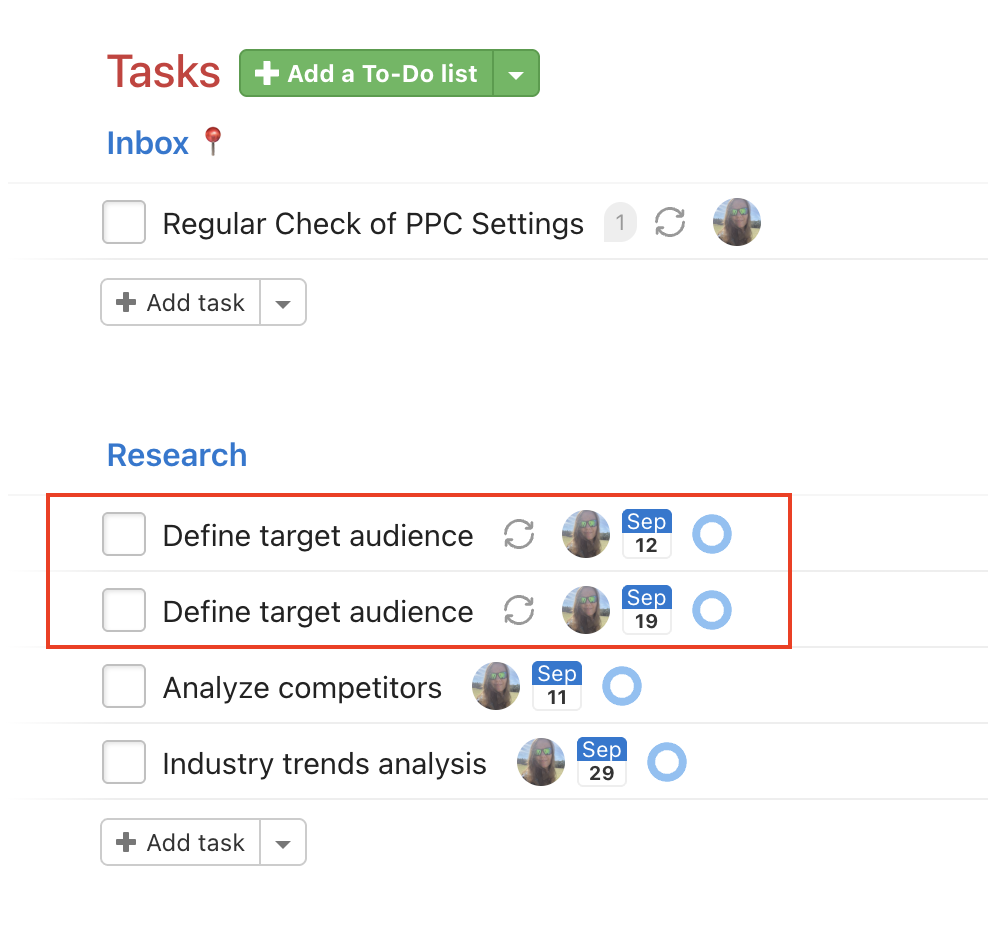
The first repeated task
Example how to set the first repeated task.
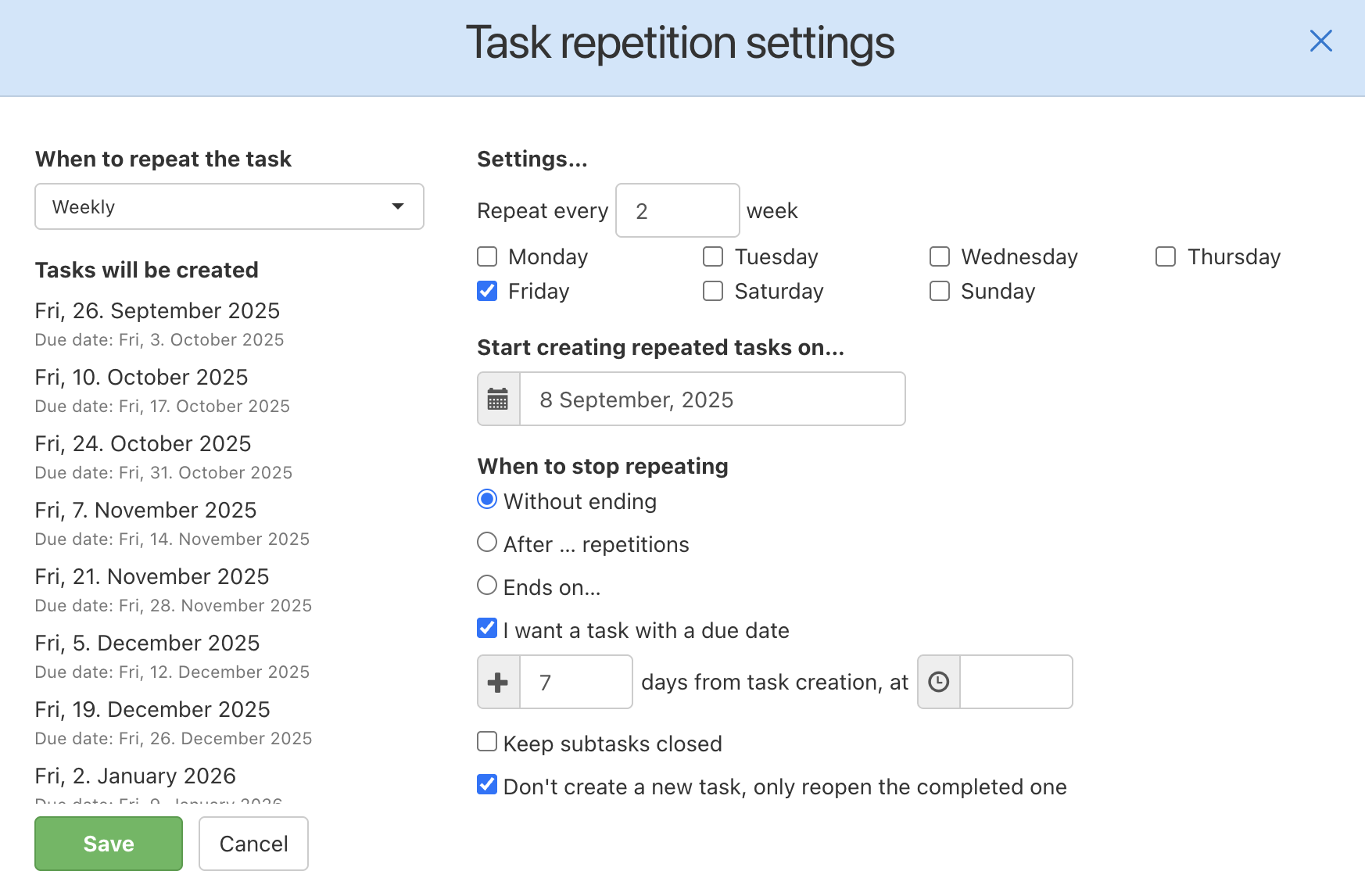
The second repeated task
Example how to set the second repeated task.
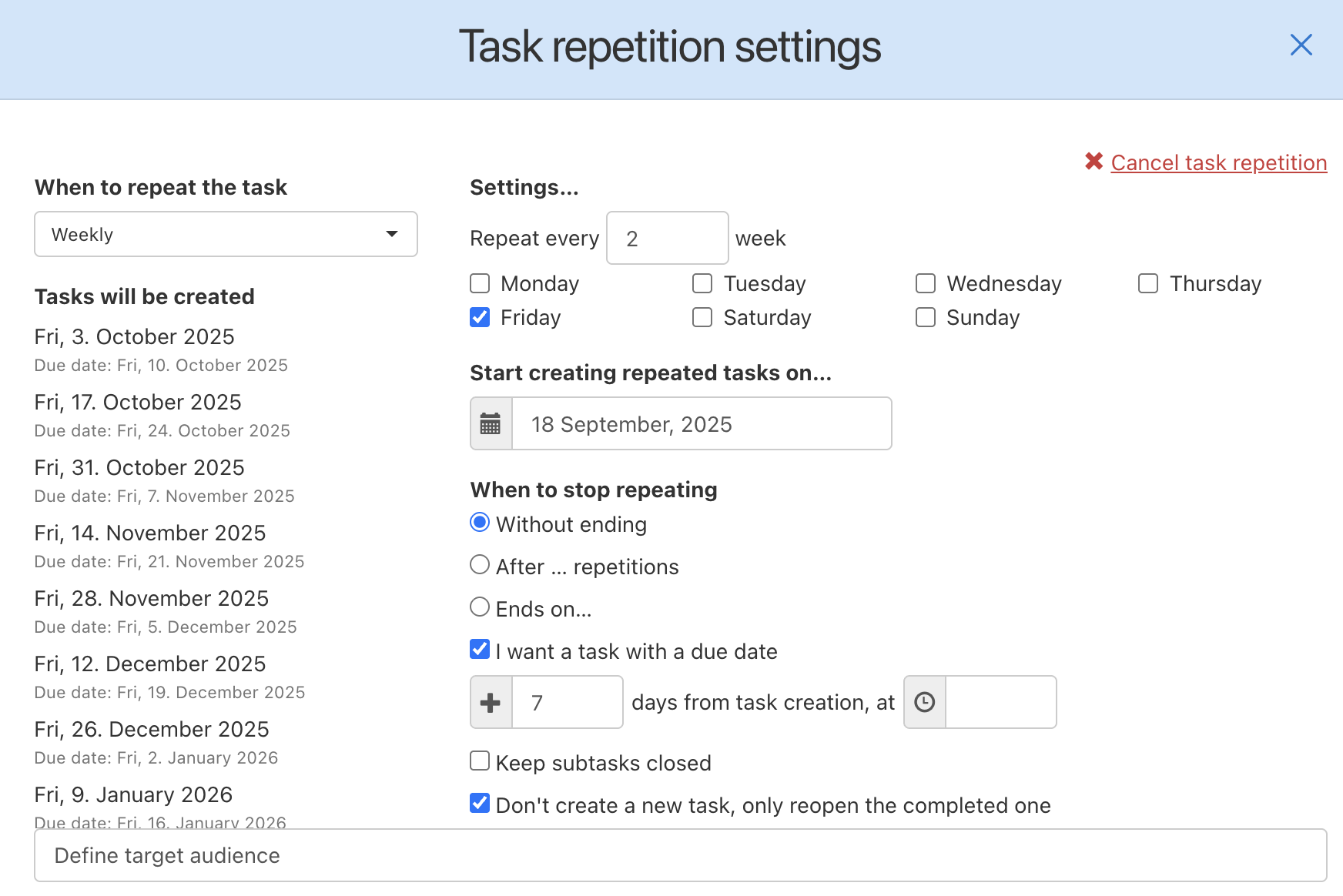
You can see both repeated tasks in Calendar.