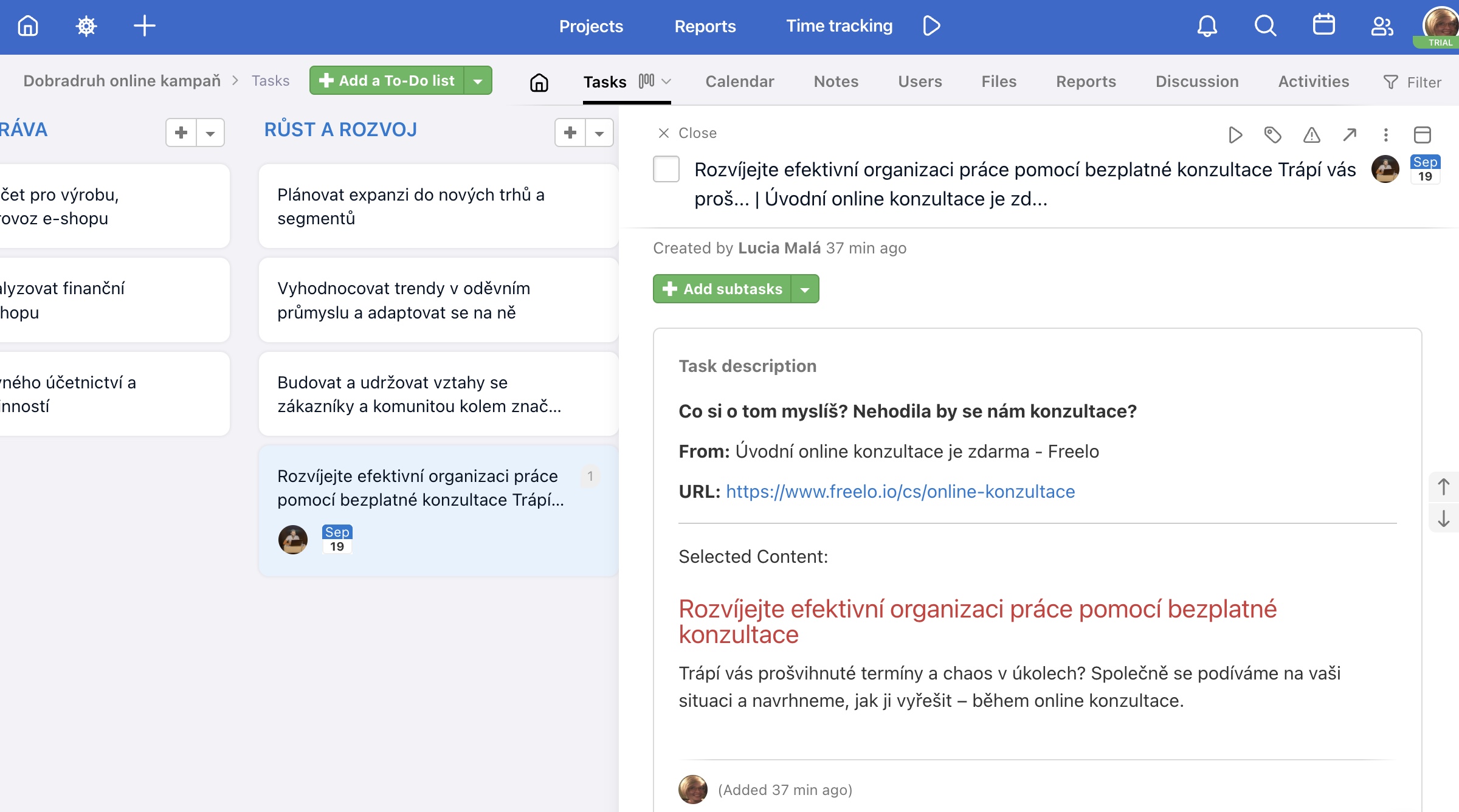With the Freelo Chrome Extension, you can now add tasks directly to Freelo from any page in your Google Chrome browser. Just a few clicks and the task is instantly in your Freelo workspace – perfect for efficient, uninterrupted work.
Downloading the Google Chrome extension
After downloading and installing the Freelo Quick Add extension, the Freelo icon will appear in your Google Chrome browser’s extension bar.
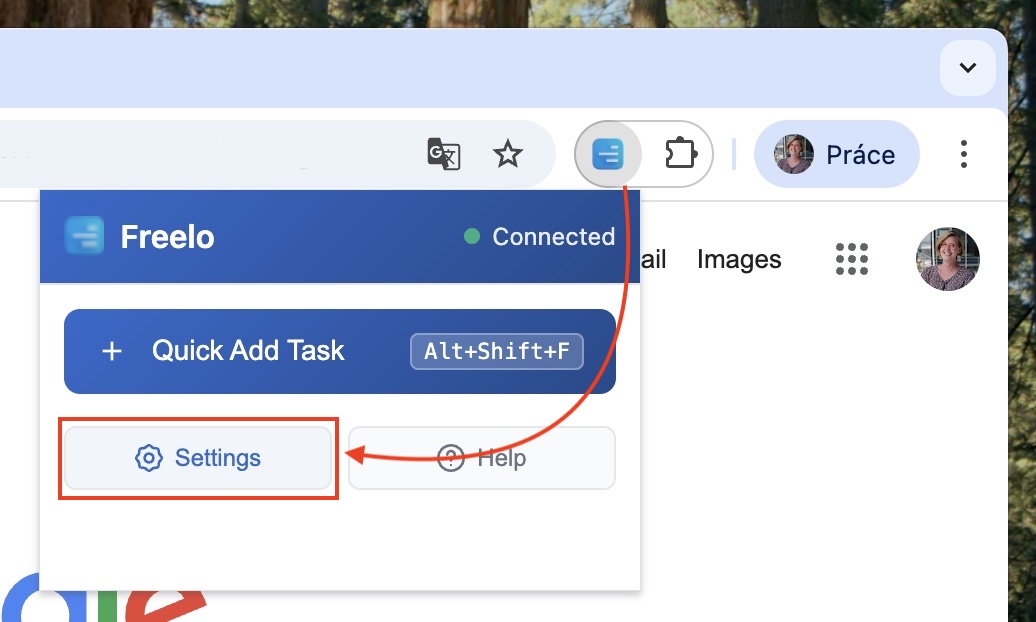
To connect, simply enter your user email and API key, which you can find in your Freelo settings. Click on your avatar in the top right corner, select Settings, and scroll down to the API Key section to copy your unique key.
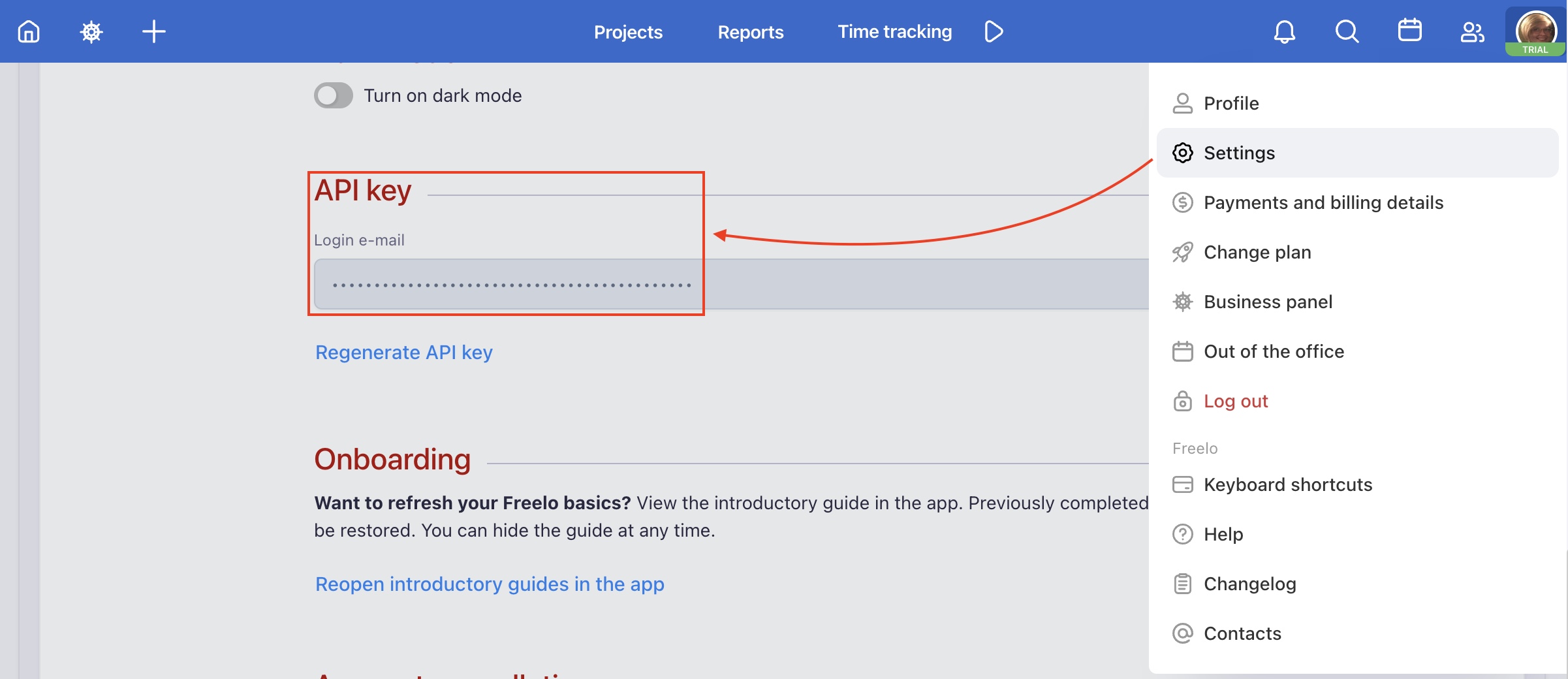
Then paste this key into the Freelo Quick Add extension via its settings. Then click Save Credentials to confirm, and the Google Chrome extension will be successfully connected to your Freelo account.
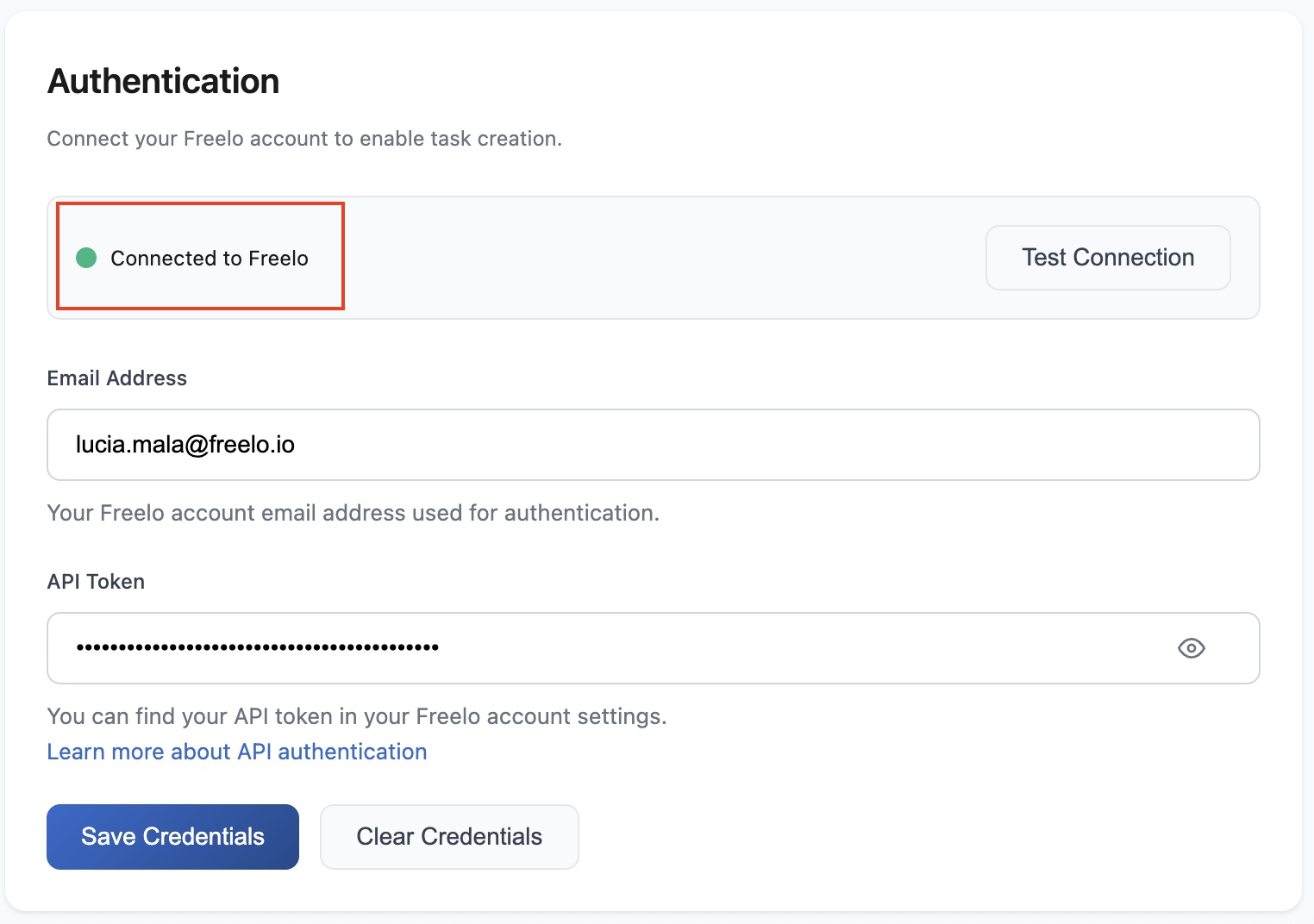
Creating tasks in Freelo
You can now easily create tasks directly on any webpage. Simply highlight the text, right-click, and select “Add to Freelo.”
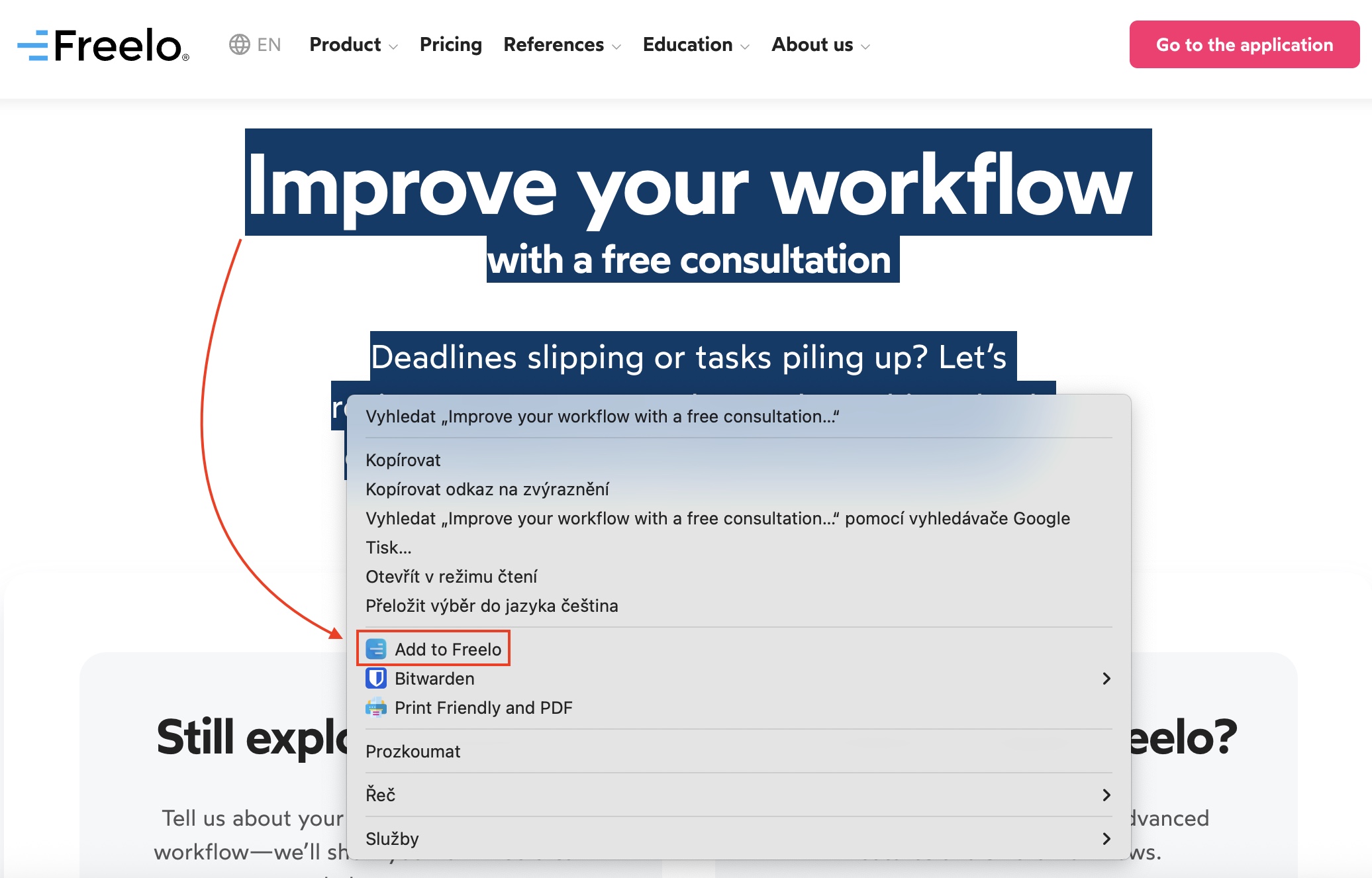
Choose the Project and To-Do list where you want to add the new task, and you can also assign a responsible person, set a deadline, or add a custom description.
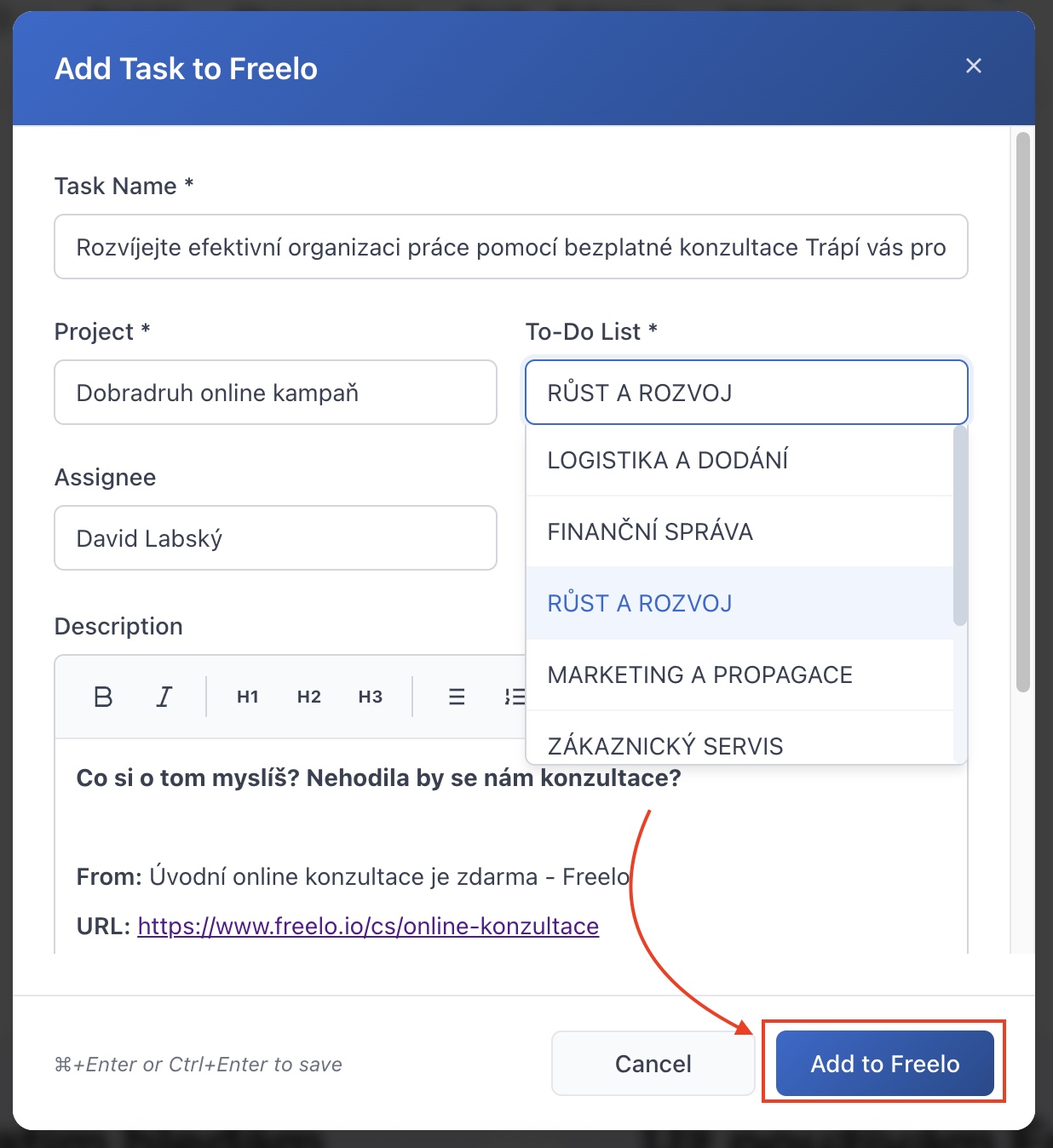
After confirming, the task will be automatically created in Freelo.