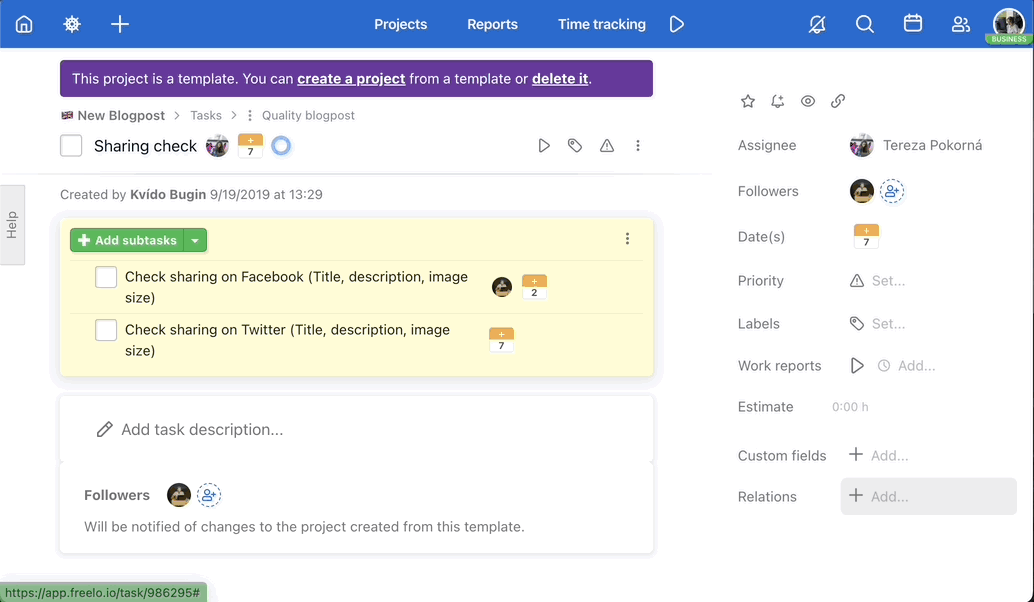The relations feature gives you an overview of the continuity of tasks and subtasks. You can set up and view the relations in the task, project details, Dashboard and you can also see them in the Timeline.
Types of relations
Freelo allows you to use 4 types of relations to tasks and subtasks:
- Related to – use this relation for related tasks. The relation will also be automatically created for sub/tasks if they are linked in comments.
- Duplicate of – use this relation for duplicate tasks. When it’s resolved, simply close them all down.
- Is blocked by – the relation will block the completion of the task until the previous task is completed. A blocked task has a lock in the completion box. Once the previous task has been completed, the lock will disappear and the task can be completed.
- Blocking – until the task is uncompleted, it will block another task.

Example of a lock on a task.
Relations settings
You can set the selected relation via the three-dot menu of the task on the Dashboard, in the project, in the sub/task detail, or in the right menu in the task detail. Related to and Is a duplicate relations can be used across projects in Freelo.
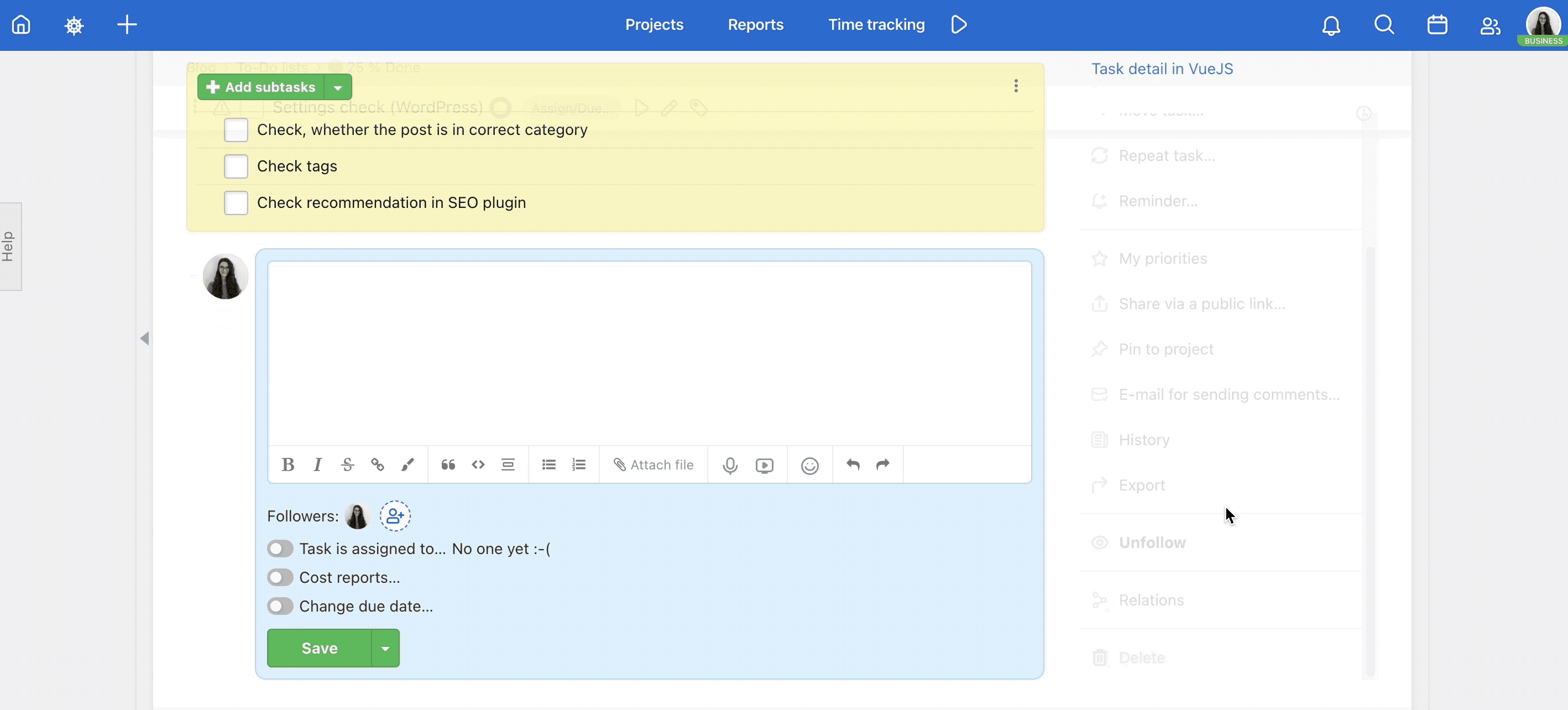
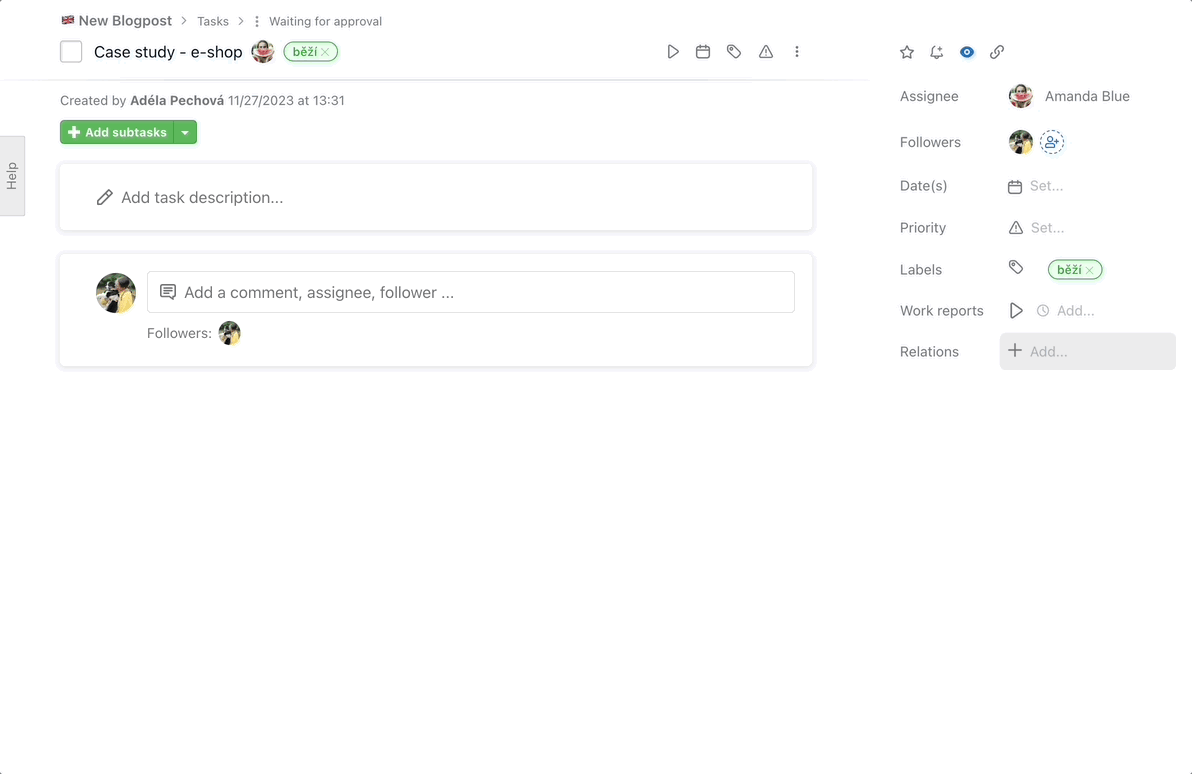
Blocking relations can also be created in the Timeline. These relations are closely connected to the function of Task conflicts check. This makes planning deadlines much easier.
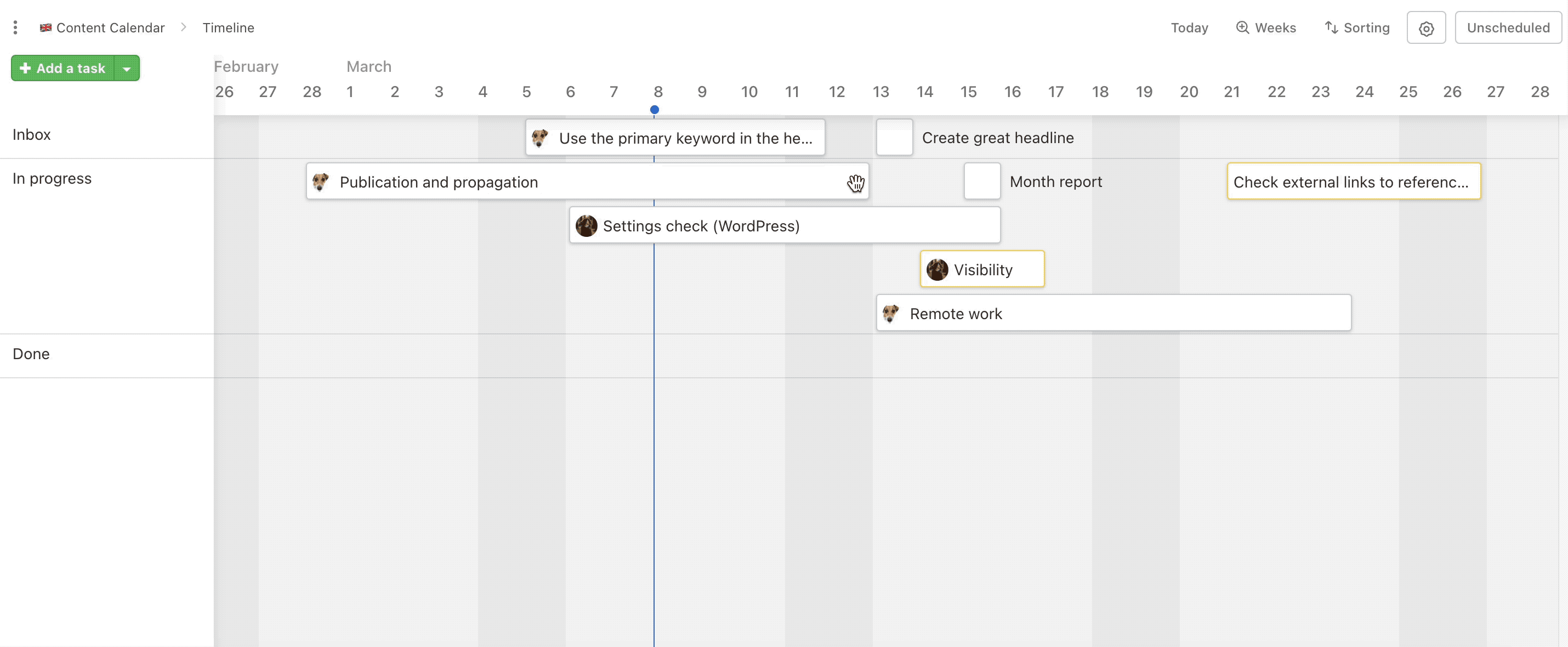
Further work with relations
You can add more relations to a task. Click Add more in the relations modal window or create the first relation and via the arrow click to Save and add more.
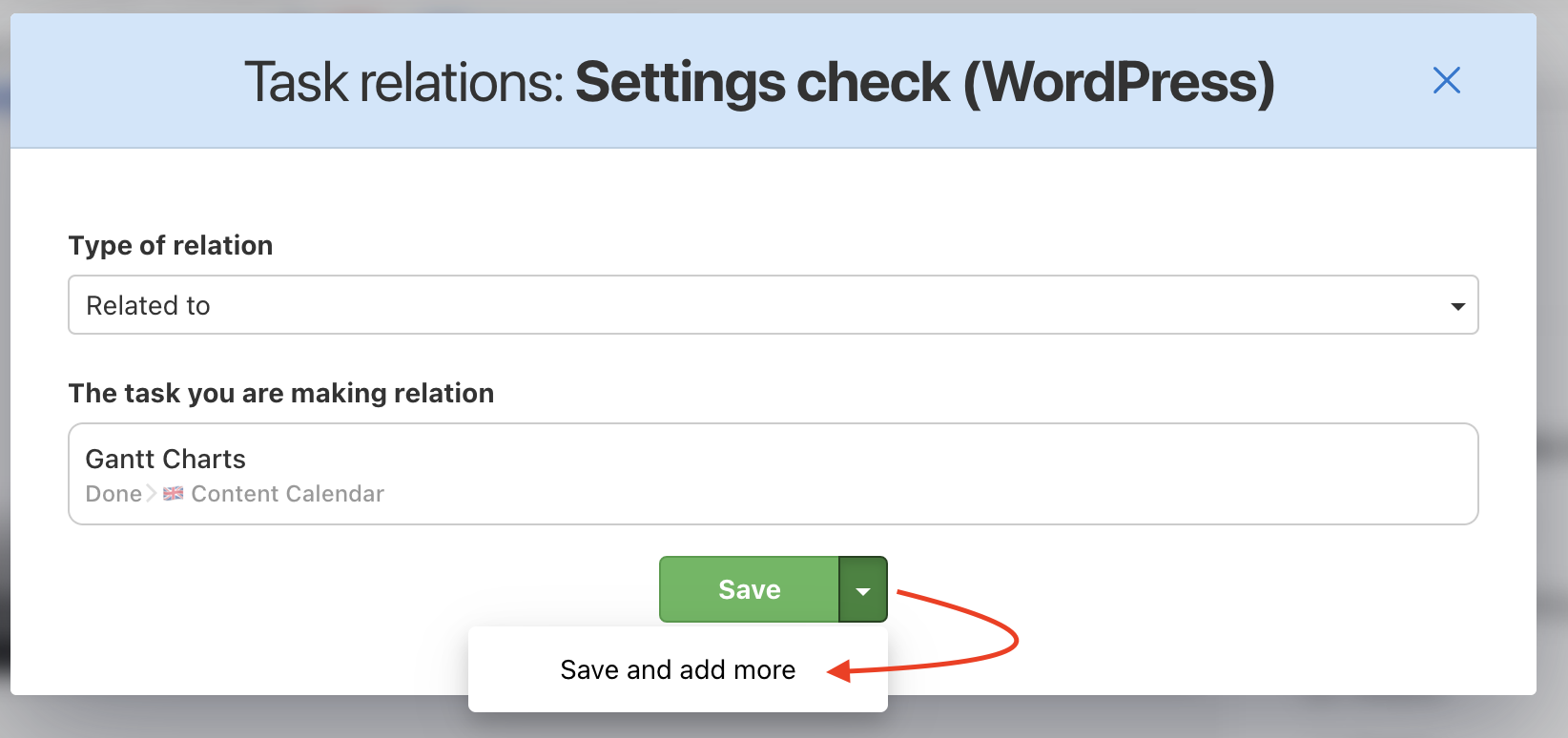
You can change or cancel existing relations.
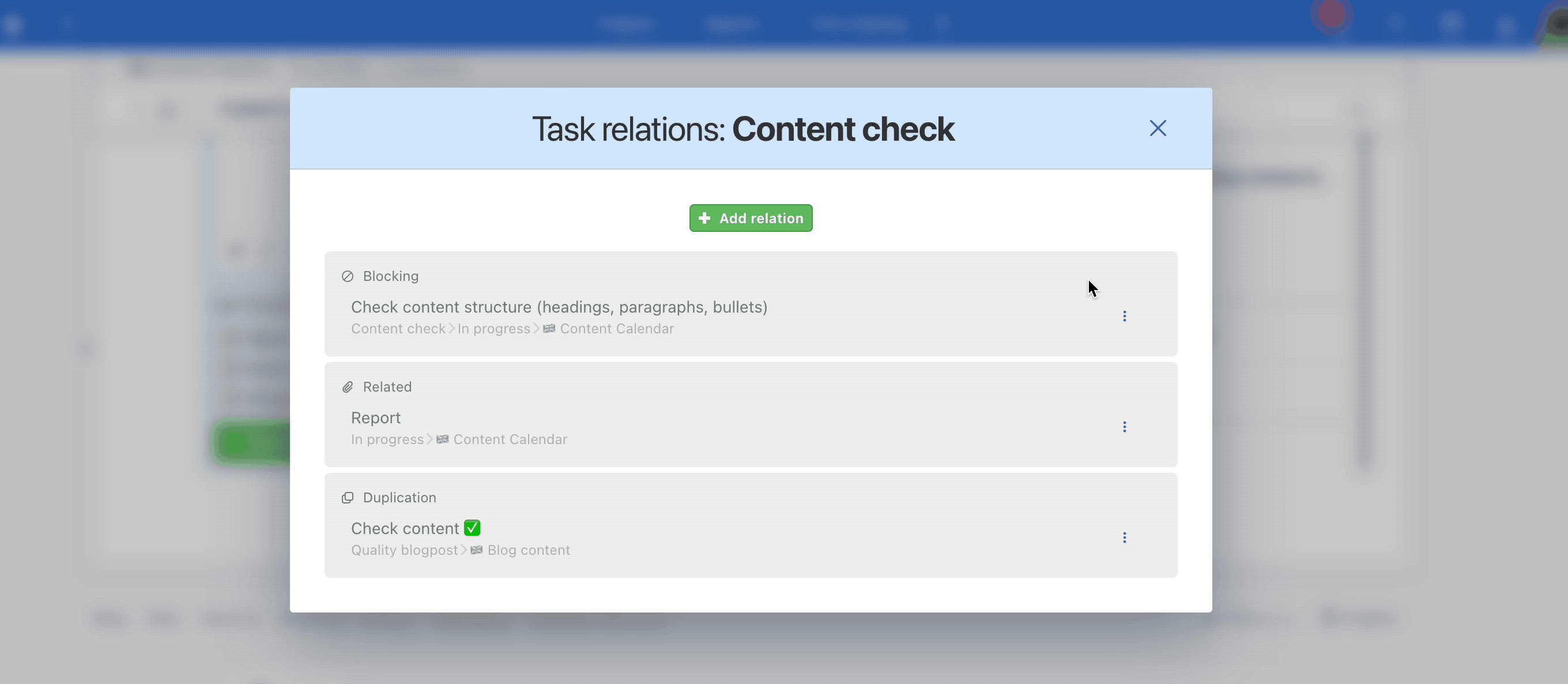
Adding relations in a template
You can also set relations of tasks directly in a template. If you create a new project from the template, these relations will be preserved in the new project.