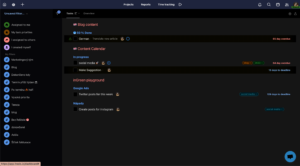Do you prefer to work at night or do you just want to protect your sight? Be that as it may, dark mode is a great option for you.
How to switch to dark mode
Turn on this feature via your avatar in top-right corner, go to the section Settings and scroll down to the section Dark mode. You can choose whether you want to always work in dark mode or if you prefer to have it on at certain times of the day only.
It is necessary that you choose the time window. In case you to turn want dark mode on for the whole day, just set the mode from 00:00 to 00:00.
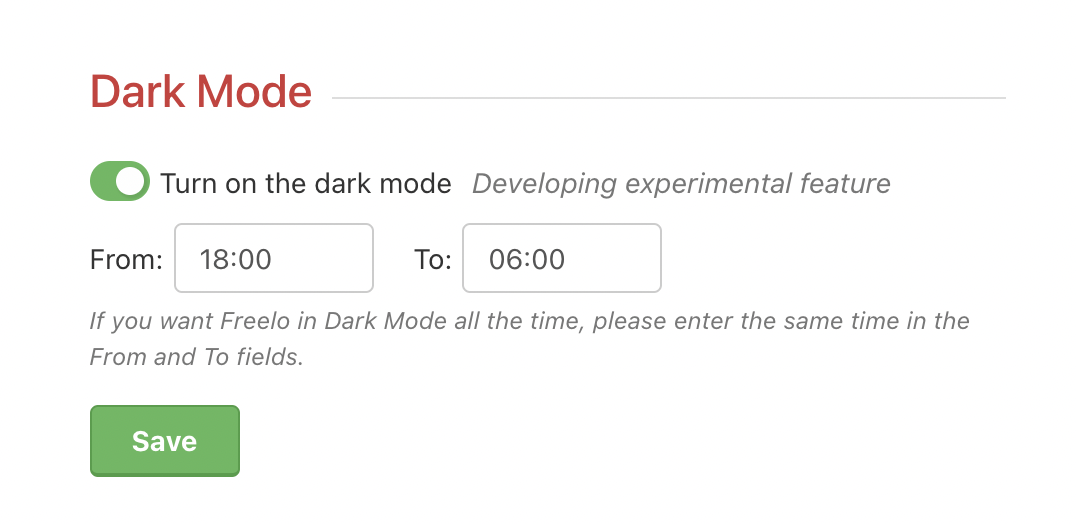
At the chosen time, Freelo will automatically switch to dark mode.