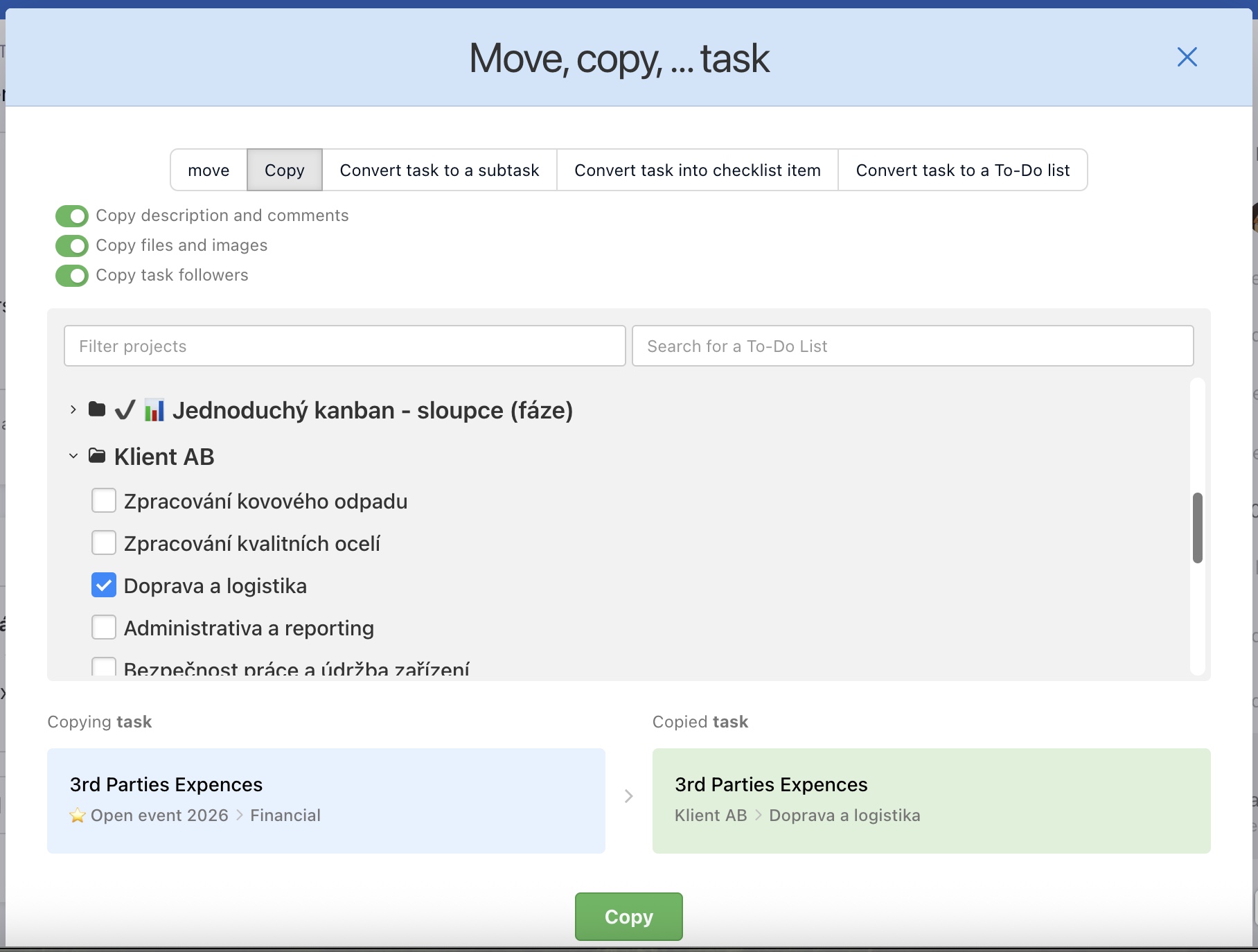Just as you can move the task, change the project hierarchy, it also can be copied. Copying is a good way to make it easier to work with typified tasks that are often repeated and have the same process.
There are two ways to copy a task.
Copy via the three-dot menu
Go to a project detail or particular To-Do list. You can copy a task via the three-dot menu on the left from a task name. Click Move, copy, … and then just simply Copy task to the new location.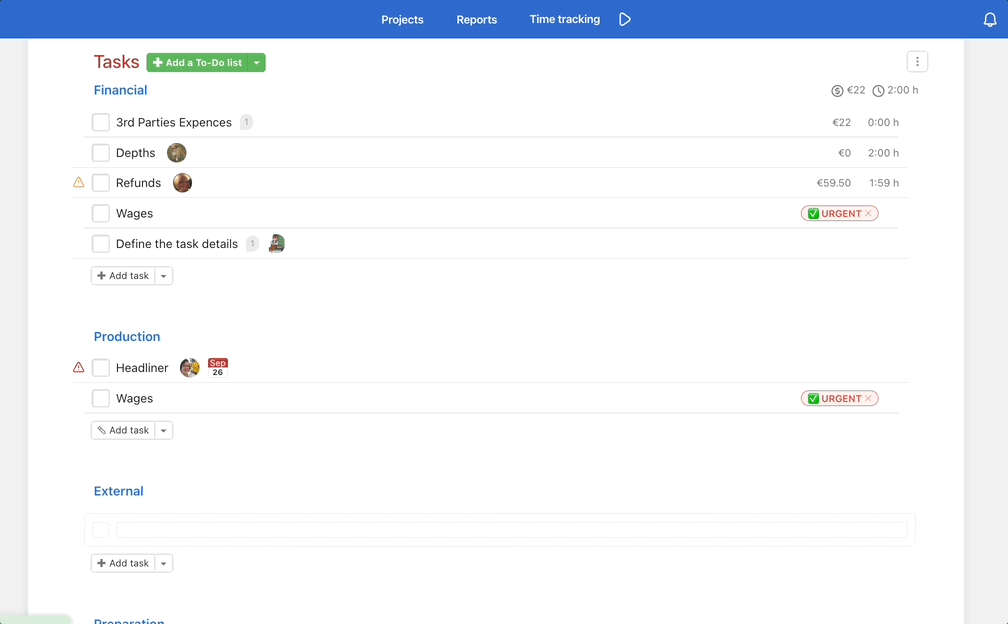
How to copy a task in Freelo.You have to select a project and To-Do list, where you want the copied task to be located. You can choose whether you want to copy comments and files attached and the followers of the task. Confirm by clicking Copy task.
Copy from the task detail
Go to the task detail and click Move, copy, … in the three-dot menu in the top section.
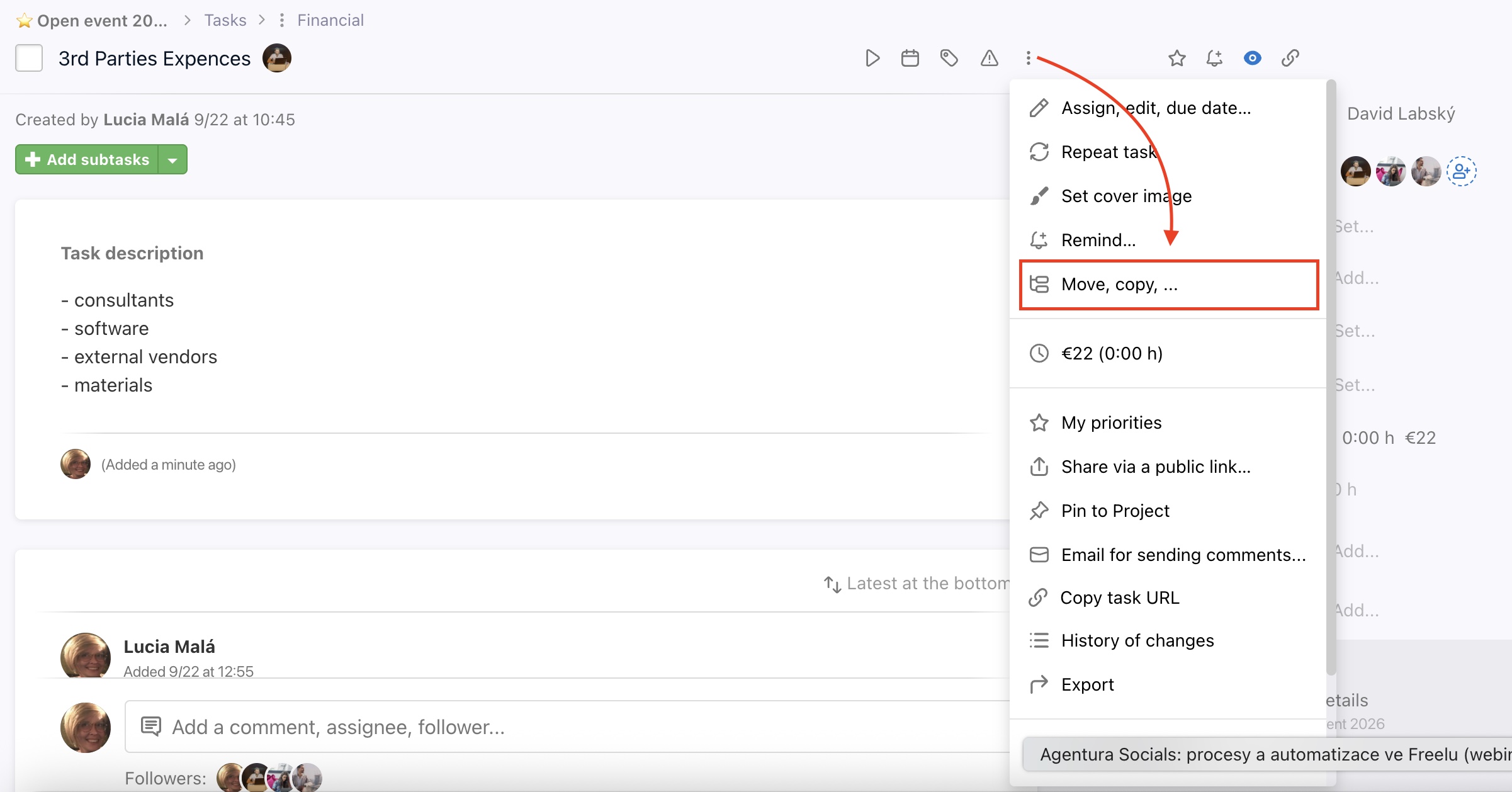
Select a project and To-Do list where you want to place the copied task.