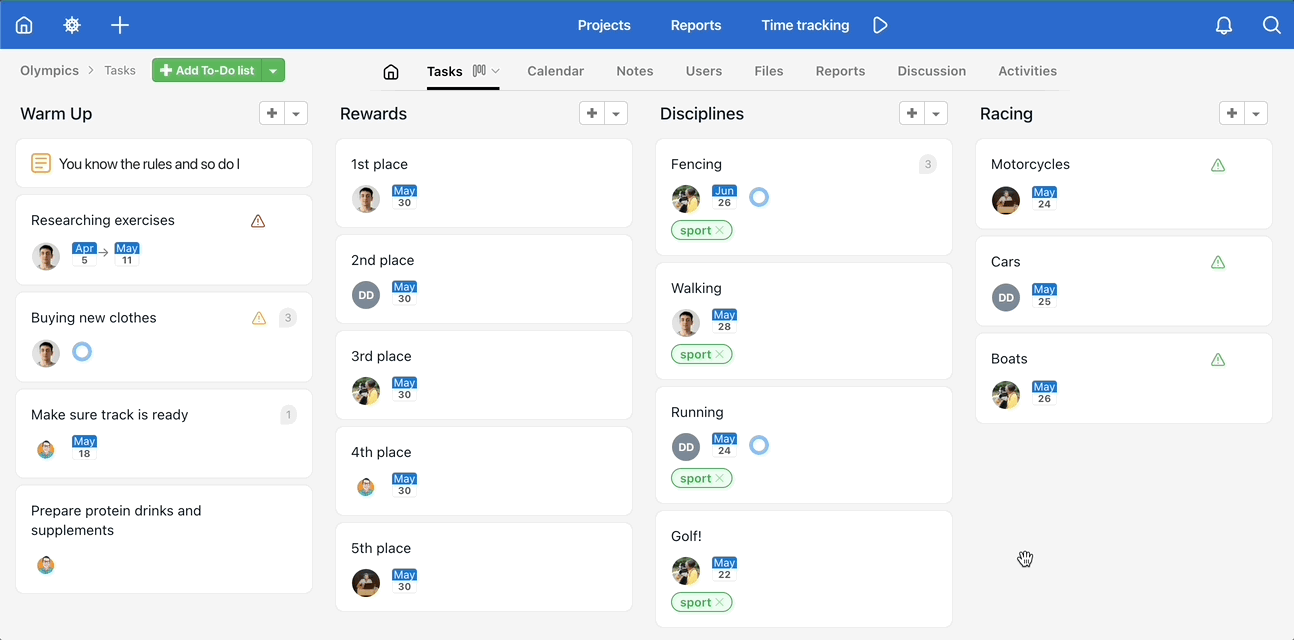It may happen you need to copy or move a To-Do list across the projects – with all the tasks and information included. Features Copy and Move are available for every To-Do list – on the left from To-Do list name via three-dot menu.

How to copy a To-Do list
To-Do lists can be copied within one project and also to different projects. Via three-dot menu go to Copy To-Do list… You can choose whether you want to copy the comments with attached files, completed tasks or keep already assigned users. Confirm via Copy To-Do list.
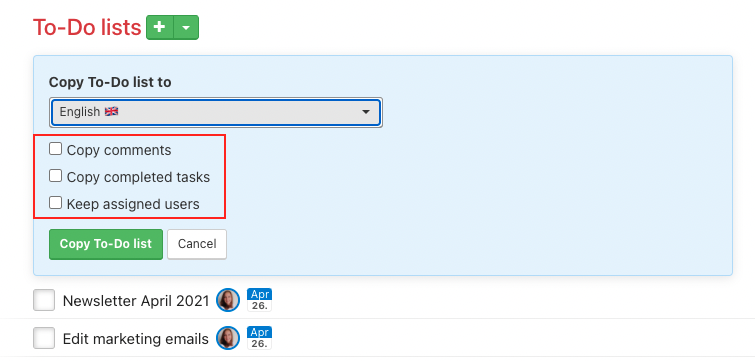
How to move a To-Do list
You can move To-Do list across projects and it keeps all the tasks, comments, documents, subtasks, due dates and assigned users (as long as they have an access to a new project). Via three-dot menu on the left from a To-Do list name go to Move To-Do list…
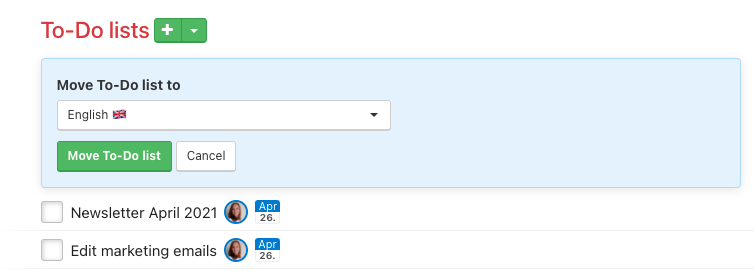
To-Do lists can be moved within one project as well. It helps you to set the right order. Just drag a To-Do list name and drop it where you want it.