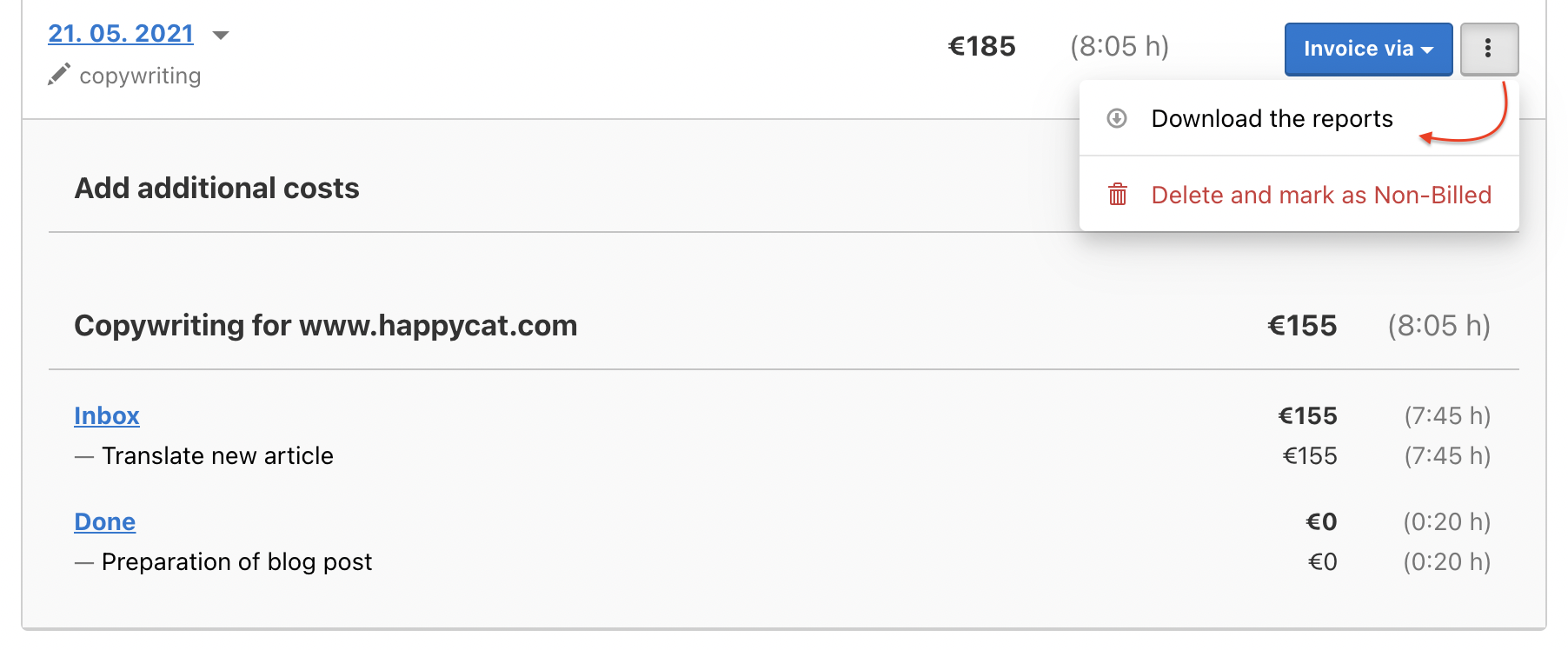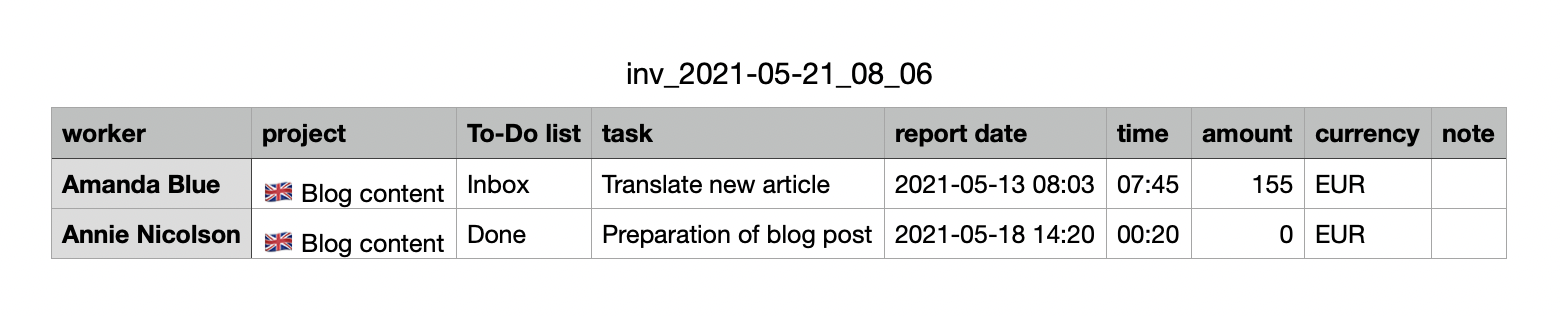Freelo is connected to Fakturoid, iDoklad and Vyfakturuj.cz invoicing services, but you can use API to connect to other systems. Thanks to integration you can invoice your reports directly.
Go to section Reports > Cost reports > To invoice. In the left column filter tasks/projects/users etc. that you want to invoice. Then select particular items you want to bill.
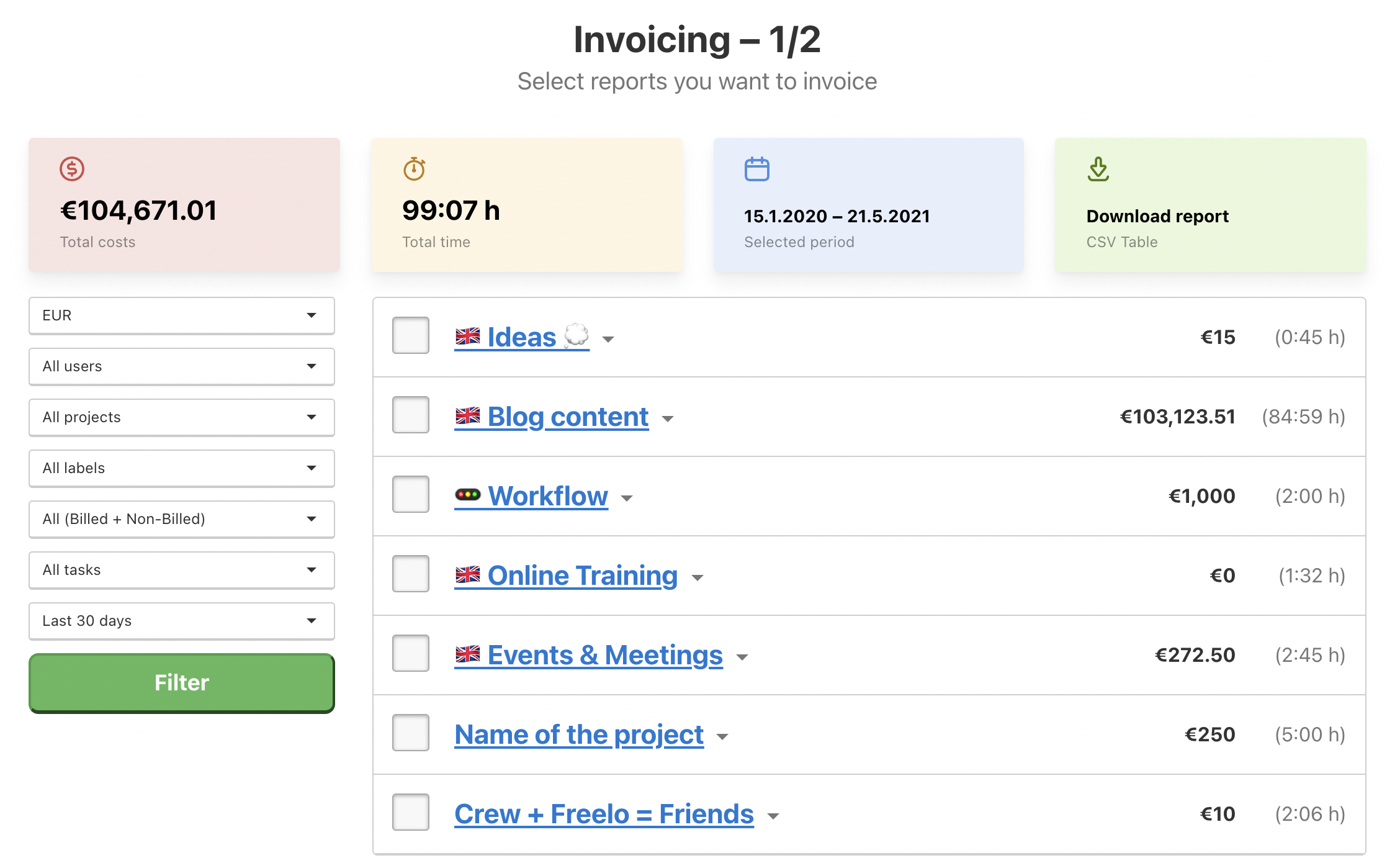
How to mark reports as Billed
- In the top blue menu Reports > Cost reports > To invoice.
- Check all items you want to mark as Billed. Click the arrow next to the project name and select particular tasks or whole To-Do lists.
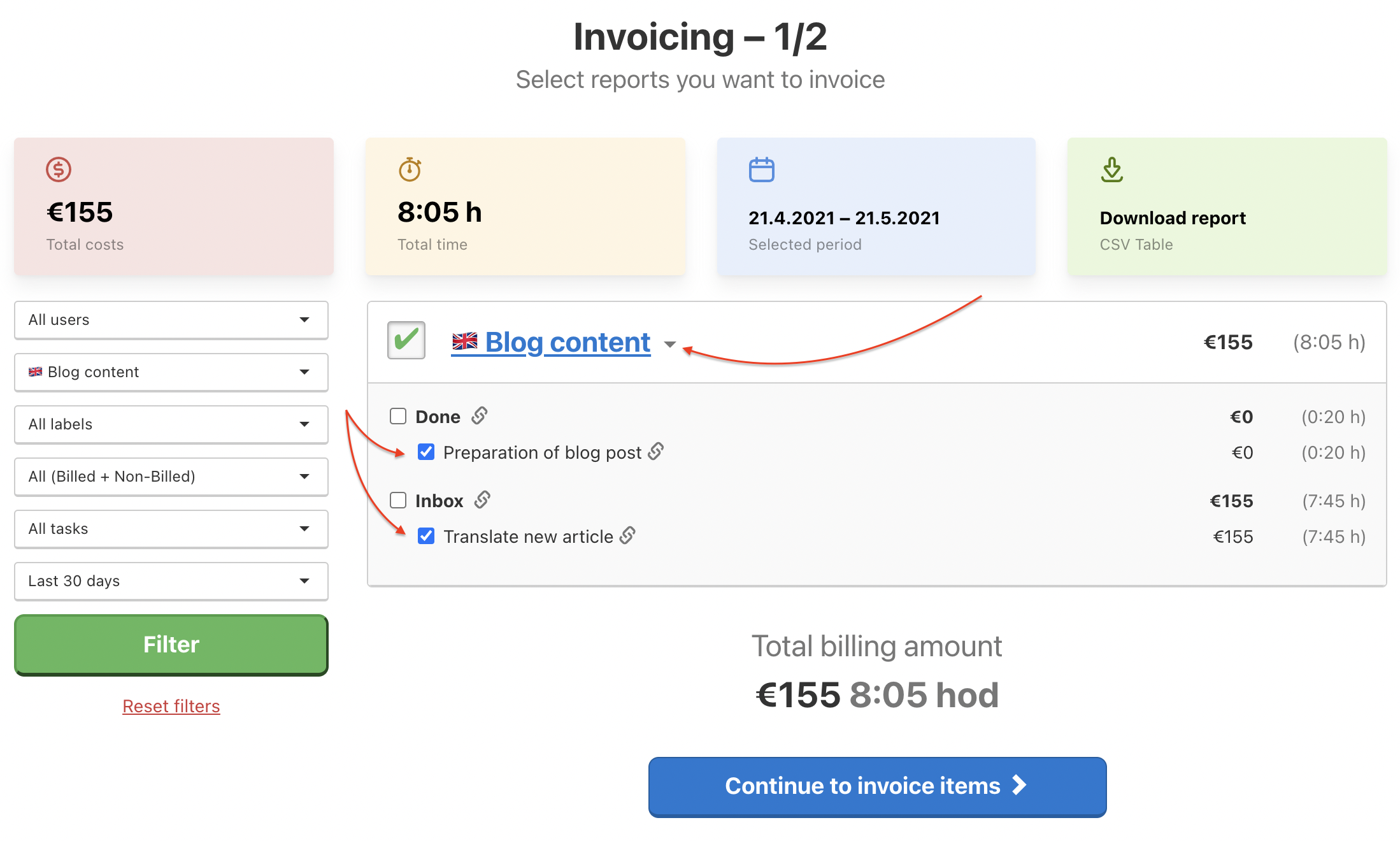
- When done, click Continue to invoice items.
- Edit the invoice items (change name, add money, add row and additional costs) or Add note.
- Click Save as Billed.
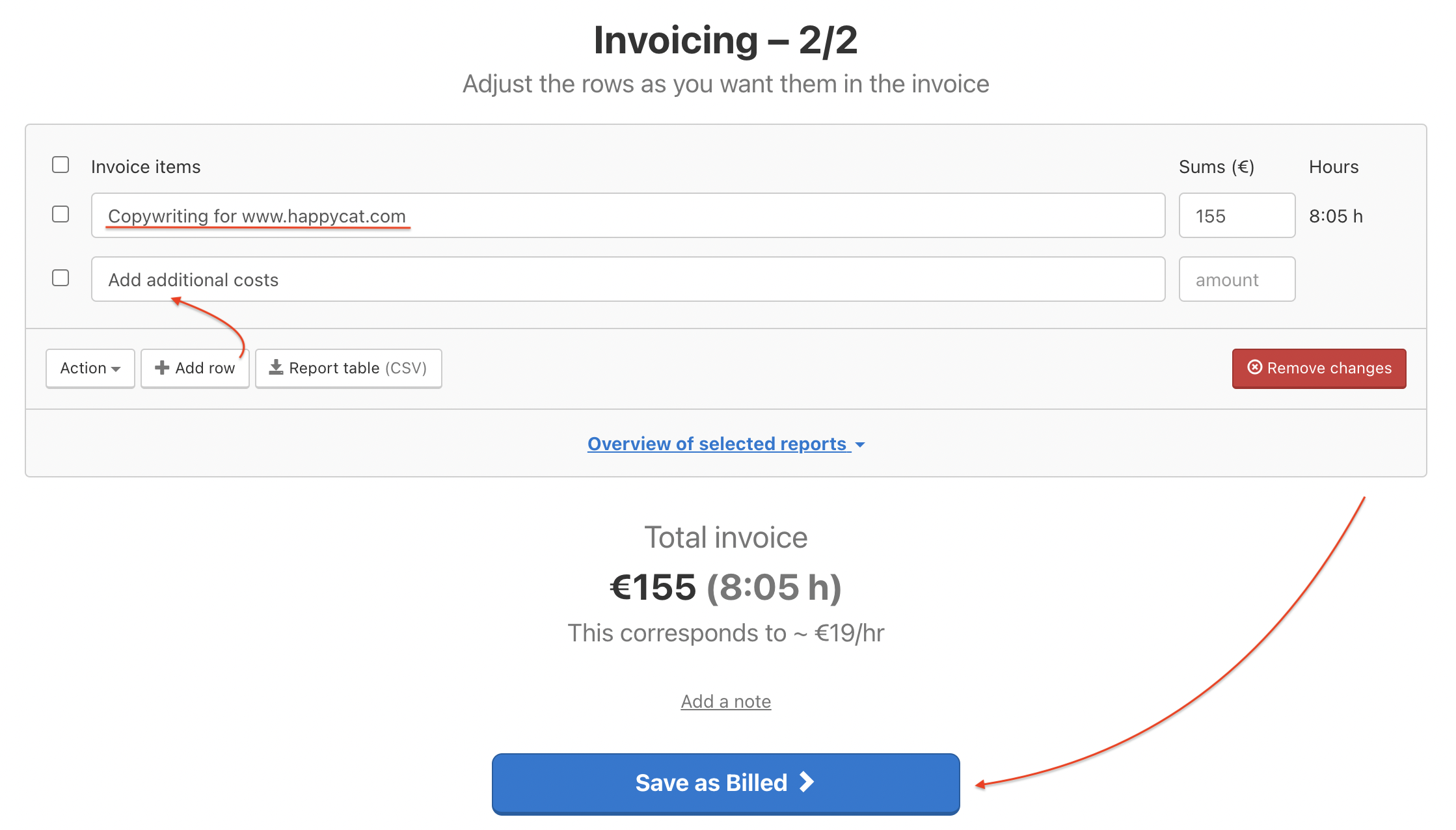
Adjust the rows as you want them in the invoice. - Ready! The selected reports are now marked as Billed. If you want you can create a real invoice via one of our integrated online apps. Click Invoice via and select the app.
Billed reports are in section Invoices.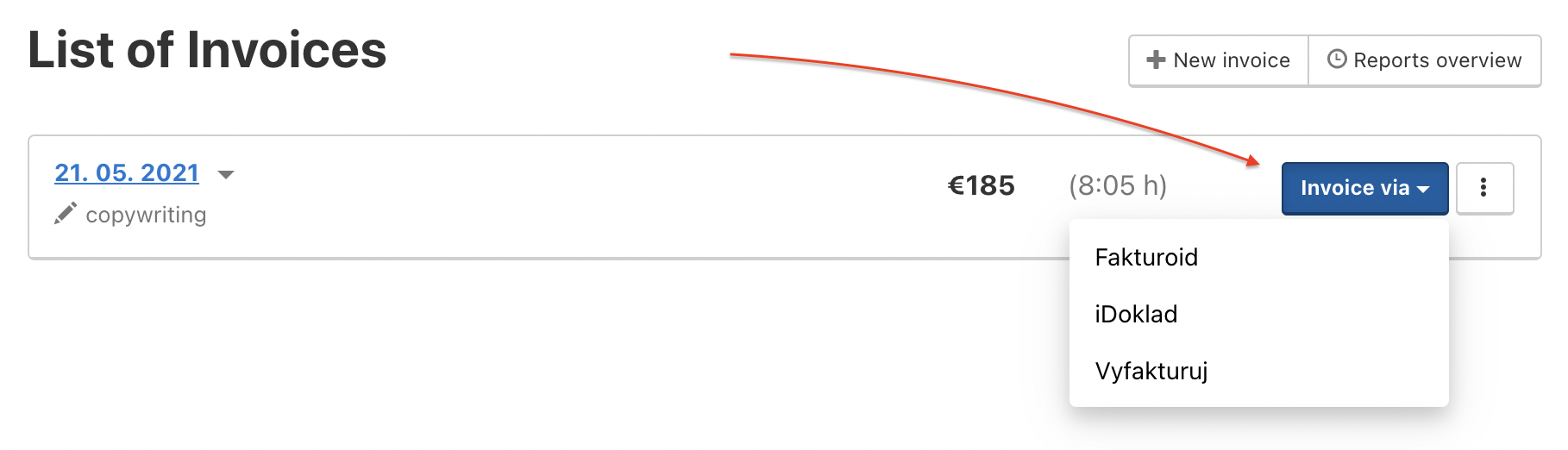
Integrate one of these apps and invoice from Freelo directly.
Billed items have the logo of the invoicing app and you can also view the real invoice via Show invoice.
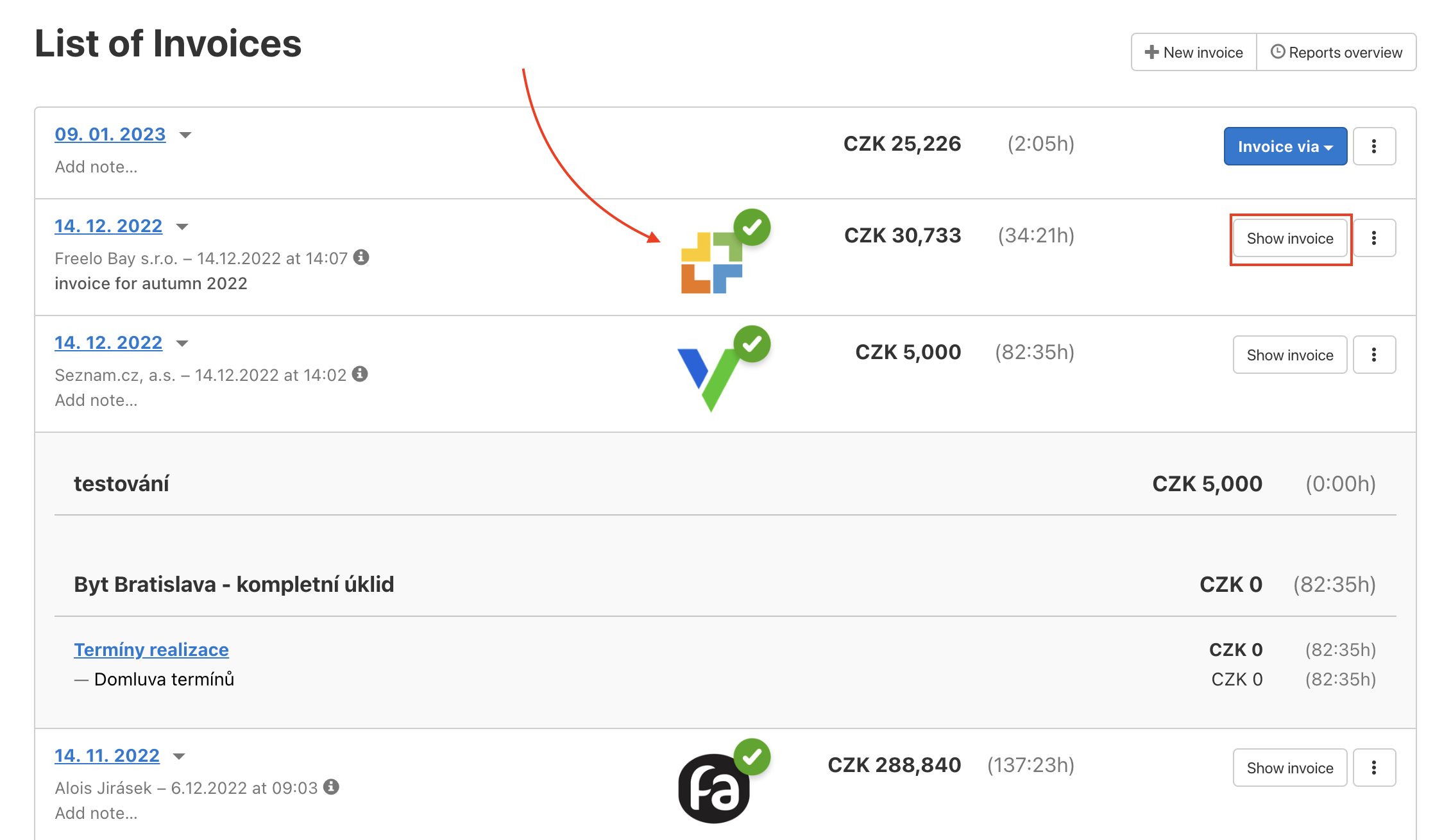
I have different billing system
No matter which billing software you have, you can mark the reports as billed in Freelo. Such reports are in section Invoices (via Reports > Invoices).
You can invoice marked items anywhere you want, but still have an overview of what you have already invoiced and what not in Freelo.
In the following picture, you can see a summary report of an invoiced tasks.

Export Billed items
In section Invoices issued you can export billed items. Via the three dot menu on the right click Download the report and get the CSV table with a detailed report.