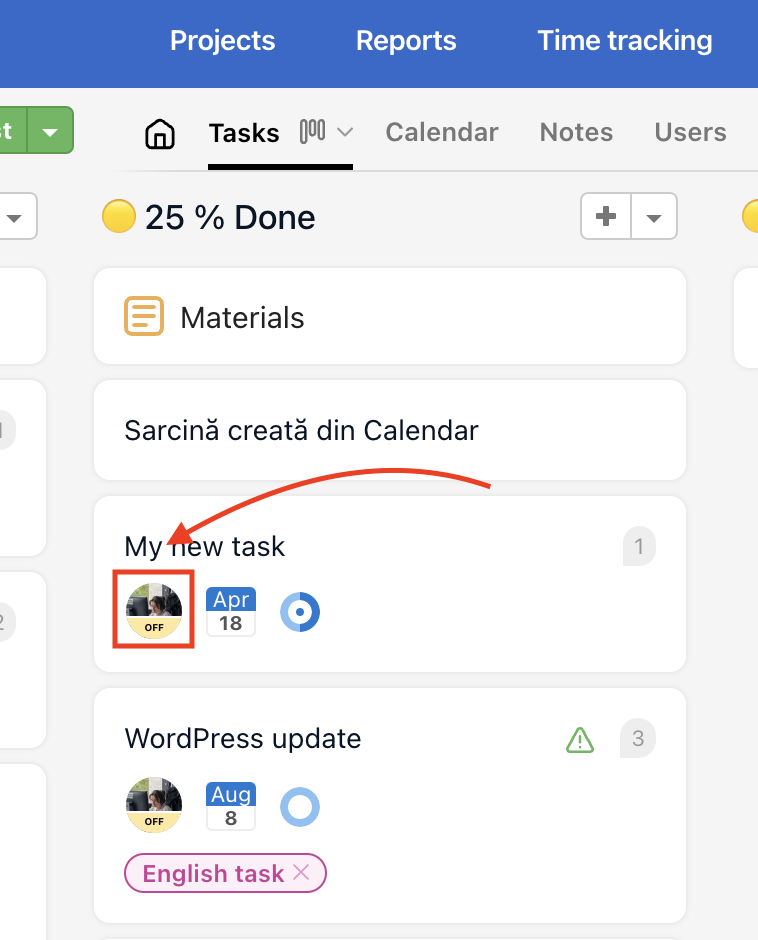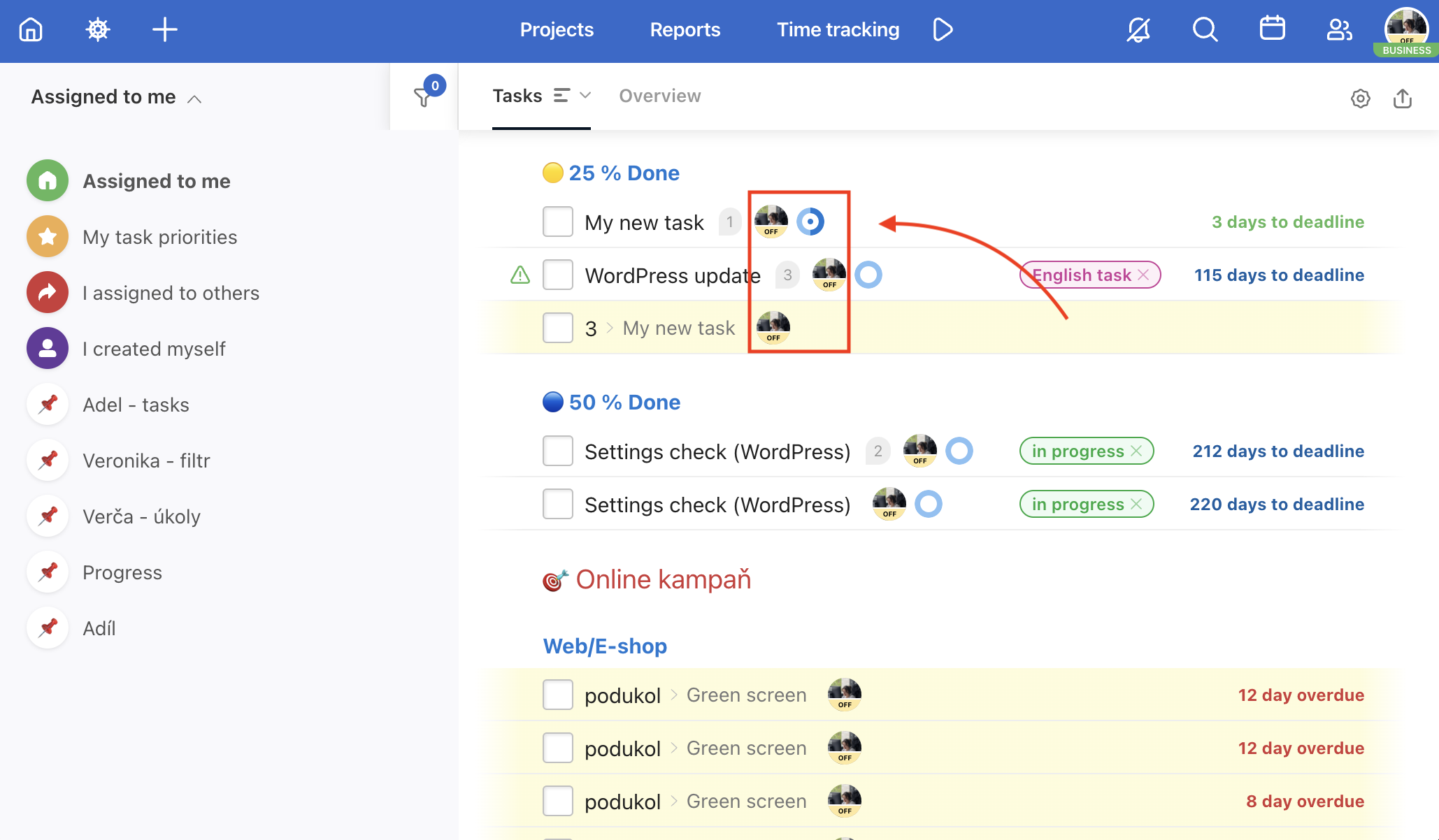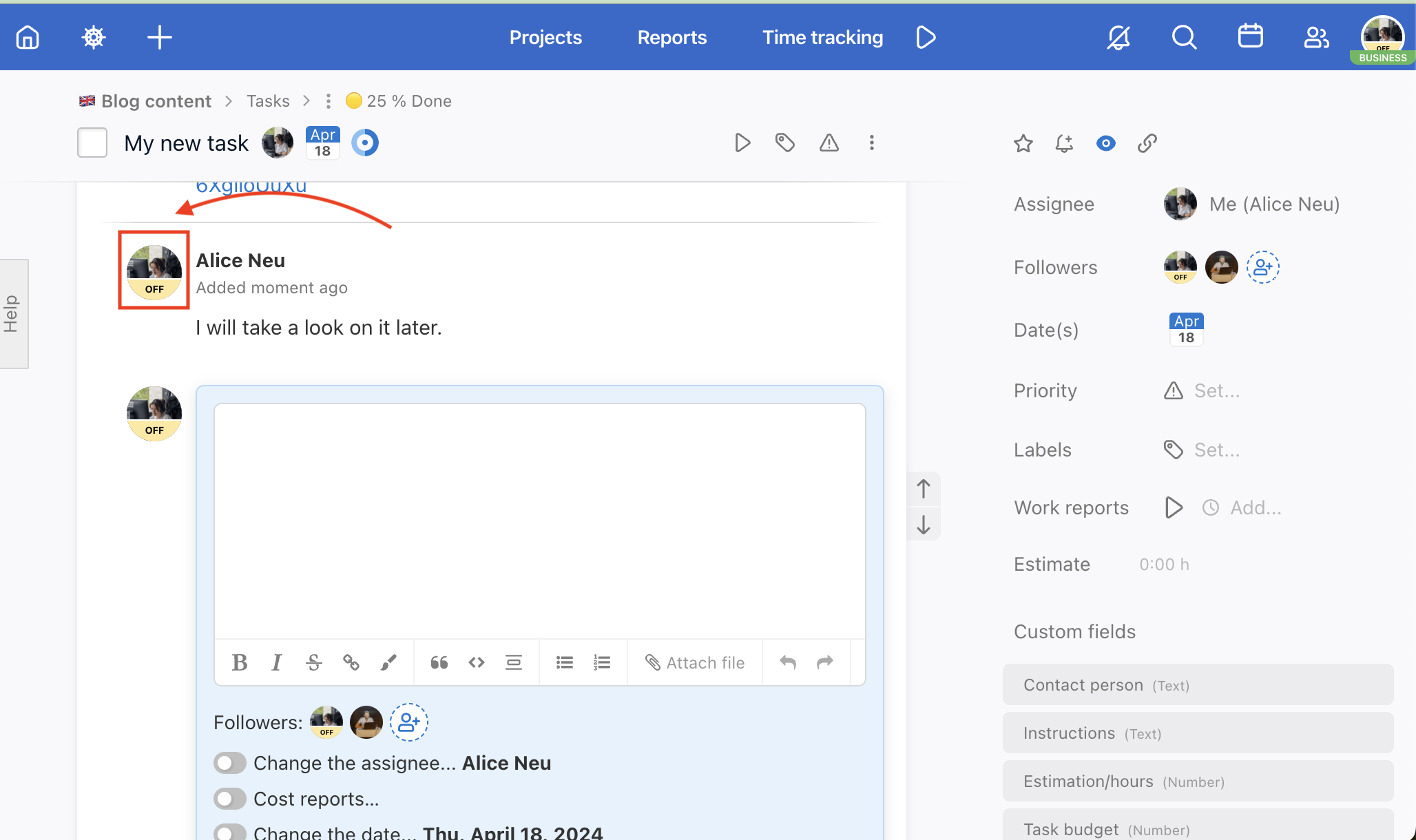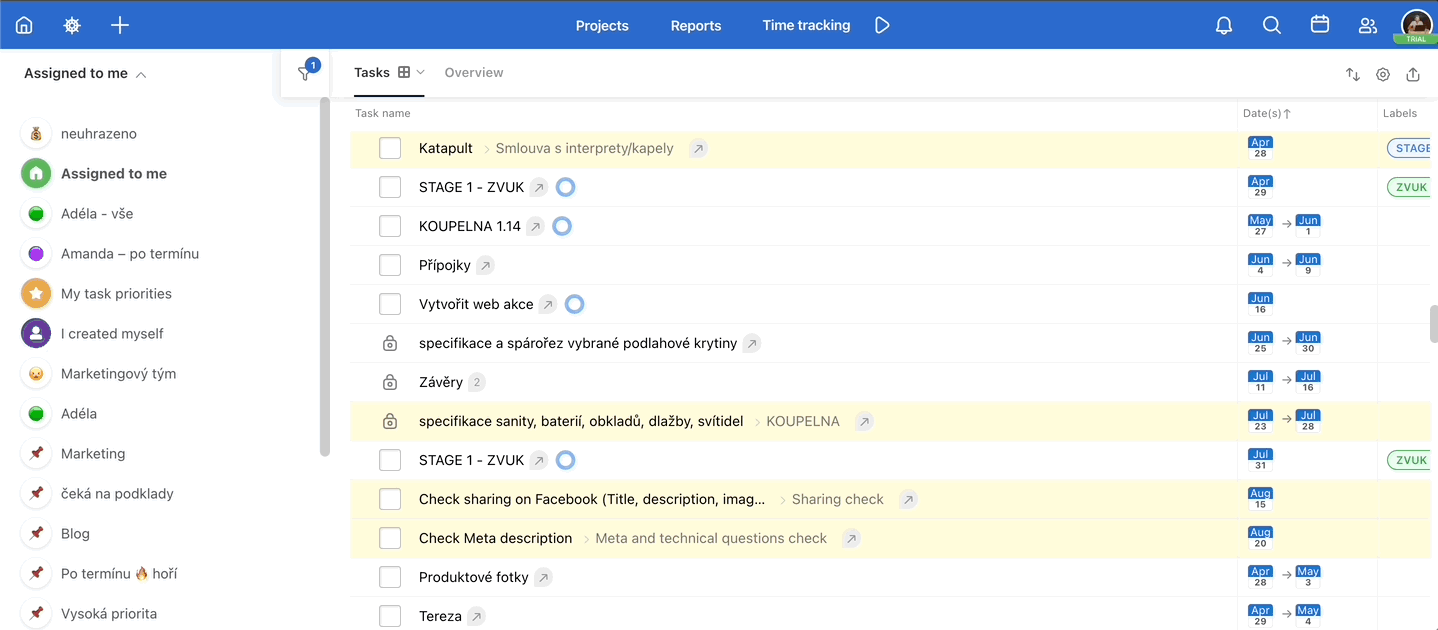If you are on vacation or out of reach, you can add a status stating this to your avatar. After that, you will see a yellow box off everywhere in Freelo where your avatar’s shown.
After clicking the Out of the Office button, a modal window will pop up. In this window, you can choose from and untill when you will be unavailable. Confirm this with the green Save button. This status will be added to your avatar in Freelo based on the settings.
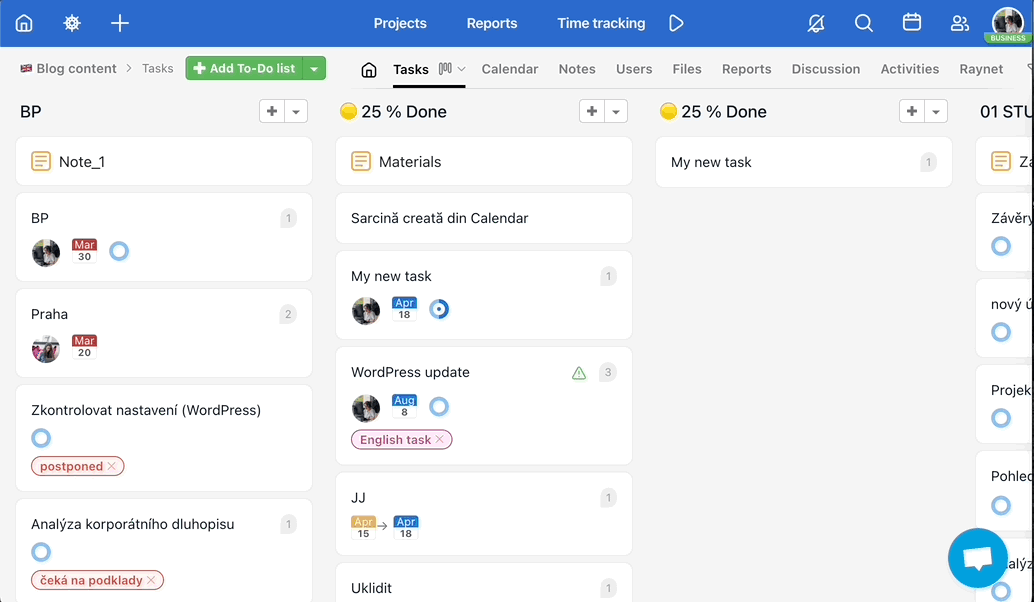
Status display across Freelo
After hovering the cursor over the user’s avatar, you will be shown the time frame when they won’t be available.
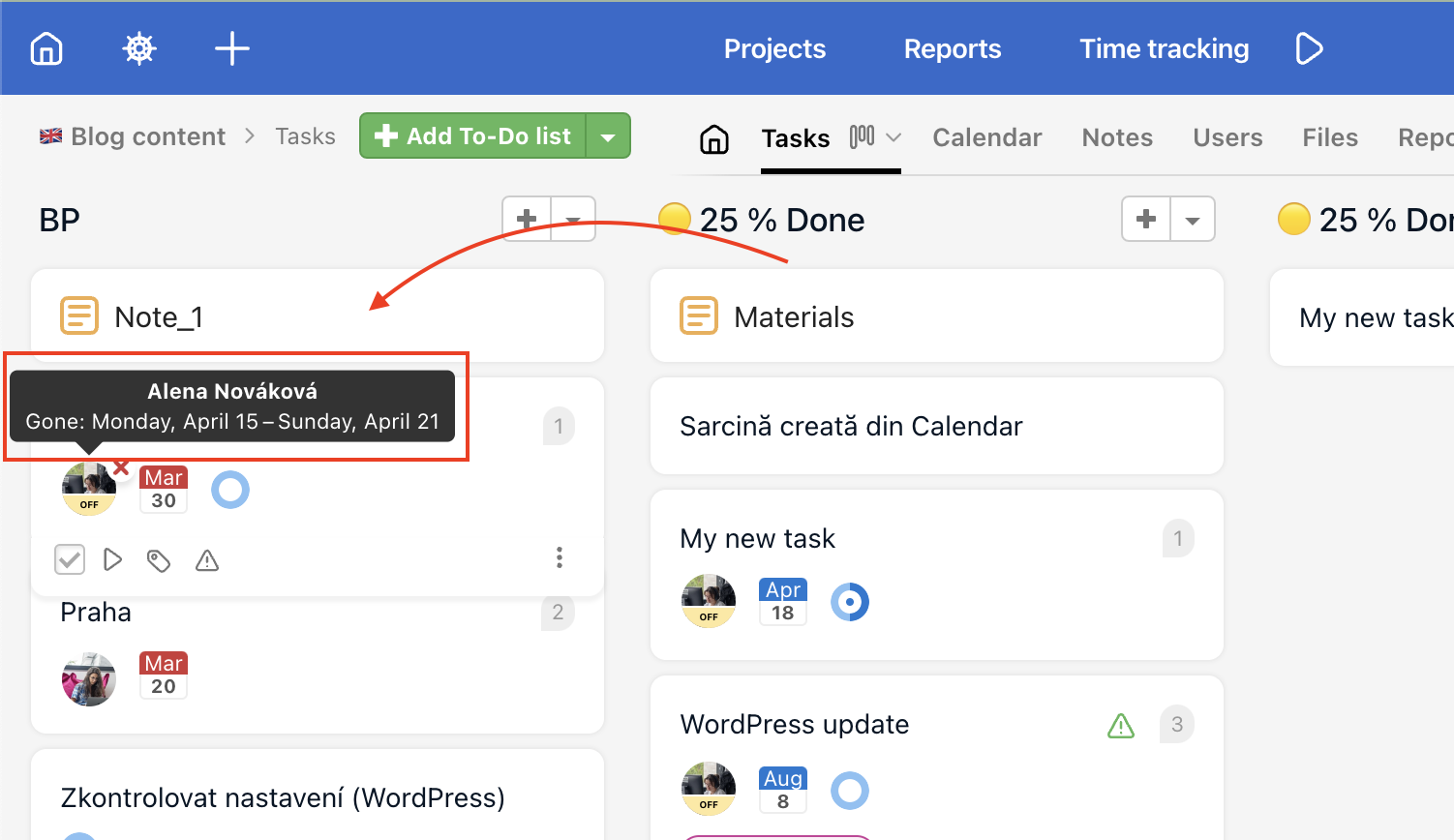
Out of the office status will be displayed everywhere across Freelo (where you are marked as an asignee, follower, on the Dashboard etc.).